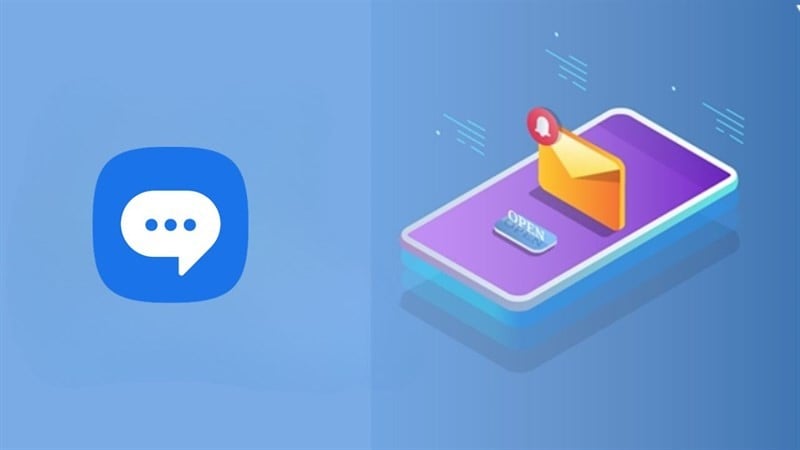 |
Below are details of 3 simple ways to restore SMS messages on Samsung that anyone can do.
1. Recover SMS messages via trash on Samsung
On the SMS application, there will be a trash folder containing all data deleted within 30 days. If you accidentally deleted a message within 30 days, follow the steps below to quickly restore SMS messages.
Step 1: First, go to the Messages app on your phone > Select the 3-dot icon on the right side > Tap on Trash.
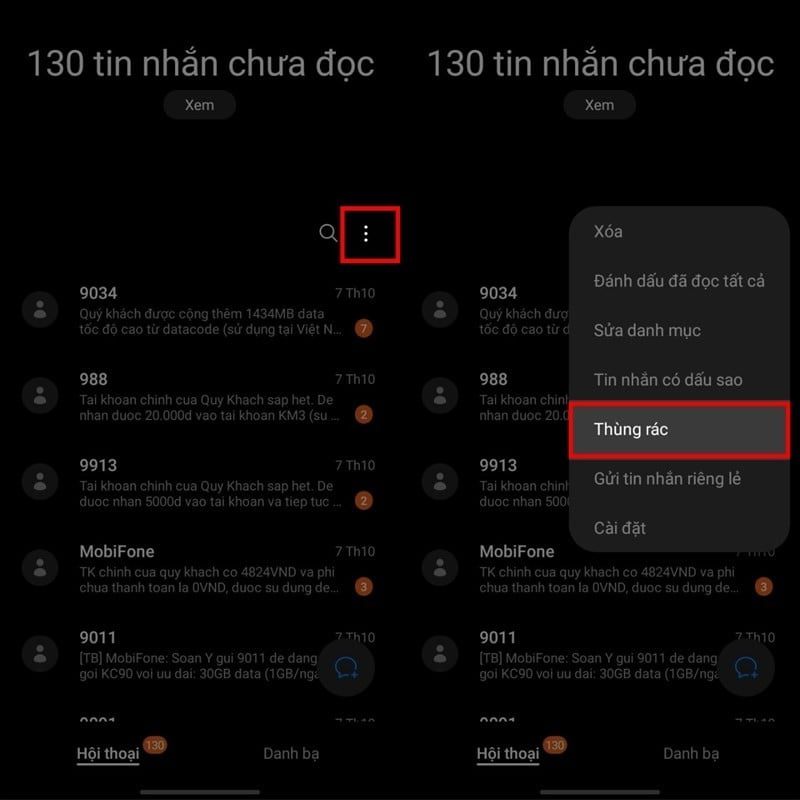 |
Step 2: In the Trash section, there will be many messages that have been deleted recently > Click on Edit > Select the message you want to restore > Click on Restore right below the screen. Thus, you have completed restoring SMS messages on the application.
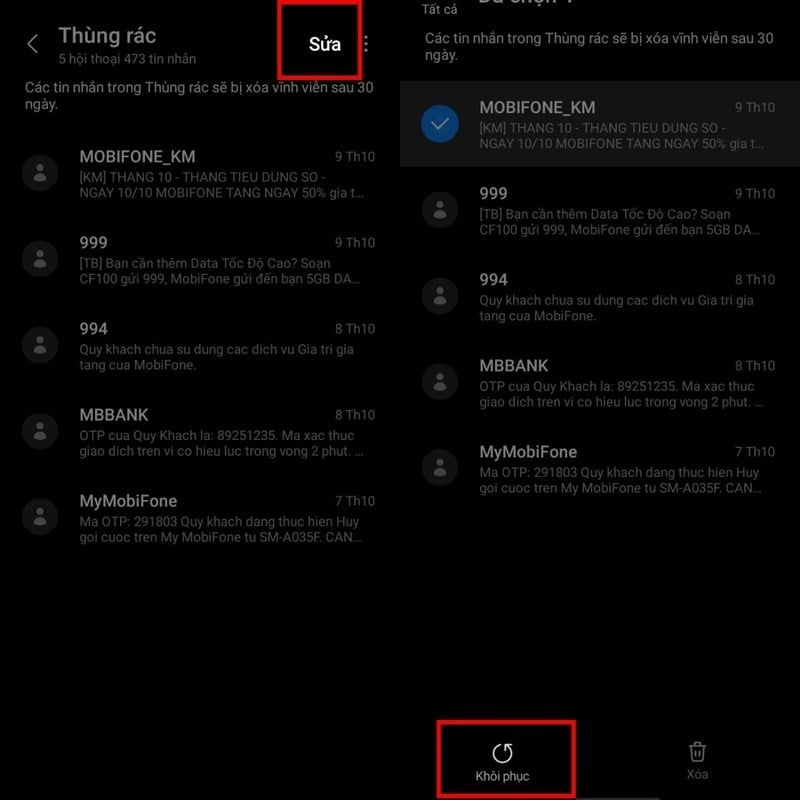 |
2. Restore SMS messages using Samsung Cloud
This method is often used by users who have the habit of backing up data the most. Samsung Cloud is a very effective way if you have backed up before the messages are lost and can easily restore them right on the phone. Please follow the steps below.
Step 1: Access the Settings app on your phone > Scroll down and select Accounts and backup. Here, select Restore data.
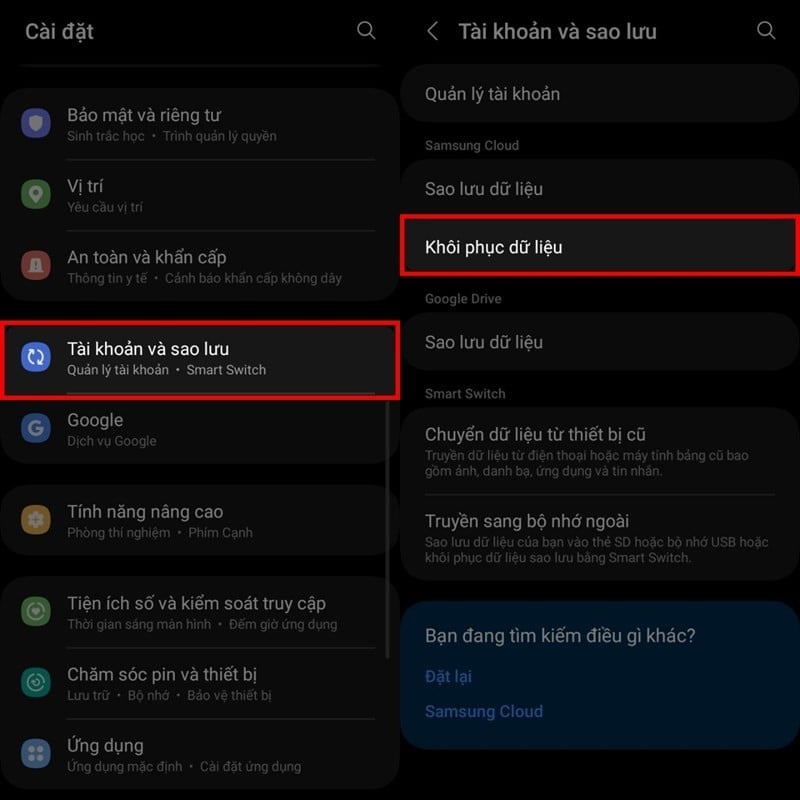 |
Step 2: Click on the backup, usually with the name of the phone you are using > Uncheck all applications, only select the Messages application > Click Restore to retrieve deleted messages.
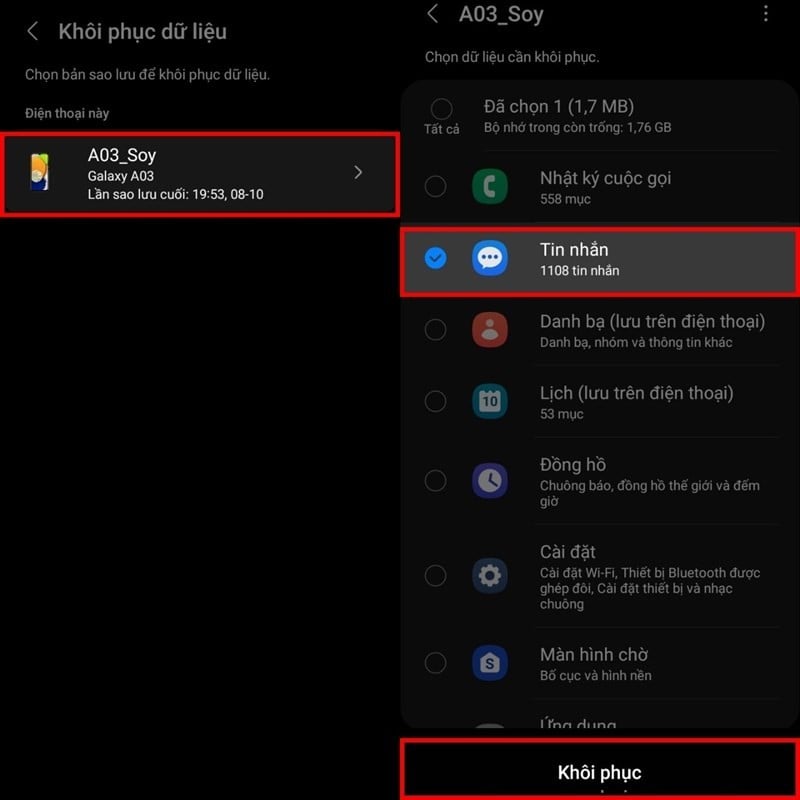 |
3. Restore SMS messages with Samsung Smart Switch
Another simple way to help you restore SMS messages on Samsung is through Samsung Smart Switch. However, with this method, you must ensure that you have backed up your data via Samsung Smart Switch. To restore SMS messages quickly, follow the steps below.
Step 1: First, connect your Samsung phone to your computer. Both devices must have the Smart Switch application. Next, access the Smart Switch application on your computer and phone > Click Restore.
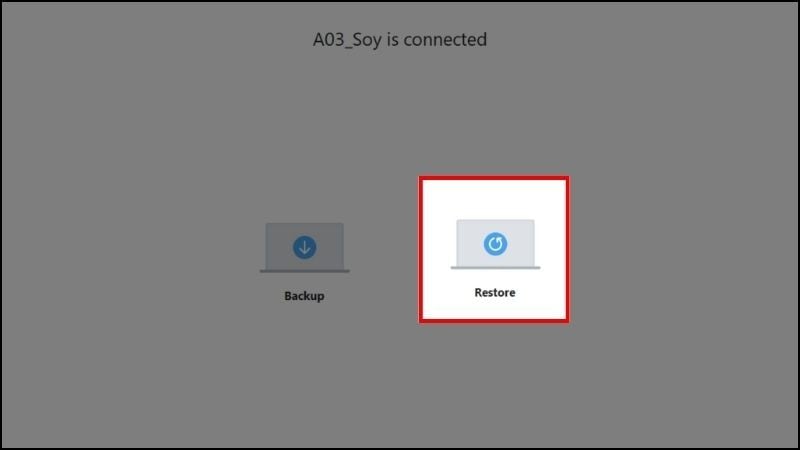 |
Step 2: In the Restore section, you remove the tick of the applications backed up on another computer, leaving only the Messages section. Then, select Restore and wait for the Smart Switch application to restore all the messages that you accidentally deleted.
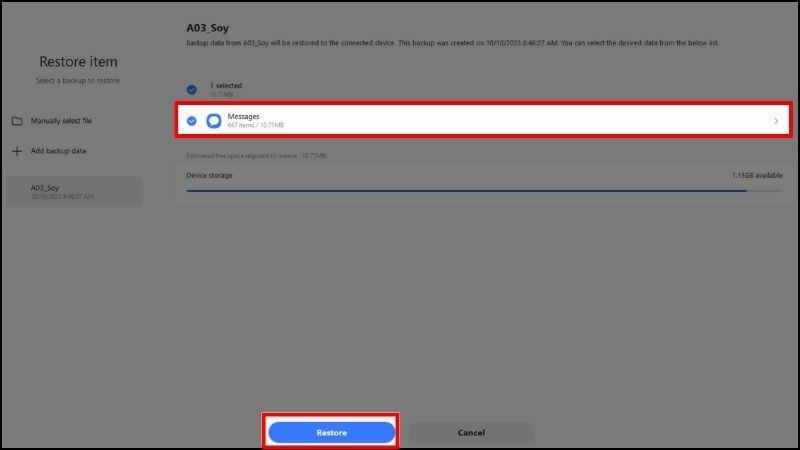 |
Source

















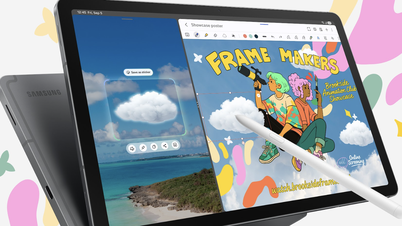



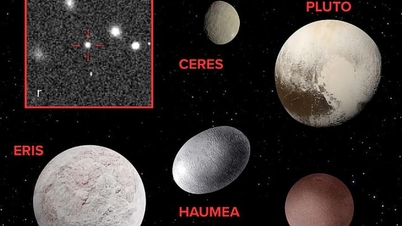





































![[VIDEO] Propaganda and promotion of the use of E10 RON95 gasoline products in Quang Ngai | QNgTV](https://vphoto.vietnam.vn/thumb/402x226/vietnam/resource/IMAGE/2025/9/4/eeb7f42edd2745a482b4e5fd2f10e9b2)






![[VIDEO] Petrovietnam – 50 Years of Keeping the Heritage Torch, Building National Energy](https://vphoto.vietnam.vn/thumb/402x226/vietnam/resource/IMAGE/2025/9/3/3f5df73a4d394f2484f016fda7725e10)







































Comment (0)