Almost everyone has at least a few photos stored on their phone that they want to keep private and don't want anyone else to see. The trick below will reveal how to hide photos on your iPhone without using any apps.
The quickest way to hide photos on iPhone
Step 1: Open the Photos app on your iPhone > then click on the photo you want to hide.
Step 2: On the icon in the far left corner (as shown below), click on it and then select Hide.
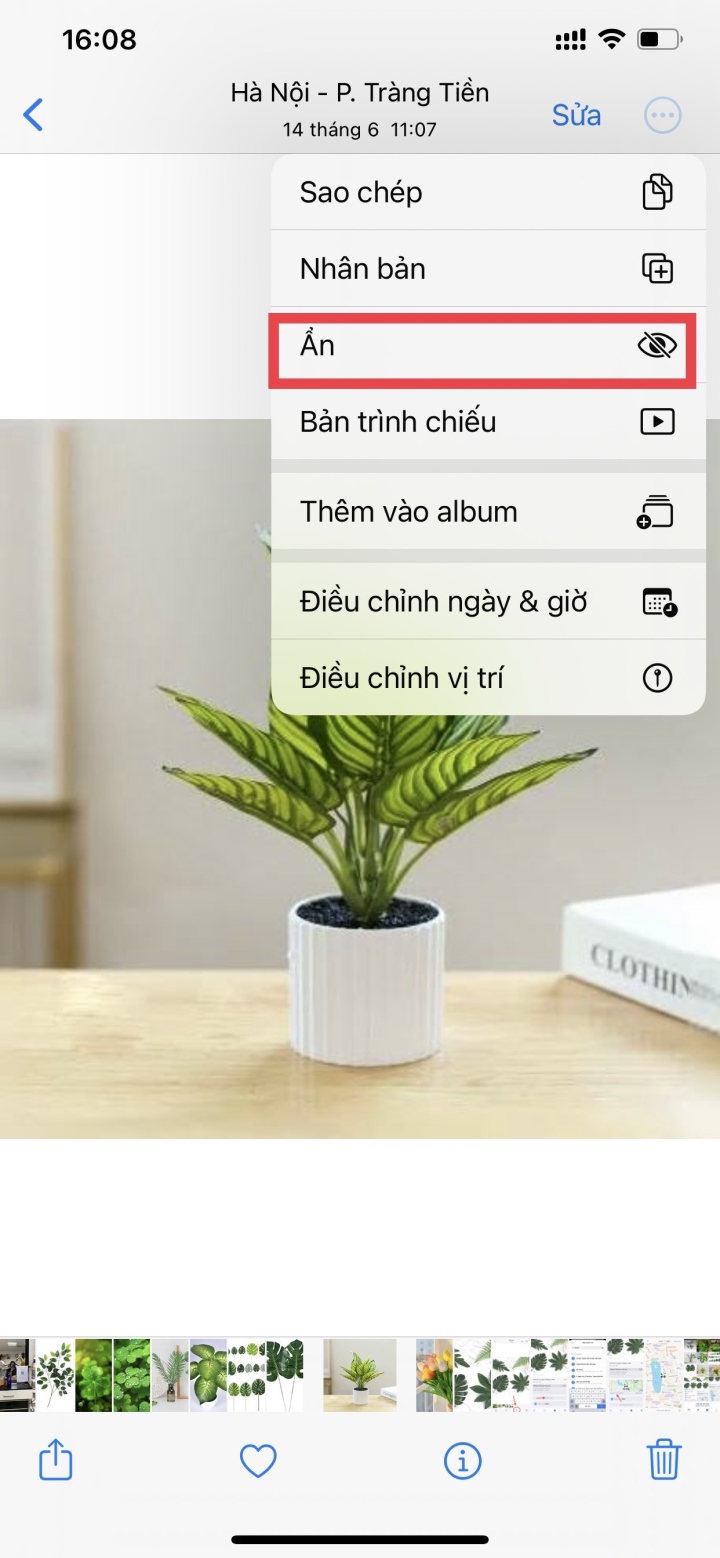

How to hide images on iPhone without an app.
Step 3: Go to Albums > then select Hidden to check if you have hidden it. From iOS 16 onwards, you must use Face ID to open a hidden album.
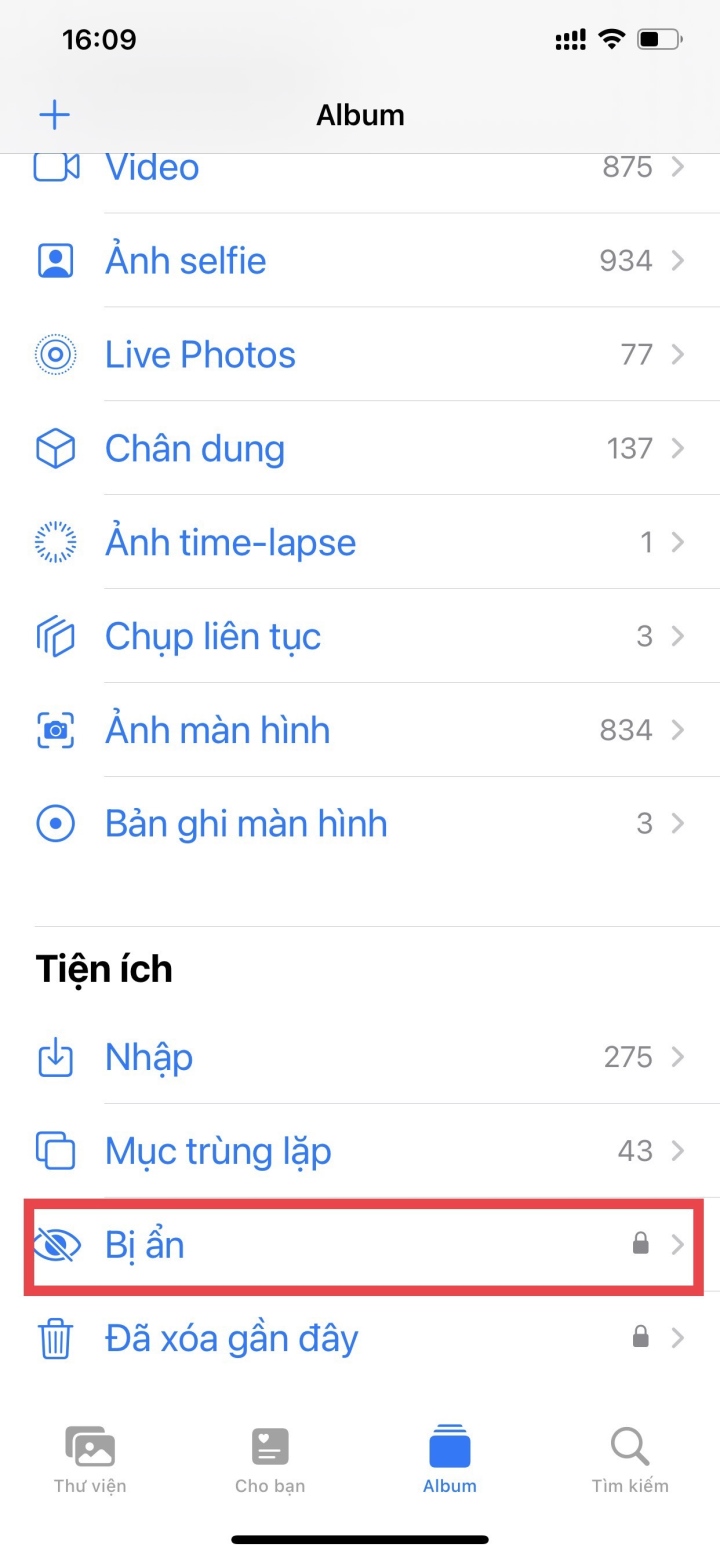
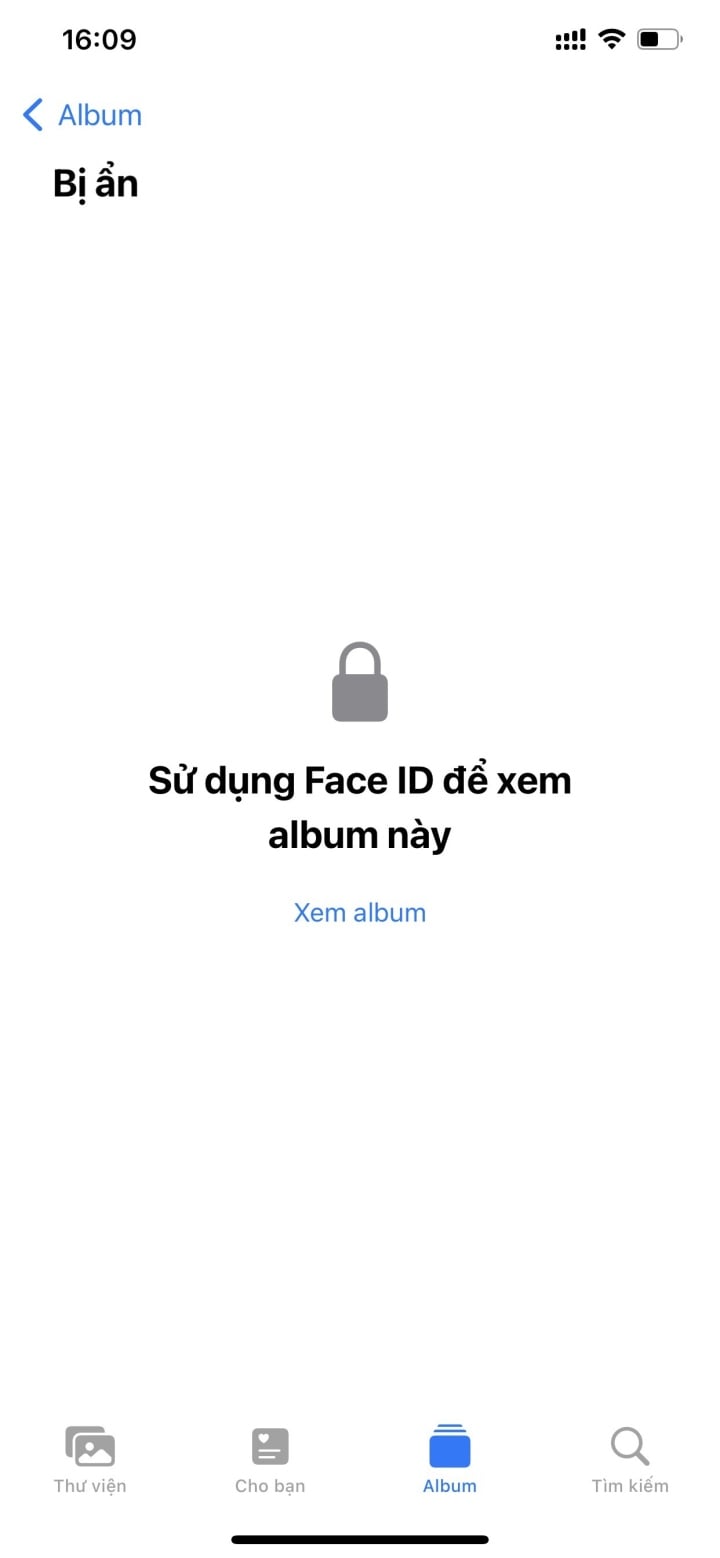
How to hide "Hidden" photos from "Albums" on iPhone
Besides hiding photos on your iPhone, what do you do if photos in your albums are accidentally hidden? How can you make them reappear?
Step 1: Go to Settings on your home screen > select Photos .
Step 2: At the location where the Album slider is hidden , drag it to the left to turn it off.
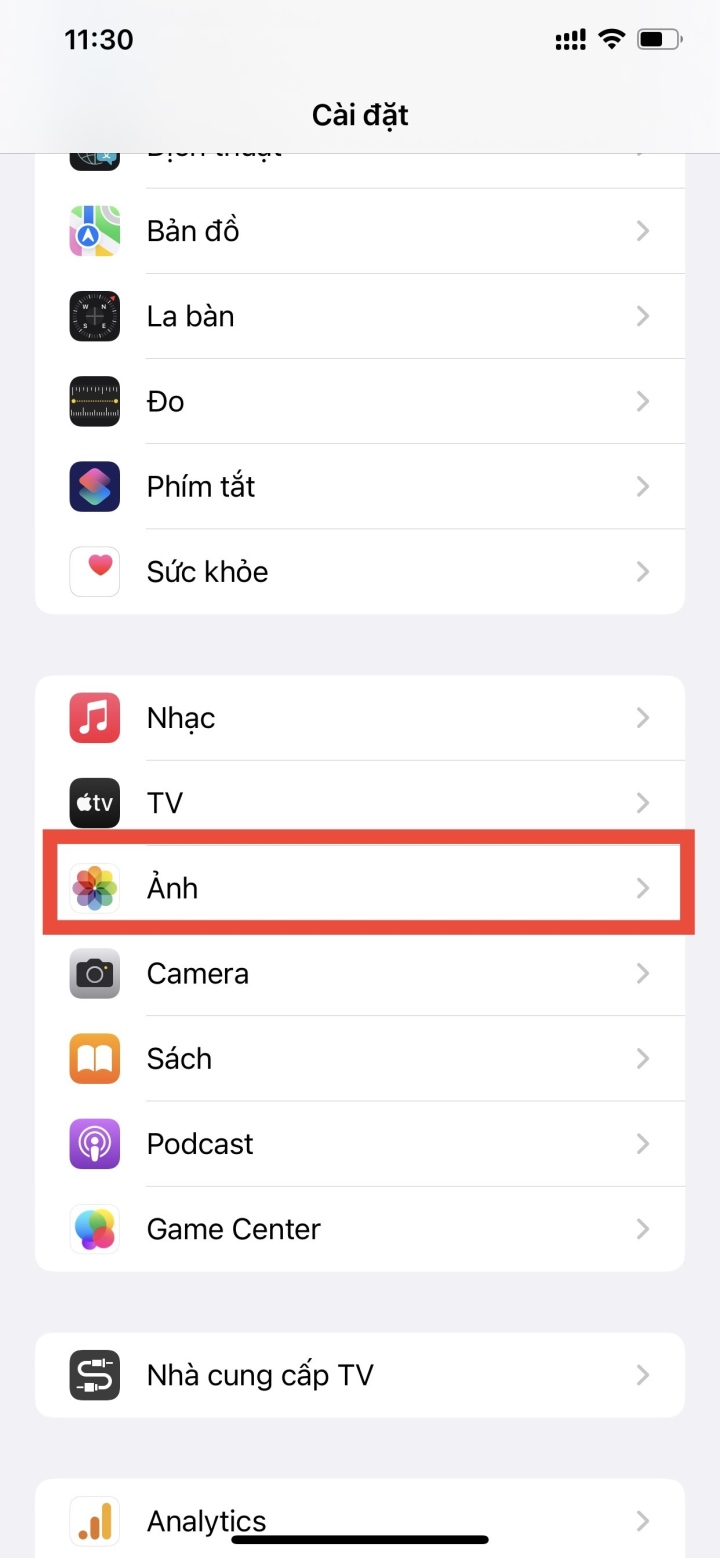
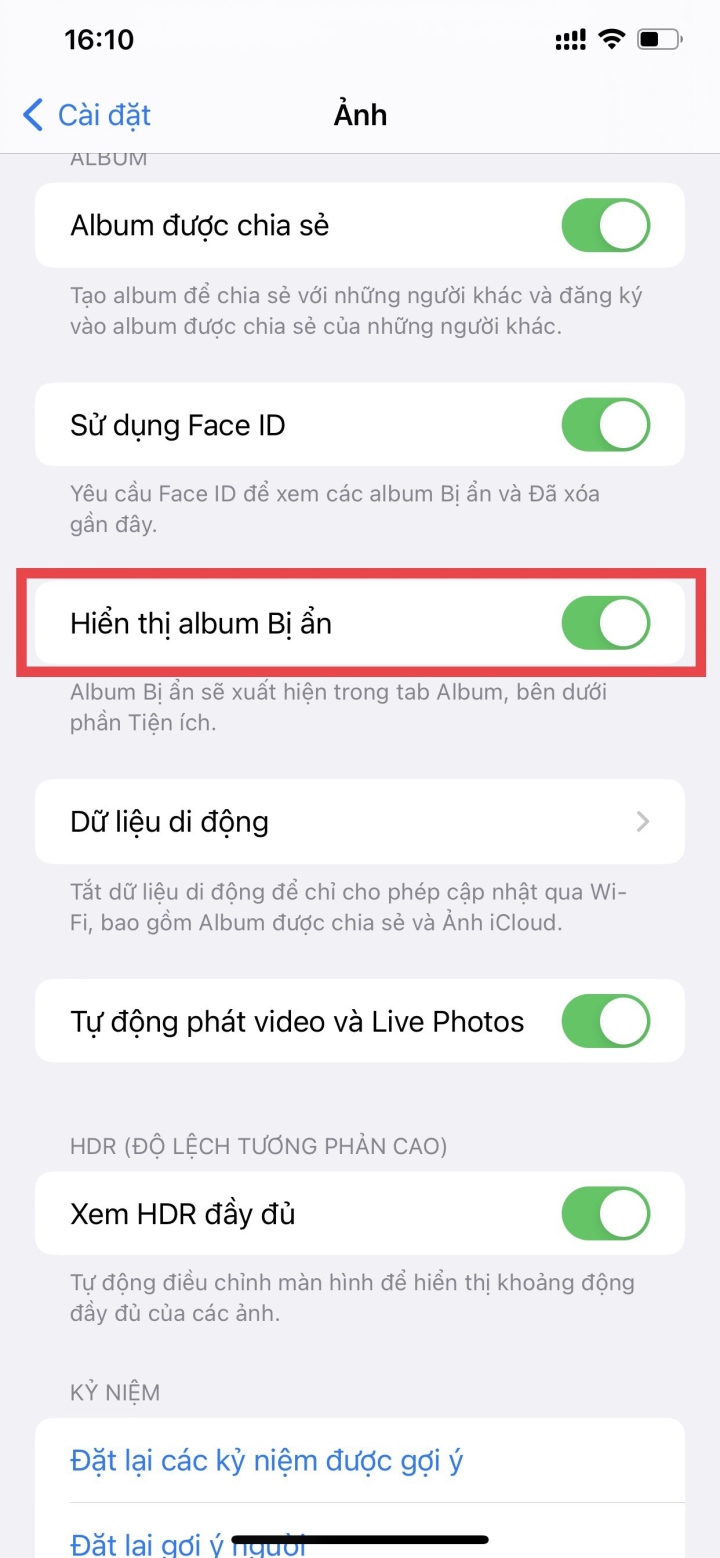
Step 3: Then go back to the Photos app > select Albums and check the Utilities section to see if the Hidden option is hidden.
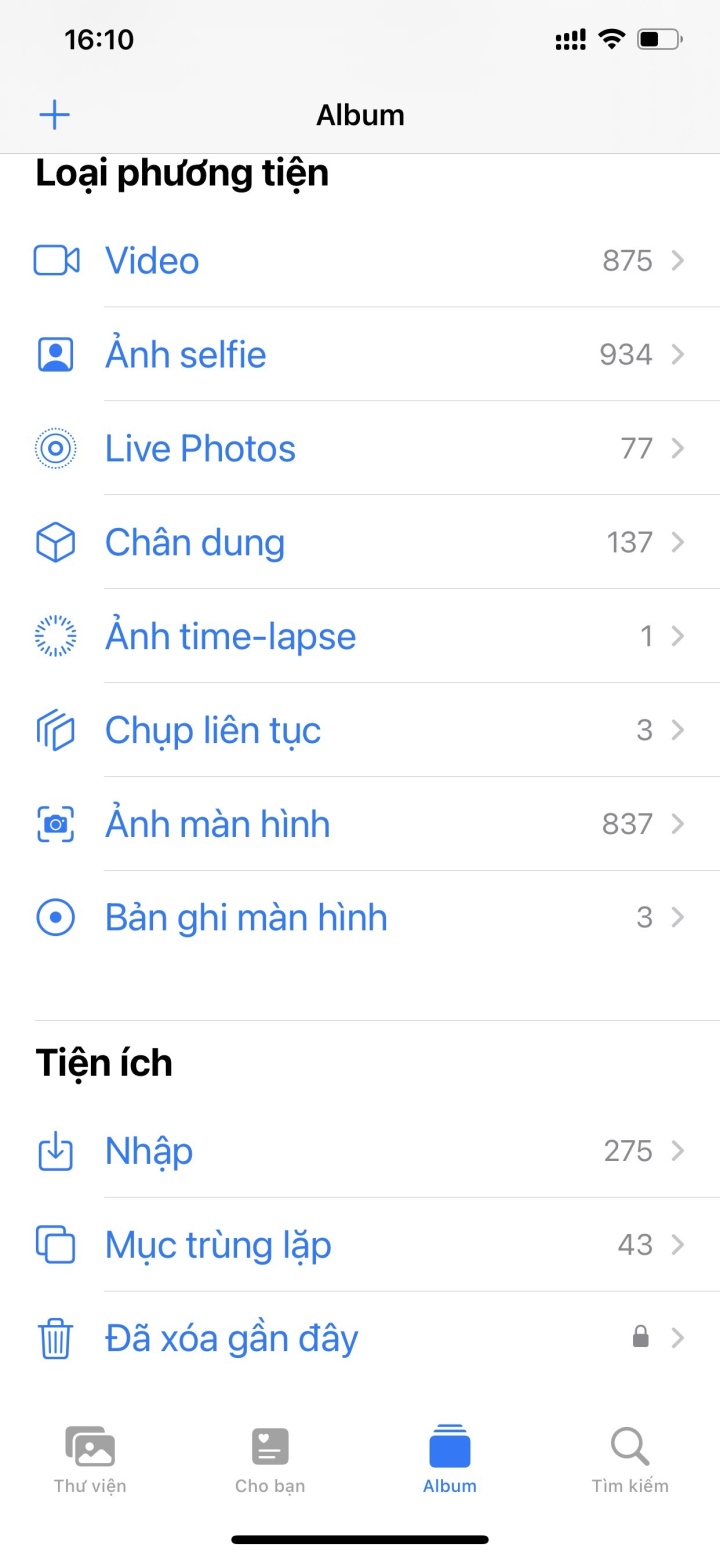
How to hide and conceal photos on iPhone using Notes
Step 1: Go to Photos > tap the Select button in the top right corner of the screen > tap the image you want to hide > then tap Share in the top left corner of the screen, as shown below.
Step 2: The Notes app will appear > select it. If you have any comments or need to add notes, fill them in > press the Save button.
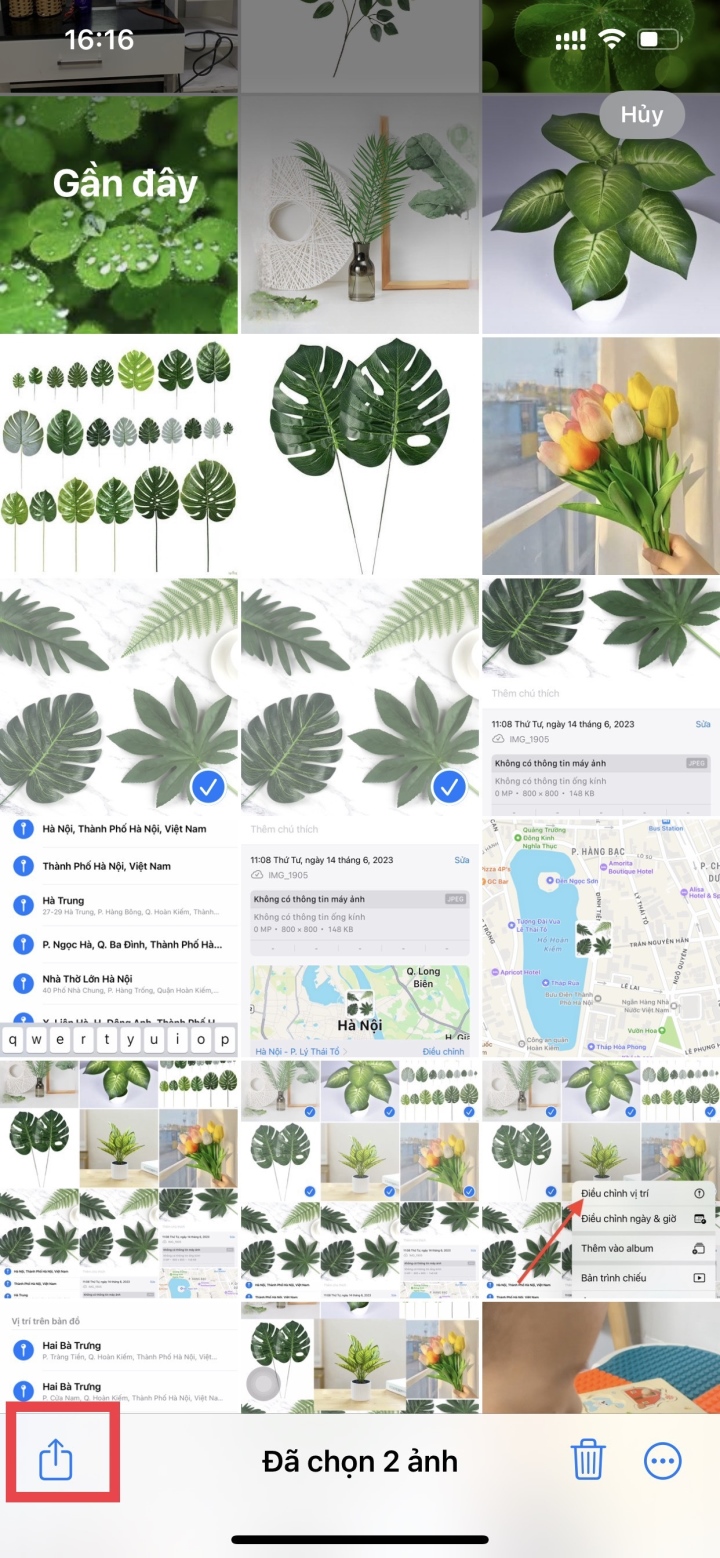
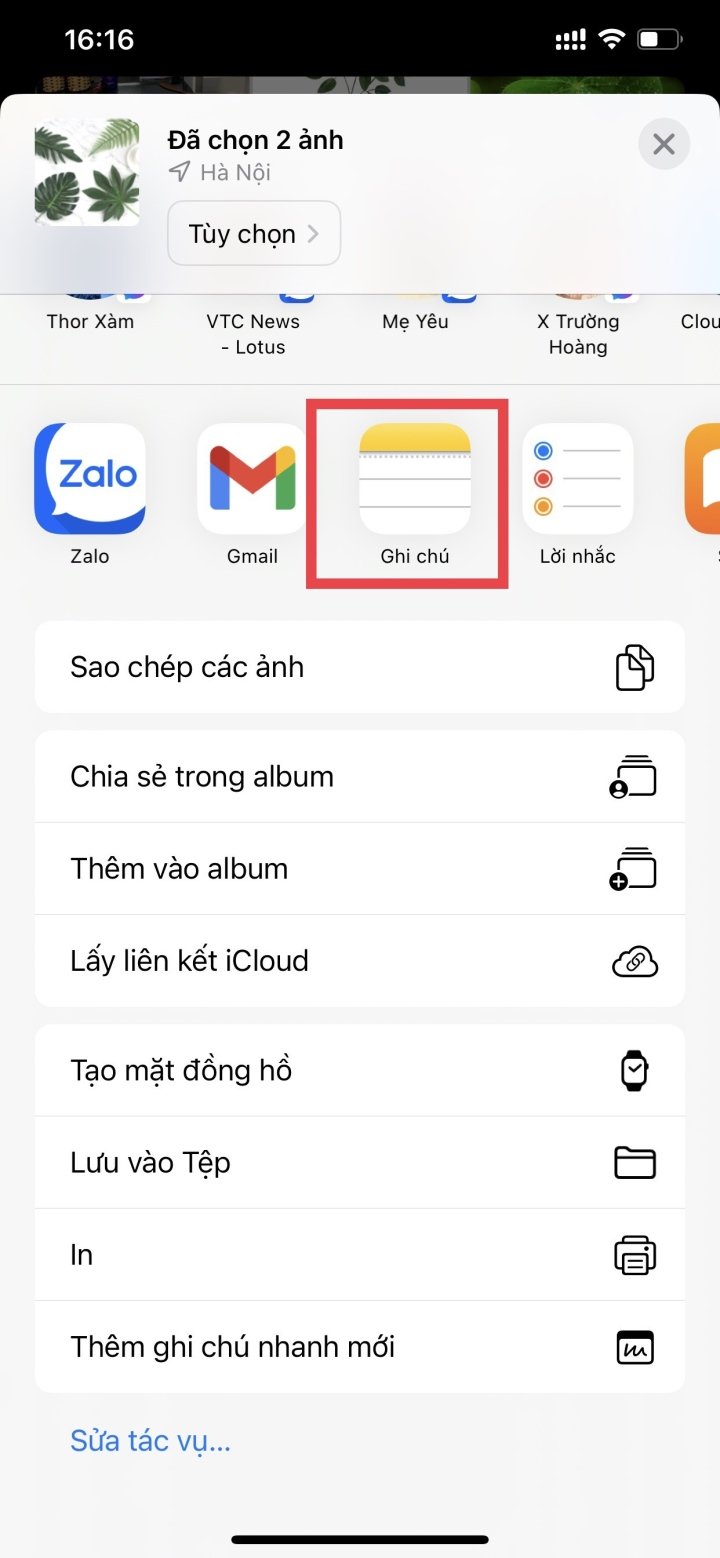
Step 3: Access Notes on the home screen > open the saved photo > tap the three-dot icon at the top > then select Lock.
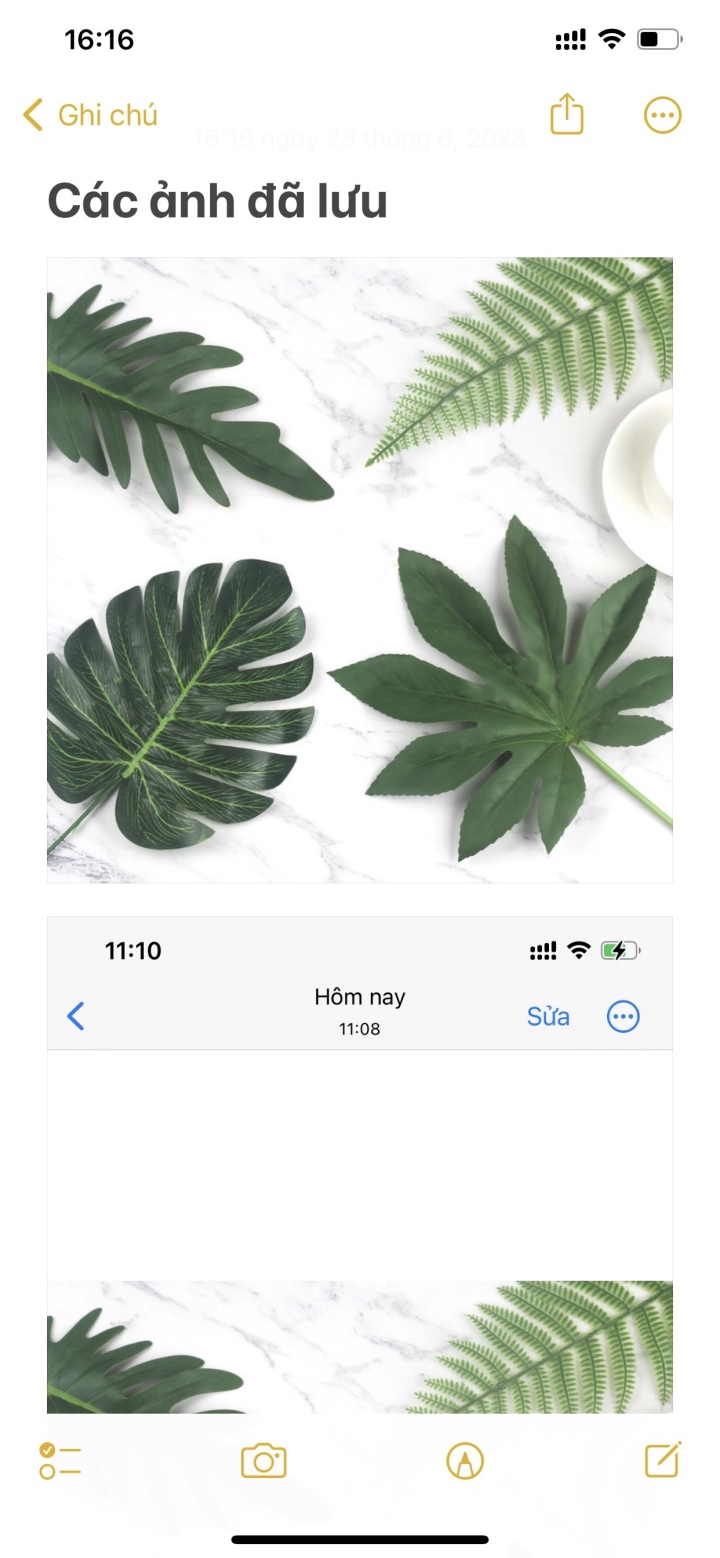
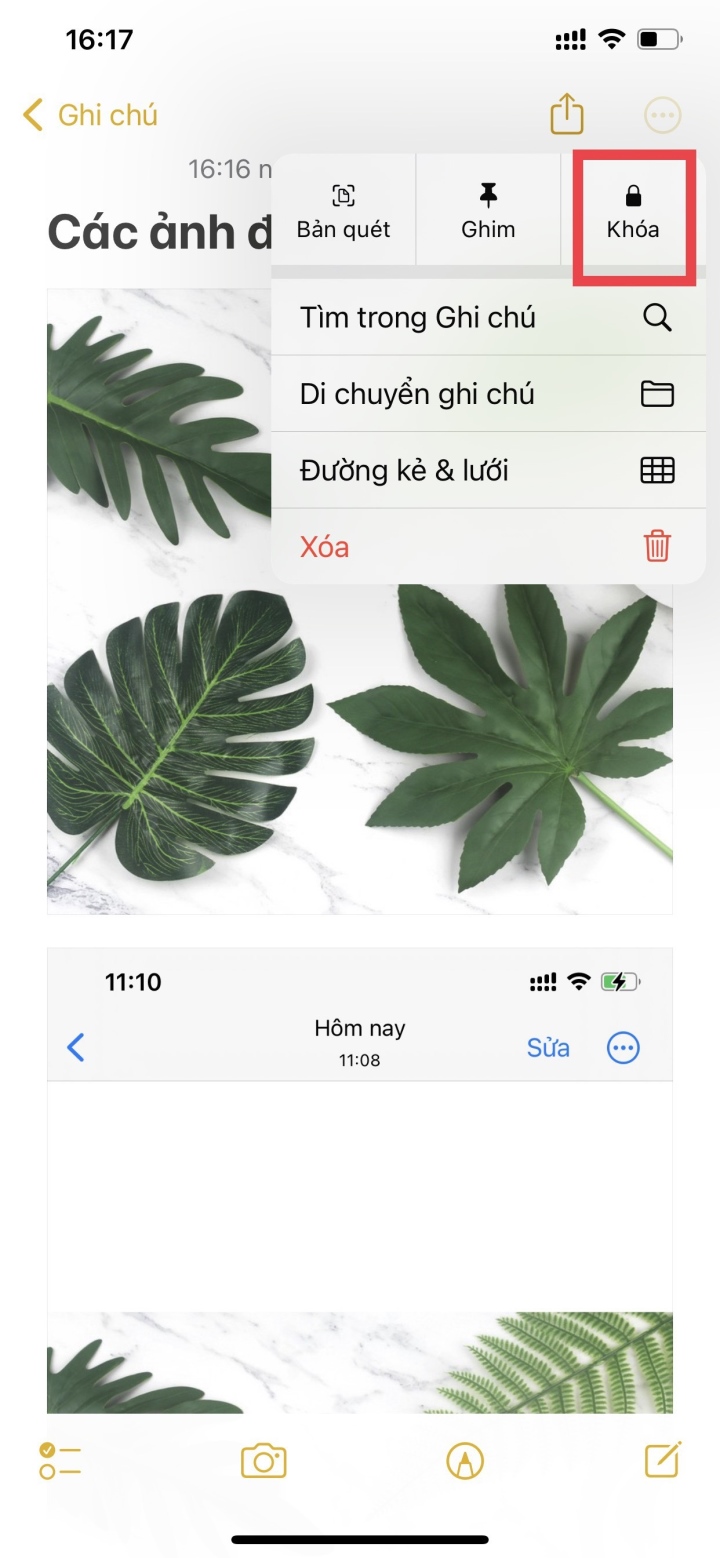
Step 4: Now you can set a password for your photo or use Face ID to access the Photos you saved in Notes.
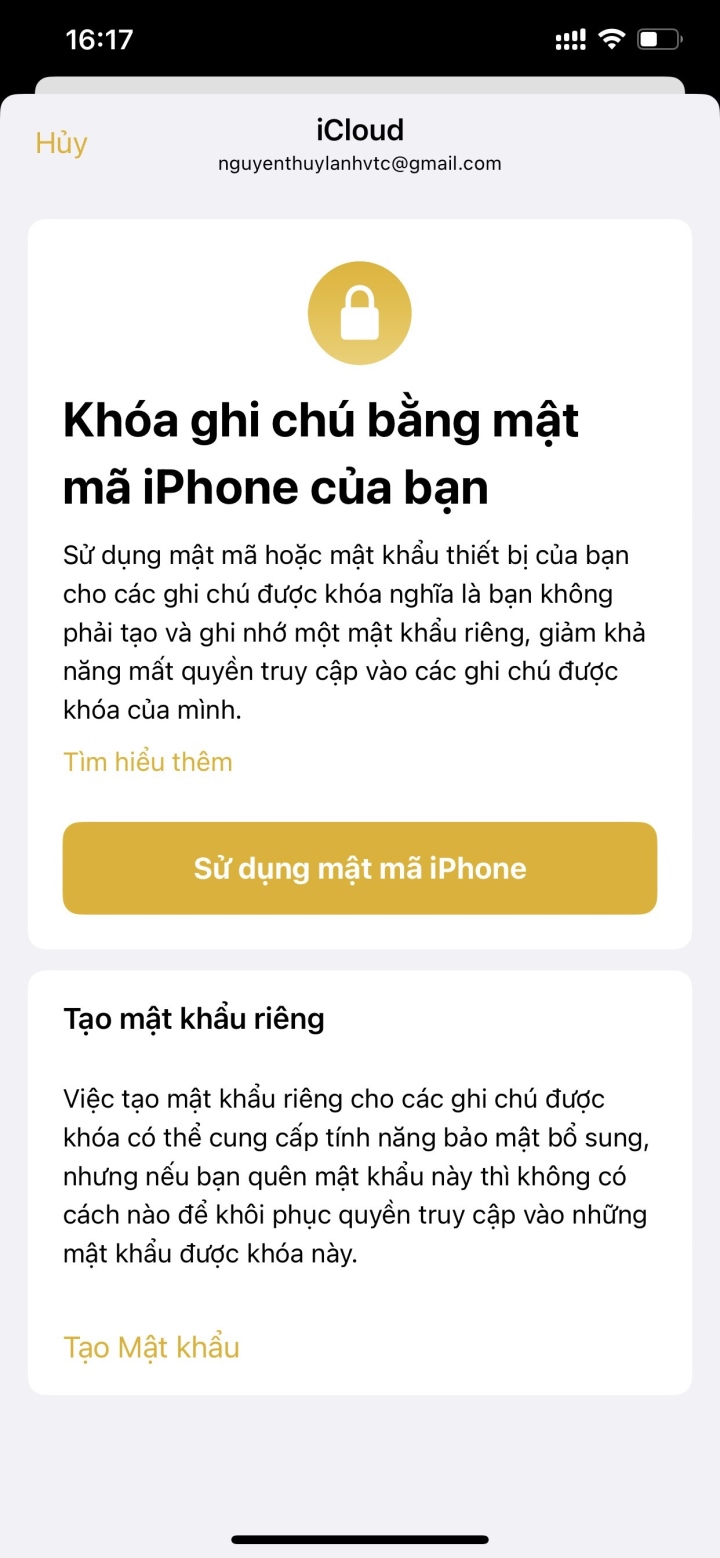
Step 5: Select the Lock icon as shown below > the Notes will now be unlocked.
Note: When the "Notes Locked" option appears, it means you have successfully hidden the photo. To view the photo, simply enter your password or use Touch ID or Face ID.
Step 6: Go back to the Photos app and delete the hidden image.
Nhat Thuy
Beneficial
Emotion
Creative
Unique
Source



![[Image] Central Party Office summarizes work in 2025](/_next/image?url=https%3A%2F%2Fvphoto.vietnam.vn%2Fthumb%2F1200x675%2Fvietnam%2Fresource%2FIMAGE%2F2025%2F12%2F18%2F1766065572073_vptw-hoi-nghi-tong-ket-89-1204-jpg.webp&w=3840&q=75)

































































































Comment (0)