This article will guide you how to block spam messages on iPhone quickly and effectively. Follow the instructions to remove annoying spam messages on iPhone!
 |
Block spam messages on iPhone from strangers, strange phone numbers most effectively
Below are 2 popular ways to block spam messages from unknown numbers on iPhone, please do one of these two ways:
Method 1: Block messages from unknown numbers in Settings
Step 1: First, open Settings on your iPhone.
Step 2: Find and select "Messages" in Settings.
Step 3: Turn on the "Filter unknown senders" option to move messages from unknown numbers to spam.
 |
Method 2: Block spam messages from specific numbers.
To block messages from a specific number, you can follow these steps:
Step 1: First, open Settings on your iPhone.
Step 2 : Go to Messages and select "Blocked Contacts".
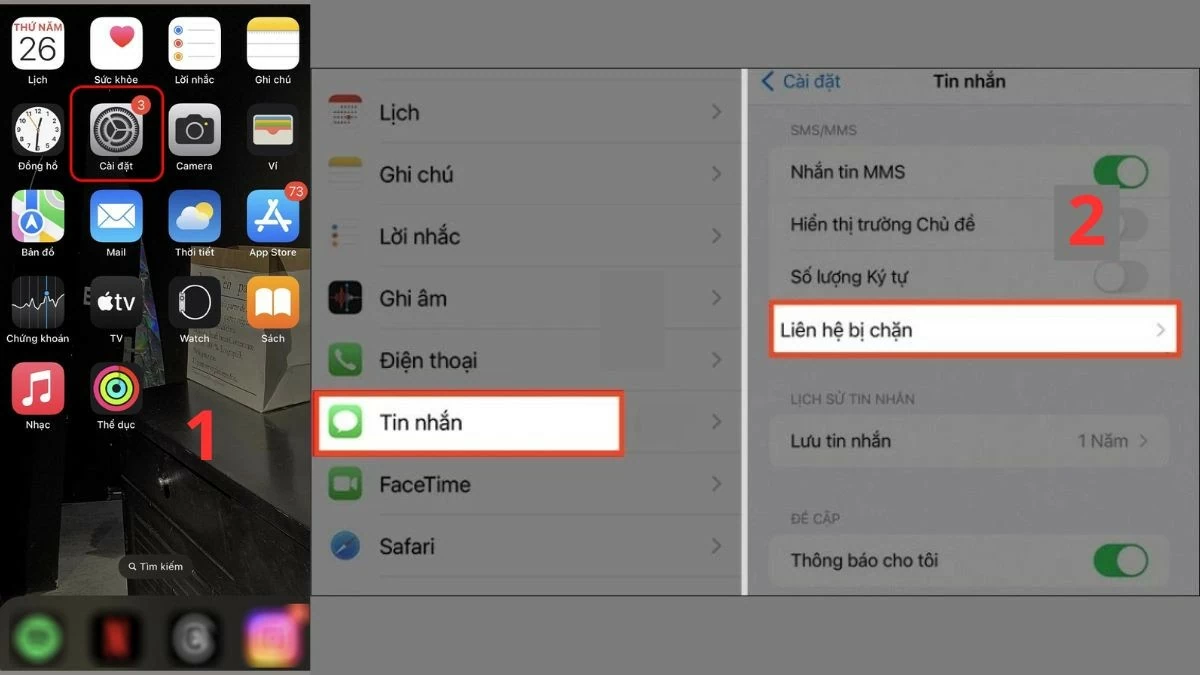 |
Step 3: Click "Add new" and select the phone number you want to block from receiving messages.
Note: Apply this method of blocking messages to strange or unimportant numbers.
How to Block Spam Messages with iMessage Filtering from Unknown Senders Quickly
An effective way to block spam messages from unknown numbers on your iPhone is to use the iMessage filter feature. This feature helps prevent spam messages from bothering you anymore.
Step 1: First, open Settings and select "Messages".
 |
Step 2: Next, turn on "Filter Unknown Senders" so the toggle turns green.
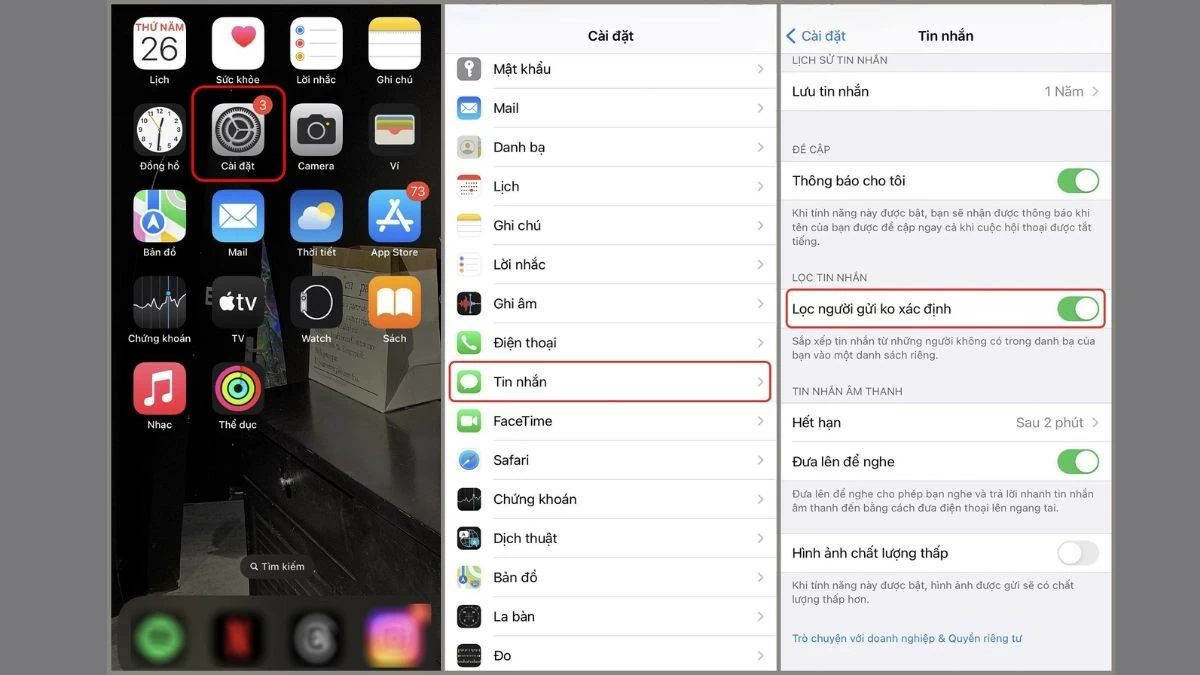 |
Step 3: Then, go back to the "Messages" section on your iPhone and select the "Filter" tab. To view the messages, tap on "Unknown Senders". With this feature, you can easily control spam messages and review them when necessary.
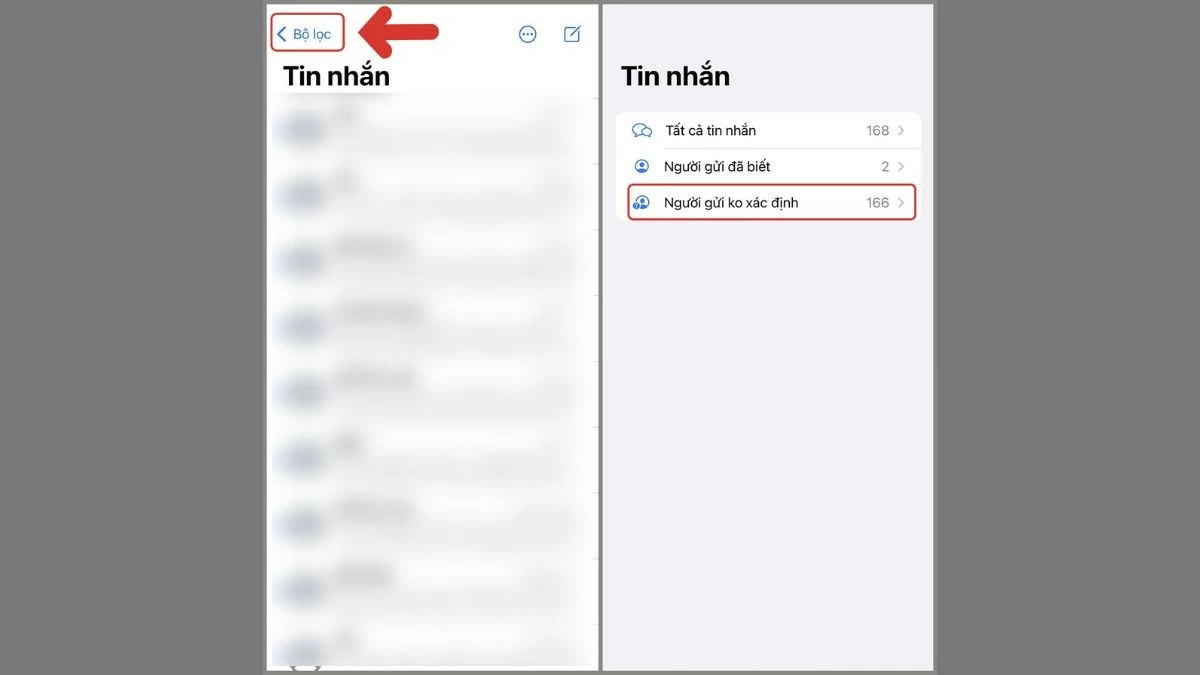 |
The above article has instructed how to block spam messages on iPhone, helping you avoid being bothered by unwanted messages. Besides, it also introduces some spam blocking software for iPhone that is trusted by many people.
Source



![[Photo] Politburo works with the Standing Committees of Vinh Long and Thai Nguyen Provincial Party Committees](https://vphoto.vietnam.vn/thumb/1200x675/vietnam/resource/IMAGE/2025/9/8/4f046c454726499e830b662497ea1893)




![[Photo] Politburo works with the Standing Committees of Dong Thap and Quang Tri Provincial Party Committees](https://vphoto.vietnam.vn/thumb/1200x675/vietnam/resource/IMAGE/2025/9/8/3e1c690a190746faa2d4651ac6ddd01a)






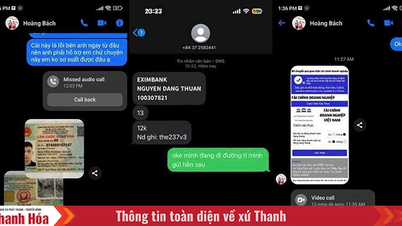










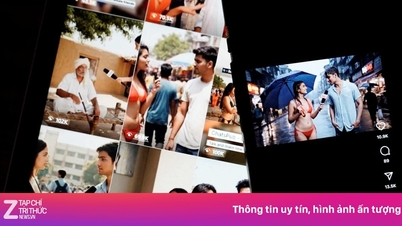











![[Photo] Amazing total lunar eclipse in many places around the world](https://vphoto.vietnam.vn/thumb/1200x675/vietnam/resource/IMAGE/2025/9/8/7f695f794f1849639ff82b64909a6e3d)

































































Comment (0)