How to scan WiFi QR code on iPhone to connect to the network quickly without entering the password? See the extremely simple instructions to enable WiFi QR code scanning on iPhone!
 |
Instructions on how to scan WiFi QR codes on iPhone simply
If you still don't know how to scan QR code to connect to WiFi on iPhone? Here are three simple steps to help you connect to the network easily:
Step 1: Turn on QR code scanning mode on iPhone
Go to "Settings" on your iPhone, then find "Camera". Here, enable the QR code scanning option by tapping the switch bar. You have successfully enabled WiFi QR code scanning mode on your iPhone!
 |
Step 2: Open Camera to scan QR code
After enabling scanning mode, return to the home screen and open the Camera app. Point the Camera at the WiFi QR code to scan and connect to the network.
 |
Step 3: Connect to WiFi
Once the QR code is scanned, a notification will appear asking if you want to connect to the WiFi network. Just tap “Connect” to access WiFi immediately.
 |
Instructions on how to create a WiFi QR code on iPhone
Now that you know how to scan QR code to connect to WiFi, next is a guide to create QR code for easier network sharing.
Step 1: Access Share Wi-Fi
Open the "Share Wi-Fi" shortcut on your iPhone and select "Add Shortcut" to get started.
 |
Step 2: Enter WiFi password
Open the Shortcuts app, tap the three-dot icon of the "Share Wi-Fi" shortcut. Under "Text," enter the WiFi password you want to share with others.
 |
Step 3: Create WiFi QR code
Then, tap the Triangle (Play) icon in the lower right corner to generate the QR code. Once completed, the QR code will appear and be ready to share. You can use this code to scan and access WiFi easily on your iPhone.
 |
Error Scanning WiFi QR code on iPhone phone not working
To ensure successful WiFi QR code scanning on iPhone, you need to keep in mind two important conditions:
- iOS 12 or later : iPhone needs to run iOS 12 or later to support QR code scanning and modern features.
- Install the Siri Shortcuts app : You must download this app to your device to create and scan the WiFi connection QR code. If you don't have it, the process won't work.
So you know how to scan WiFi QR codes on iPhone to connect to the network easily, quickly, and conveniently. Now, without having to remember complicated passwords, you can still access the network in just a few seconds. Hopefully this guide to enabling WiFi QR code scanning on iPhone will help you successfully apply and enjoy this useful feature!
Source

























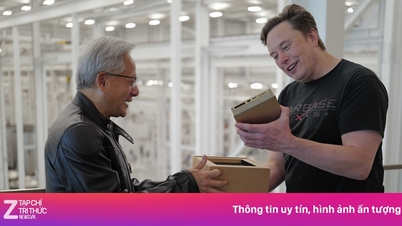





















































































Comment (0)