As iPhone, iPad and Macbook users, exposed to the iOS operating system and regularly using the Safari browser, we have certainly encountered many times the situation where advertisements appear and cover the content we are viewing.
Not only do these ads hinder your ability to watch movies or surf the web, they also drain your battery and cause your device to overheat, which is extremely annoying. If you encounter such a situation, you can follow the steps below to disable the ad blocker on your web browser.
Block Safari ads on iPhone
By Wi-Fi configuration
Step 1: To block ads on Safari, you need to open the Settings app. Then, go to Wi-Fi to perform the setup steps.
Step 2: At the Wi-Fi you are connected to, click on the i icon on the far right. Then, scroll down to the bottom of the screen and select Configure proxy.
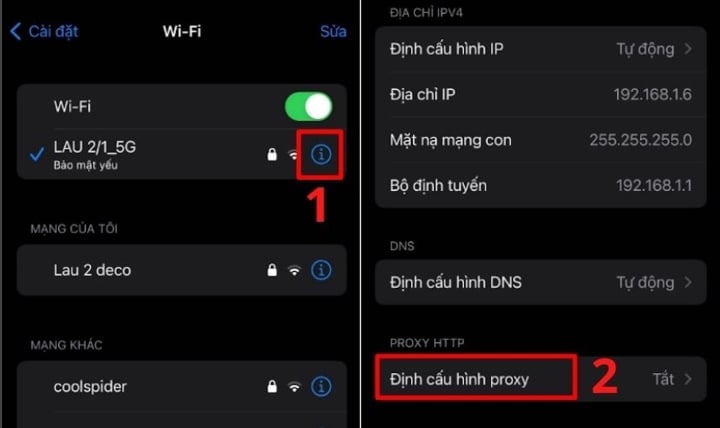
Step 3: Now, click on the Automatic line. Next, at the URL line, copy and paste this link into https://newapp.vn/blockads.js . This link is a link that supports blocking ads on Safari, you can rest assured about the safety level. Then, click Save in the top right corner of the screen.
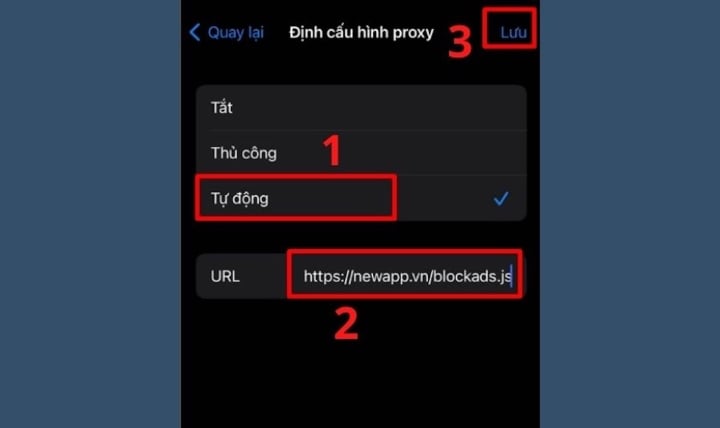
So now you can comfortably watch movies and read news on Safari without worrying about being interrupted by ads.
Using AdBlock Plus app
Step 1: Choose to download AdBlock Plus ad blocking software from the App Store.
Step 2: Open the Settings app on iPhone > Select Safari.
Step 3: Click on Content Blocker and enable the ad blocking application you have downloaded (the example below is AdBlock Plus application).


With this simple method, your device has also been implemented with pop-up blocking function.
Block Safari ads on Macbook
Block ads with AdGuard
Step 1: Go to the link https://apps.apple.com/gb/app/adguard-adblock-privacy/id1047223162 to download the software. Now, click on View in Mac App Store .
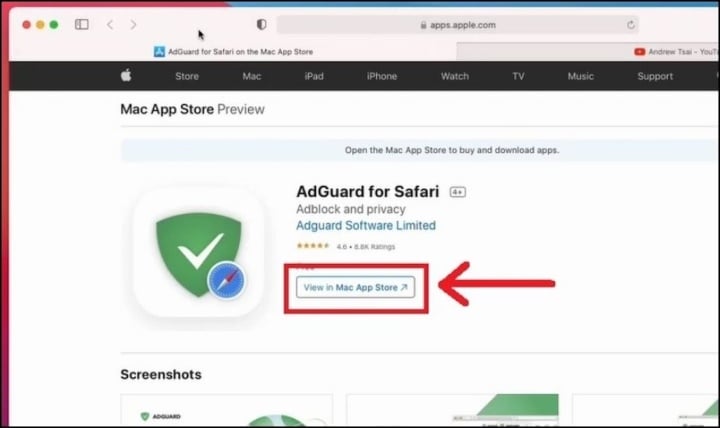
Step 2: Select Get . Then, click Install to install the software on your computer.
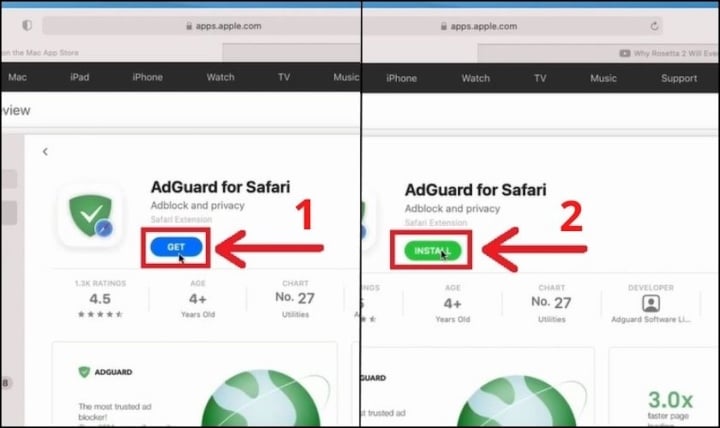
Step 3: After downloading, click Open . Then a notification board will appear, click Open preferences .
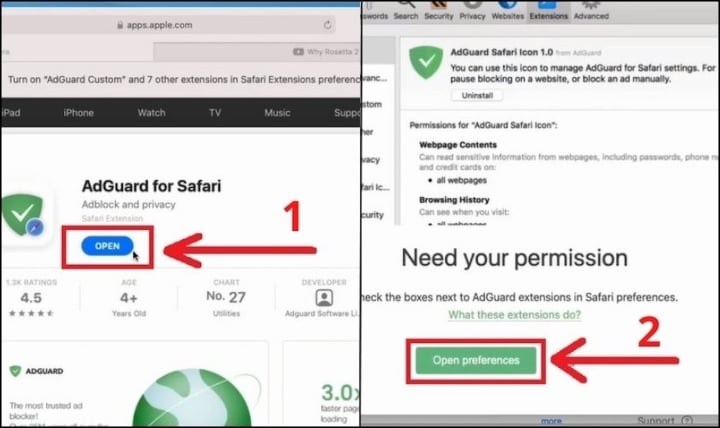
Step 4: Here, you click on the square boxes in the lines with the word AdGuard.
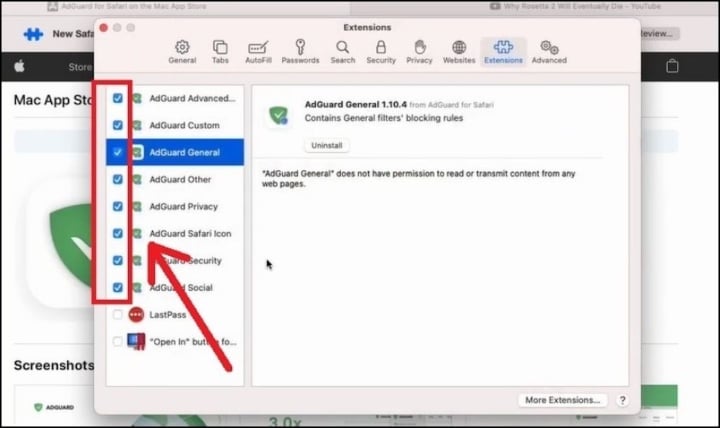
Step 5: You turn on Safari. At this time, the browser will have the line New Safari Extensions Available . You click on Turn On and Review ... Thus, with the simple operation above, you have completed blocking Safari ads on Macbook.
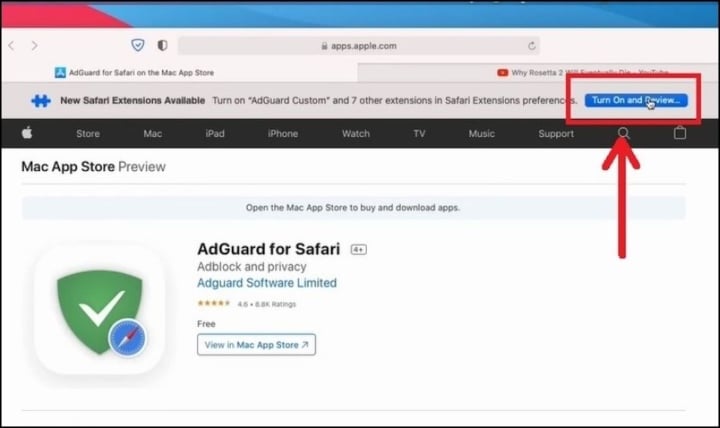
Block ads with Adblock Plus
Step 1: First, click on the following link https://apps.apple.com/us/app/adblock-plus-for-safari/id1432731683?ls=1 to download Adblock software to Macbook .
Step 2: Click on Get on the far right to download. Then, open Safari and select Safari Extensions…
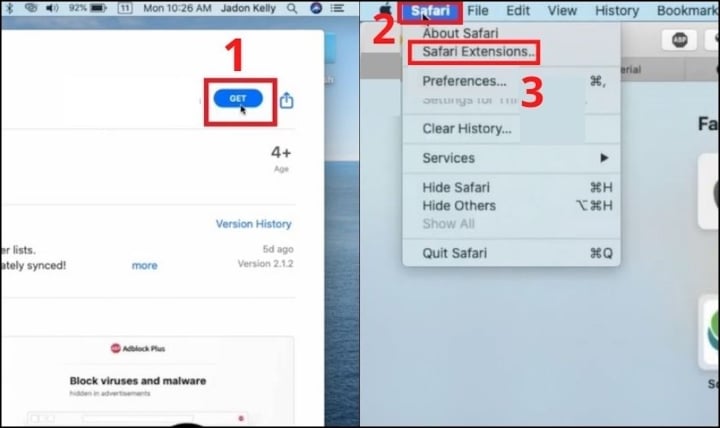
Step 3: At this point, a settings panel will appear, click on the square with the word ABP.
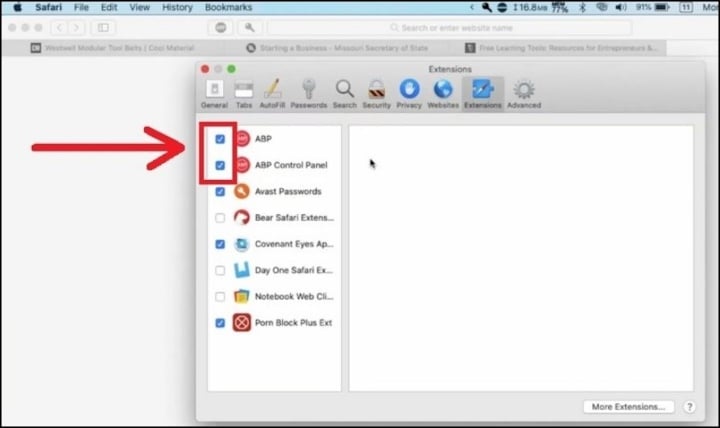
Step 4: Open any website, for example YouTube on Safari. At the top of the screen, click on the icon with the word ABP. Then, check the line Enabled on this site.
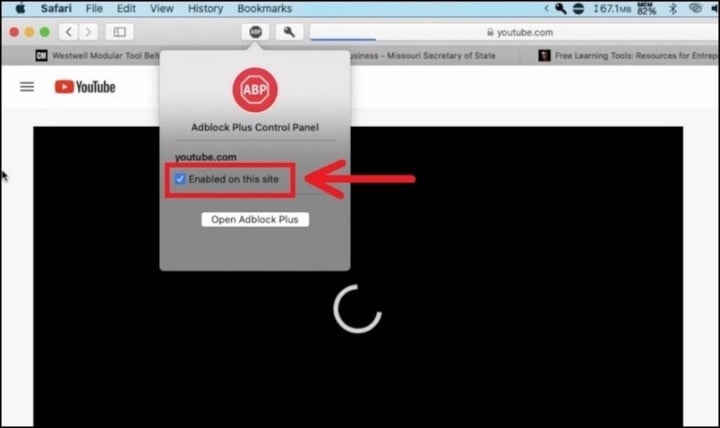
Now, you can comfortably surf the web and watch movies without worrying about getting stuck with ads in the middle.
Block ads on Safari with read-only mode
Normally, we will use ad blocking software to prevent unwanted ads from appearing on Safari. However, there is an extremely simple operation that is easy to do without having to download an ad blocking application. That is to use Safari's Reader Mode, which is both fast and saves application loading time.
How to block pop-ups on Safari automatically
As you can see, along with the Reader Mode operations, ad blocking apps are a great help in blocking ads on Safari that can block all types of ads and trackers. However, if you just want to block pop-ups, you can block pop-ups on Safari without downloading an app by following these steps:
Step 1: Go to Settings app > select Safari.
Step 2: Switch the Block Pop-ups item to On (green), if it isn't already.
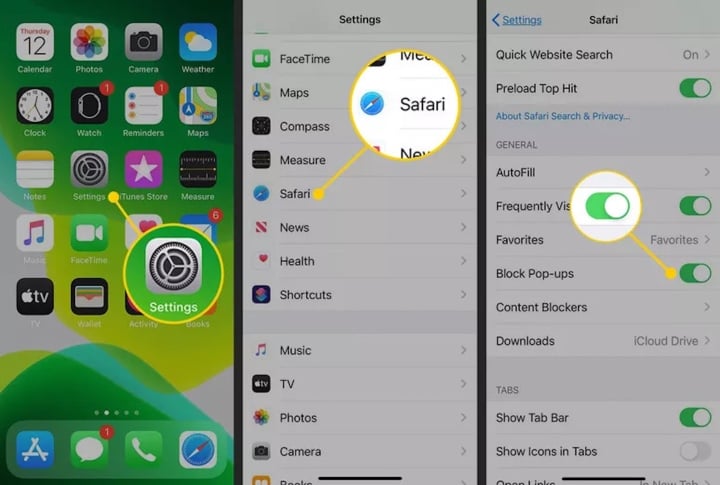
Above are some ways to help you remove some of your worries about blocking ads on Safari, hopefully you will avoid seeing ads that interrupt your web surfing experience.
Thanh Hoa (synthesis)
Useful
Emotion
Creative
Unique
Wrath
Source



























![[Photo] National Assembly Chairman Tran Thanh Man visits Vietnamese Heroic Mother Ta Thi Tran](https://vphoto.vietnam.vn/thumb/1200x675/vietnam/resource/IMAGE/2025/7/20/765c0bd057dd44ad83ab89fe0255b783)







































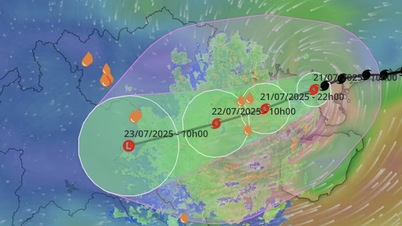




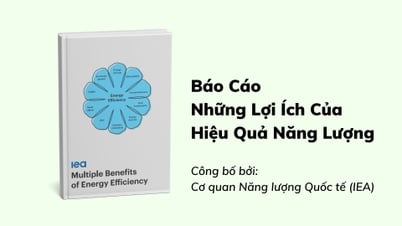





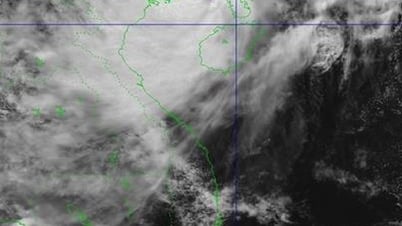























Comment (0)