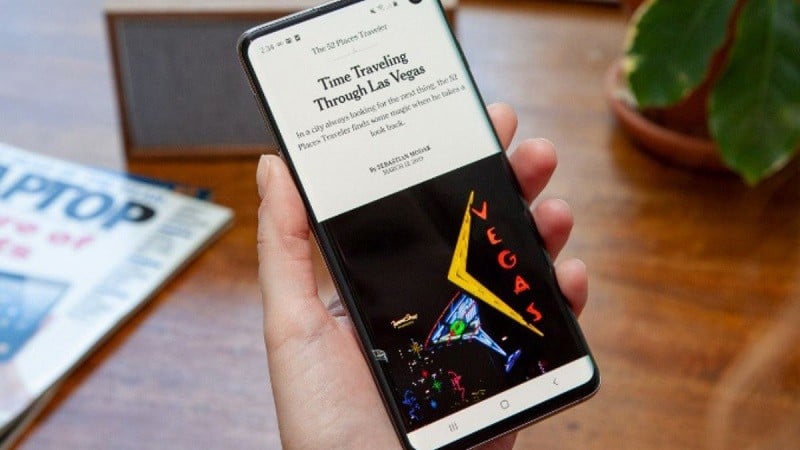 |
Samsung is constantly innovating with the desire to bring users optimal features, including extremely convenient multitasking capabilities through the split screen function. This feature helps you handle multiple tasks and can also expand the workspace on your own screen. To take advantage of this, users do not need to install any additional third-party applications, Samsung has integrated it into the device's settings. Here's how to activate and use the multi-window function on Samsung devices.
Step 1: First, open Settings on your home screen or via the gear icon in the app drawer. Scroll down and find Advanced features. This is where you'll find options to customize your phone experience.
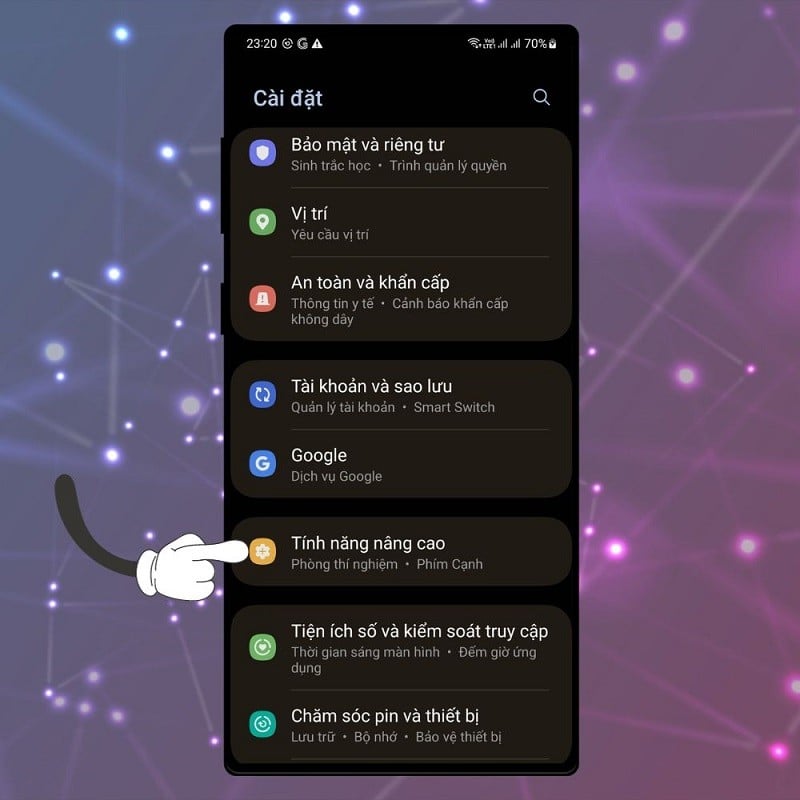 |
Step 2: In Advanced Features, select Labs. This is where Samsung tests new features that are not yet widely available but are very useful.
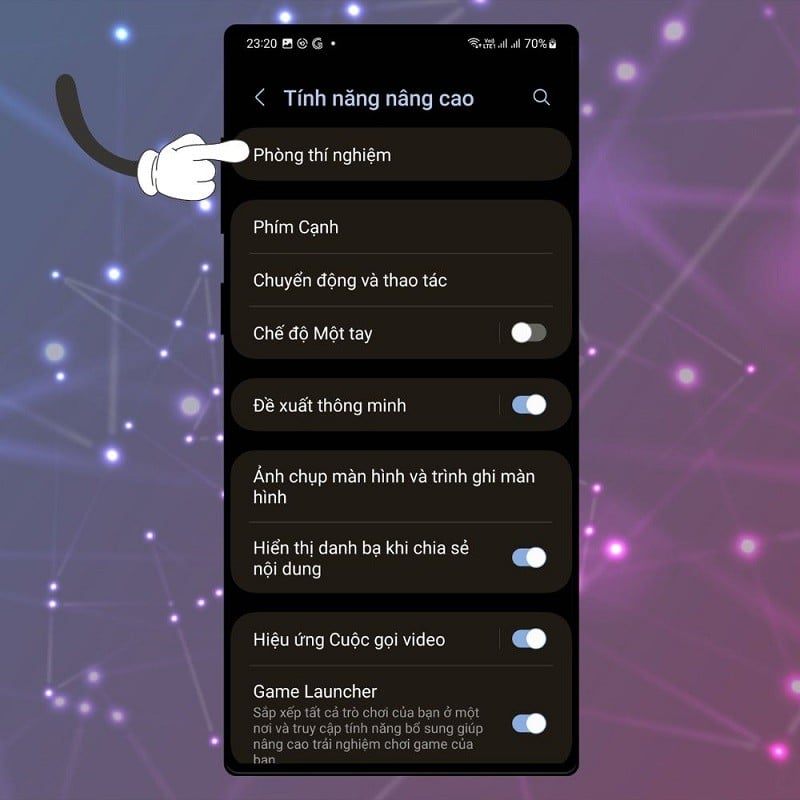 |
Step 3: Finally, in the Multi-window for all apps section, swipe the switch to the right to open this feature.
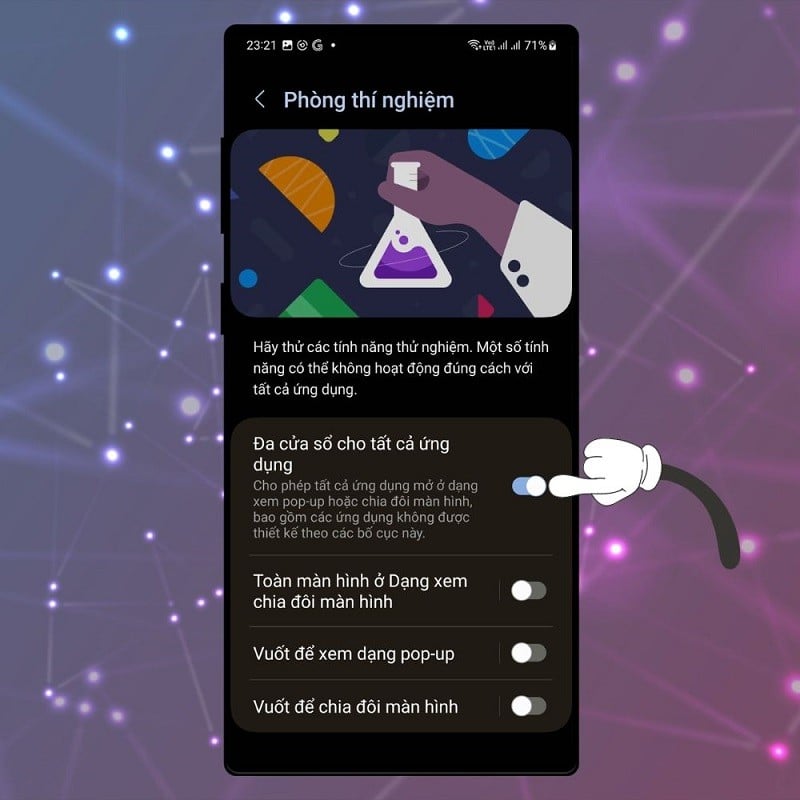 |
Step 4: If you want to split the screen with just one swipe, turn on the Swipe to Split Screen feature.
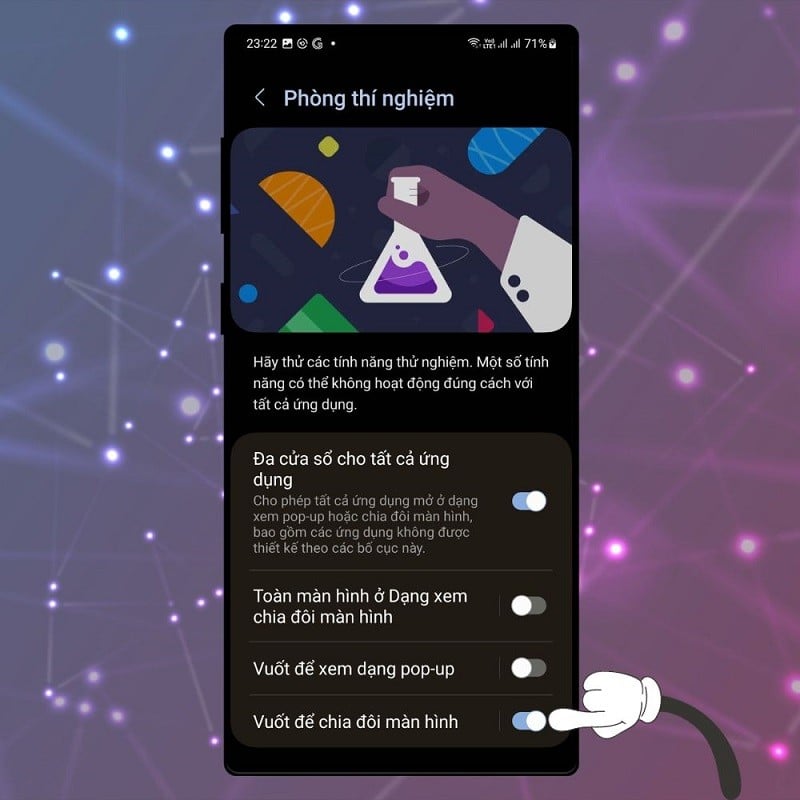 |
Step 5: Finally, test out this new feature by swiping up from the bottom edge of the screen with two fingers at the same time. Tap on the two apps you want to use at the same time and they will appear side by side on the phone screen.
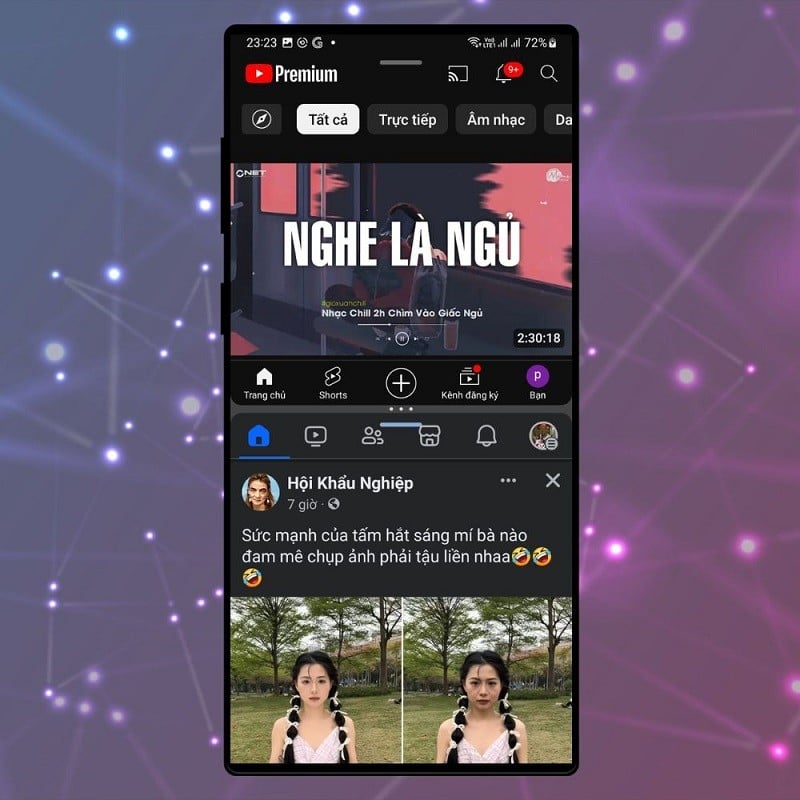 |
With just a few simple steps above, you can multitask with an expanded workspace, raising work performance and entertainment to a new level on your Samsung phone.
Source




















































![[Maritime News] More than 80% of global container shipping capacity is in the hands of MSC and major shipping alliances](https://vphoto.vietnam.vn/thumb/402x226/vietnam/resource/IMAGE/2025/7/16/6b4d586c984b4cbf8c5680352b9eaeb0)













































Comment (0)