Changing your iCloud account is a simple operation that helps you easily manage and protect your data. Today's article will guide you to change your iCloud account on iPhone, iPad,... easily and quickly.
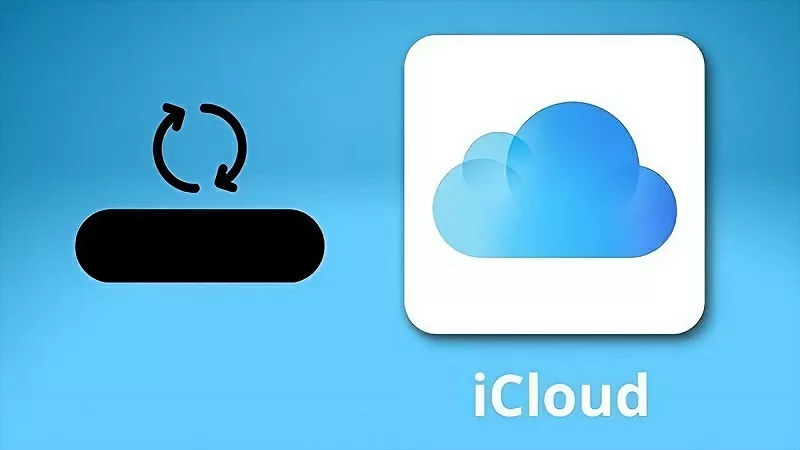 |
How to change iCloud account on iPhone easily
Changing the iCloud account on your iPhone makes it easier to manage your data and gives you flexibility in usage. Here is the fastest and easiest way to change the iCloud account on your iPhone:
Step 1: Go to the “Settings” app on your iPhone and then select “Apple ID”. Next, click on “Sign Out” below. When the system displays a notification, enter your “Apple ID” password and select the item called “Turn Off”.
Step 2: After completing, the system will ask you if you want to save the data in the next version. Here, you can keep important data by activating the switch. Click the “Sign Out” button again to complete the iCloud account change on iPhone.
Step 3: Go back to the “Settings” app and select “Sign In”. Once completed, the iPhone will be synced with the new iCloud account.
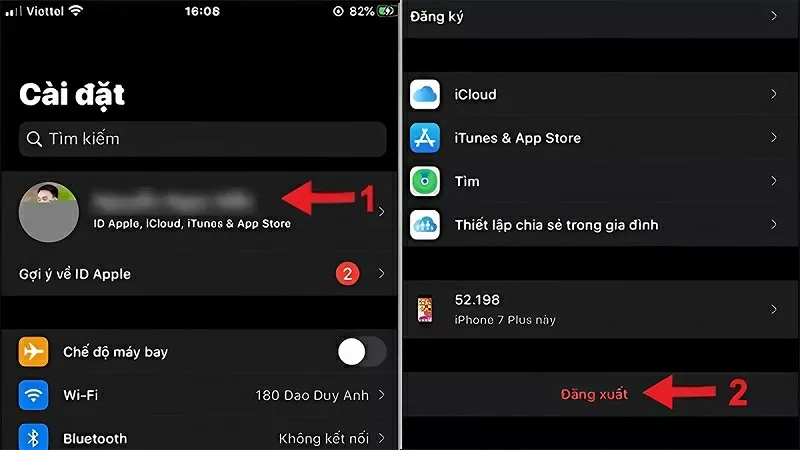 |
How to change iCloud account on macOS quickly
To quickly change iCloud account on Macbook, follow these simple steps:
Step 1: Click on the Apple icon, select the item containing the keyword “System Preferences”, then click on “iCloud”. Next, click on the item with the character “Sign out” to log out of the account.
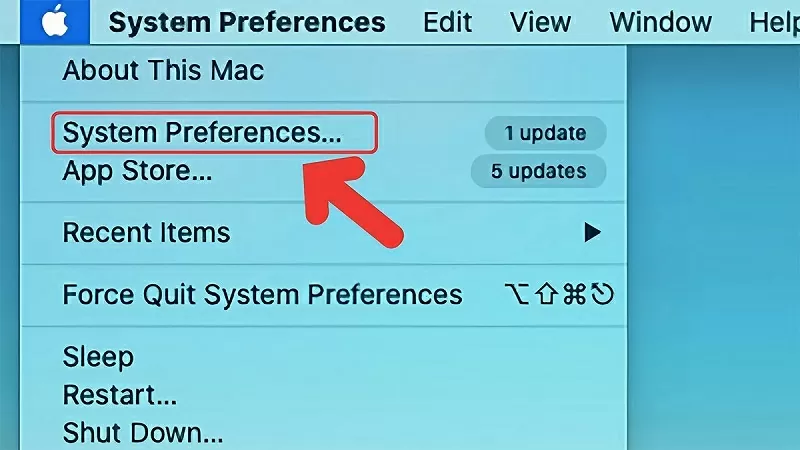 |
Step 2: After logging out, enter your new account information and click the “Sign in” button.
Step 3: Once you have successfully accessed, you will see the options to synchronize previous information. Click on the items you want to keep for further use. Finally, follow the steps required by the system to complete the process.
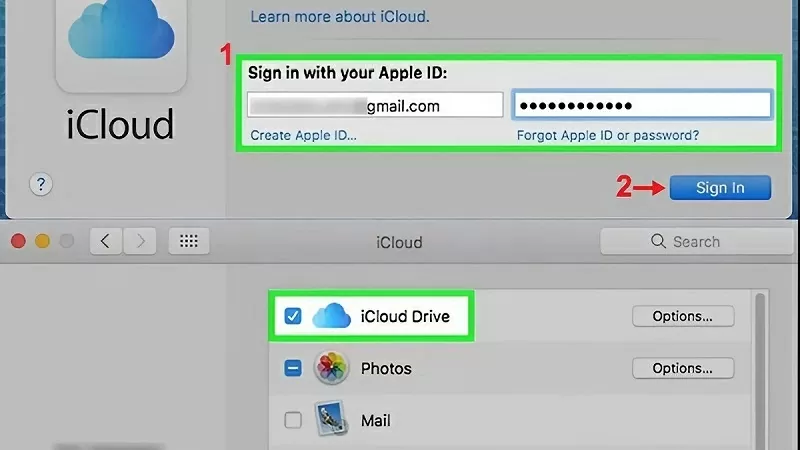 |
How to change iCloud account on iPad simply
Here are three steps to change iCloud account on iPad, let's do it.
Step 1: On your iPad, open “Settings” and select “Screen Time”. Click on “Limits” and select “Change Account”, then select “Allow Changes”. Next, click on “Apple ID” and select “Sign Out”.
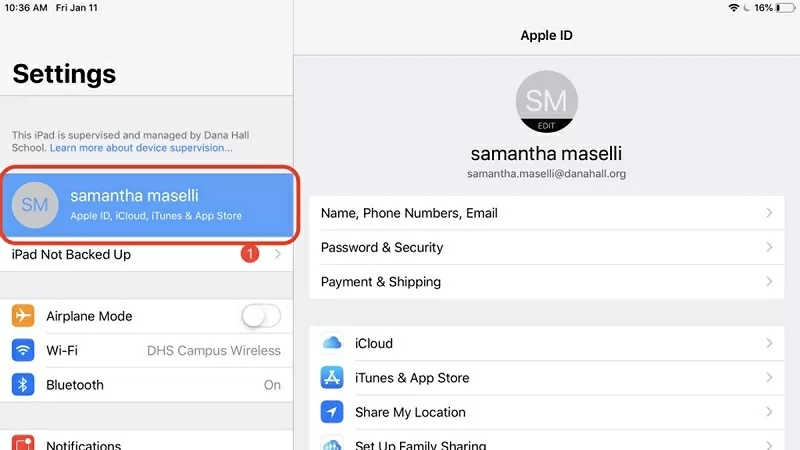 |
Step 2: Here, click the “Off” button to log out of your account from the device. At the same time, select the items you want to keep when changing accounts and select continue.
Step 3: Finally, select “Sign out” to complete the iCloud account change process.
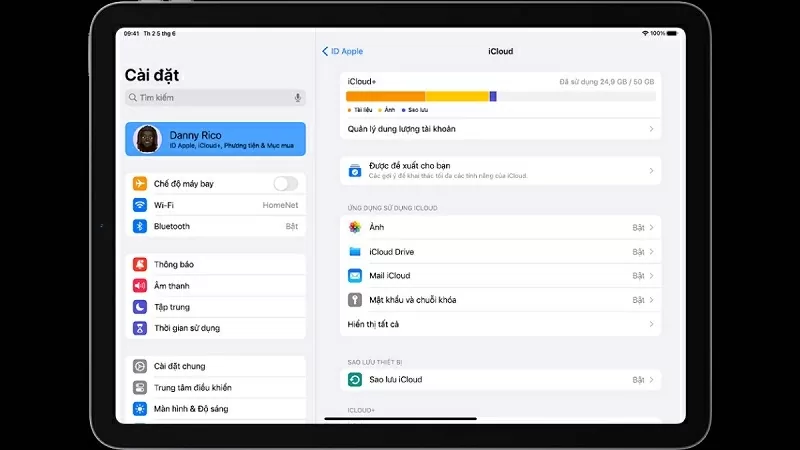 |
Changing iCloud account on iPhone, iPad,... will become simpler if you follow the instructions above. Hopefully the above sharing will help you to do it successfully and make the most of the utility that iCloud brings.
Source







![[Photo] Prime Minister Pham Minh Chinh chairs the 16th meeting of the National Steering Committee on combating illegal fishing.](https://vphoto.vietnam.vn/thumb/1200x675/vietnam/resource/IMAGE/2025/10/07/1759848378556_dsc-9253-jpg.webp)




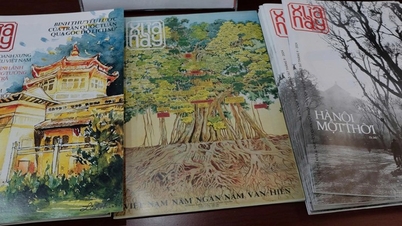












![[Photo] Super harvest moon shines brightly on Mid-Autumn Festival night around the world](https://vphoto.vietnam.vn/thumb/1200x675/vietnam/resource/IMAGE/2025/10/07/1759816565798_1759814567021-jpg.webp)




































































Comment (0)