Besides the main data, system data also takes up a large part of your iPhone's memory. Too much system data can cause the device to overload and lag after a long time of use.
So how do users delete system data on iPhone? Save the way to delete data on iPhone system below.

How to delete data on iPhone system you may not know.
Clear Safari history and cache
To delete system data on iPhone, first open the Settings app on iPhone, then select the Safari app, scroll down and tap on the Delete History and Website Data option.
The system will immediately delete all web browsing history that you have accessed on Safari. Tabs that are open on iPhone will also be deleted.
Before deleting data, if you want to save any website, add that website to Bookmarks to save.
Delete unused apps
First, open Settings on your iPhone and select App Store. Scroll down and turn on the option Remove unused apps. Unused apps will now be automatically deleted to free up space on your iPhone.
With this method of deleting system data, all documents and data are still retained. If you want to use that application again, you just need to reinstall it. At this time, the data will also be restored.
Update to the latest iOS
By updating to the latest iOS operating system, you can delete a lot of unnecessary system data on your phone.
First, you need to access the Settings section and then click on General. Next, click on Software Update , then click on Download and Install and wait for the update process to complete.
Reset iPhone
To reset your iPhone, first open the Settings app on your iPhone and select General. Scroll down and select the Transfer or Reset iPhone option. Then select Erase All Content and Settings.
This will restore the original settings, returning everything on the iPhone to its original Apple settings. With this operation, data on the iPhone such as: images, videos , files, files, applications,... will be erased.
Vu Huyen (synthesis)
Useful
Emotion
Creative
Unique
Wrath
Source































































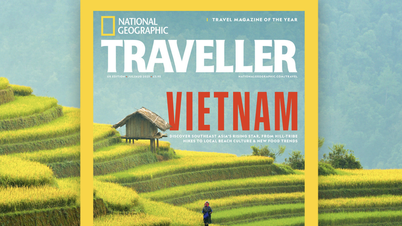






































Comment (0)