If your iPhone won't turn on, don't worry, there are simple ways to fix it. Try the solutions below to get your iPhone working again quickly!
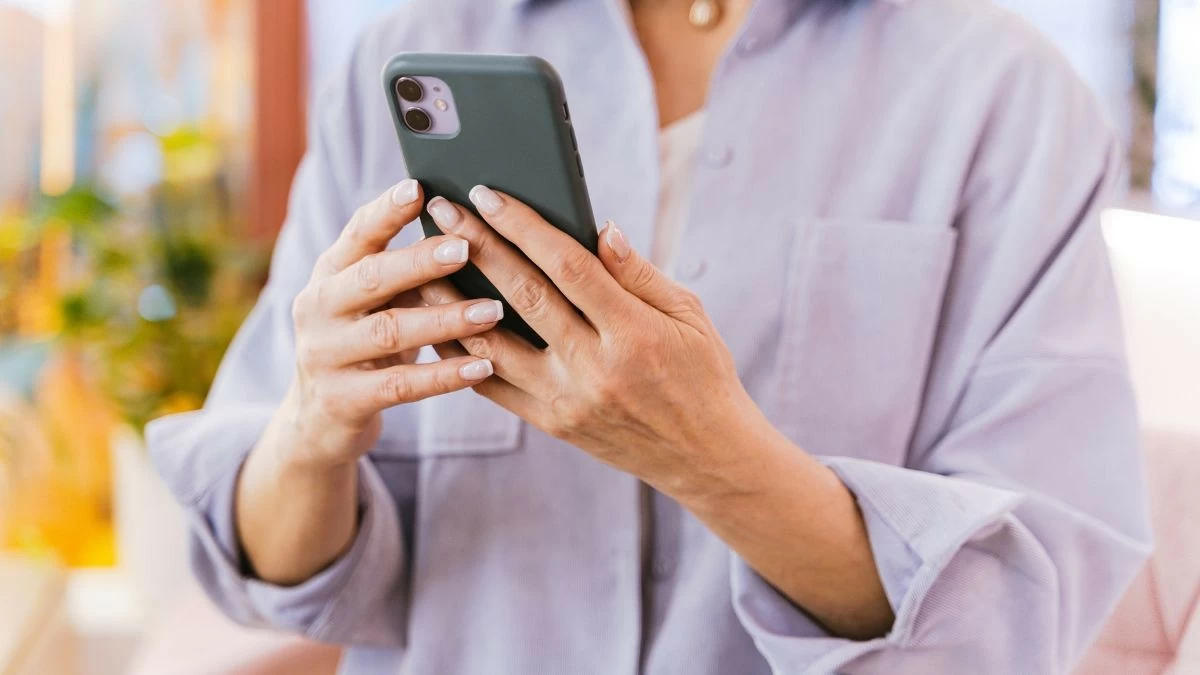 |
iPhone screen not working error effectively and quickly
When your iPhone won't turn on, you can try fixes ranging from simple to complex, depending on the cause.
Reset iPhone
A reset is a quick way to fix a black screen with sound, especially if the problem is software-based. Simply hold the power button and the volume down button at the same time to reboot the system and resolve software issues. For older iPhones, hold down the power button and the Home button to reset. This method is very effective for minor software issues.
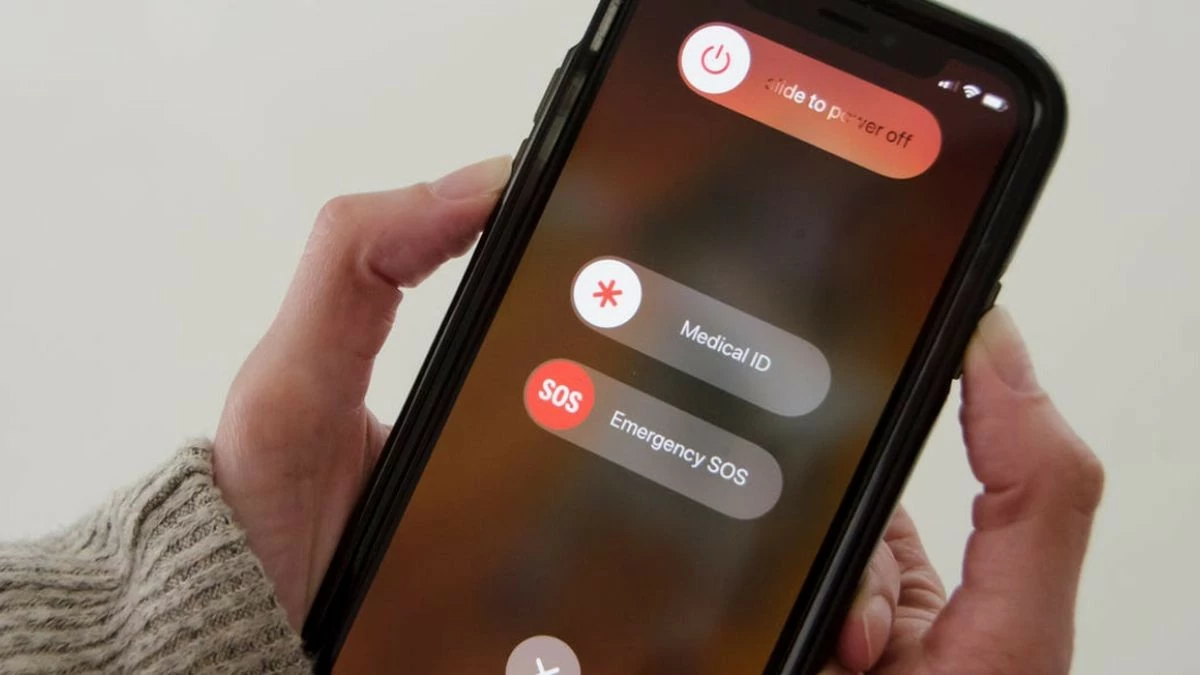 |
Plug in iPhone charger
A common reason why your iPhone won’t turn on is because the battery is completely dead. When the battery is completely dead, your device won’t be able to turn on. In this case, plug your iPhone into a power source and wait at least 15-30 minutes for the battery to have enough power to power up your device again.
You should use a genuine or good quality charger to ensure a stable power supply for your iPhone. If after charging the iPhone still does not turn on the screen, try changing the cable or charger to check if the error is caused by the accessory.
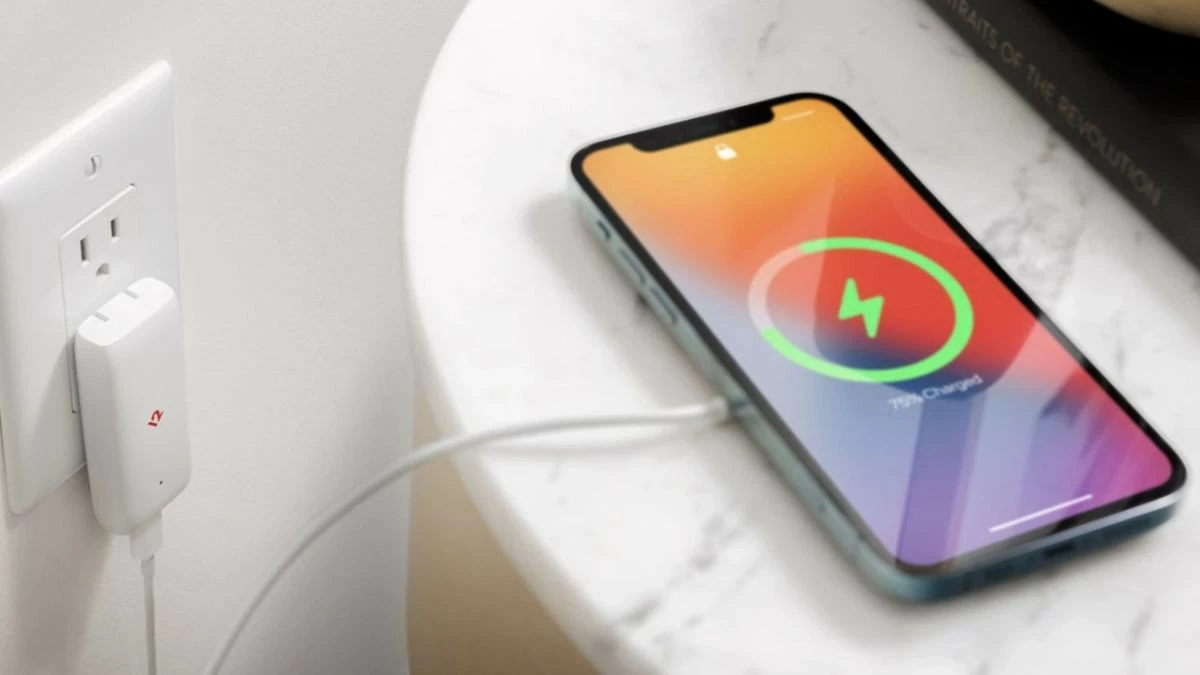 |
Restore iPhone using iTunes
If the software error is more serious, you may need to restore your iPhone using iTunes to restore your device. Here are the steps to do it:
Step 1: First, connect your iPhone to the computer with iTunes installed using a cable, open iTunes and select the phone icon.
Step 2 : Select "Restore iPhone".
Step 3: Confirm the restore when the notification appears.
Before doing this, you should back up your data because this process will reinstall the operating system and erase all data on the iPhone. Restore iPhone is an effective solution when the device does not turn on the screen due to an operating system error.
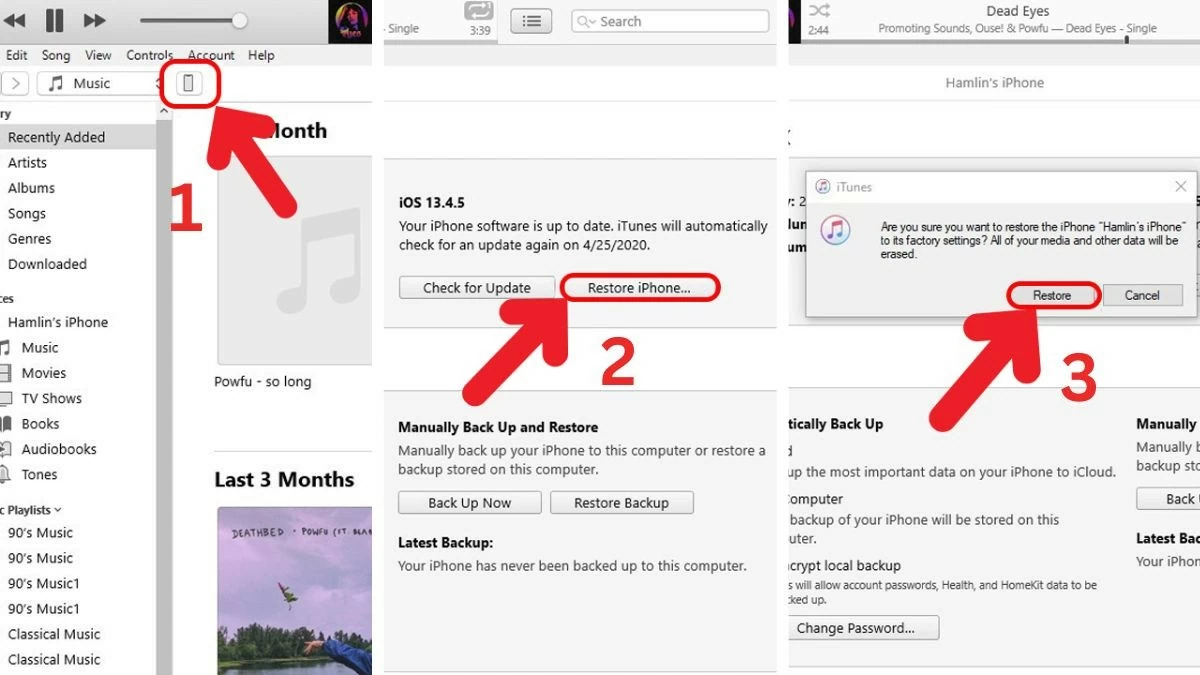 |
Update iOS using DFU Mode
DFU Mode (Device Firmware Update) is a special mode that allows you to connect your iPhone to iTunes to restore or update software even if the device cannot boot. This is a more powerful method than a normal restore, especially effective when the iPhone does not turn on the screen due to a serious software error.
Step 1: Connect iPhone to computer using cable.
Step 2: Press and hold the power button and the volume down button (or the Home button on older iPhones) at the same time.
Step 3: Once the iPhone screen remains black and iTunes recognizes the device, you can begin restoring or updating the operating system.
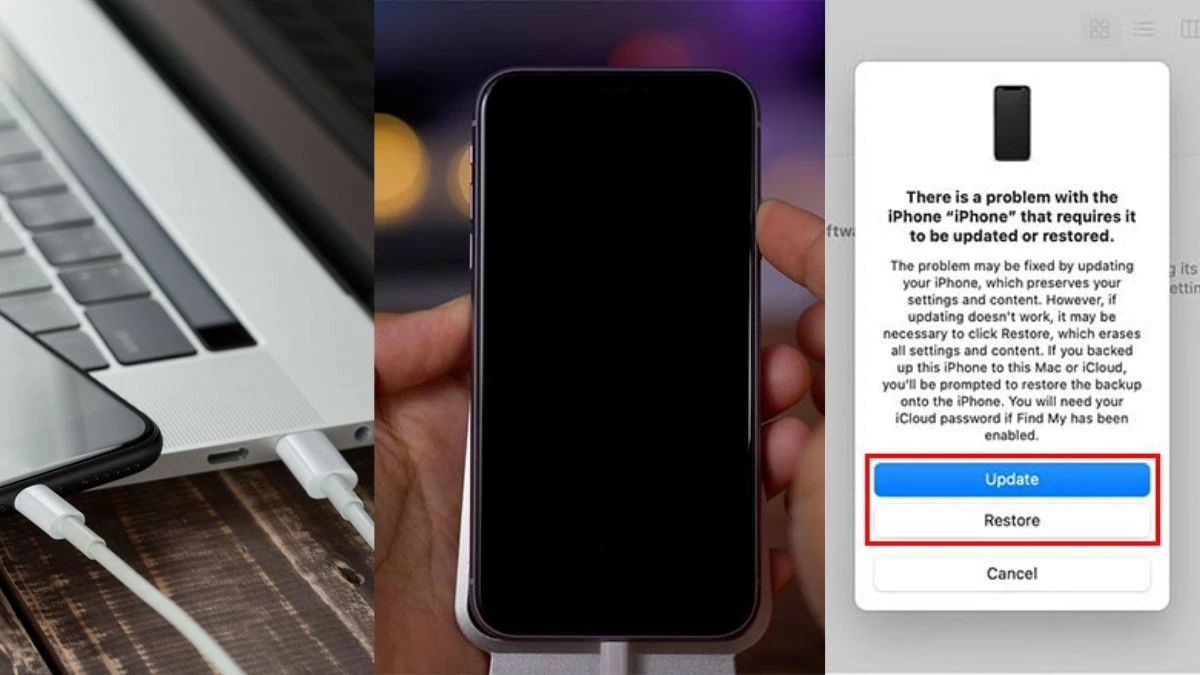 |
Check iPhone hardware
If your iPhone won't turn on, it could be a hardware issue, such as a faulty screen, cable, or battery, especially after a drop or significant impact. If your iPhone still makes noise but the screen is black, the problem is most likely the screen. Hardware testing requires specialized equipment and advanced techniques, so it's best to leave it to a professional.
 |
Thanks for technical support
If all the DIY measures fail, you should take your iPhone to a service or repair center. Instead of continuing to search for causes and solutions, you will receive professional and accurate support. If the phone is still under warranty, the repair may be done for free or at a low cost.
The iPhone not turning on screen can be quite a nuisance, but with the right solutions, you can completely restore the device's operation. From checking and handling software errors yourself to asking for support from reputable repair centers, each solution is effective in solving the problem.
Source


![[Photo] Chairman of the Hungarian Parliament visits President Ho Chi Minh's Mausoleum](https://vphoto.vietnam.vn/thumb/1200x675/vietnam/resource/IMAGE/2025/10/20/1760941009023_ndo_br_hungary-jpg.webp)
![[Photo] National Assembly Chairman Tran Thanh Man holds talks with Hungarian National Assembly Chairman Kover Laszlo](https://vphoto.vietnam.vn/thumb/1200x675/vietnam/resource/IMAGE/2025/10/20/1760952711347_ndo_br_bnd-1603-jpg.webp)
![[Photo] Prime Minister Pham Minh Chinh meets with Speaker of the Hungarian National Assembly Kover Laszlo](https://vphoto.vietnam.vn/thumb/1200x675/vietnam/resource/IMAGE/2025/10/20/1760970413415_dsc-8111-jpg.webp)
![[Photo] Solemn opening of the 10th Session, 15th National Assembly](https://vphoto.vietnam.vn/thumb/1200x675/vietnam/resource/IMAGE/2025/10/20/1760937111622_ndo_br_1-202-jpg.webp)






















































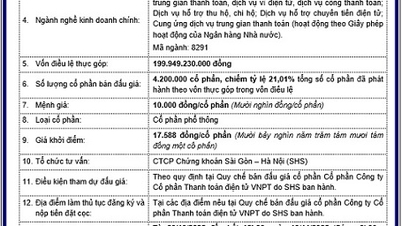
















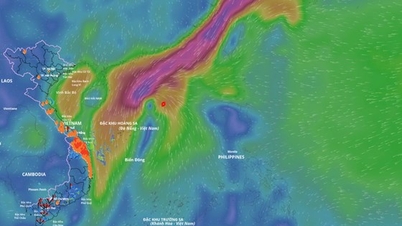







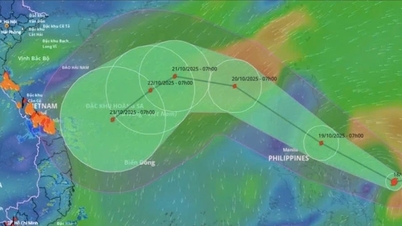





















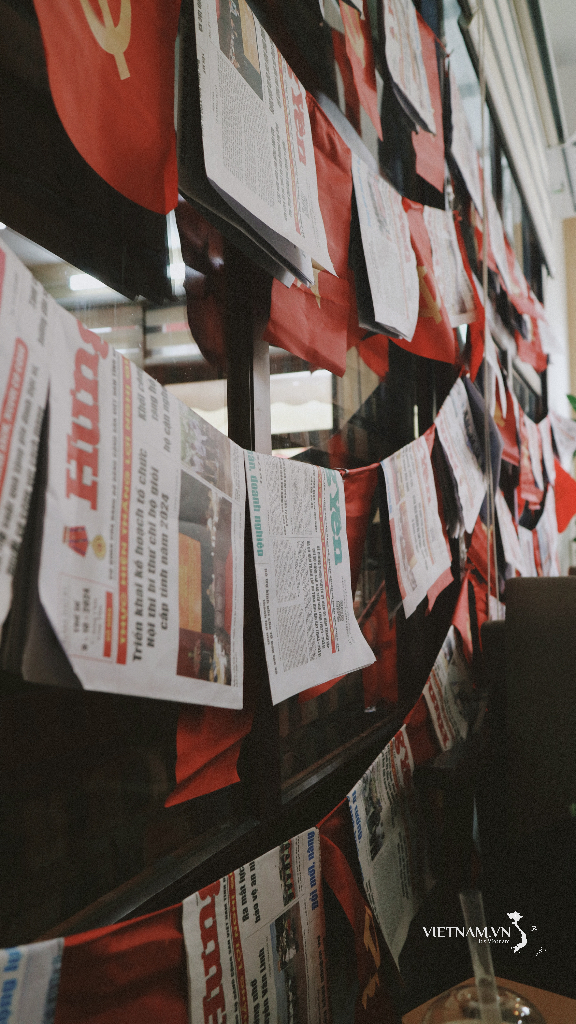



Comment (0)