You are experiencing a situation where the Wi-Fi connection on your laptop has an exclamation mark error with Limited Access while other devices connect normally. See the effective solution now!
 |
The problem of laptop Wi-Fi connection with the exclamation mark "Limited Access" is a concern for many people, especially when other devices such as phones are still connected normally. The following article will provide detailed solutions.
Instructions for restarting your laptop
Many people think that just pressing the refresh button when the laptop cannot connect to Wi-Fi is enough, but this method often does not work. Instead, you should turn off the computer and restart it. Most laptops today have a similar restart method. For computers using Windows 10, you can do the following:
Step 1: First, click on the Start button.
Step 2: Next, select Power .
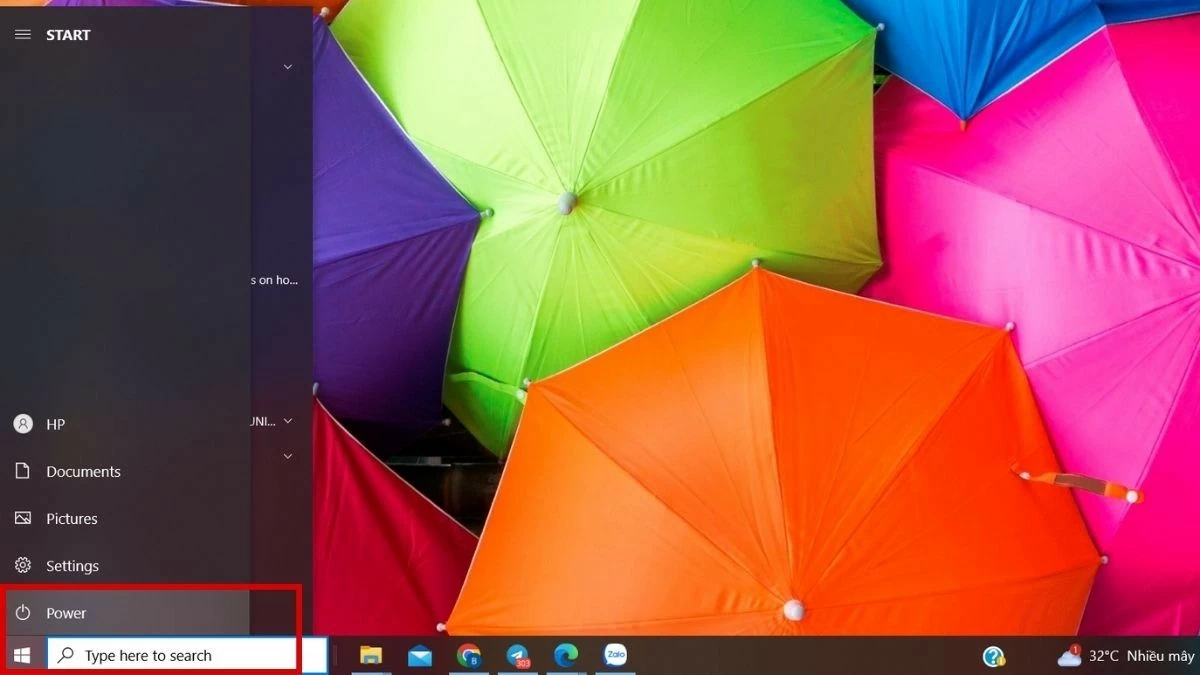 |
Step 3: Next, select Shutdown or Restart.
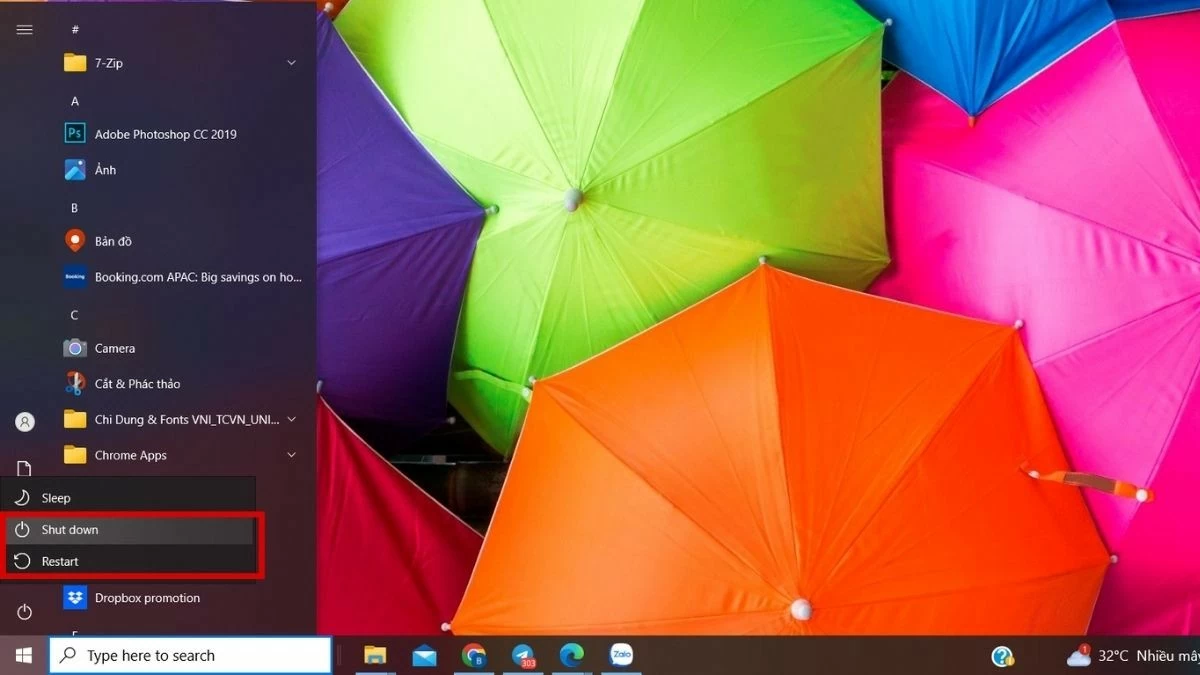 |
Instructions for restarting the wifi router device
The "Limited Access" error on laptop Wi-Fi can be caused by an unstable Wi-Fi connection, and restarting the Wi-Fi router is often an effective solution. Many people often press the reset button, but in fact, you should press the power button and wait about 1 minute before turning it back on.
Please wait patiently for 2 to 3 minutes for the Wi-Fi to work normally again. If the "Limited Access" error still appears, the problem may be an IP address conflict.
 |
Instructions for resetting a static IP address on your computer
To fix the "Limited Access" error when connecting to Wi-Fi due to IP conflict, you need to take some steps to reset the static IP address.
Step 1: First, press the Windows key and the R key at the same time to open the Run dialog box. Type " ncpa.cp l" in the “ Ope n” box and press OK .
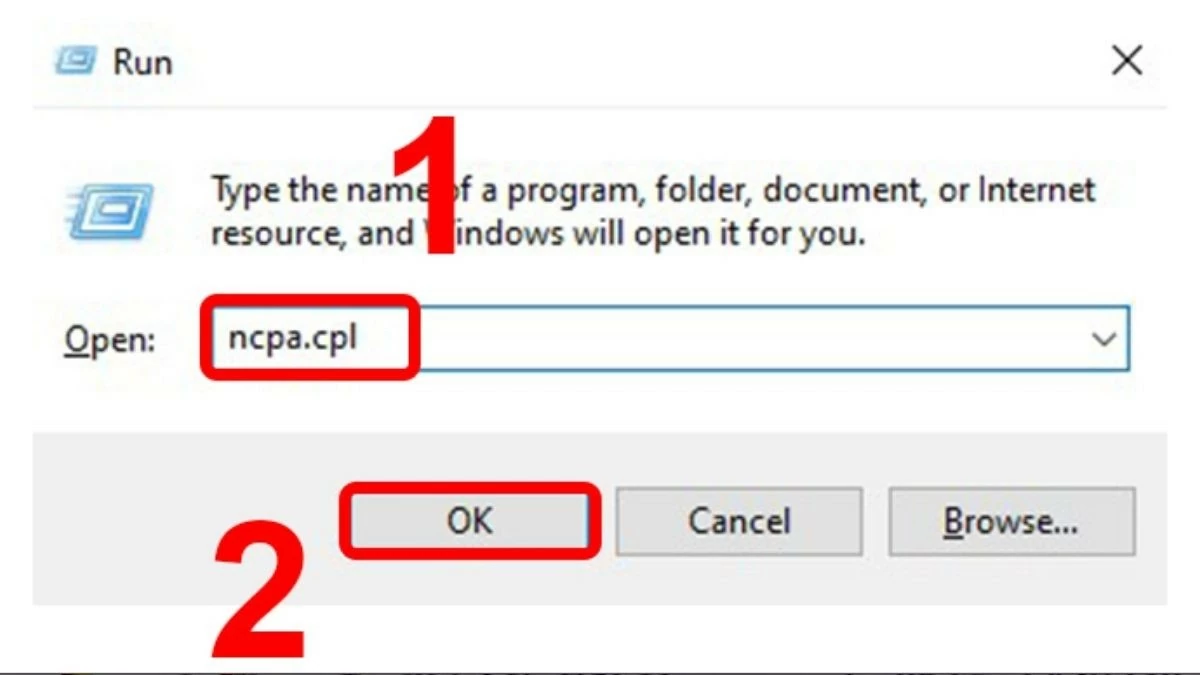 |
Step 2: Select the "Ethernet" network for which you want to configure the IP address.
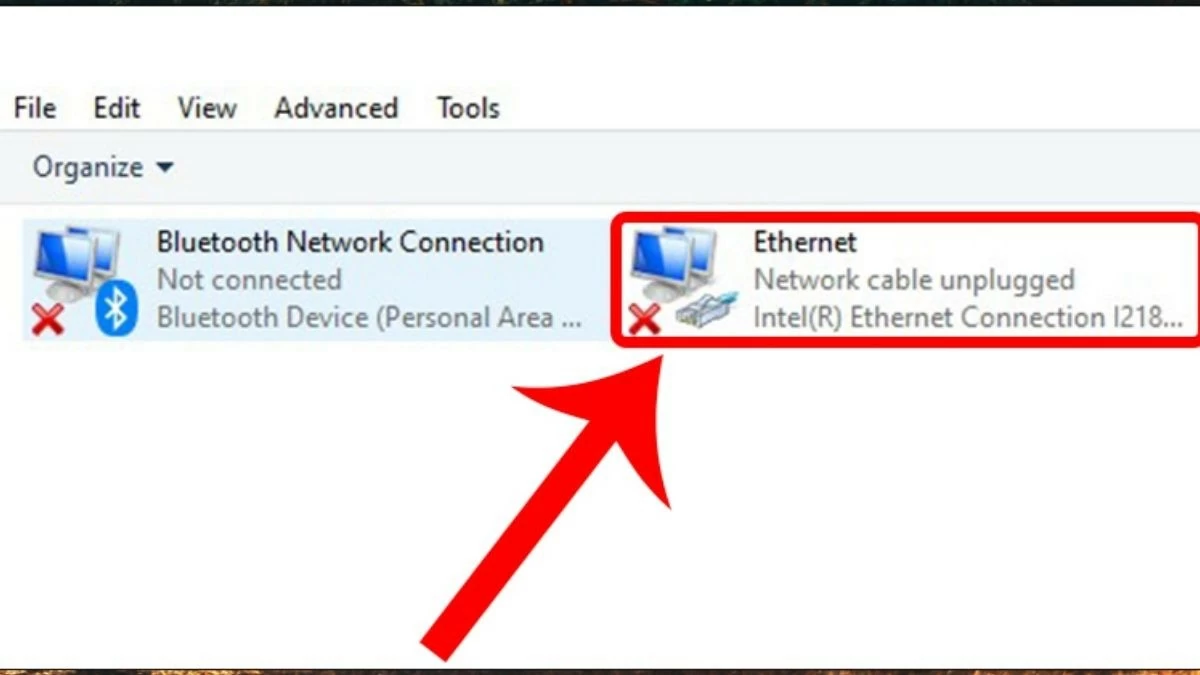 |
Step 3: Select "Internet Protocol Version 4" under Networking, then click "Properties ".
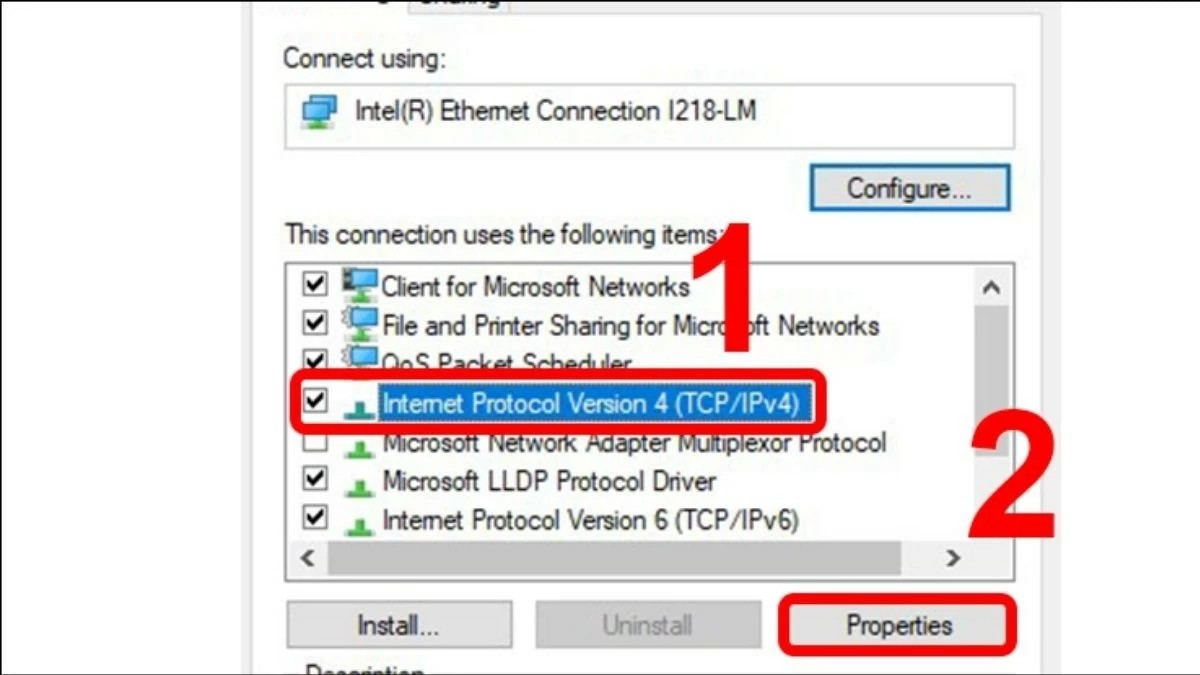 |
Step 4: A new window will appear where you need to enter the details as shown in the image, then press the OK button to complete.
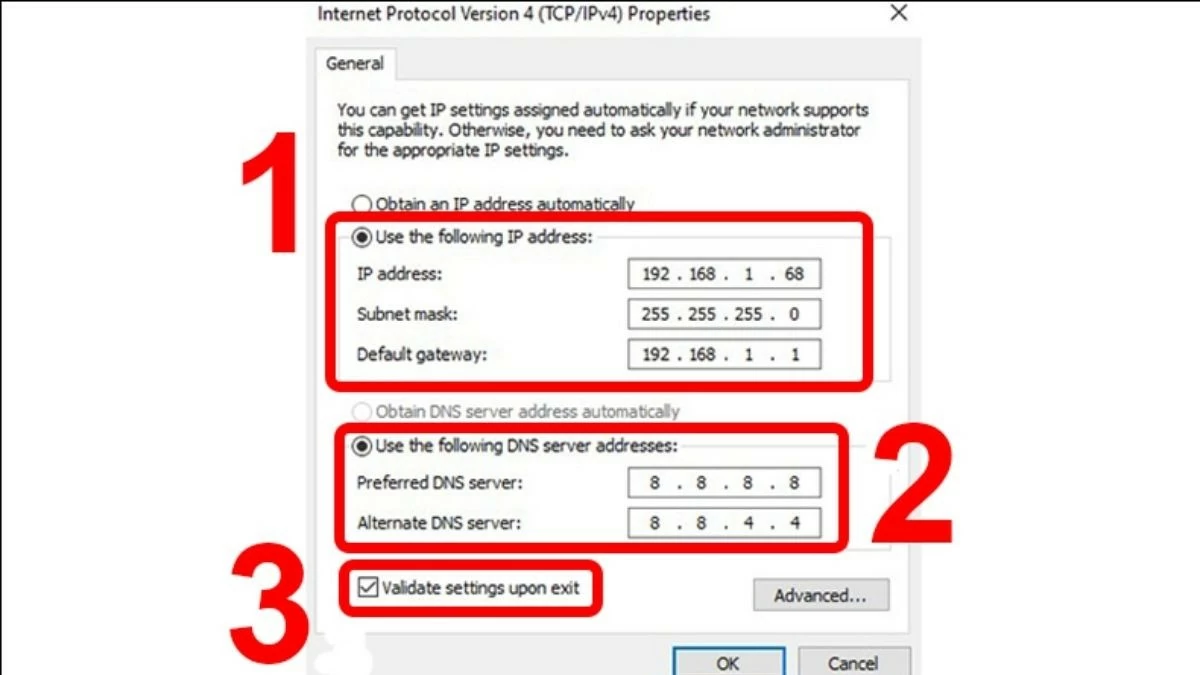 |
Instructions for using DOS commands to re-issue dynamic IP
The "Limited Access" error on laptop Wi-Fi can be caused by an IP address conflict. To fix it, you can use the “ipconfig” command to retrieve a new IP address from the server, helping to avoid IP conflicts and problems related to Wi-Fi connection.
Step 1: Open the Run window by pressing the Windows + R key combination, then type “cmd”.
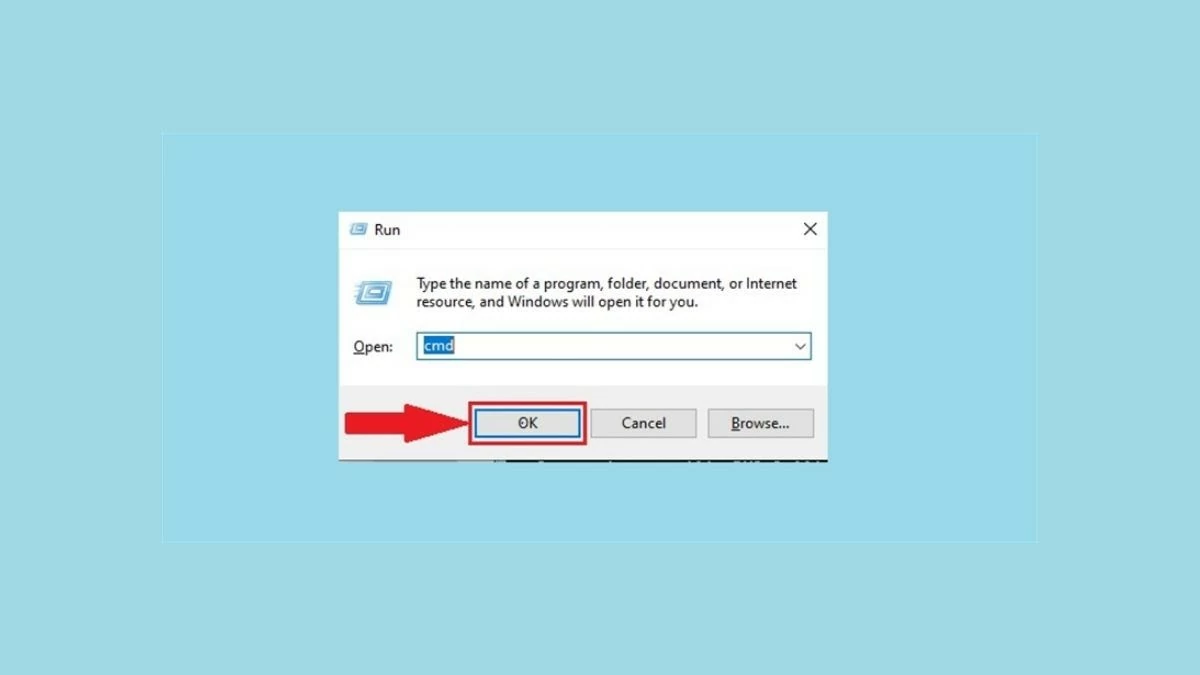 |
Step 2: The Command Prompt window will open, enter the command “ipconfig” and press Enter to execute.
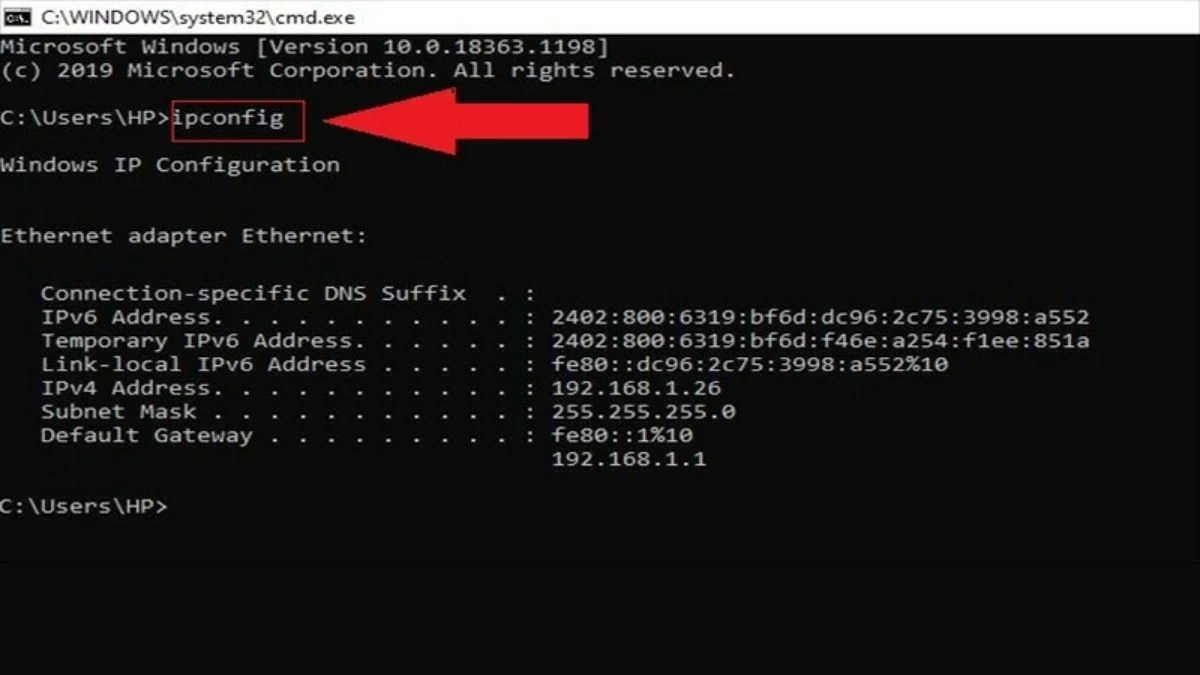 |
Step 3: To reset the IP address, type the command “ipconfig /release” and press Enter.
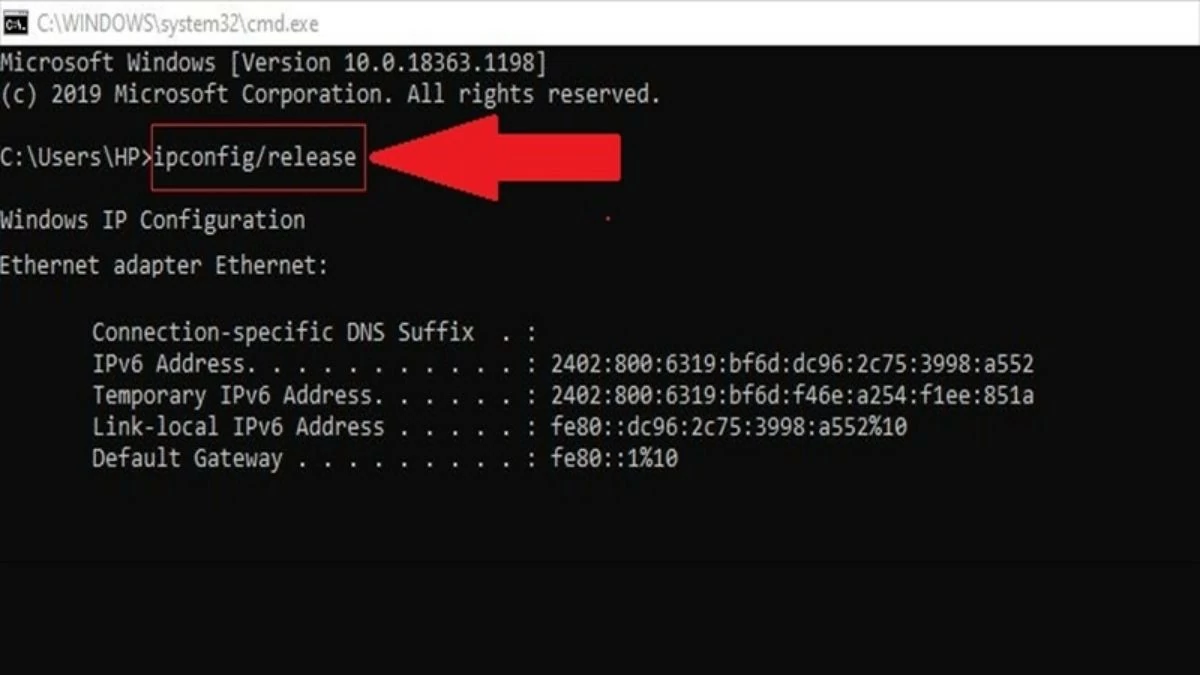 |
Step 4: Type the command “ipconfig /release” and press Enter to reset the IP address.
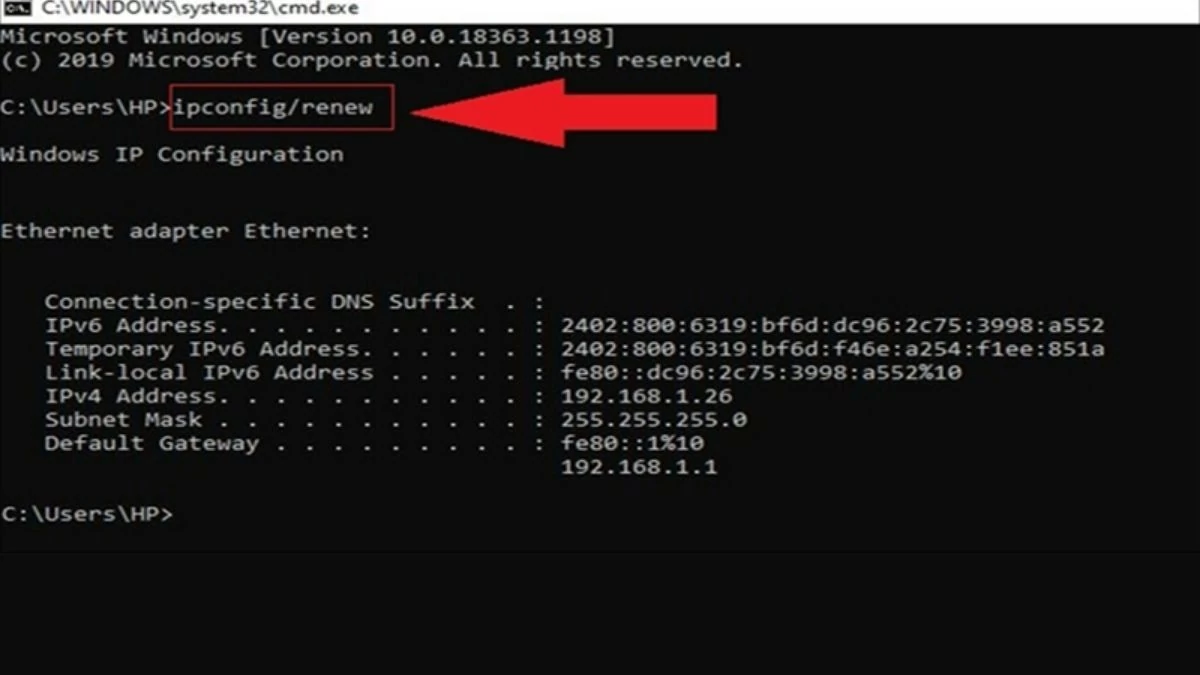 |
Instructions for checking wifi driver
There are many reasons for the "Limited Access" error when connecting to Wi-Fi. If the previous methods do not solve the problem, you should check the Wi-Fi Driver again. Updating the latest version of the Driver can reduce software errors and improve the performance of the laptop.
Step 1: Access Device Manager via the Computer Management interface.
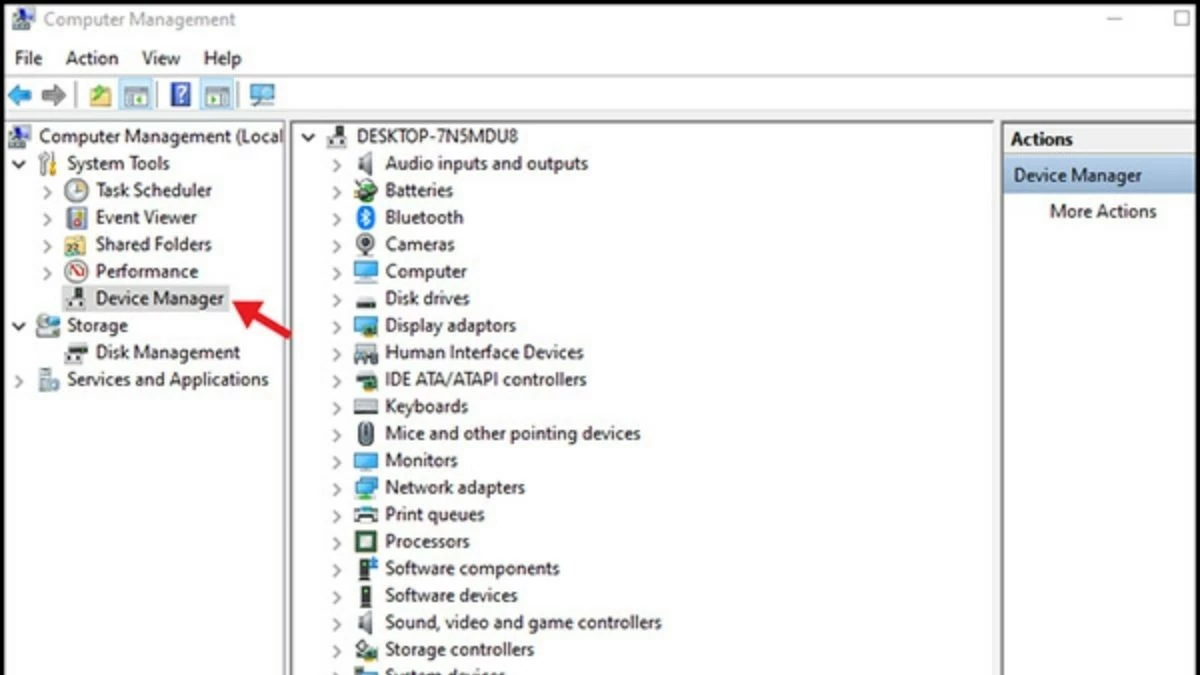 |
Step 2: Select "Realtek PCIe GBE Family Controller".
Step 3: Right click on "Properties" to check, update or upgrade Driver version.
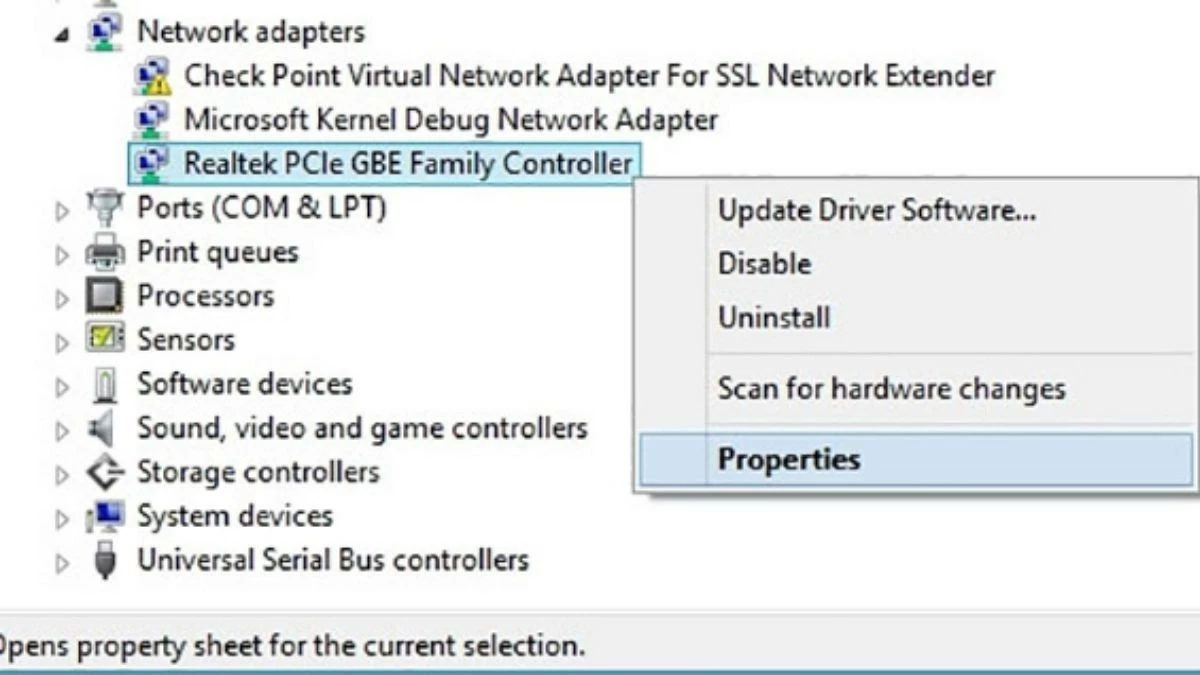 |
Instructions for resetting TCP/IP Stack
Once you have determined the cause of the "Limited Access" error on your laptop's Wi-Fi, you need to find a way to fix it. One method is to reset the TCP/IP Stack. Here's how to do it on Windows 10 or Windows 11:
Step 1: Search for “powershell” in the Start menu and select “Run as Administrator”.
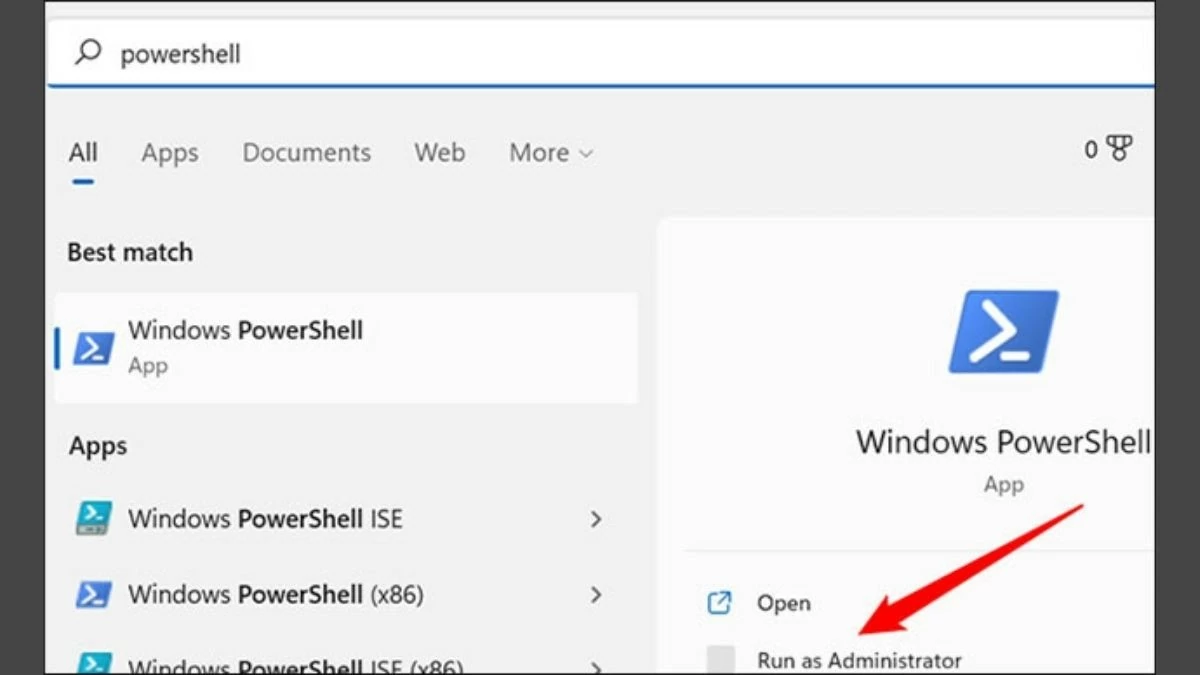 |
Step 2 : When the Windows Powershell interface opens, type the command `netsh int ip reset` and press Enter.
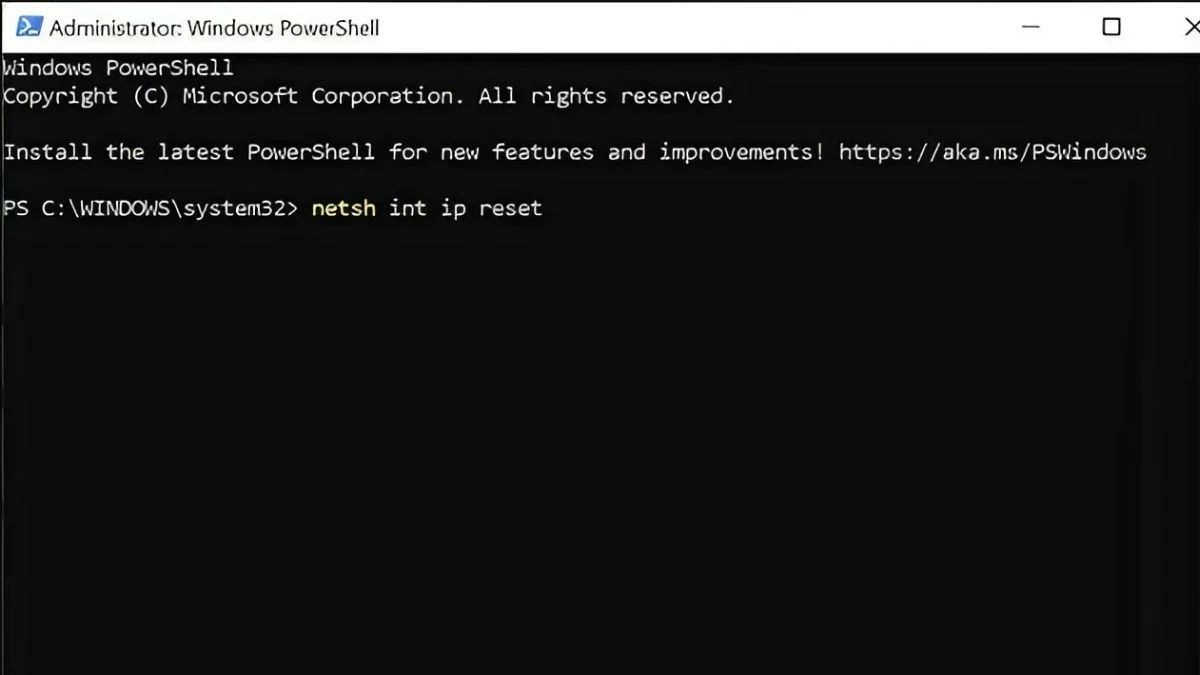 |
Step 3 : If successful, you will see the message “Resetting, OK!” on the screen. After that, just restart your device and check the network connection to see if it works properly.
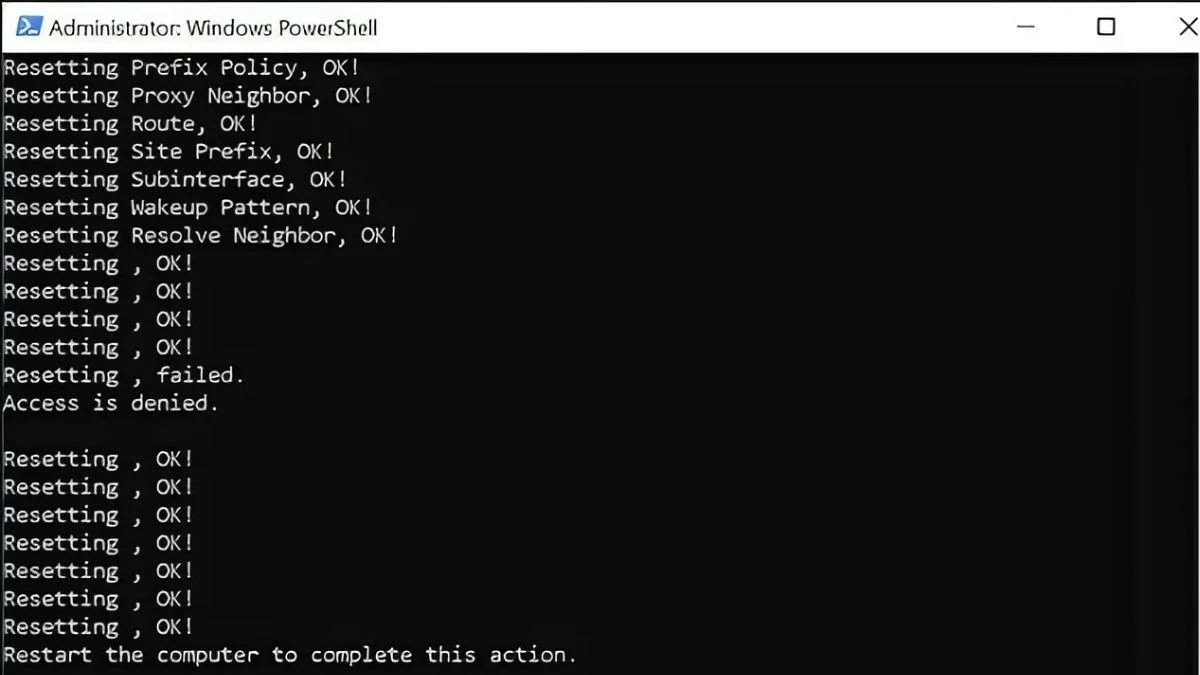 |
Above is information about the cause of the "Limited Access" error on laptop Wi-Fi and detailed solutions. Please save it for reference and apply when needed for your laptop.
Source: https://baoquocte.vn/6-cach-khac-phuc-wifi-laptop-bi-loi-cham-than-limited-access-sieu-de-283124.html















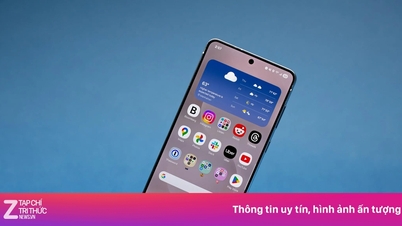



















































































Comment (0)