iMessage has a feature that automatically saves photos to albums on iPhone that few people know about. This can be annoying for you because unnecessary images appear in the collection, causing space consumption and cluttering your existing albums.
With the simple way below to block automatic saving of photos from iMessage to albums on iPhone, you can manage this situation well.
How to Block Saving iMessage Photos to Albums via Settings
Step 1: You access Settings on your phone, then tap on Messages to adjust. Switch to the new interface and you will see the Shared with you item. We will enter this item to adjust opening files via the application.
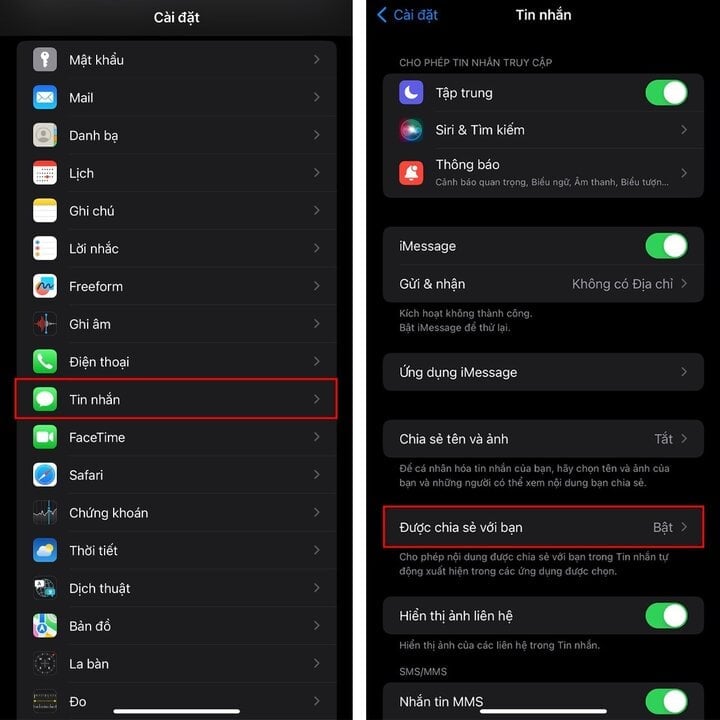
Step 2: Below are the default apps that are opened in the Messages app, including the Photos app. To turn off saving photos from iMessage to iPhone albums, you just need to turn off the Photos app.
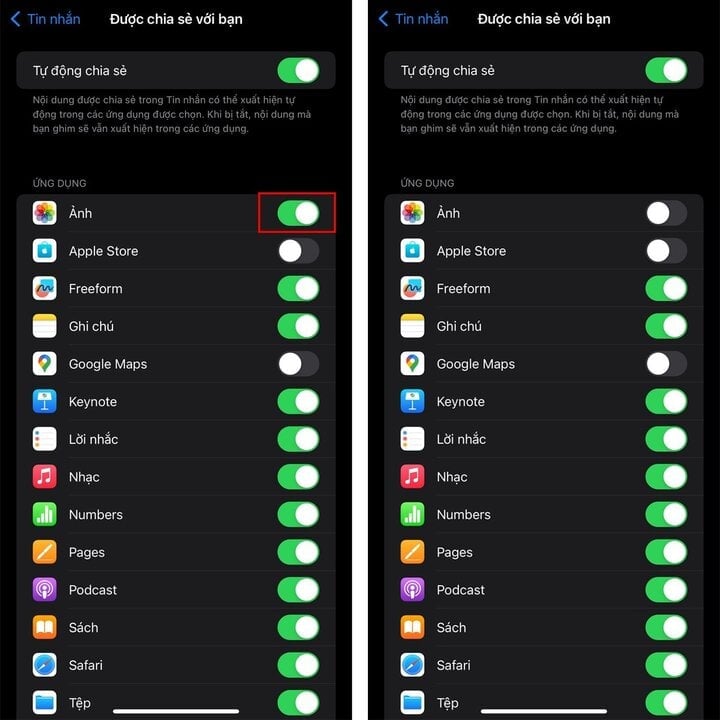
How to block saving iMessage photos to albums in Photos
Step 1: In the iPhone album interface, click on the 3-dot icon in the top right corner and select Filter. Then click on All filters at the bottom of the displayed list.
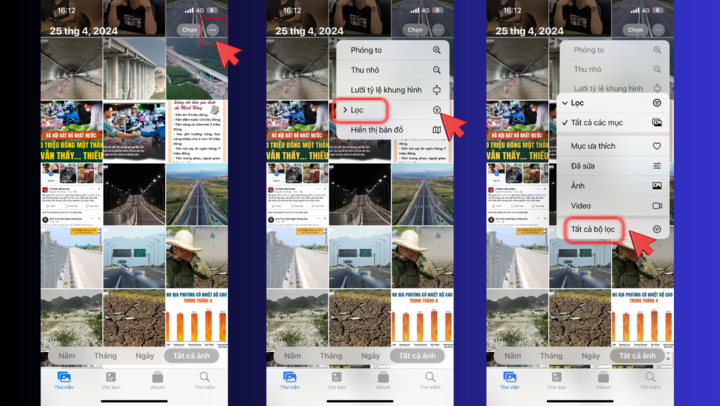
Step 2: Now you will see the Shared with friends setting to receive photos from iMessage. We will turn off the Shared with friends setting to not save photos from iMessage to the photo album on the device.
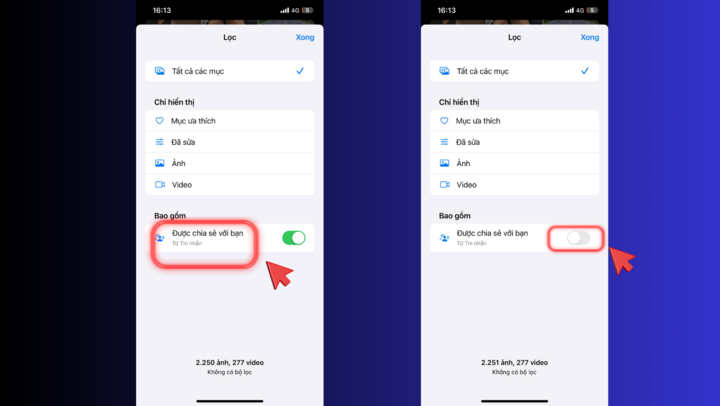
With the way to block automatic saving of photos from iMessage to albums on iPhone in this article, you can manage your phone capacity better and avoid downloaded images that consume memory.
Source



![[Photo] Prime Minister Pham Minh Chinh receives the delegation of the Semiconductor Manufacturing International (SEMI)](https://vphoto.vietnam.vn/thumb/1200x675/vietnam/resource/IMAGE/2025/11/06/1762434628831_dsc-0219-jpg.webp)
![[Photo] Closing of the 14th Conference of the 13th Party Central Committee](https://vphoto.vietnam.vn/thumb/1200x675/vietnam/resource/IMAGE/2025/11/06/1762404919012_a1-bnd-5975-5183-jpg.webp)





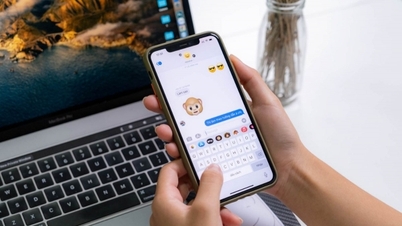


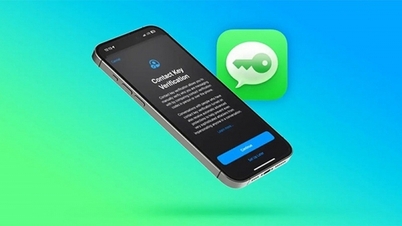
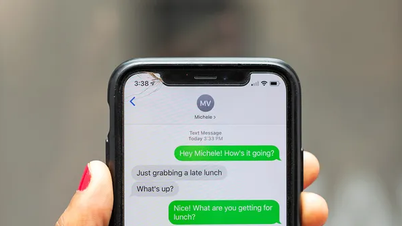

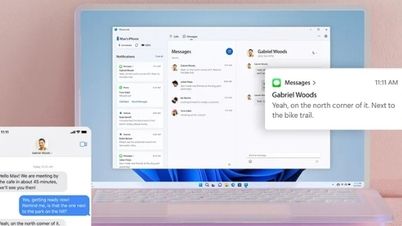












































































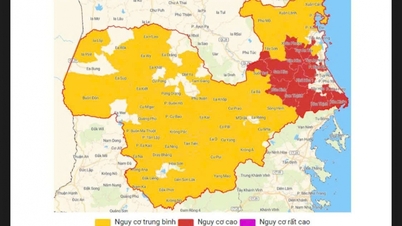


















Comment (0)