FaceTime is an exclusive application of Apple, allowing free video calls or regular phone calls between Apple devices such as iPhone, iPad, iMac, MacBook,... via WiFi or 3G/4G connection.
To use, users just need to register an Apple ID account and then use it for free. When buying an iPhone, users do not need to download FaceTime from the Appstore, just set up and launch it.
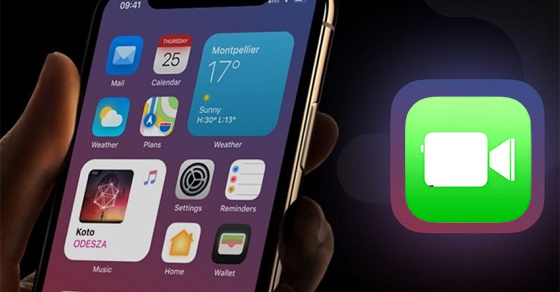 |
How to use Facetime on iPhone is extremely simple and easy to do |
How to turn on FaceTime on iPhone
To turn on FaceTime on iPhone, do the following:
Step 1: Go to your device's Settings.
Step 2: Select FaceTime in Settings.
Step 3: At the FaceTime section, first, you slide the switch to the blue "On" mode as shown.
At this time, users will have to wait a while for the iPhone to activate FaceTime on the device.
Once activated, your iPhone will display a list of your addresses where others can contact you via FaceTime.
Great features on FaceTime iPhone
Texting while on a call
While on the phone, if you have something to say that is inconvenient and you need to send a private message, please follow the instructions below.
In the calling interface, click on the message icon in the upper left corner of the screen, now you can call and send private messages at the same time.
Background blur when calling
Note: This feature only applies when your device has been updated to iOS 15 or later.
This is a very cool feature that Apple just updated not long ago, you will be able to remove the background right in the FaceTime application.
At the calling interface, select your photo frame > Click on the background removal icon.
Take a photo
When FaceTime together, there will be times when you want to take a photo to save the moment with your friends. Check out the instructions.
Tap the white circular shutter button at the bottom left corner of the screen. If you don't see it, tap the screen once to reveal the shutter button.
SharePlay feature
Note: This feature only applies when your device has been updated to iOS 15 or later.
SharePlay on iOS 15 helps users share screens with each other, watching a favorite movie together.
Step 1: Go to Settings > Select FaceTime > Click on SharePlay and slide the slider to the right to turn it on.
Step 2: When calling FaceTime, select the icon on the right corner of the toolbar and select "Share my screen" to share your screen.
Source



![[Photo] Prime Minister Pham Minh Chinh attends the 5th National Press Awards Ceremony on preventing and combating corruption, waste and negativity](https://vphoto.vietnam.vn/thumb/1200x675/vietnam/resource/IMAGE/2025/10/31/1761881588160_dsc-8359-jpg.webp)



![[Photo] Da Nang: Water gradually recedes, local authorities take advantage of the cleanup](https://vphoto.vietnam.vn/thumb/1200x675/vietnam/resource/IMAGE/2025/10/31/1761897188943_ndo_tr_2-jpg.webp)












![[INFOGRAPHIC] Leica M EV1, The first Leica M camera with an electronic viewfinder](https://vphoto.vietnam.vn/thumb/402x226/vietnam/resource/IMAGE/2025/10/31/1761917597071_thumb-leica-m-ev1-jpg.webp)



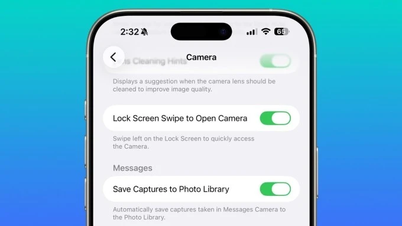











































































Comment (0)