
Candidates can start registering and adjusting their university admission wishes on the Ministry of Education and Training 's admission support system from July 16 to 28. In the photo: Candidates attend the 2025 high school graduation ceremony - Photo: TRAN HUYNH
Candidates can register their university admission wishes from July 16 to 28 on the Ministry of Education and Training’s system. All candidates (including direct admission candidates) must follow the general admission process on the ministry’s system online.
Tuoi Tre Online provides detailed instructions on the entire process of registering for admission on the ministry's system.
Look up information on admission application registration
This year's system has many search features, allowing users to look up information to register for admission.
Look up high school transcripts by grade (grades 10, 11, 12).
Look up information on admission codes by admission period (the system displays a list of admission codes for the school being searched for).
Look up information on assessment scores/thinking assessment... entered by test organizations into the system (candidates can search by test organization code, test organization name by entering information and clicking search in the search area).
Look up direct admission information according to admission regulations.
Look up the preliminary results of universities organizing preliminary entrance exams (preliminary entrance exam results are displayed on the screen, candidates can search by school code, admission code by entering the information and clicking search).
Look up admission results and confirm admission online (after completing the admission process, enter the Pass/Fail results into the system).
Each school a candidate registers for admission has only one result: pass or fail. If the result is fail, it means the candidate fails all of the wishes registered for the school.
The candidate's information status "Admitted" means that the candidate has successfully confirmed his/her admission and the university has received his/her admission confirmation information. Once the admission has been confirmed, the candidate will not be able to cancel the admission confirmation. If he/she wants to cancel the admission confirmation, he/she must contact the university for resolution.
Add additional foreign language certificates
This function allows users to add additional foreign language certificates for university admission purposes.
The list displays both the foreign language certificates that candidates entered when registering for the high school graduation exam and additional certificates when registering their wishes. Candidates only enter additional certificates for admission consideration.
Click the Add Certificate button, the system displays the dialog box to add additional foreign language certificates. Then select the certificate type in the list, enter the test score/certificate level, add proof of foreign language certificate and click Save information .
In case there are many types of certificates, candidates can click on many proof files and combine them into one file to upload to the system.
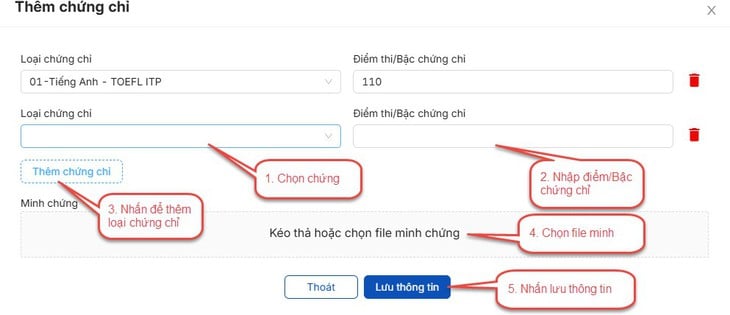
The system displays a confirmation screen, click Confirm .
Register for admission information
The function allows users to add admission wishes .
Step 1: After logging into the system, candidates access the menu Register for admission information .
Step 2: On screen 1. List of direct admission wishes , the system displays the direct admission wishes (candidates register for direct admission wishes if needed along with other wishes according to the general schedule).
Candidates select the direct admission wish (if they want to register for direct admission wish), enter the order of direct admission wish according to the need and then click the Next button;
Step 3: On screen 2. Add wishes , candidates review the selected wishes. Note that wishes without the status Recorded NV on screen 2 are wishes that have not been saved.
Candidates can click the Add wish button to add a wish on screen 2. Or edit/delete a wish by clicking the Add/Edit wish icon on screen 2.
Step 4: Click the Next button on screen 2. Add wishes
Step 5: On screen 3. Enter OTP . Candidates compose a message to get the OTP code according to the instructions. Then enter the verification code and press the Confirm registration button.
Step 6: Candidates check the registered wishes on screen 4. View the list of registered wishes to check the registration information again.
The function also allows users to edit admission application information .
Step 1: After logging into the system, candidates access the menu Register for admission information . On screen 4. View the list of registered wishes, candidates click Edit to edit wishes.
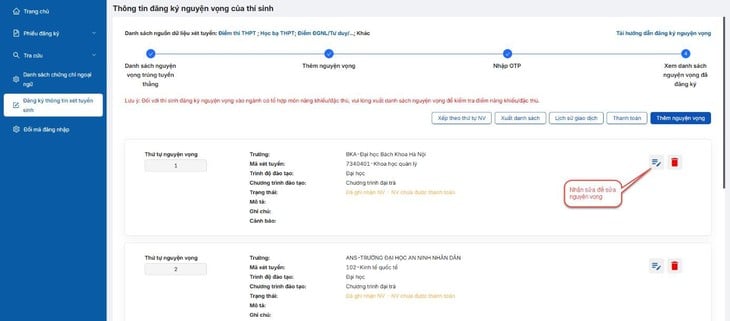
Step 2: Candidates edit their application information and click Save information
Step 3: Click the Next button on screen 2. Add wishes
Step 4: On screen 3. Enter OTP . Candidates compose a message to get the OTP code according to the instructions. Then enter the verification code and press the Confirm registration button.
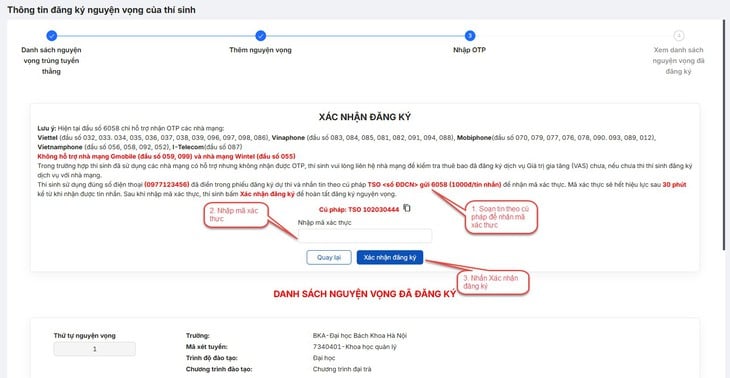
Step 5: Candidates check the registered wishes on screen 4. View the list of registered wishes to check the registration information again.
The function allows users to delete their application .
Step 1: After logging into the system, candidates access the Admission Information Registration menu. On screen 4. View the list of registered wishes to review the recorded wishes. Candidates click Delete to delete the wish.
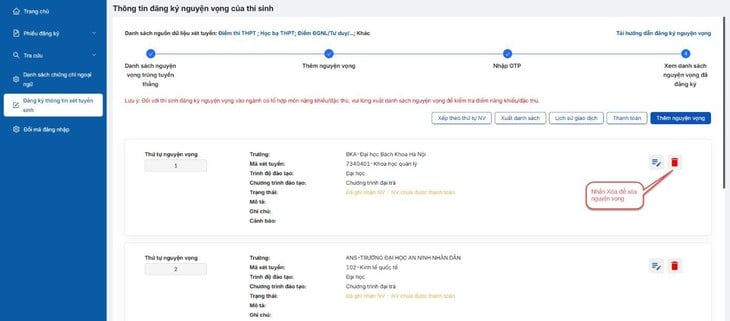
Step 2: The system displays the confirmation screen to delete the application, the candidate clicks the Delete button
Step 3: On screen 3. Enter OTP . Candidates compose a message to get the OTP code according to the instructions. Then enter the verification code and press the Confirm registration button.
Step 4: Candidates check the registered wishes on screen 4. View the list of registered wishes to check the registration information again.
The function allows users to change the order of wishes of recorded wishes.
Step 1 : After logging into the system, candidates access the menu Register for admission information. On screen 4. View the list of registered wishes, candidates click Sort by NV order
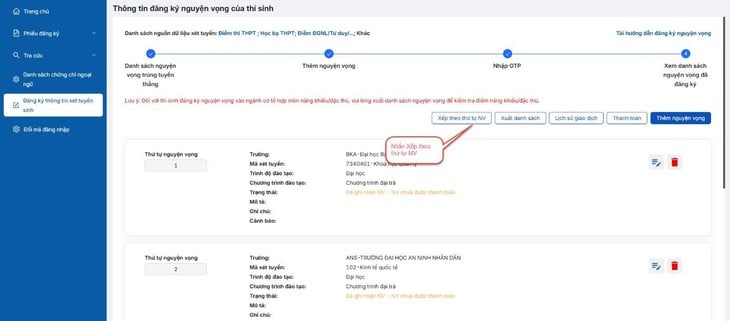
Step 2: Candidates make changes to the order of their desired wishes.
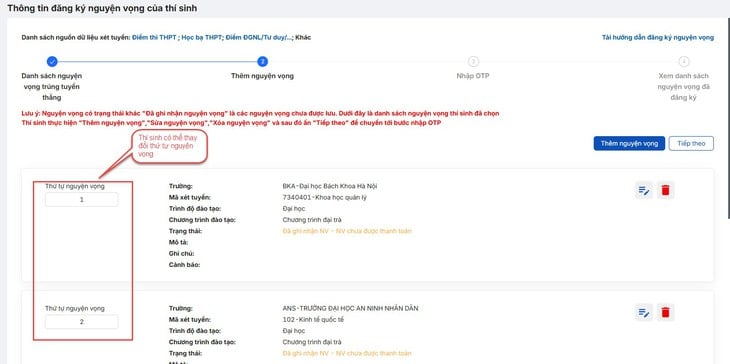
Step 3: After editing the information, the candidate clicks Next on screen 2. Add wishes
Step 4: On screen 3. Enter OTP . Candidates compose a message to get the OTP code according to the instructions. Then enter the verification code and press the Confirm registration button.
Step 5: Candidates check the registered wishes on screen 4. View the list of registered wishes to check the registration information again.
The system also has a function that allows users to export the file of the registered wish list. After logging into the system, candidates access the menu Register for admission information. On screen 4. View the list of registered wishes, candidates click Export list
According to regulations, candidates must pay the registration fee for admission online on the system.
After logging into the system, candidates access the menu Register for admission information. On screen 4. View the list of registered wishes, candidates click the Payment button and see detailed payment instructions in the online payment instructions.
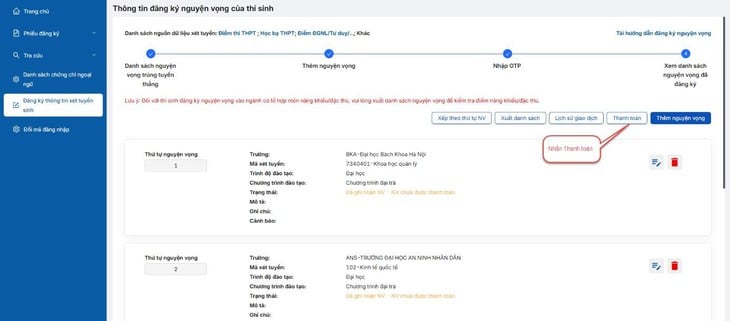
Source: https://tuoitre.vn/cach-thuc-dang-ky-nguyen-vong-xet-tuyen-tren-he-thong-cua-bo-20250714172809117.htm



![[Photo] Parade to celebrate the 50th anniversary of Laos' National Day](/_next/image?url=https%3A%2F%2Fvphoto.vietnam.vn%2Fthumb%2F1200x675%2Fvietnam%2Fresource%2FIMAGE%2F2025%2F12%2F02%2F1764691918289_ndo_br_0-jpg.webp&w=3840&q=75)



![[Photo] Worshiping the Tuyet Son statue - a nearly 400-year-old treasure at Keo Pagoda](/_next/image?url=https%3A%2F%2Fvphoto.vietnam.vn%2Fthumb%2F1200x675%2Fvietnam%2Fresource%2FIMAGE%2F2025%2F12%2F02%2F1764679323086_ndo_br_tempimageomw0hi-4884-jpg.webp&w=3840&q=75)





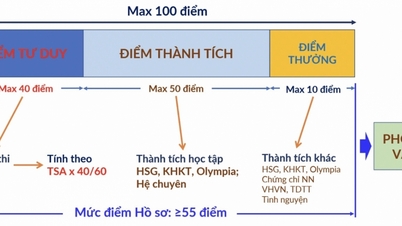


















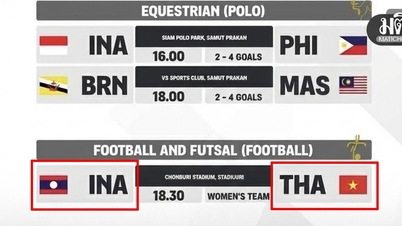











































































Comment (0)