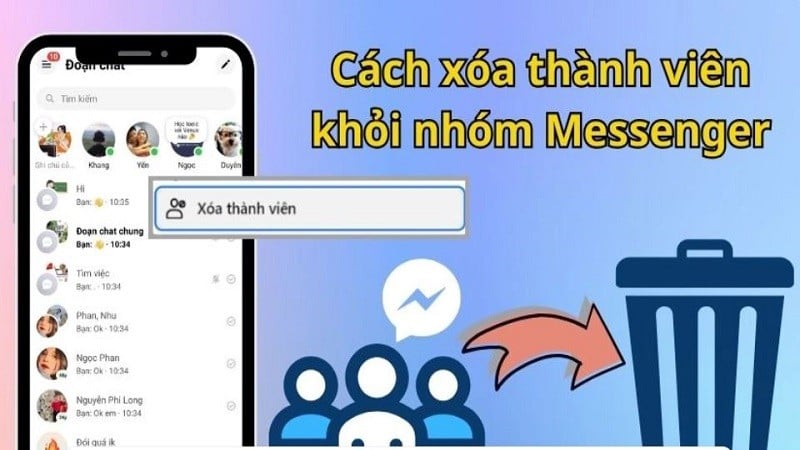 |
To know how to delete Messenger group members, you can follow the instructions below.
Instructions on how to remove members from Messenger groups on your phone
How to remove members from Messenger groups on the phone is done as follows:
Step 1: First, you need to open the Messenger app, tap on the Search bar and enter the Group Name.
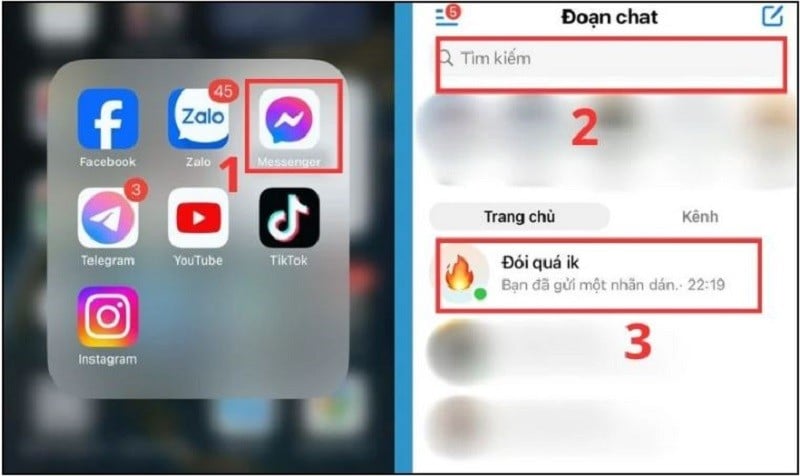 |
Step 2: Select the group name with the member you want to delete. Next, click on View members in the chat.
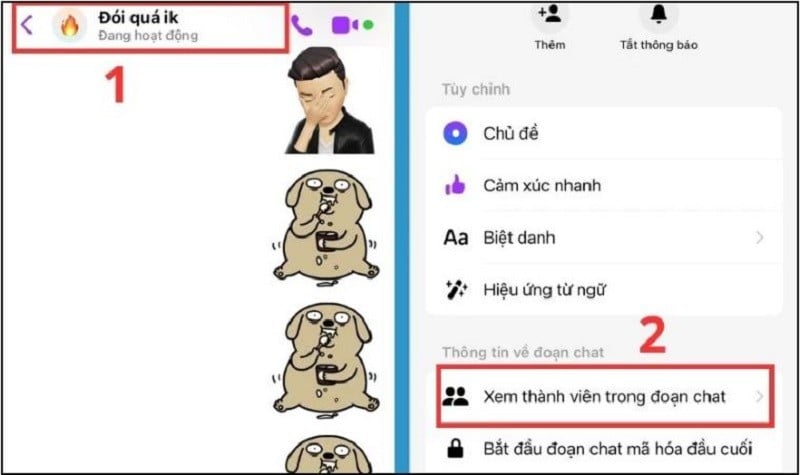 |
Step 3: Here, click on the name of the person you want to remove. Then, select Remove from group and you're done.
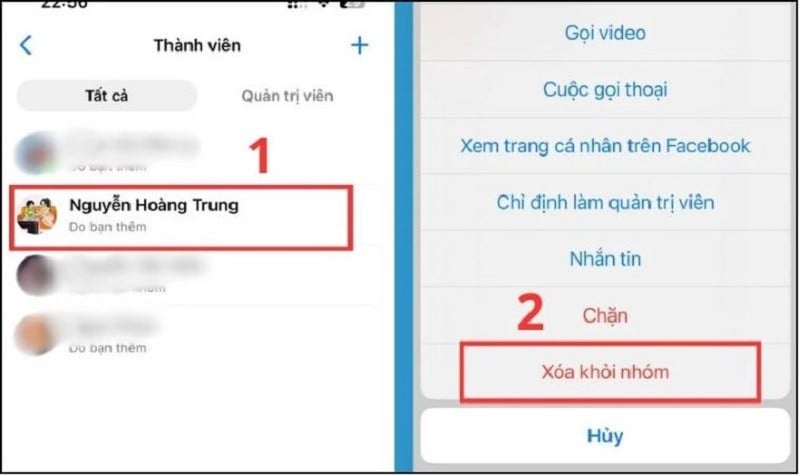 |
Instructions to remove members from Messenger groups on computer
If you regularly use Messenger on your computer, you can refer to the following steps:
Step 1: First, access Facebook on your computer, then select the Messenger icon. Next, find and click on the Messenger group with the member you want to delete.
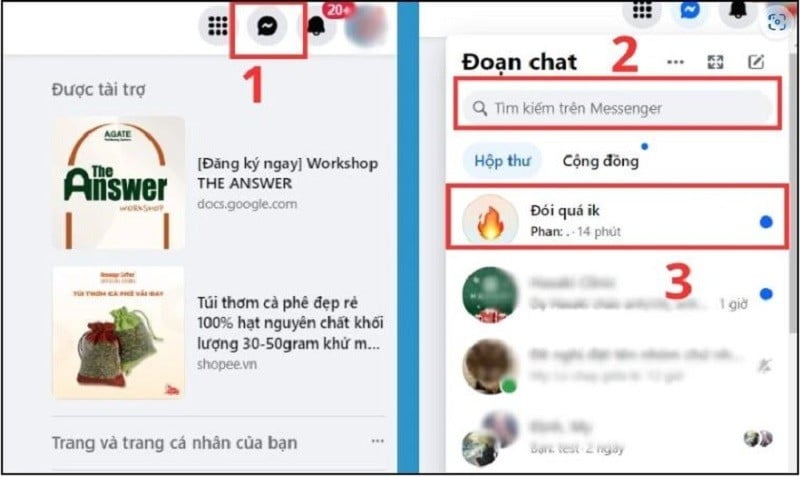 |
Step 2: After clicking on Group Name, select Members.
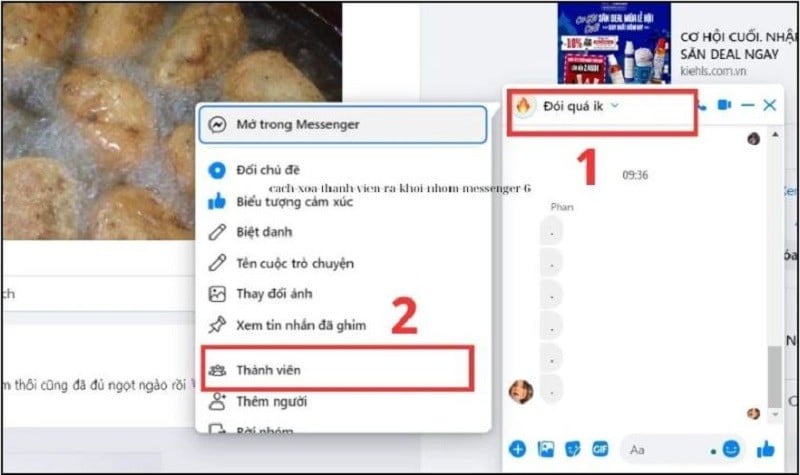 |
Step 3: When the interface displays all members in the group, click on the person you want to delete. Next, click on the 3 dots icon to the right of that member's name.
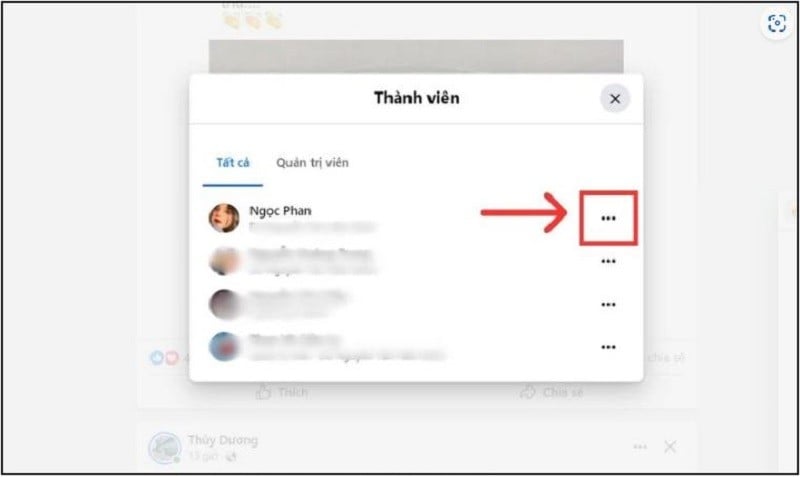 |
Step 4: Finally, click on the Delete member button and select Delete from chat to confirm.
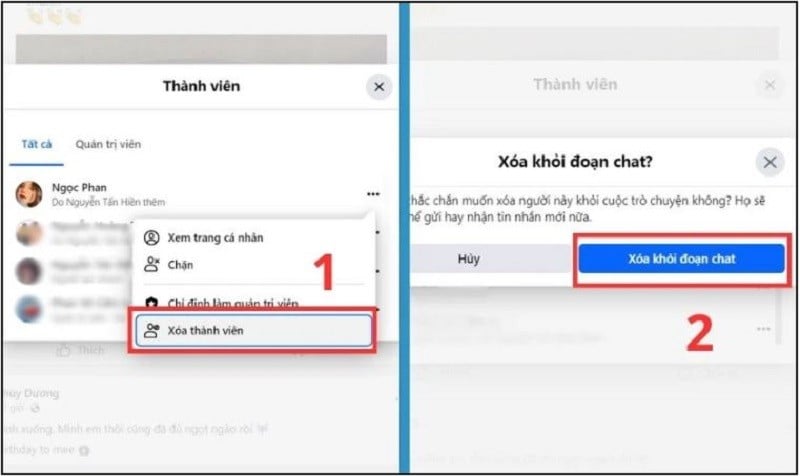 |
The above article has guided you on how to remove members from Messenger groups on your phone and computer simply and quickly. Hopefully, the above sharing has helped you in managing your Messenger group.
Source






![[Photo] Beautiful images of the marching blocs at the 80th National Day Celebration](https://vphoto.vietnam.vn/thumb/1200x675/vietnam/resource/IMAGE/2025/9/2/2ae930dfd77b442f9ac75f181d7f4bd6)






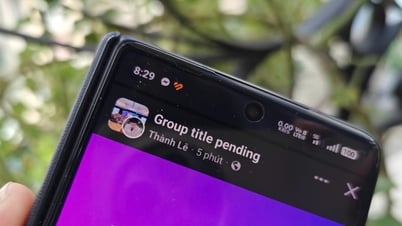























![[Photo] National Assembly Chairman Tran Thanh Man receives Lao General Secretary and President Thongloun Sisoulith](https://vphoto.vietnam.vn/thumb/1200x675/vietnam/resource/IMAGE/2025/9/2/2d29e4edb44940ec8edfdf357dcd09c0)
![[Photo] Prime Minister Pham Minh Chinh meets with First Secretary and President of the Republic of Cuba Miguel Diaz-Canel Bermudez](https://vphoto.vietnam.vn/thumb/1200x675/vietnam/resource/IMAGE/2025/9/2/40e6ce6f7bb74c20ada41b30e92e2713)



































































Comment (0)