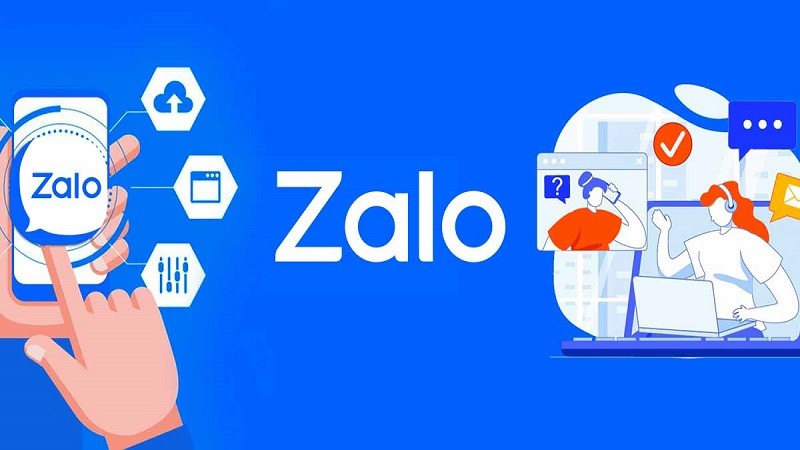 |
To fix problems related to Zalo not being able to call on your computer, you can check and fix them in the following ways.
Check network connection
Step 1: First, access Command Prompt by clicking on the Windows Taskbar search bar. Enter the keyword "Command Prompt", then right-click on the search result and select "Run as administrator" to open the Command Prompt window with administrative rights.
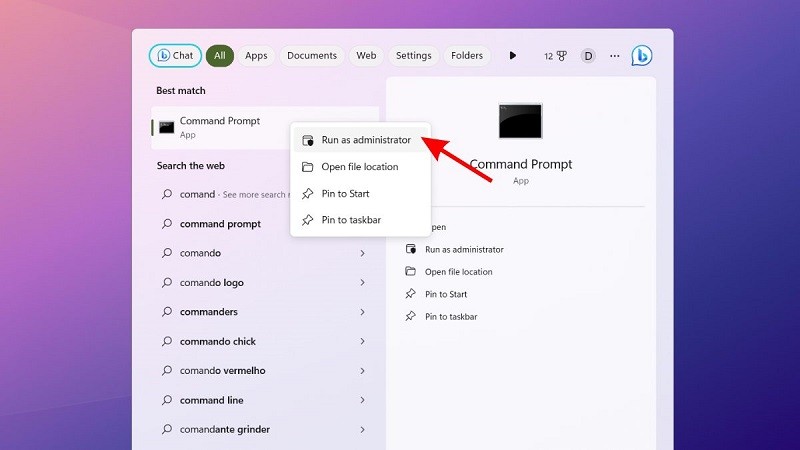 |
Step 2: Here, enter the command netsh wlan show interfaces and press Enter. The screen will now display detailed information about the network connection that the computer is using.
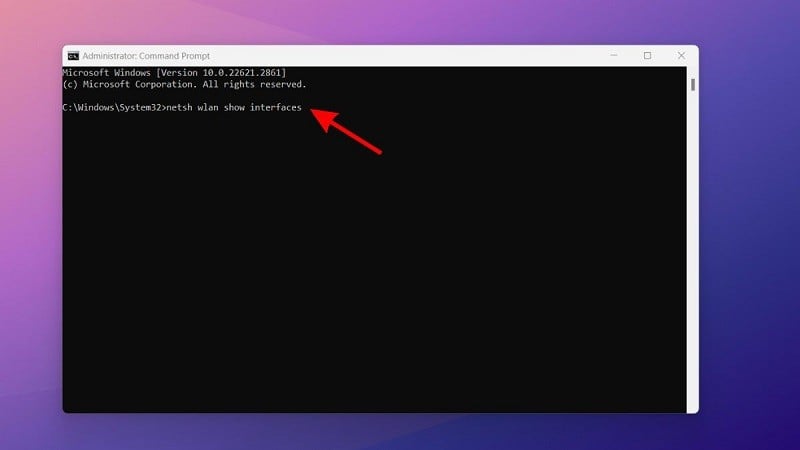 |
Step 3: In the displayed results, pay attention to the "Signal" section to evaluate the quality of the WiFi signal. If the signal is lower than 75%, this is a sign of a weak connection. To fix this, you can change the connecting device or the location of the router.
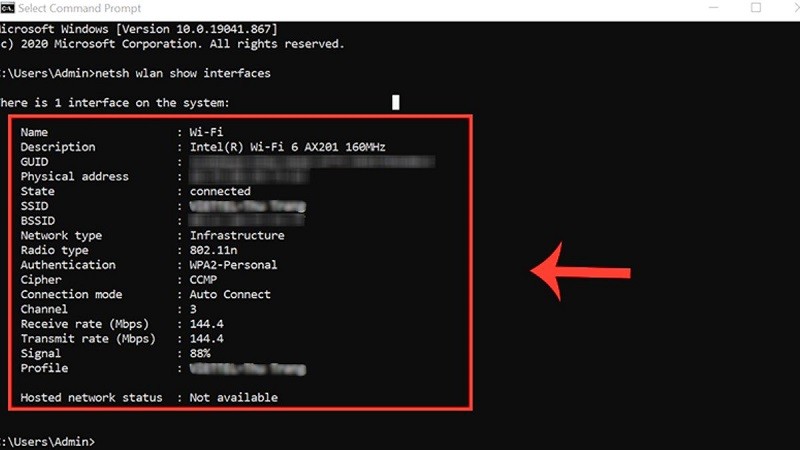 |
Check audio access
Step 1: At the main interface of Zalo, click on the gear icon (Settings) located in the lower left corner of the screen.
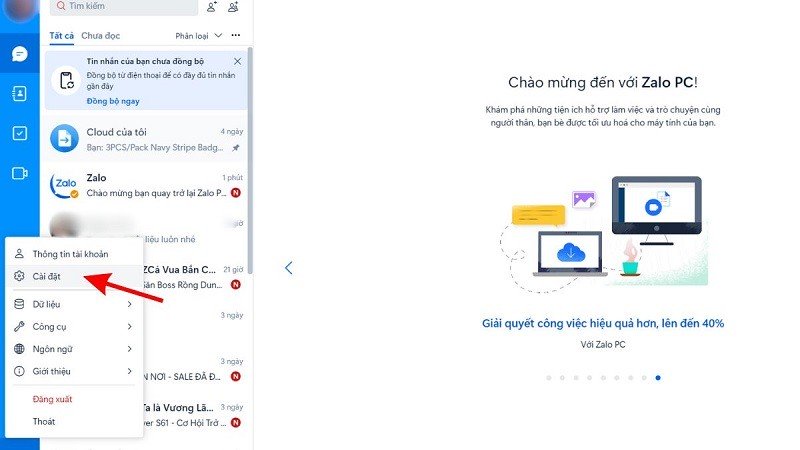 |
Step 2: Now, you will see the Settings interface of Zalo PC. Next, go to "Call settings".
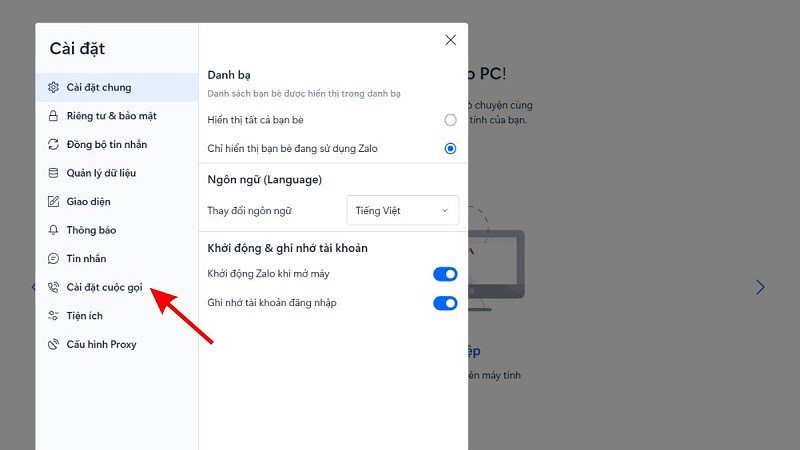 |
Step 3: Check and adjust the settings for "Audio input" (microphone) and "Speakers/Headphones". Make sure these audio devices are selected and properly connected to your computer.
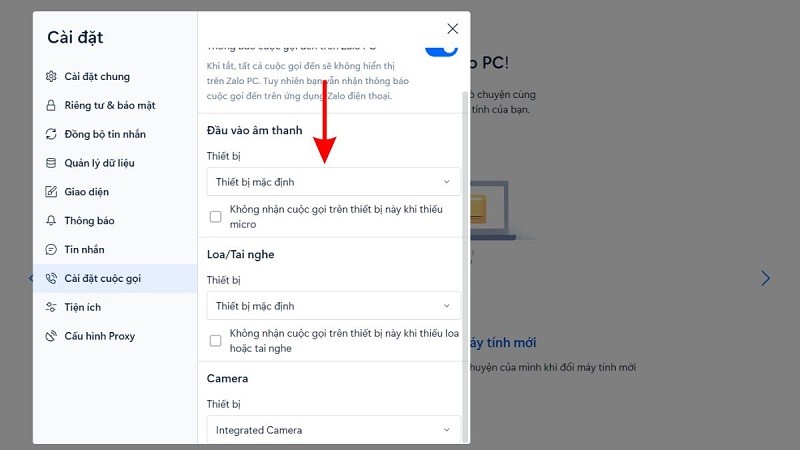 |
Check speakers and mic
Step 1: Click on the Windows Search icon, then type "Settings" and open the settings window.
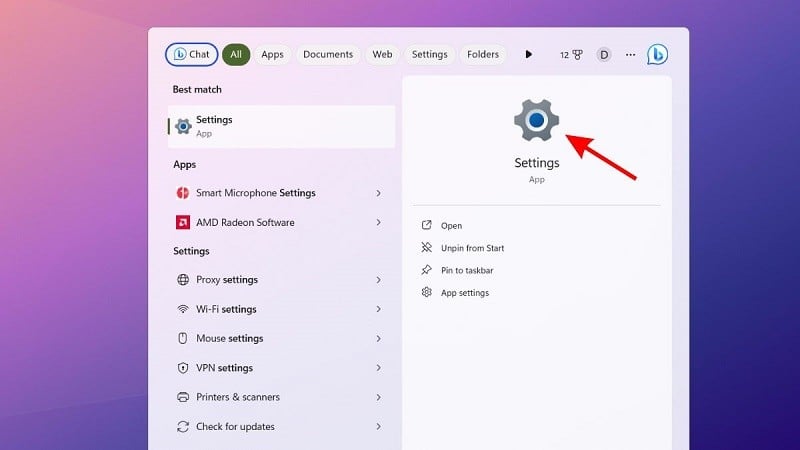 |
Step 2: In the settings window, find and select "System". This is where you can find options related to your computer's system configuration.
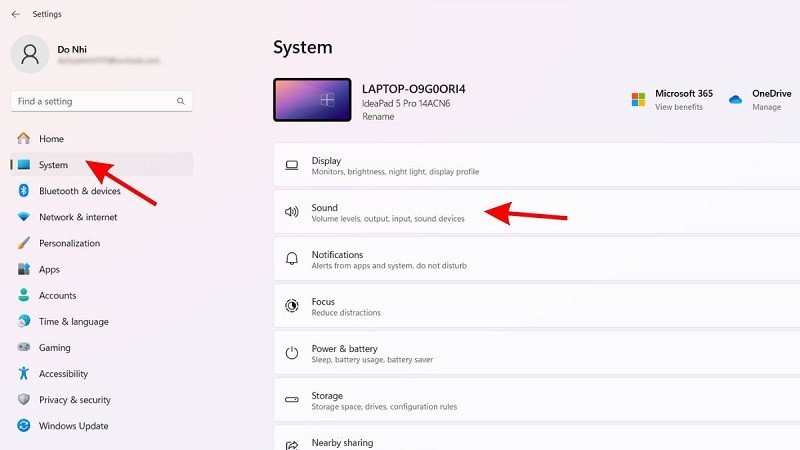 |
Step 3: Next, click on "Sound" and check the sound-related options such as speaker and microphone settings. Check if the volume bar and microphone settings are set properly.
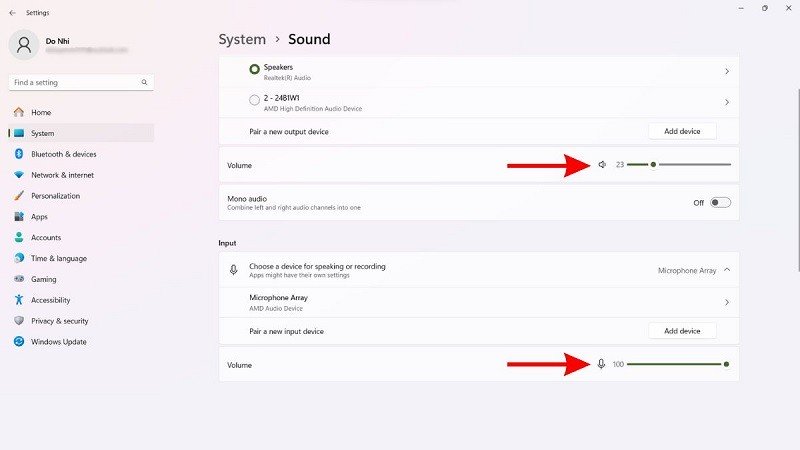 |
Restart Zalo PC
A simple way to fix the error of Zalo not being able to make video calls on your computer is to restart the application. First, turn off the Zalo application on your computer by clicking on the "X" icon in the top right corner of the application window. After completely turning it off, reopen the Zalo application on your computer again and check if the error has been fixed.
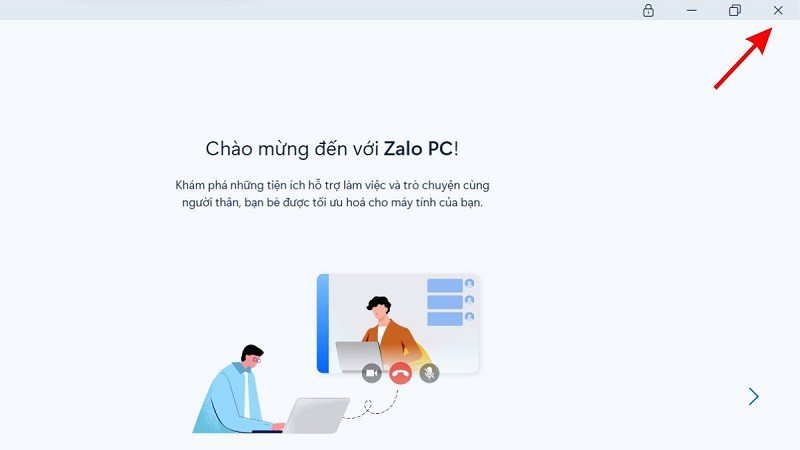 |
Restart computer
If you have tried the above solutions and it still doesn't work, then restart your computer. Just click on the Start icon and click on the "Power" option. Then, select "Restart" from the list of options.
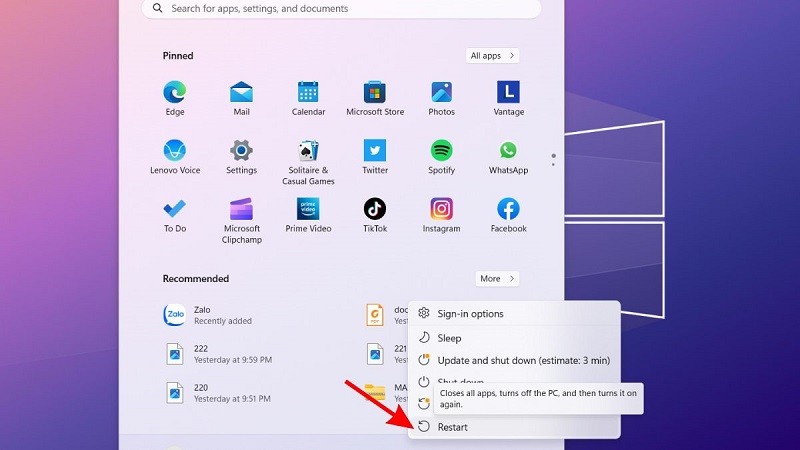 |
The above article has just introduced you to some ways to fix the error of Zalo not being able to call on the computer. Hopefully you will know how to fix this error and have a complete call on Zalo.
Source





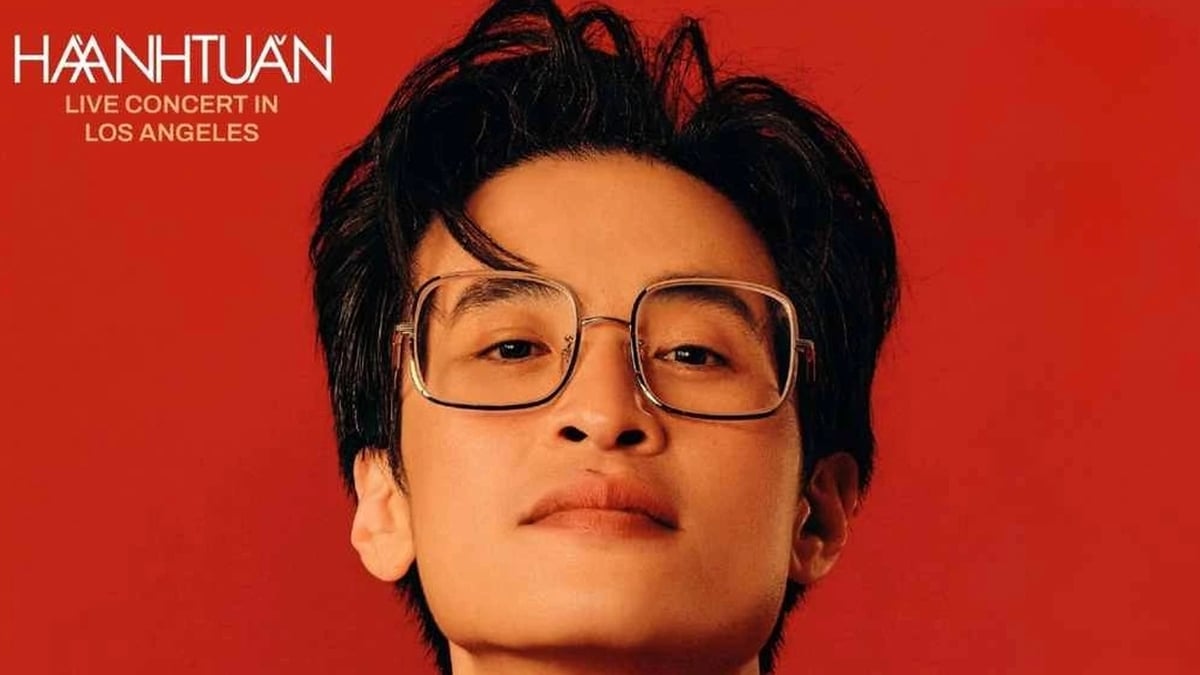



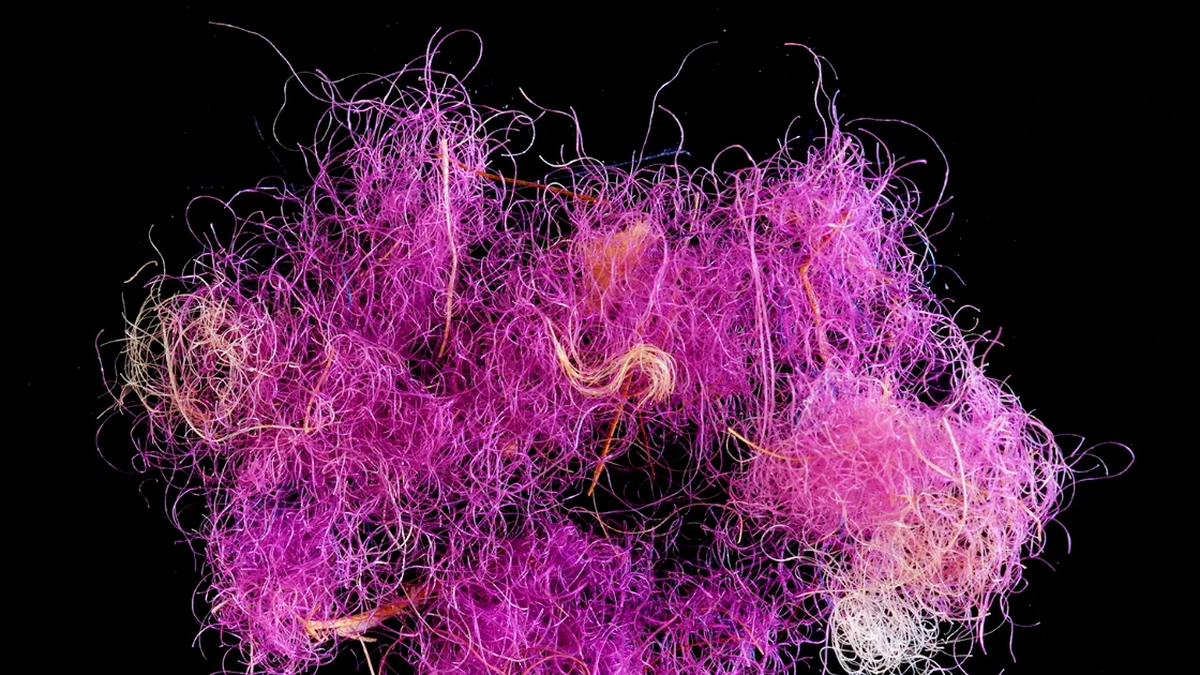
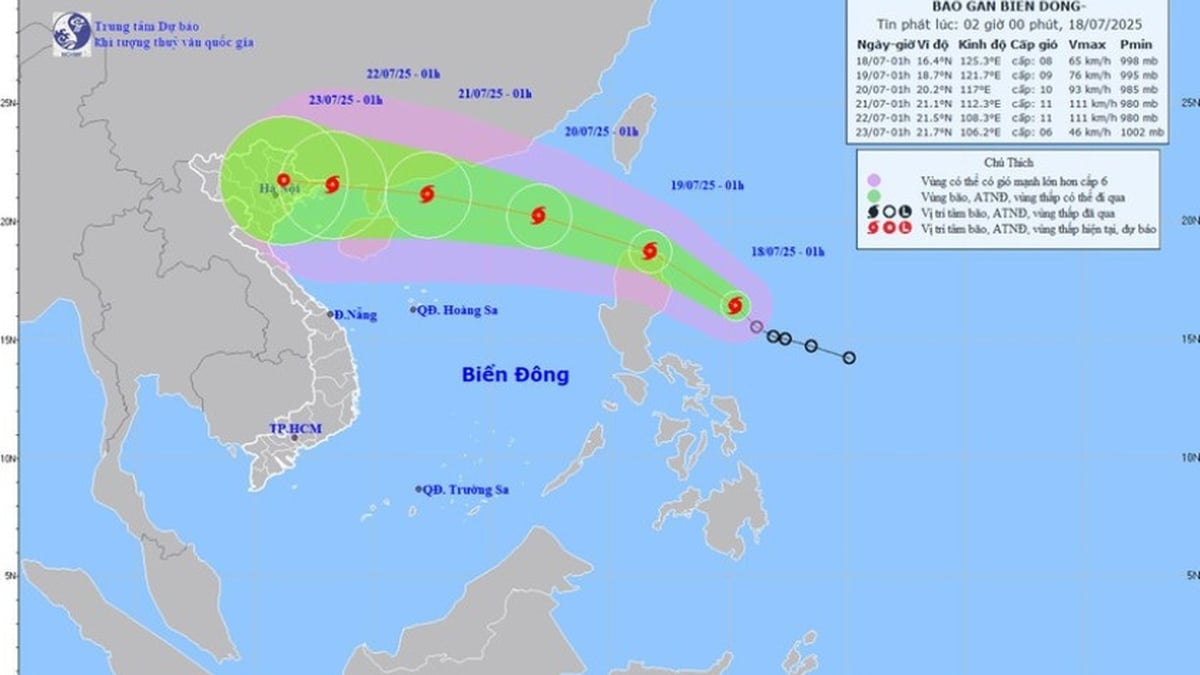












































































![[Infographic] In 2025, 47 products will achieve national OCOP](https://vphoto.vietnam.vn/thumb/402x226/vietnam/resource/IMAGE/2025/7/16/5d672398b0744db3ab920e05db8e5b7d)













Comment (0)