Are you afraid of losing information due to your Facebook account being hacked? See now how to download Facebook message data on your phone and computer to protect your information effectively!
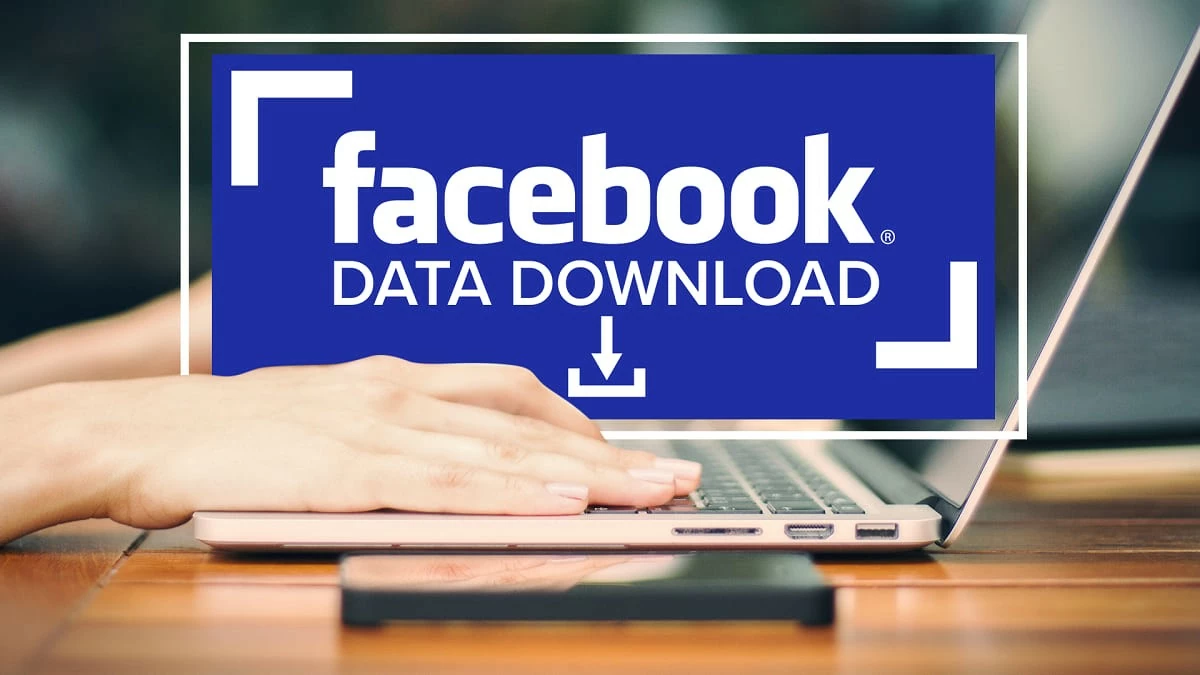 |
Instructions on how to download Facebook data on your phone
Due to the widespread use of mobile phones, how to download Facebook data on this device has received a lot of attention. Here is a detailed guide on how to download Facebook data:
How to do it on Android phone easily
If you are using an Android phone, downloading your Facebook data is quite easy. You can follow these steps to save your personal information:
Step 1: Go to Facebook, go to Settings & Privacy, then select Settings. Next, click the blue "See More" line in the Account Center.
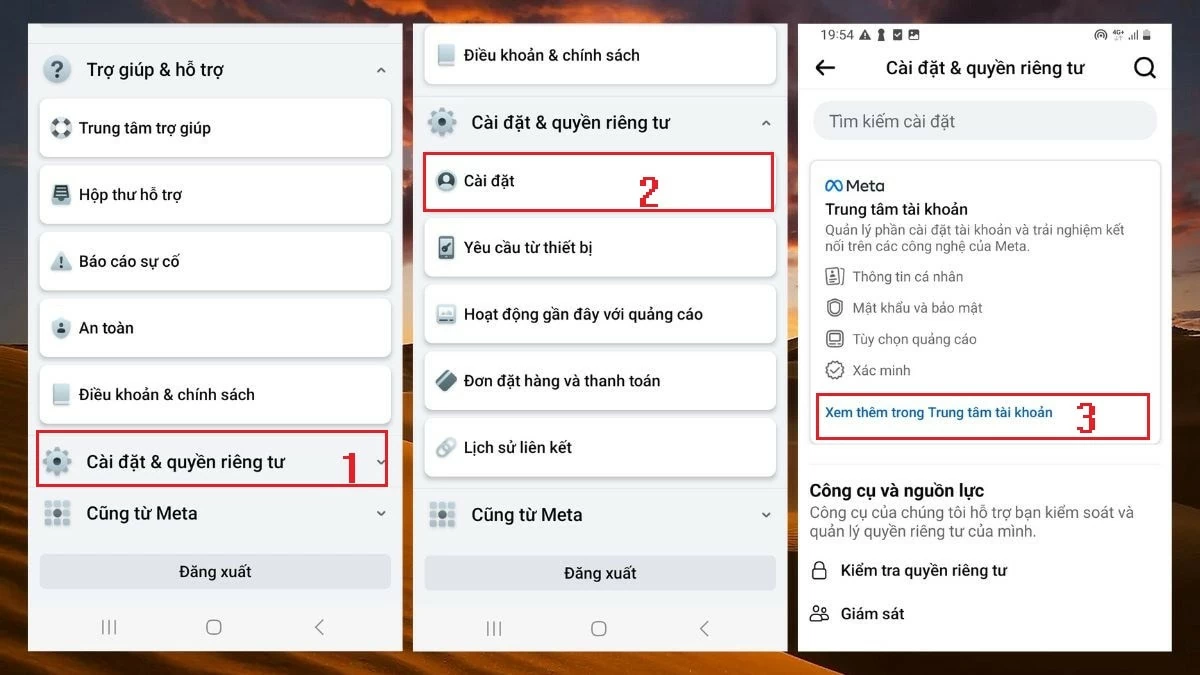 |
Step 2: Here, you select "Your information and rights." Then, click "Download your information" and continue to select "Download or transfer information."
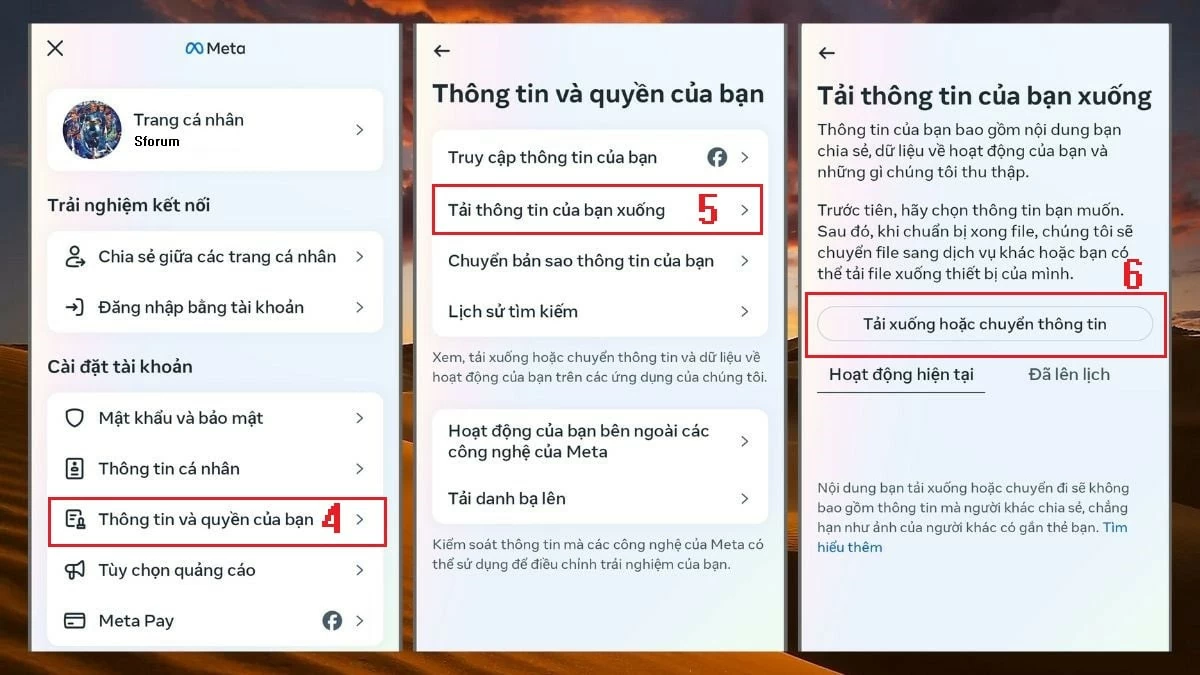 |
Step 3: Select the Facebook account you want to download data from, then tap "Next." Here, you can choose to download all data under "Available Information." If you only want to download message data, tap "Specific Information Types."
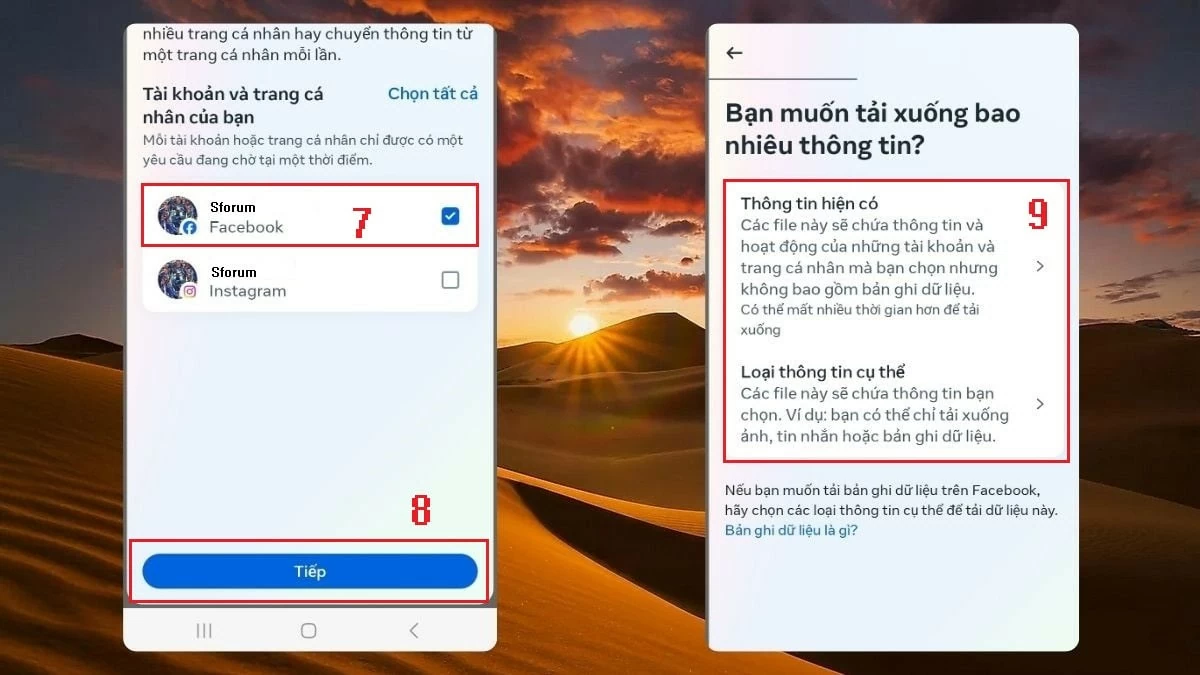 |
Step 4: If you want to download Facebook data to your phone, select "Download to device" and press "Next." Finally, select the time period you want to download data, fill in the required information as below, and finish. The system will process your request and send a notification when the data is ready.
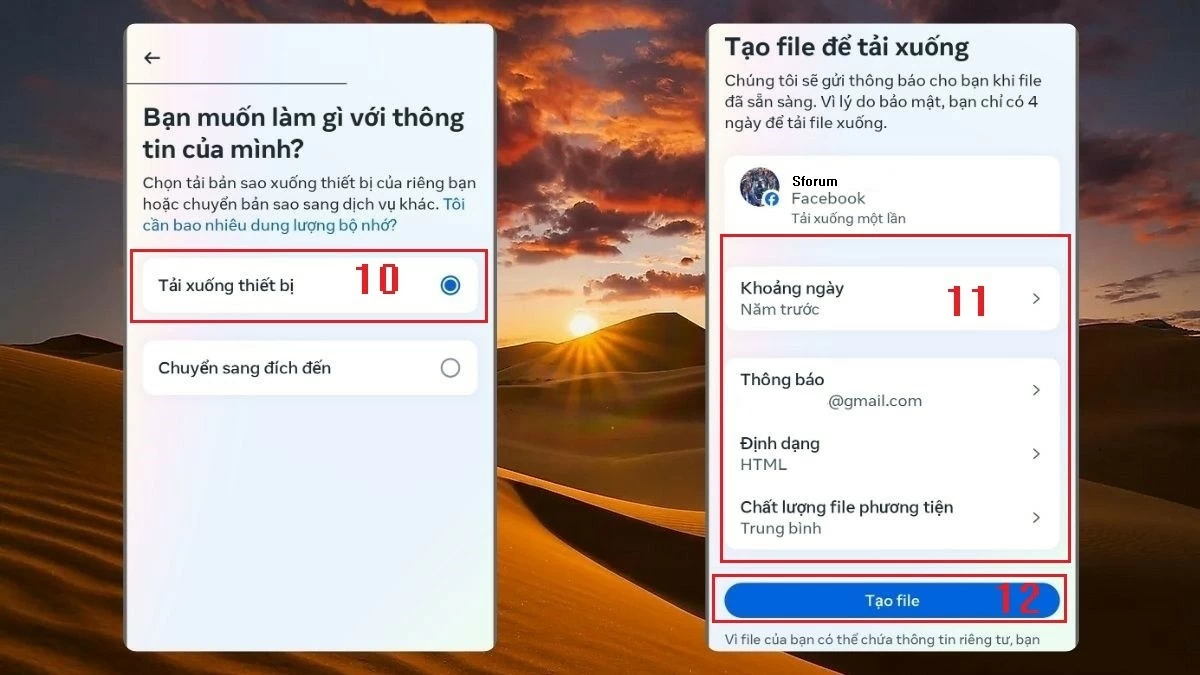 |
How to do it on iPhone simply
For downloading Facebook data on iPhone, the process is similar to that on Android. To download Facebook data on iPhone, you follow these steps:
Step 1: Log in to Facebook, click on the menu icon as shown in figure 1. Then, select "Go to Account Center" and continue to click on "Your information and permissions."
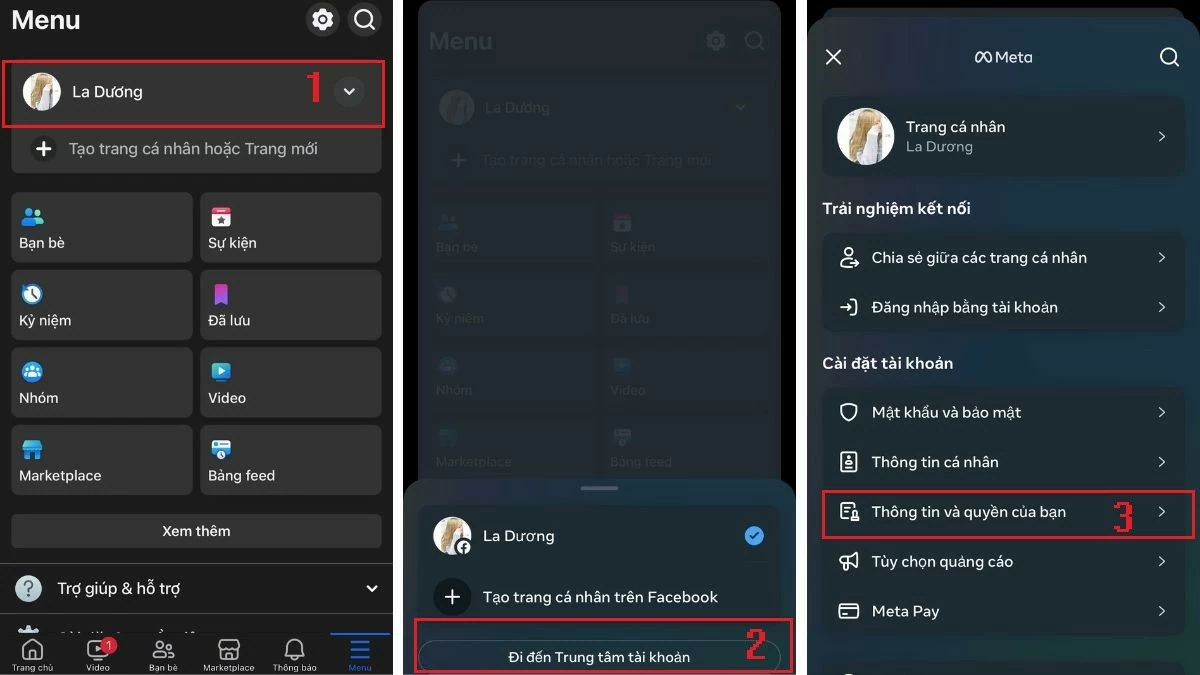 |
Step 2: Select "Download your information" and then tap "Download or transfer information." At this point, the steps to download Facebook data on iPhone will be similar to those on Android. You can select "Existing information" or "Specific types of information" depending on your needs.
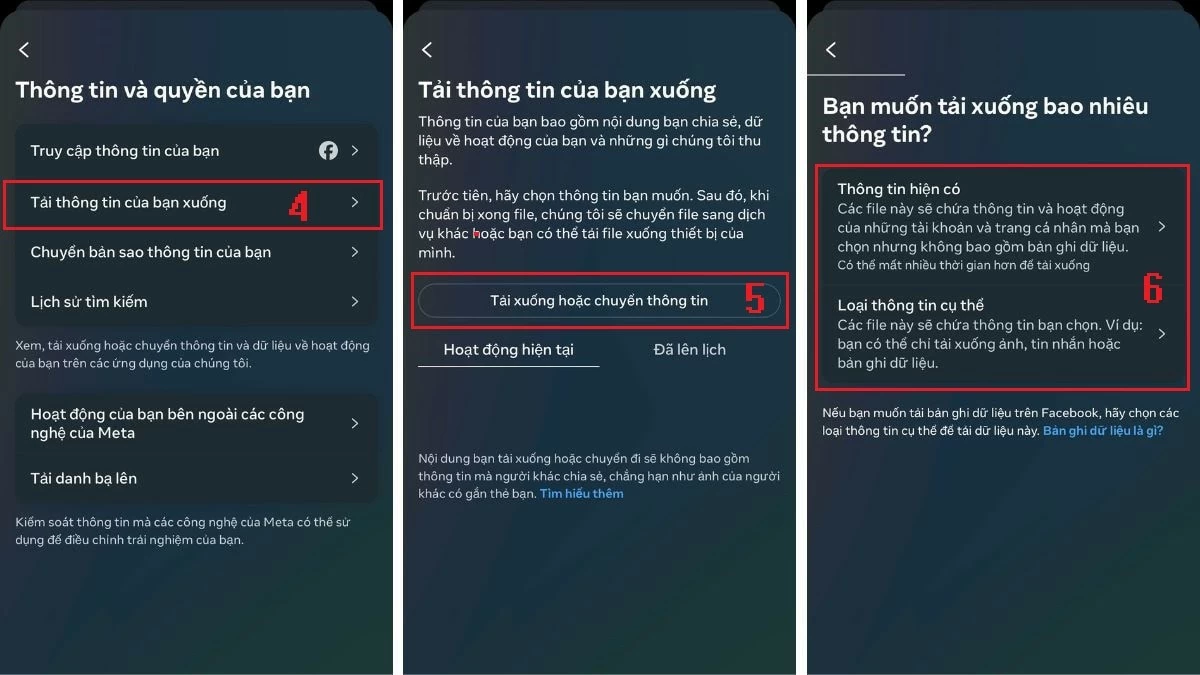 |
Step 3: In this step, select "Download to device" and press "Next." Then, select the time period you want to download the data and fill in the information as shown in the image below. Finally, press "Create file." Your request will be put into the "Processing" section and will be downloaded to your device when completed.
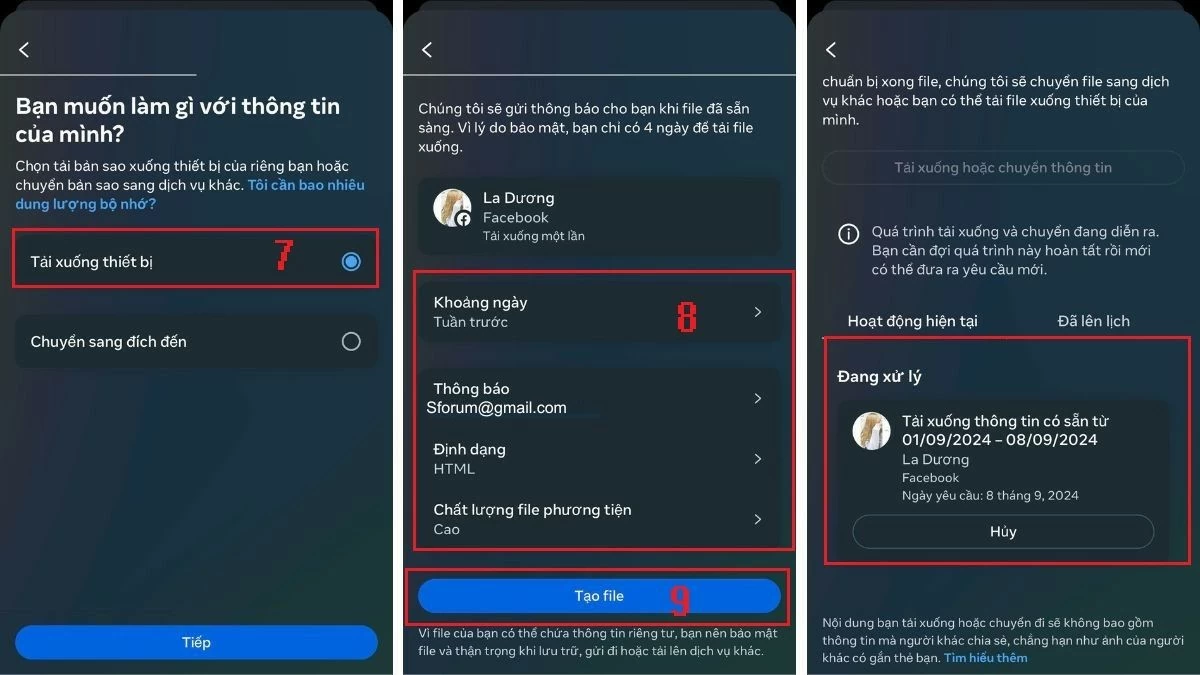 |
Instructions on how to download Facebook data on computer
In addition to downloading Facebook information on the phone, users also want to know how to download Facebook data to the computer. To do this, you follow these steps:
Step 1: Log in to Facebook and click "Settings & Privacy."
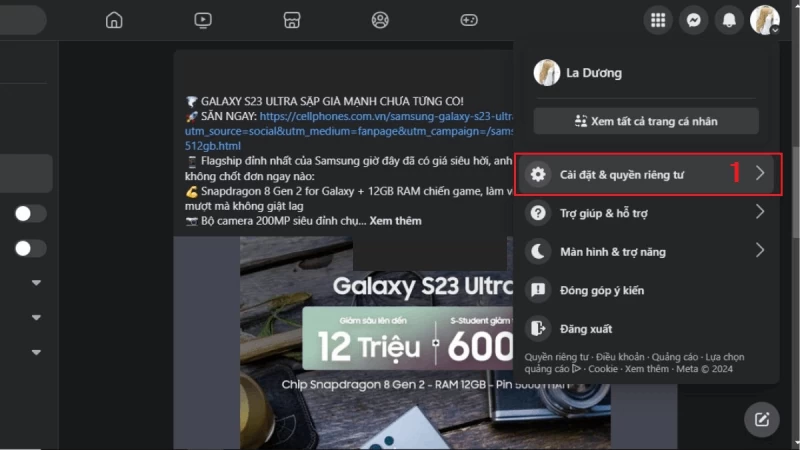 |
Step 2: Click on "Settings."
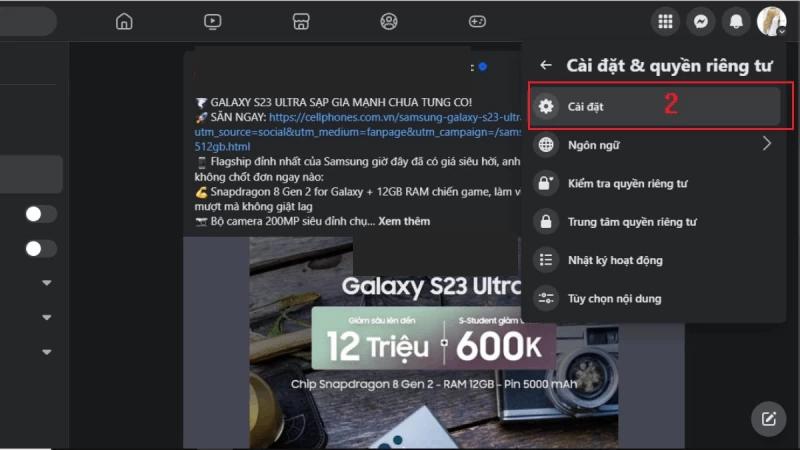 |
Step 3: On the new page, click on "See more" in the Account Center.
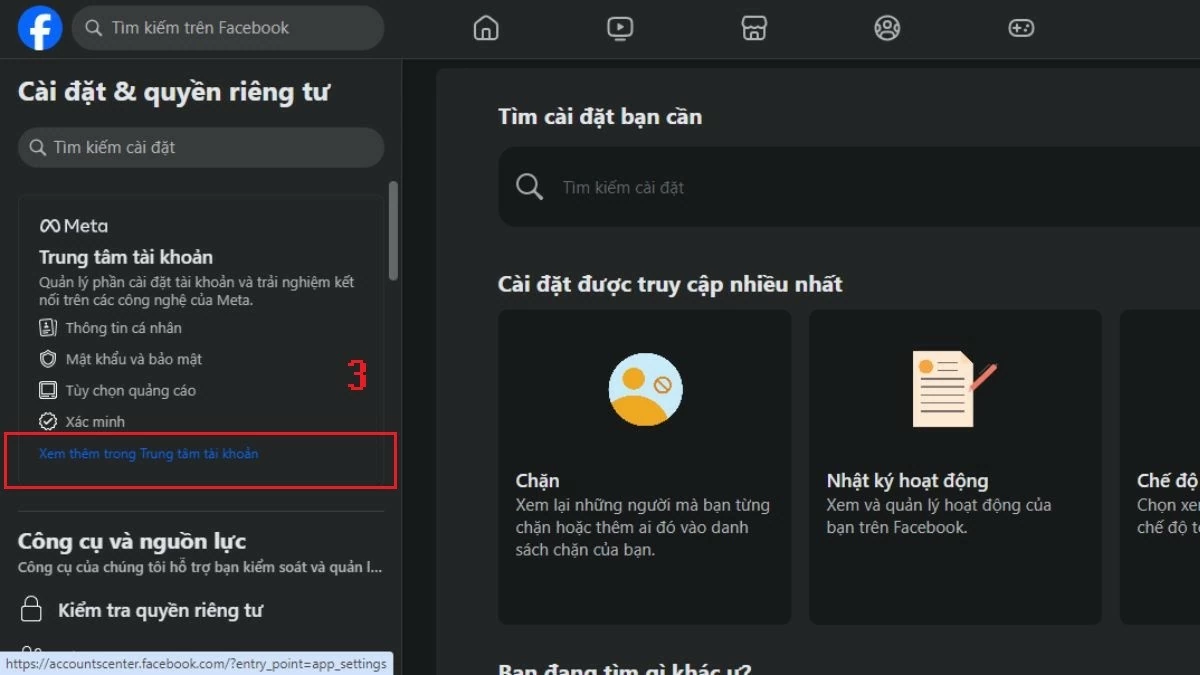 |
Step 4: Click on "Your information and rights," then select "Download your information."
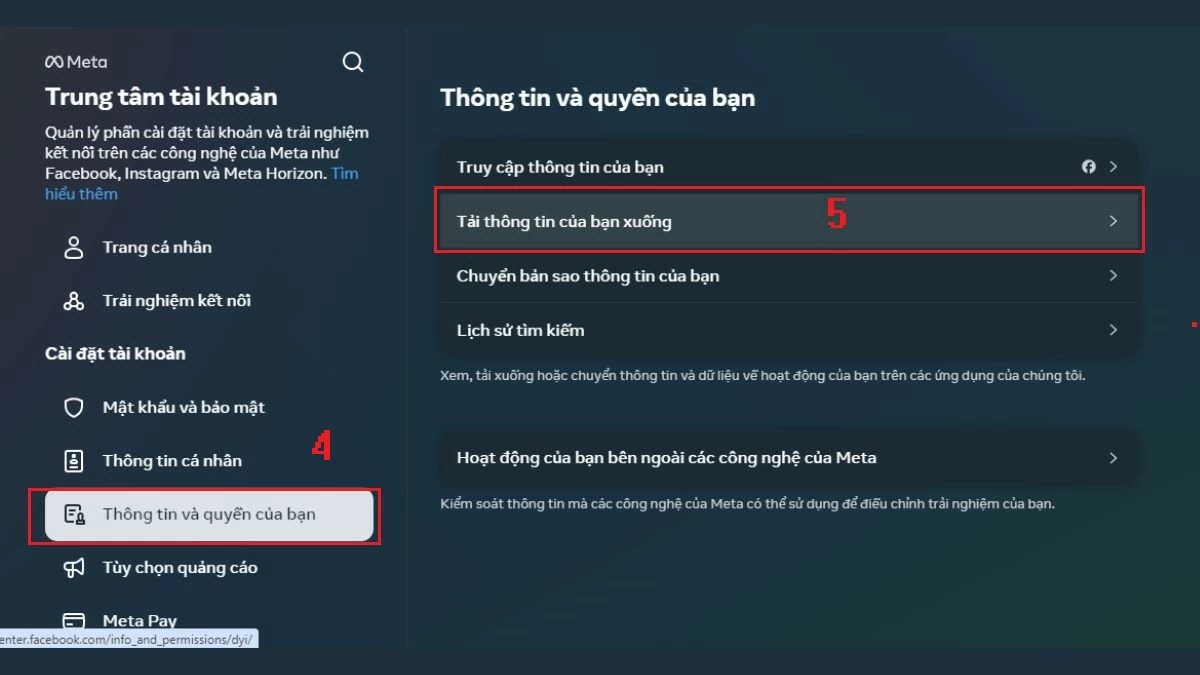 |
Step 5: Next, select "Download or transfer information."
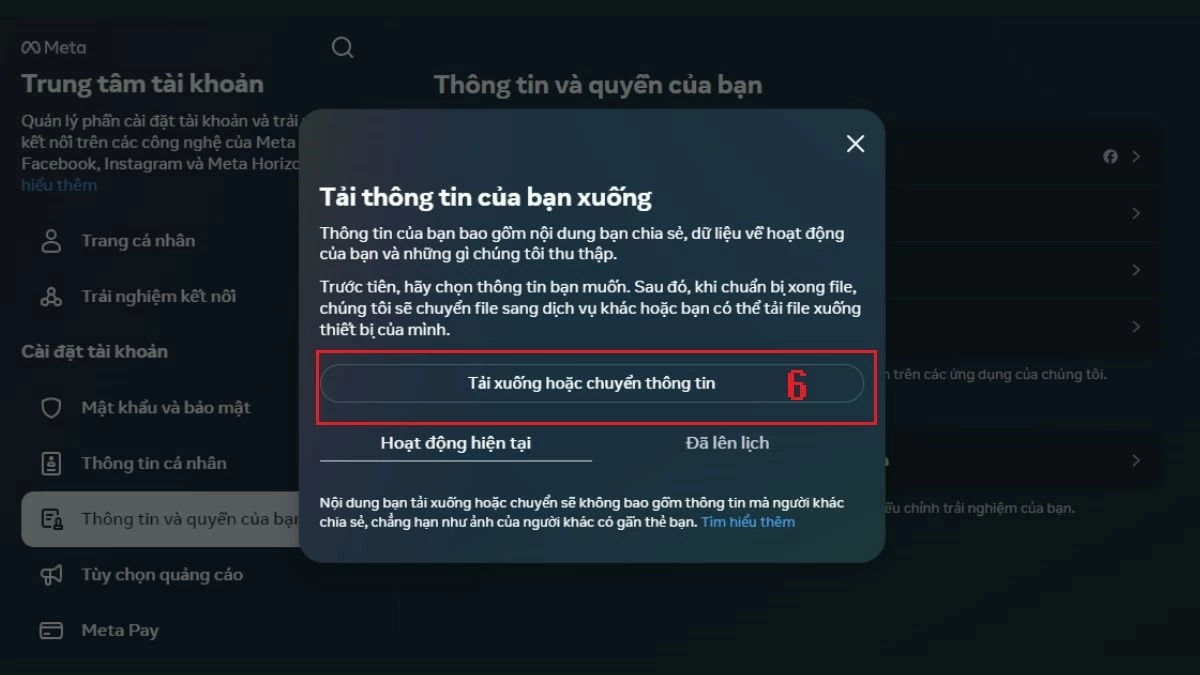 |
Step 6: At this step, you can choose to download "Existing Information" (same as the steps on the phone) or "Specific types of information."
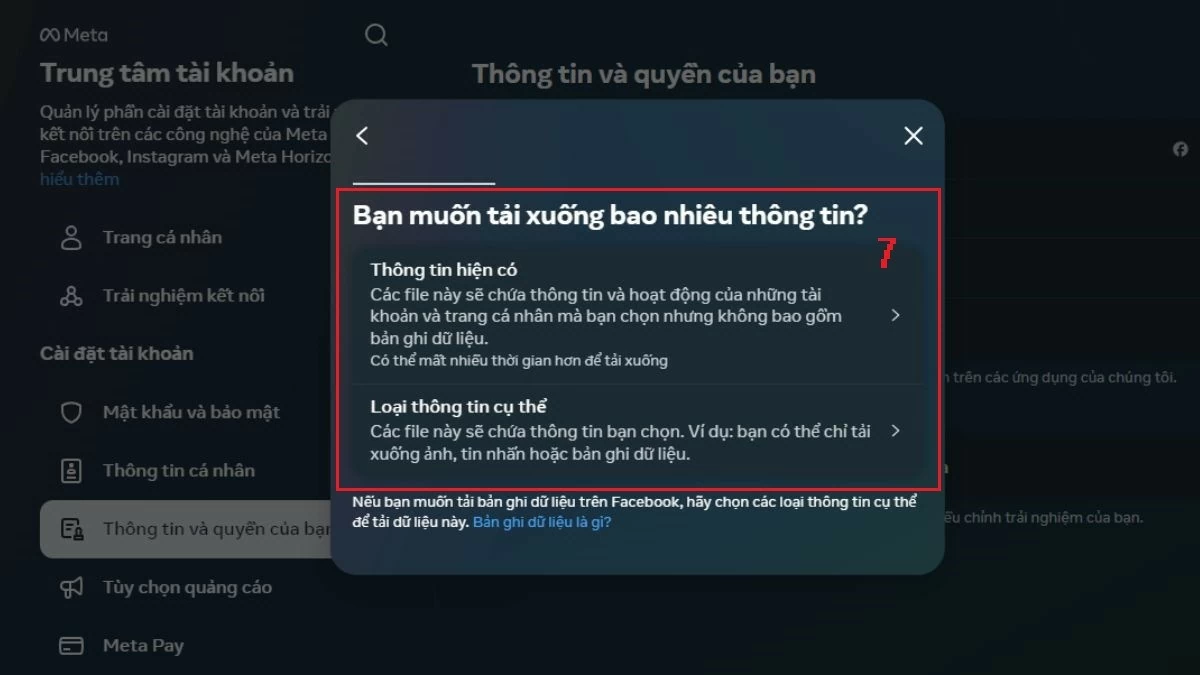 |
Step 7: When you select "Specific Information Type," you can select the items you want to download and click "Next." For example, here it's downloading Facebook message data.
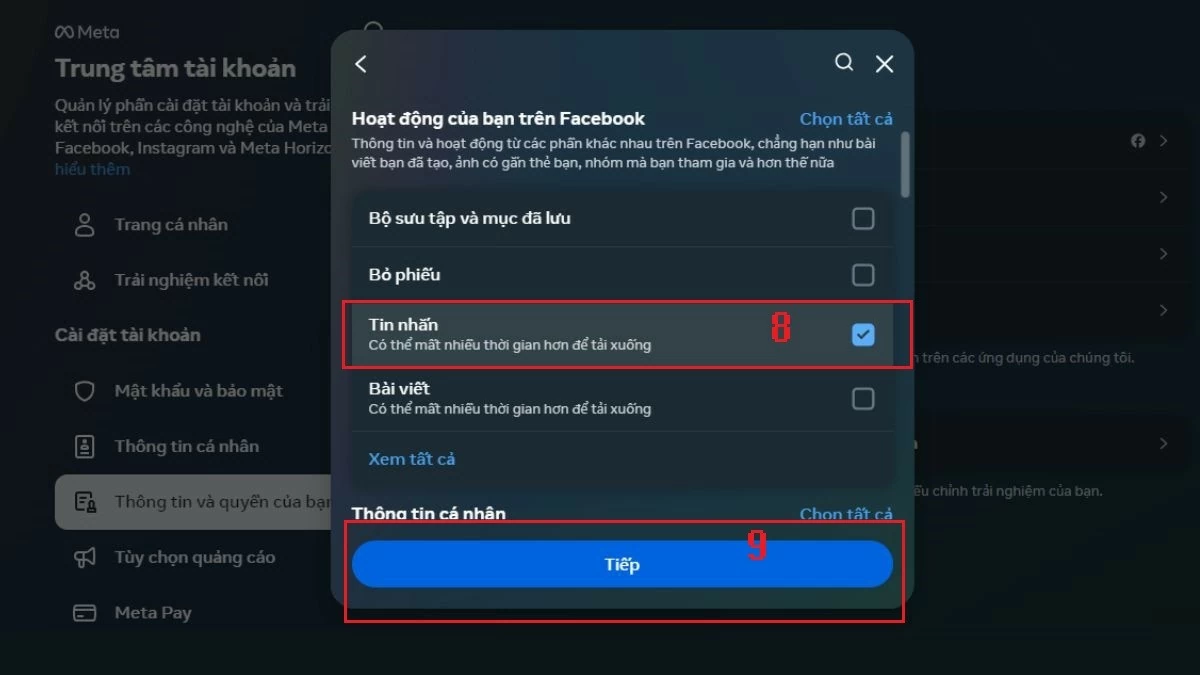 |
Step 8: Next, select "Download to device" and tap "Next."
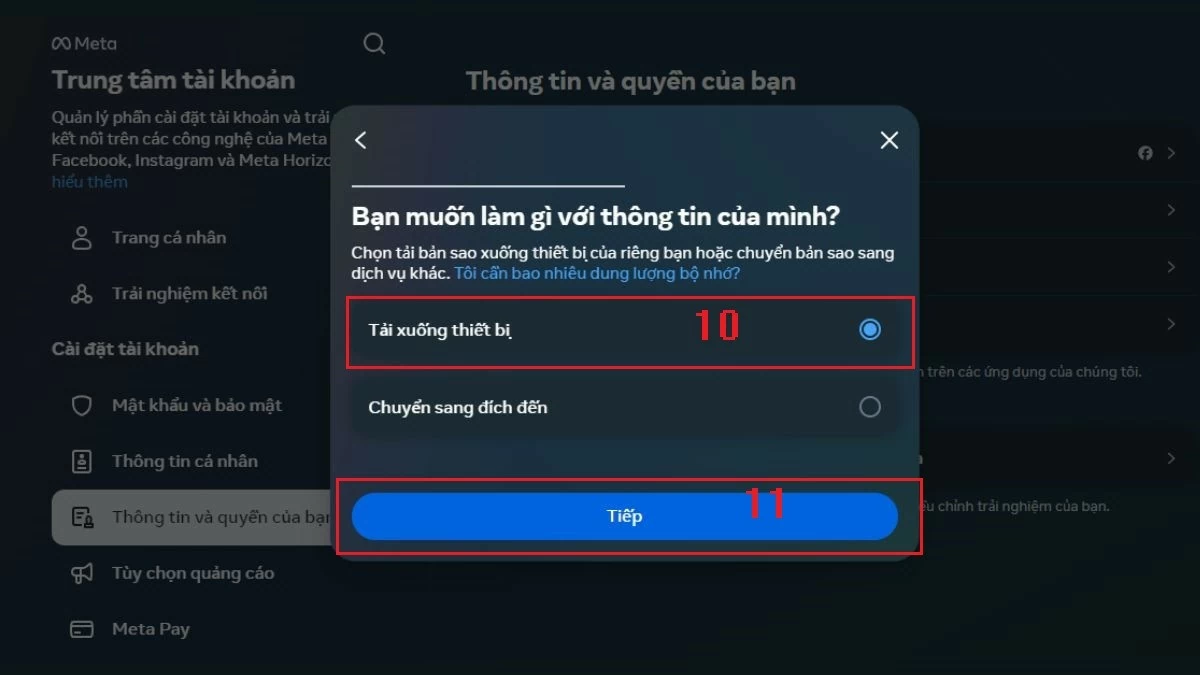 |
Step 9: Select the time period you want to download data and fill in the corresponding information. Finally, click "Create file" to complete.
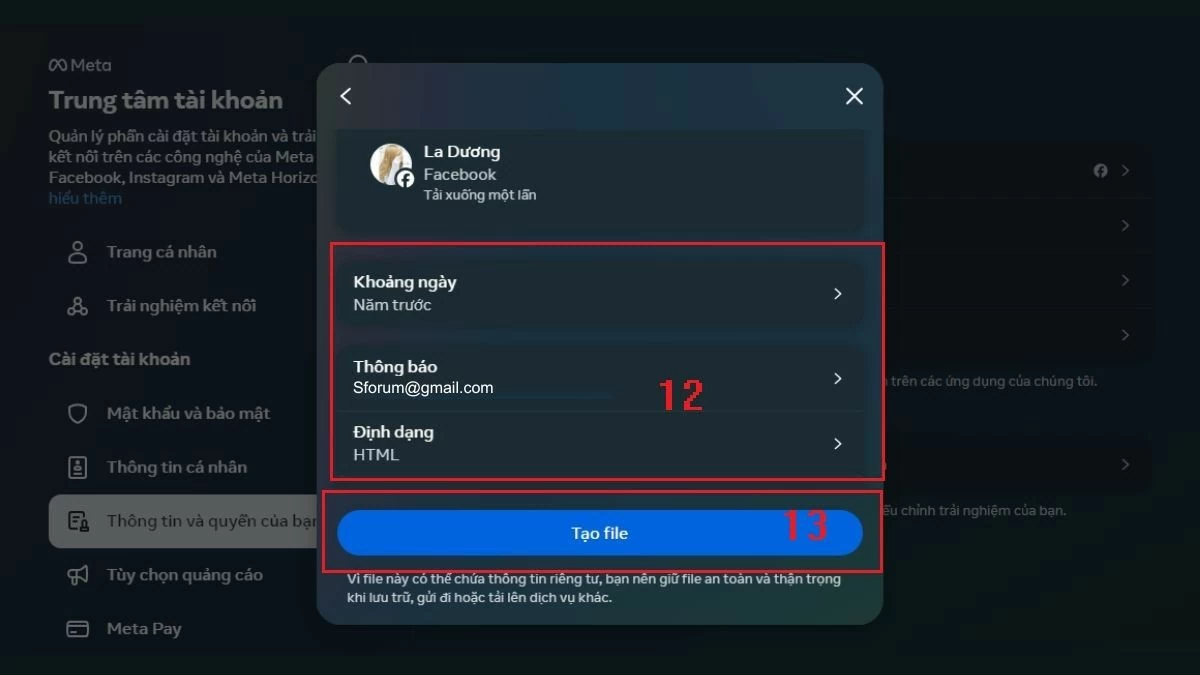 |
Above is the guide to download Facebook data to your device that I want to share with you. Hopefully this information will help you easily download Facebook message data on your phone and computer.
Source: https://baoquocte.vn/tai-du-lieu-facebook-tren-dien-thoai-may-tinh-don-gian-289566.html


![[Photo] Prime Minister Pham Minh Chinh meets with Speaker of the Hungarian National Assembly Kover Laszlo](https://vphoto.vietnam.vn/thumb/1200x675/vietnam/resource/IMAGE/2025/10/20/1760970413415_dsc-8111-jpg.webp)
![[Photo] Chairman of the Hungarian Parliament visits President Ho Chi Minh's Mausoleum](https://vphoto.vietnam.vn/thumb/1200x675/vietnam/resource/IMAGE/2025/10/20/1760941009023_ndo_br_hungary-jpg.webp)

![[Photo] Solemn opening of the 10th Session, 15th National Assembly](https://vphoto.vietnam.vn/thumb/1200x675/vietnam/resource/IMAGE/2025/10/20/1760937111622_ndo_br_1-202-jpg.webp)

![[Photo] National Assembly Chairman Tran Thanh Man holds talks with Hungarian National Assembly Chairman Kover Laszlo](https://vphoto.vietnam.vn/thumb/1200x675/vietnam/resource/IMAGE/2025/10/20/1760952711347_ndo_br_bnd-1603-jpg.webp)













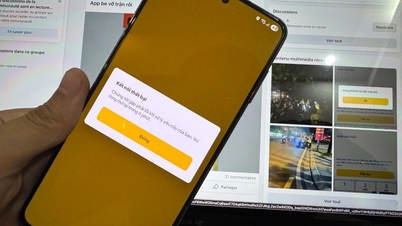













![[Photo] The Steering Committee of the 2025 Fall Fair checks the progress of the organization](https://vphoto.vietnam.vn/thumb/1200x675/vietnam/resource/IMAGE/2025/10/20/1760918203241_nam-5371-jpg.webp)






















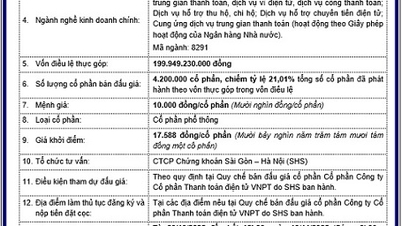






















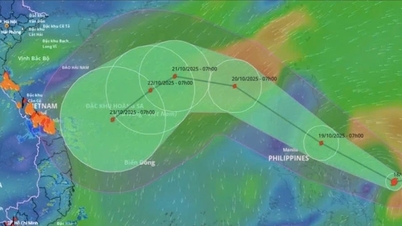

























Comment (0)