Messages appearing clearly on the lock screen certainly makes you confused, what to do to avoid this situation. This article will help you find tips to hide messages on the lock screen.
Surely you have felt embarrassed at least once, because the messages keep appearing on the lock screen. This sometimes causes important information to be leaked, or simply makes your messages read. Below are 3 ways to help you hide messages on your iPhone.
Turn off message notifications on your device
Message notifications not only expose your messages, they also “contribute” to the device’s battery consumption. Because each time a notification arrives, the iPhone screen is forced to light up.
When we turn off all notifications of applications installed on the device, the notifications will not be displayed on the lock screen interface but will be displayed on the status bar. This will help you avoid the inconvenience and trouble of asking someone else to keep the device.
To turn off message notifications from the app, go to "Settings" and select "Notifications".

In the "Notifications" interface, find the application you want to turn off notifications on the lock screen, click on the application and find the line "Show on Lock Screen" to turn it off.
Hide app notification content from lock screen
If you don't want others to peek at your messages or notifications displayed from the lock screen, you can turn it off.
A new feature that Apple has equipped for the lock screen of the iPhone is the ability to do more. Now users can turn off all notifications to avoid information theft in just a few steps.

Go to "Settings", select "Touch ID & Passcode", then scroll down, select "Allow access when locked" and turn off the apps you don't want to show notifications for.
Turn off reply mode from lock screen
The lock screen on the iPhone has been greatly improved and now you can quickly reply to messages without having to open that app.
If your device is equipped with 3D Touch, you just need to press and hold the notification you want to reply to. But what if your device does not have 3D Touch? There is still a way, just swipe the message from right to left and select "View".
If users want to secure messages like previous generations of iOS. You can easily turn on and off the quick reply feature.
Go to "Settings", select "Touch ID & Passcode", then scroll down, select "Reply with Text" and turn off this feature.

With just a few simple steps, users can secure their message information on iPhone devices. However, if you want to enhance the best security, users should completely turn off the direct reply feature on the lock screen.
Khanh Son (Synthesis)
Source


![[Photo] Dan Mountain Ginseng, a precious gift from nature to Kinh Bac land](/_next/image?url=https%3A%2F%2Fvphoto.vietnam.vn%2Fthumb%2F1200x675%2Fvietnam%2Fresource%2FIMAGE%2F2025%2F11%2F30%2F1764493588163_ndo_br_anh-longform-jpg.webp&w=3840&q=75)
































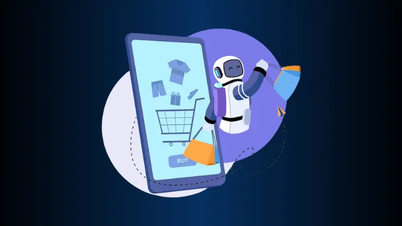
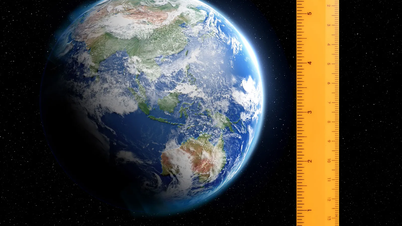









































































Comment (0)