The iPhone 17 marks a new step forward in selfie technology when Apple replaces the 12MP TrueDepth camera with an 18MP Center Stage camera. Not only does the resolution increase, the new camera also offers the ability to automatically rotate between portrait and landscape modes, giving users a more flexible photography experience than ever. Below are detailed instructions on how to make the most of this feature.

Revealing iPhone 17 Pro Max with horizontal camera cluster design

1. Open the Camera app
Users can open the Camera app in three simple ways:
Tap the Camera icon on the home screen.
Use the Camera Control button in Control Center.
Quickly tap the Camera shortcut right on the lock screen.
All of which take you to a quick and convenient photo capture interface.
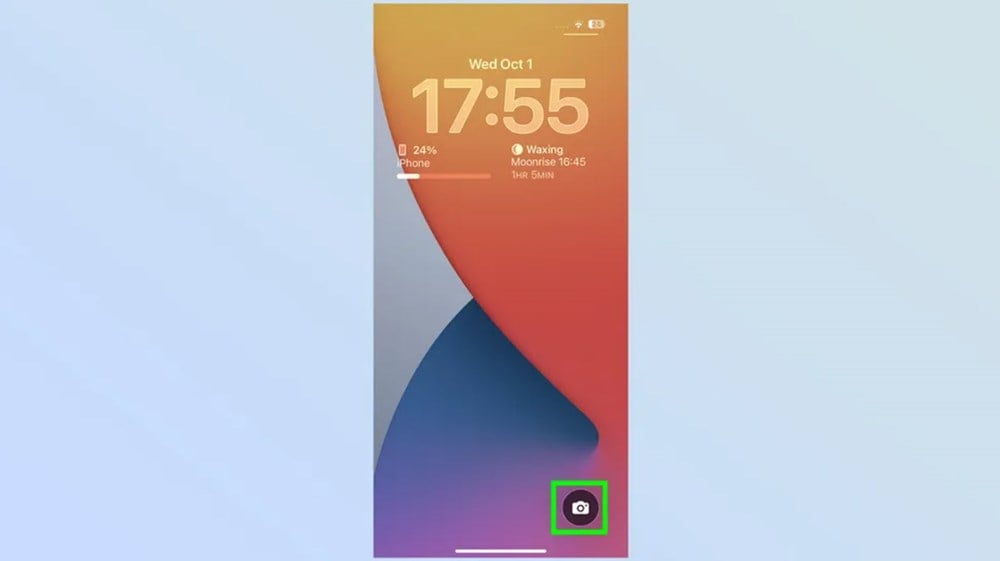
2. Switch to front camera
Once the app is open, tap the Camera toggle button in the bottom right corner. This will take you to the front camera mode, ready to take a selfie or record a video.
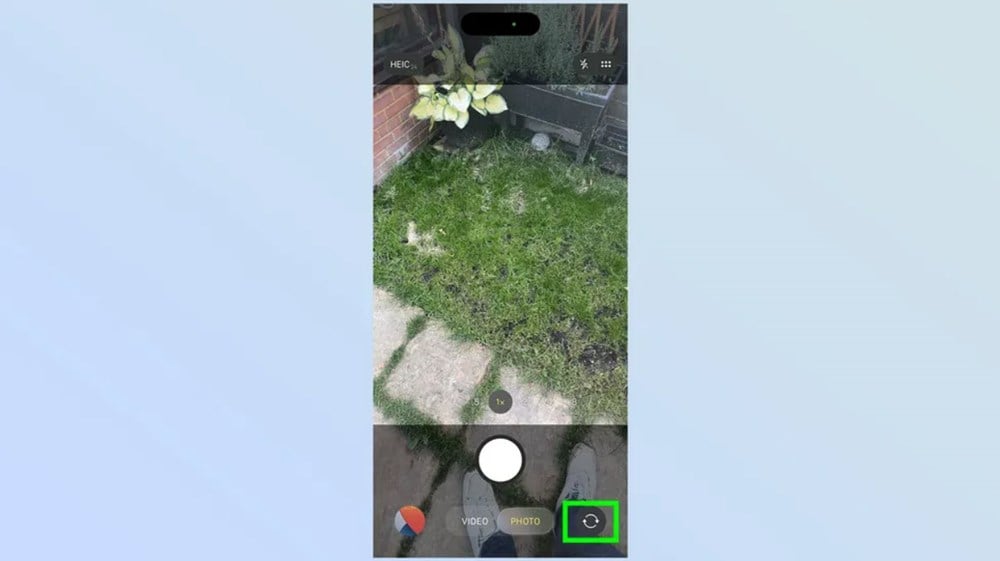
3. Flexible shooting direction conversion
Just above the camera button (the big white circle at the bottom of the screen) is the orientation switch. Tapping this will instantly switch between portrait and landscape mode, no matter how you're holding your iPhone. This is especially useful for group photos or vlogging.
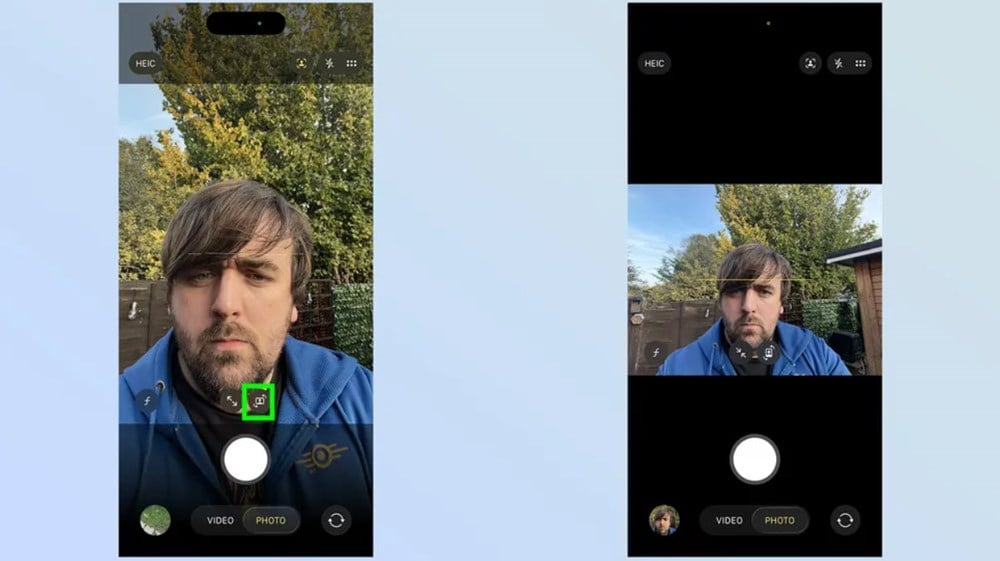
4. Use the Quick Zoom feature
Next to the orientation button is the Zoom button. Tap once to zoom out, tap again to zoom back in. While it doesn't show you the zoom level, it makes it easy to adjust the frame to fit your photo or video.
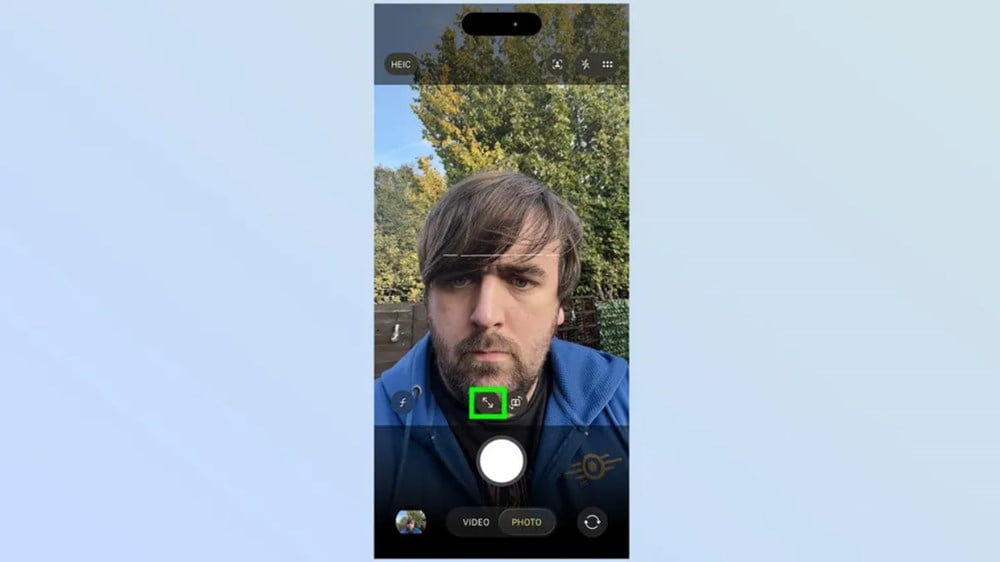
5. Customize Center Stage automatically
At the top of the Camera interface, next to the quick settings menu, you'll see the Center Stage icon (a person in a square). When you tap it, you can:
Turn on/off auto-rotate.
Turn on/off auto zoom feature.
If you want full control, just turn off auto mode and use the manual toggle in the previous step.
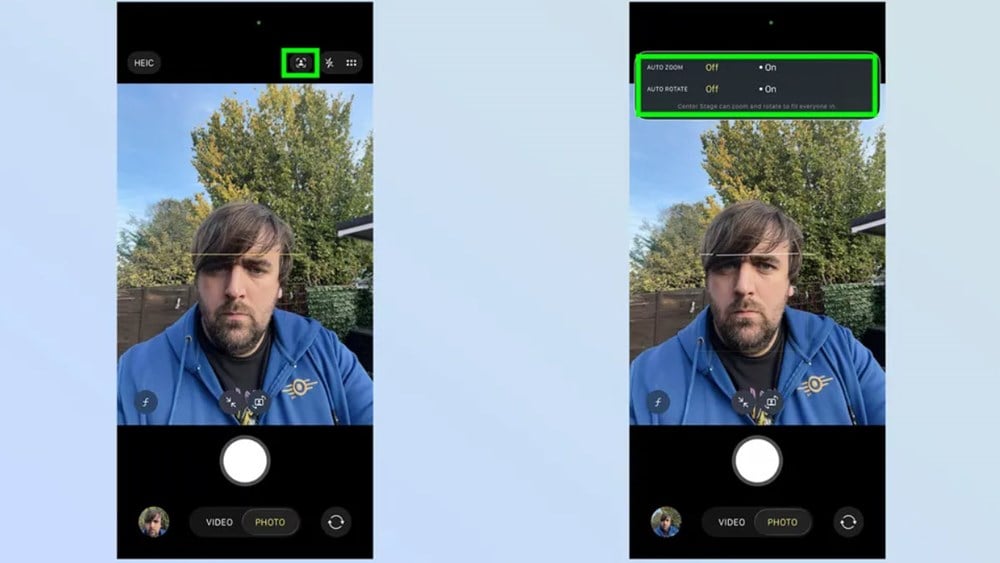
The 18MP Center Stage Camera on iPhone 17 not only delivers sharper images but also expands creative freedom for users. From taking portraits, group selfies to vlogging or video calling, everything becomes easier and more flexible without being limited by how to hold the camera. This is one of the important highlights that helps iPhone 17 continue to lead the smartphone photography experience.
According to Toms Guide
Source: https://baovanhoa.vn/nhip-song-so/cach-dung-camera-center-stage-tren-iphone-17-chup-anh-sieu-de-172635.html


![[Photo] Prime Minister Pham Minh Chinh chairs the Government's online conference with localities](https://vphoto.vietnam.vn/thumb/1200x675/vietnam/resource/IMAGE/2025/10/5/264793cfb4404c63a701d235ff43e1bd)
![[Photo] Prime Minister Pham Minh Chinh launched a peak emulation campaign to achieve achievements in celebration of the 14th National Party Congress](https://vphoto.vietnam.vn/thumb/1200x675/vietnam/resource/IMAGE/2025/10/5/8869ec5cdbc740f58fbf2ae73f065076)




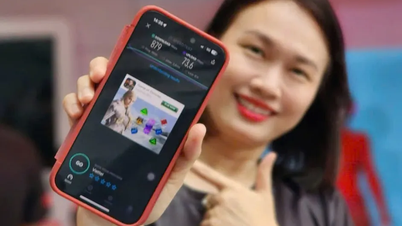

















































![[VIDEO] Summary of Petrovietnam's 50th Anniversary Ceremony](https://vphoto.vietnam.vn/thumb/402x226/vietnam/resource/IMAGE/2025/10/4/abe133bdb8114793a16d4fe3e5bd0f12)

![[VIDEO] GENERAL SECRETARY TO LAM AWARDS PETROVIETNAM 8 GOLDEN WORDS: "PIONEER - EXCELLENT - SUSTAINABLE - GLOBAL"](https://vphoto.vietnam.vn/thumb/402x226/vietnam/resource/IMAGE/2025/7/23/c2fdb48863e846cfa9fb8e6ea9cf44e7)





































Comment (0)