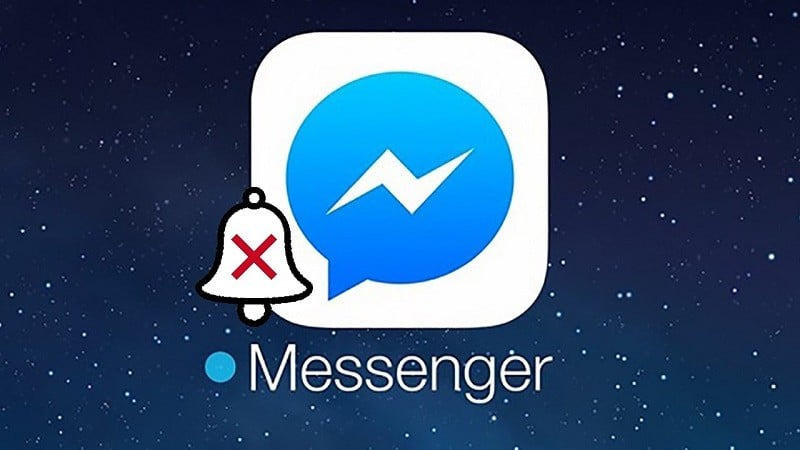 |
Messenger is a Facebook messaging and chat application that allows users to send messages and make calls completely free on their phones or computers. When a message arrives, Messenger will send a notification to your device to help you grasp the information quickly. However, when you receive too many notifications, you will feel annoyed. Below are instructions on how to turn off Messenger notifications very simply.
1. Turn off notifications in Messenger
Step 1: You need to open Messenger on your phone. Here, you select the 3-bar icon in the upper left corner of the screen. Then, you click on the Settings icon.
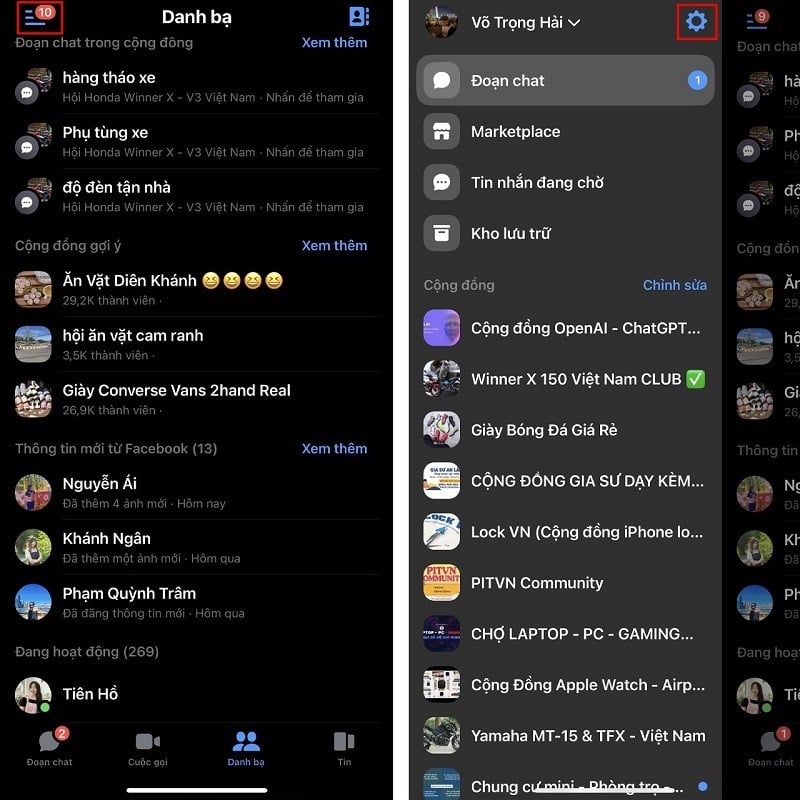 |
Step 2: Now, swipe down and tap on Notifications & Sounds. You can activate the Do Not Disturb feature of the app.
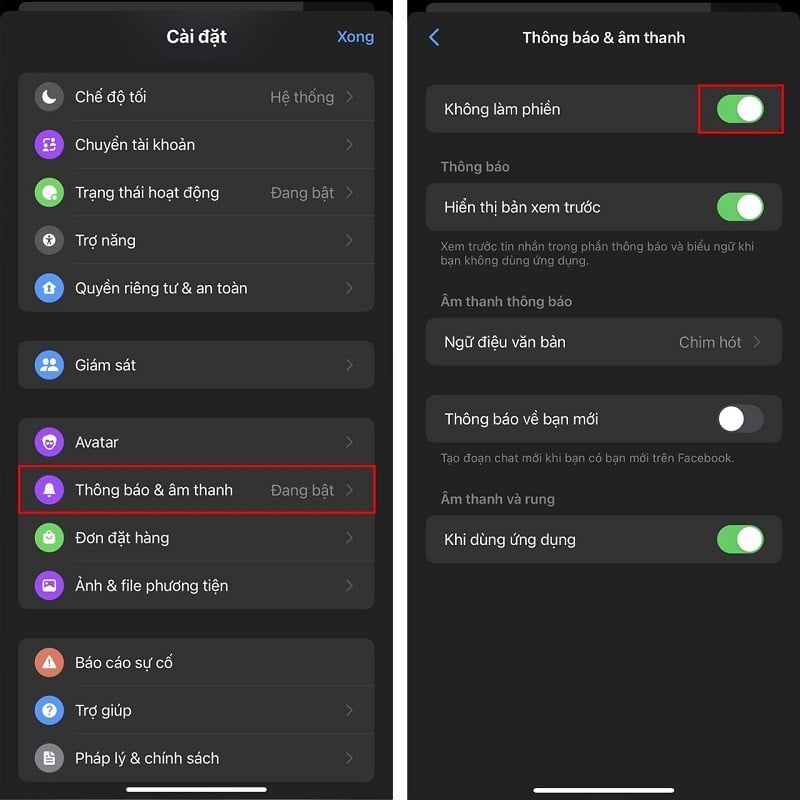 |
2. Turn off notifications from the device
First, go to your device's Settings. Next, select Notifications. Then, swipe down, find and select Messenger. Finally, turn off the Allow Notifications feature and you're done.
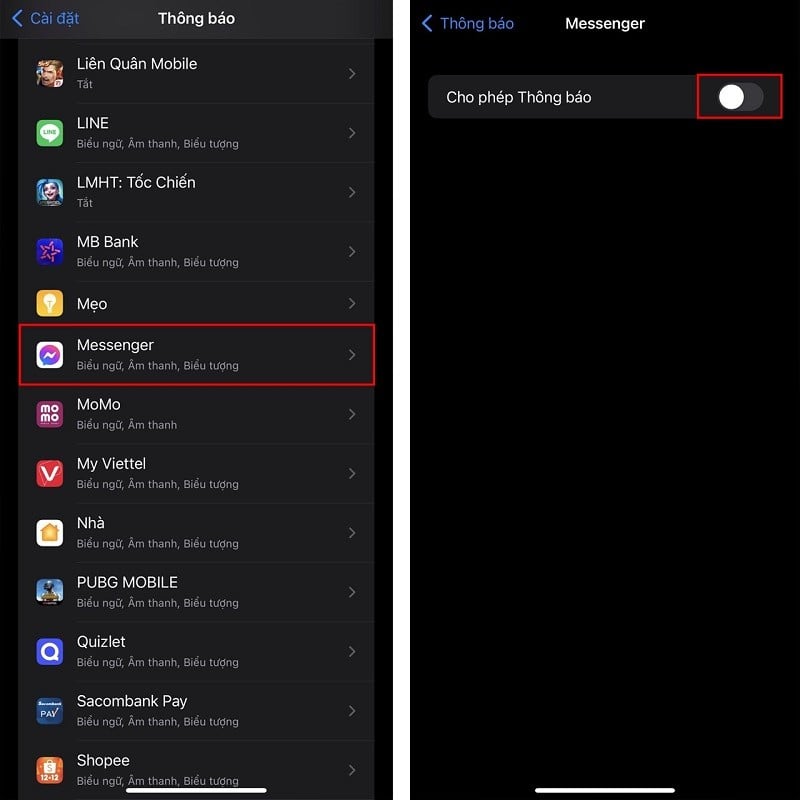 |
3. Turn on do not disturb mode
Another very simple but equally effective way is to turn on Do Not Disturb mode on your phone. Swipe down from the top right of the screen to open the control center. Next, tap on Focus and Select Do Not Disturb to turn on this feature.
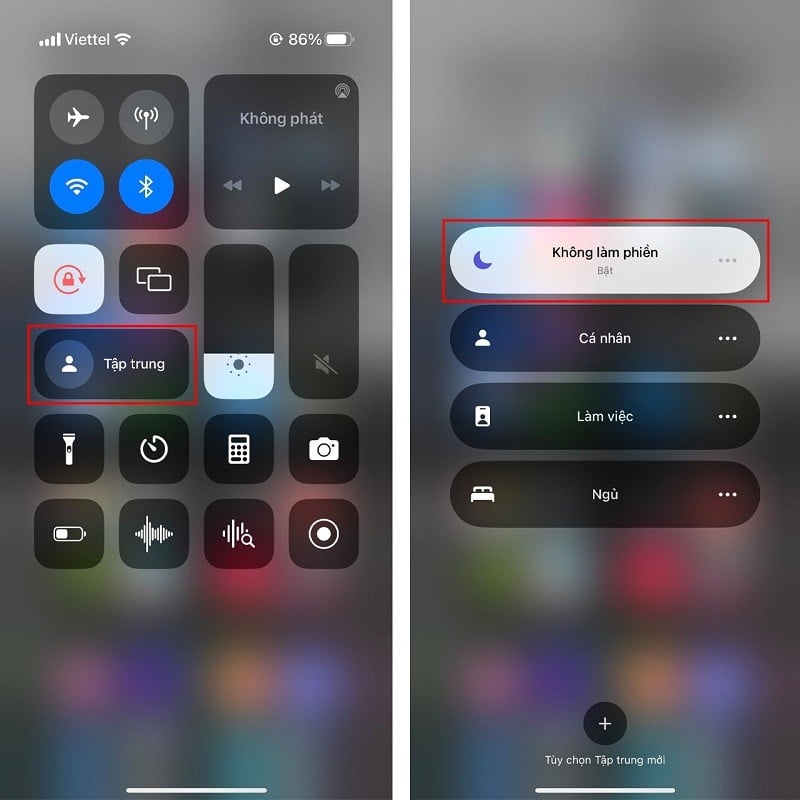 |
Above are the details of 3 ways to turn off Messenger notifications. Hope you do it successfully.
Source




![[Photo] Secret Garden will appear in Nhan Dan Newspaper's Good Morning Vietnam 2025 project](https://vphoto.vietnam.vn/thumb/1200x675/vietnam/resource/IMAGE/2025/9/19/cec307f0cfdd4836b1b36954efe35a79)
![[Photo] Spreading Vietnamese culture to Russian children](https://vphoto.vietnam.vn/thumb/1200x675/vietnam/resource/IMAGE/2025/9/19/0c3a3a23fc544b9c9b67f4e243f1e165)
![[Photo] Prime Minister Pham Minh Chinh chairs the sixth meeting of the Red River Delta Coordination Council](https://vphoto.vietnam.vn/thumb/1200x675/vietnam/resource/IMAGE/2025/9/20/310e73a867174433b2c489ec309c9063)





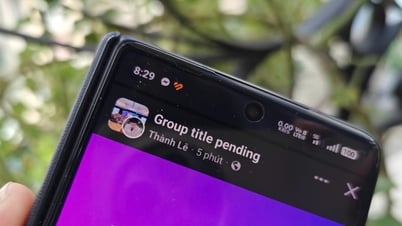

























![[Photo] Sea turtle midwives](https://vphoto.vietnam.vn/thumb/1200x675/vietnam/resource/IMAGE/2025/9/19/9547200fdcea40bca323e59652c1d07e)




































































Comment (0)