Hiding Zalo on your phone or computer helps you keep your personal information secure and avoid being disturbed by others. The following article will guide you on how to hide your Zalo account so that others cannot find it.
 |
Simple instructions to hide Zalo account on phone
To hide your Zalo account on your phone, just follow these simple steps;
Step 1: In the Settings section of the Zalo application, select Privacy.
Step 2: The next step to hide your Zalo account from being found by others is to click on Manage search sources and make friends.
Step 3: In the "Allow others to find and make friends via phone number" section, slide the horizontal bar to the left to hide the account, preventing others from searching. If you want to hide Zalo and block making friends by other methods, uncheck the QR code, public group, business card, and May Familiar suggestions.
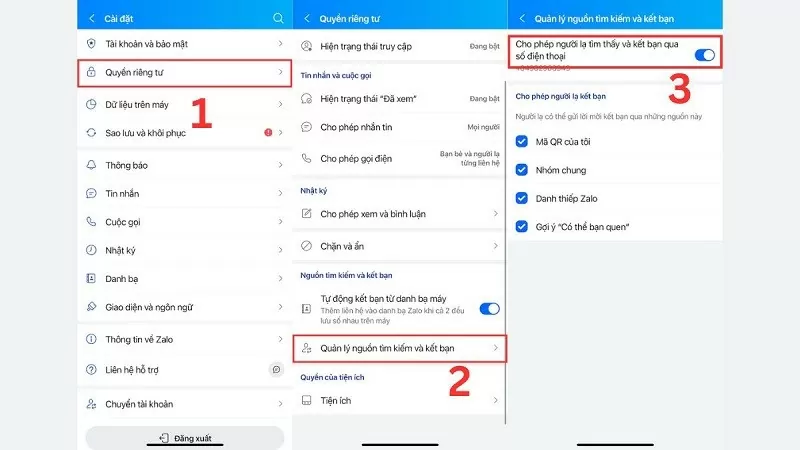 |
How to hide Zalo account on computer quickly
Below are detailed steps to hide Zalo on computer:
Step 1: Click on the Settings icon in the Zalo interface on your computer.
Step 2: Next, select Privacy to see security-related options.
Step 3 : In the Privacy section, turn off the option "Allow account search by phone number" to hide, prevent others from finding on Zalo. Similar to how to hide Zalo on the phone, you can also uncheck the QR code, public group, business card, and Maybe Familiar suggestions to block making friends.
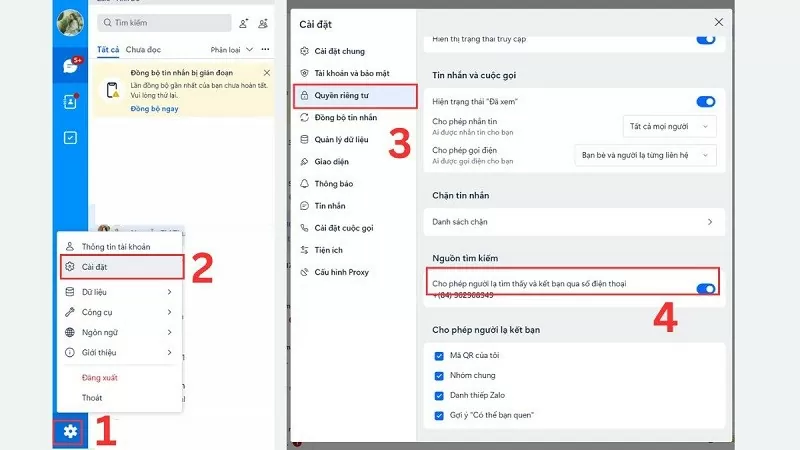 |
Above are details on how to hide Zalo accounts, helping users protect their privacy effectively. This will bring a more comfortable and secure experience using the application.
Source


![[Photo] General Secretary To Lam receives Chief of the Central Office of the Lao People's Revolutionary Party](https://vphoto.vietnam.vn/thumb/1200x675/vietnam/resource/IMAGE/2025/5/30/140435f4b39d4599a3d17975dfb444c5)
![[Photo] Journalists moved to tears at the Memorial Service for the soldiers who died in Gac Ma](https://vphoto.vietnam.vn/thumb/1200x675/vietnam/resource/IMAGE/2025/5/30/9454613a55c54c16bf8c0efa51883456)

![[Photo] A delegation of 100 journalists from the Vietnam Journalists Association visits the soldiers and people of Truong Sa island district.](https://vphoto.vietnam.vn/thumb/1200x675/vietnam/resource/IMAGE/2025/5/30/0984a986227d4e988177f560d2e1563e)
![[Photo] National Conference "100 years of Vietnamese Revolutionary Press accompanying the glorious cause of the Party and the nation"](https://vphoto.vietnam.vn/thumb/1200x675/vietnam/resource/IMAGE/2025/5/30/1cf6cd5c8a934ebfa347028dcb08358c)




























































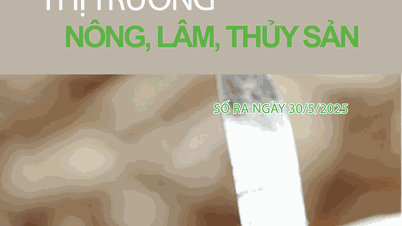























Comment (0)