Setting a password for apps on Samsung devices helps protect your personal information. This article will guide you on how to set a password and protect your privacy!
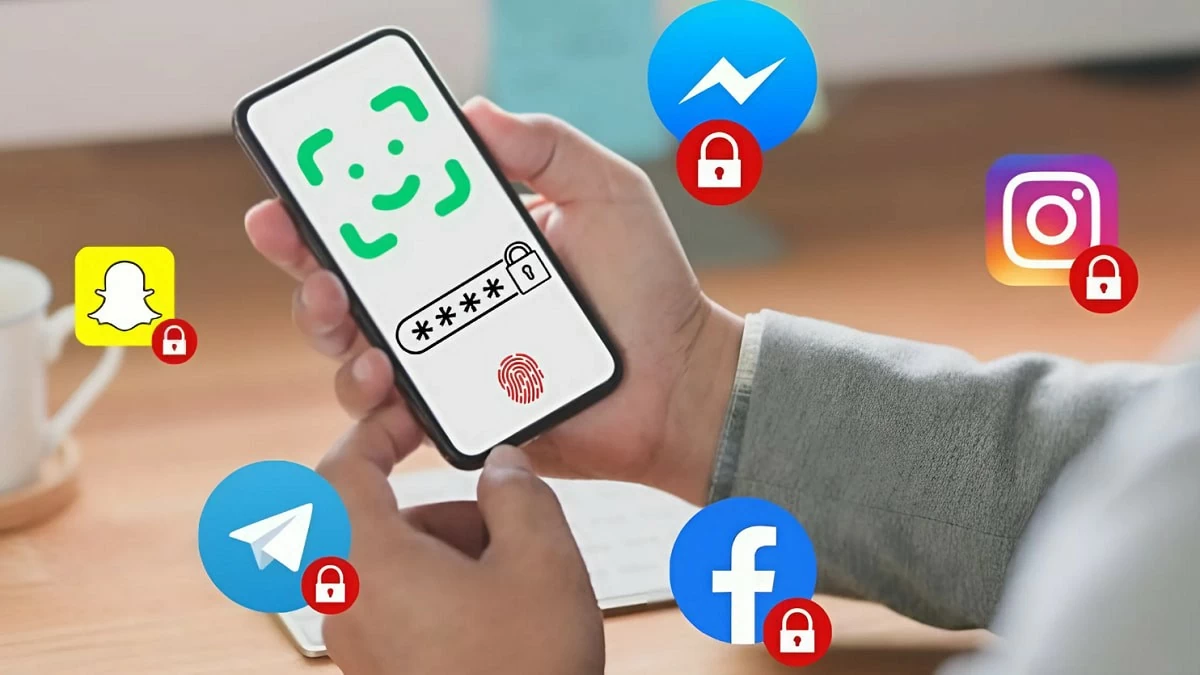 |
2 Quick Ways to Set App Passwords on Samsung
Setting a password for apps on Samsung phones is an effective way to protect important personal information. If you want to lock apps on your Samsung phone, check out the two methods below.
How to set a password using the screen pinning feature.
One effective way to set a password for apps on Samsung phones that this article wants to introduce is using the screen pinning feature. This feature allows the phone screen to only display pinned apps until you unpin them, giving you peace of mind when lending your phone to others without worrying about their personal information being viewed. Below are the steps to set a password for Samsung apps using screen pinning:
Step 1: Open the Settings app on your Samsung phone and select Security and Privacy .
Step 2: In this section, tap on Other security settings and select Pin apps .
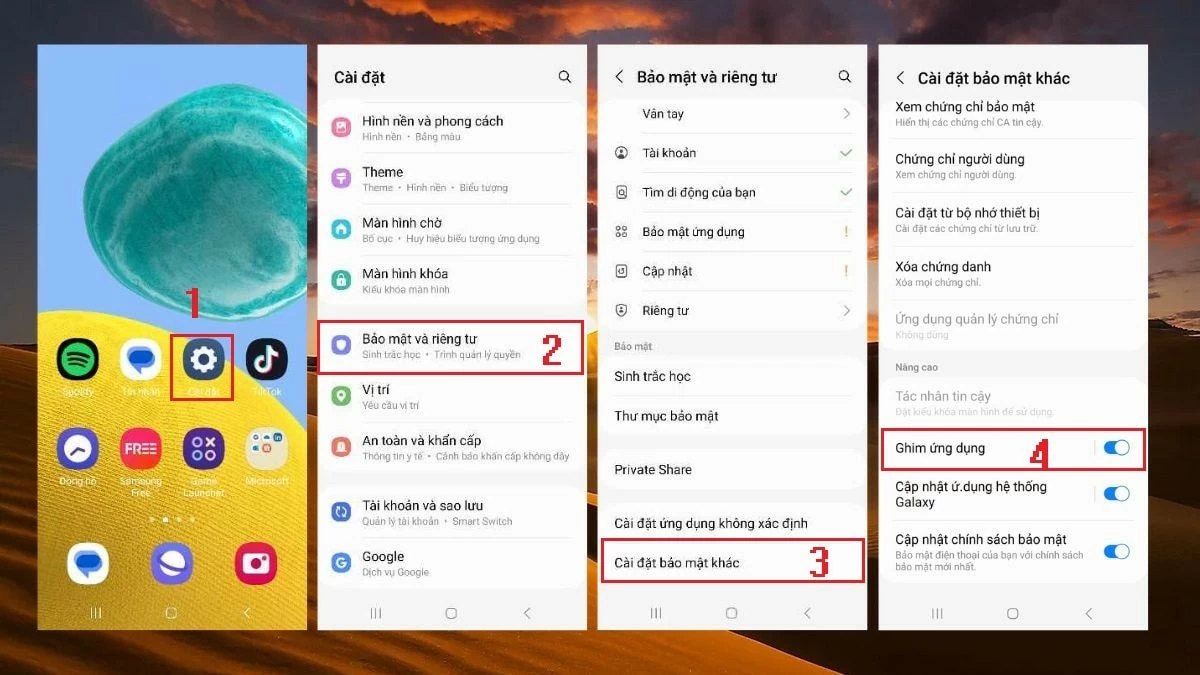 |
Step 3: Here, enable the App Pinning feature and select Use lock screen style to unpin apps.
Step 4: In the Screen Lock Type section, select PIN and enter the required code. If you want to require a PIN when unpinning, enable the "Require PIN" feature.
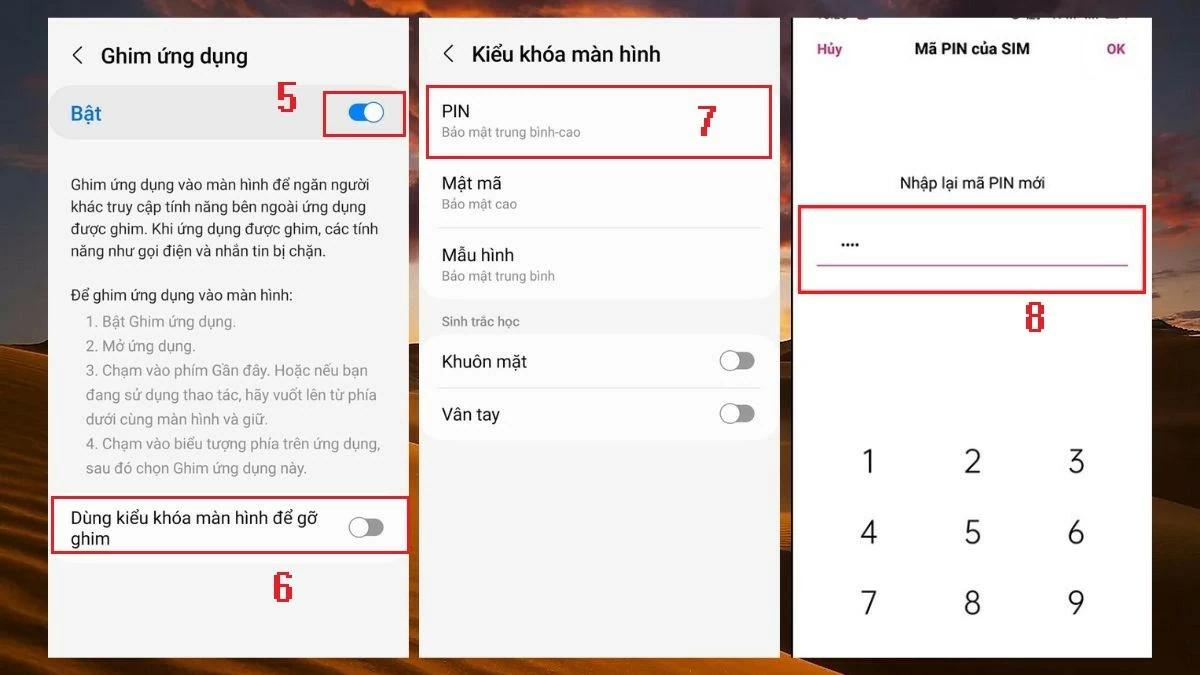 |
Step 5: Next, tap on the "About" section (the three vertical lines icon at the bottom of the screen) and select the icon of the app you want to pin to your screen.
Step 6: The screen will be pinned, and users can only interact with pinned applications. To unpin, simply press and hold the Recent and Back buttons simultaneously; the screen will return to its normal state .
How to quickly set a password for an app using AppLock.
Besides the built-in screen pinning feature, you can also set a password for apps on Samsung devices using third-party software. One of the most popular apps for this purpose is AppLock . Here are the steps to do it:
Step 1: Open the Google Play Store on your Samsung phone and install the AppLock app.
Step 2: When you open the app, you will need to draw the unlock pattern as instructed on the screen. Then, press Agree to grant AppLock the necessary permissions.
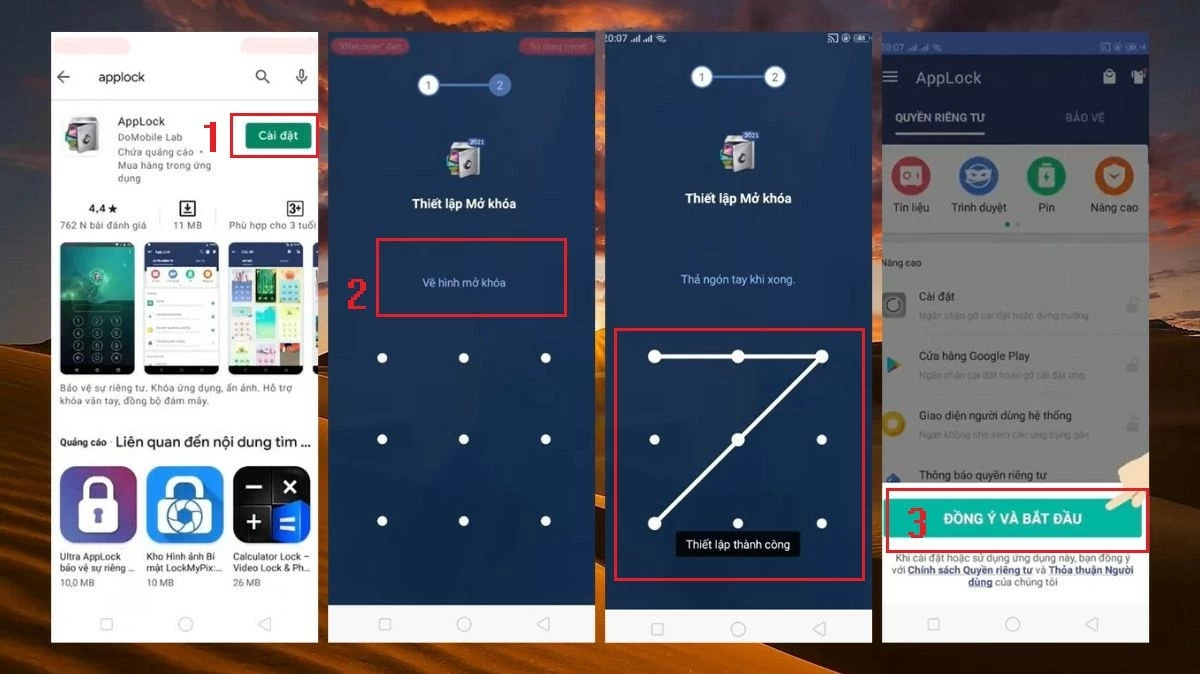 |
Step 3: In the Privacy interface, select the apps you want to password protect by tapping the padlock icon next to them.
Step 4: Next, tap Show so that AppLock can access and lock the selected applications.
Step 5: Once complete, you will see that the apps with the padlock icon are closed. This means that to access these apps, you need to enter the password you set earlier.
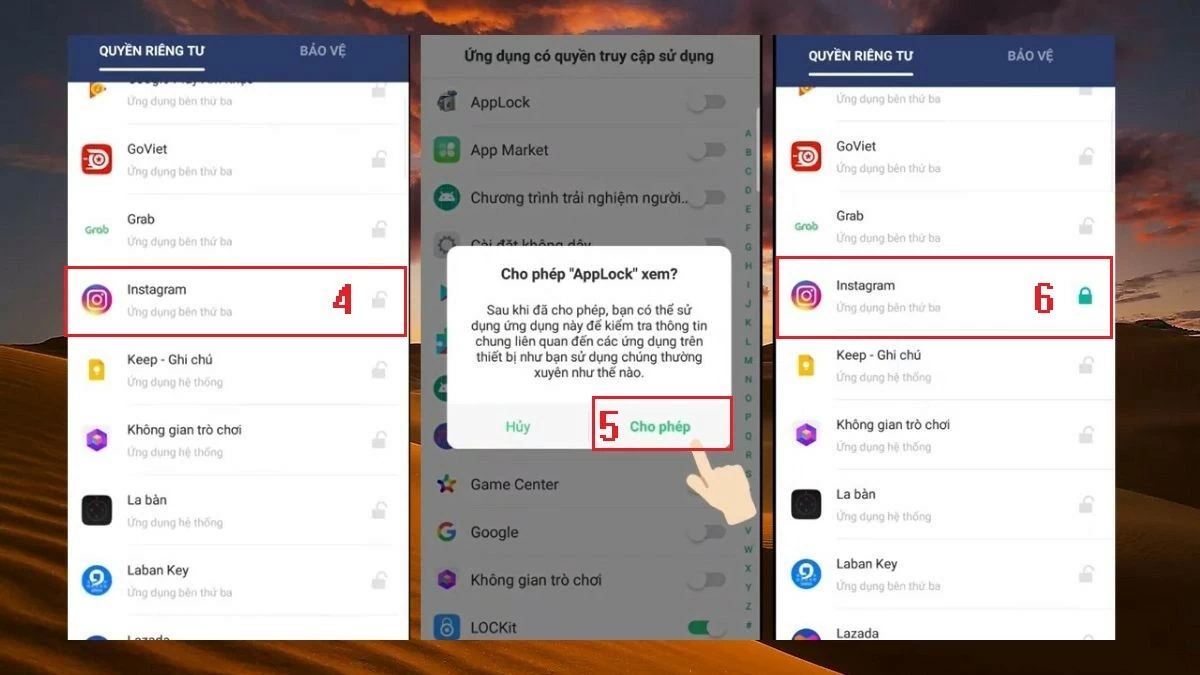 |
Above is a detailed guide on how to conveniently set a password for apps on Samsung devices. Hopefully, these tips will help you best protect the privacy of your device.
Source: https://baoquocte.vn/huong-dan-cach-dat-mat-khau-ung-dung-บน-samsung-don-gian-290063.html





![[Photo] Prime Minister Pham Minh Chinh presides over a meeting on private sector economic development.](/_next/image?url=https%3A%2F%2Fvphoto.vietnam.vn%2Fthumb%2F1200x675%2Fvietnam%2Fresource%2FIMAGE%2F2025%2F12%2F20%2F1766237501876_thiet-ke-chua-co-ten-40-png.webp&w=3840&q=75)







































































































Comment (0)