Checking messages, remembering codes and entering verification codes on your Android phone can be time-consuming. Therefore, the article below will guide you how to enable the auto-fill verification code feature on Android quickly and simply.
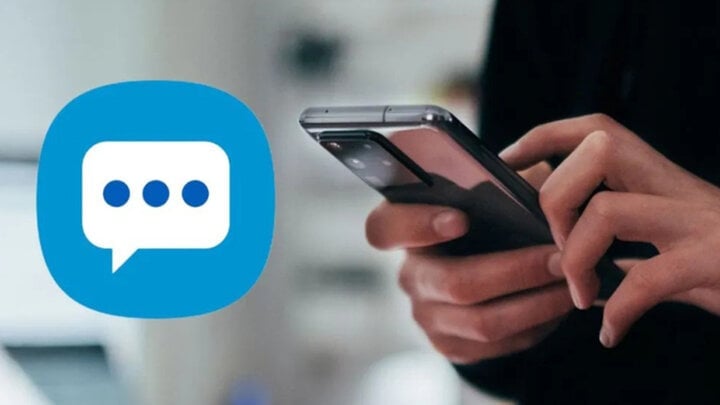
Automatically fill in verification codes on Android phones to save time.
Benefits of using autofill verification code on Android
For security reasons, in some work tasks, you will need to receive and enter a verification code sent via text message to continue. But checking the message, remembering the code and entering it again is quite time-consuming. Therefore, using the verification code autofill trick will save time by eliminating the process of checking the message, remembering the code and manually entering the code.
With this feature, identity verification will become more convenient and simpler. You do not need to remember the verification code or enter it manually. Instead, you just need to tap once to autofill the code and access easily.
In addition to saving time, this feature also helps improve security during the verification process. Security messages are only visible for a short period of time and verification codes are used only once. This helps prevent misuse of verification information and ensures that only the rightful user can access the account or service.
How to autofill verification code on Android phone
This feature will be a default feature on all your Android phones so you will not need to download or install any other 3rd party applications or software.
Step 1: Go to the Settings icon on your device. Then, scroll down and select Google. Continue scrolling down to the bottom and you will see Autofill, continue to tap on it.
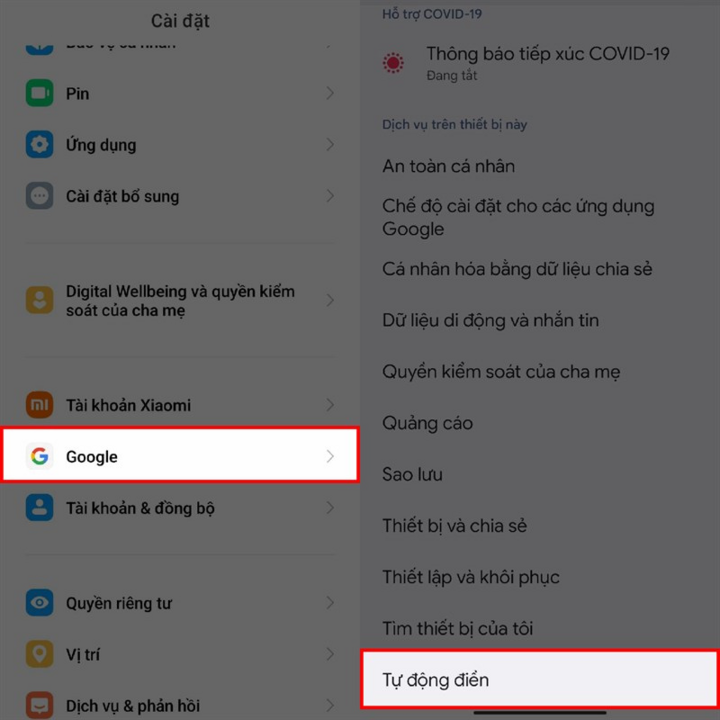
Select Google > Autofill.
Step 2: To use the SMS verification code autofill feature, tap on SMS Verification Code and turn on the switch under Autofill Service as well as the switch under Default Browser.
In addition, you can also set up some additional information to automatically fill in your information in boxes such as Name, Phone number,...
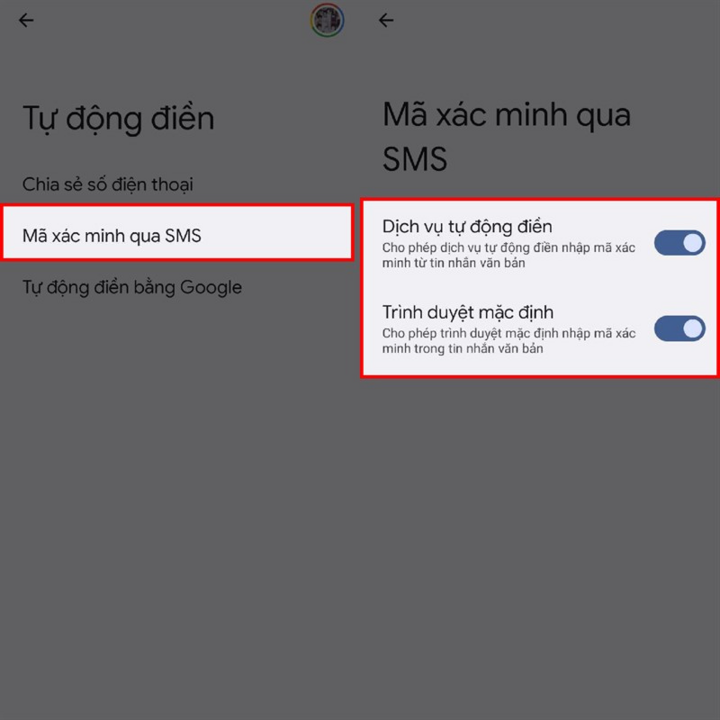
SMS Verification Code > Autofill Service > Default Browser.
Just follow the 2 steps above and you can easily auto-fill OTP code on Android. This feature will help you save time and is very convenient.
An Nhi (Synthesis)
Source










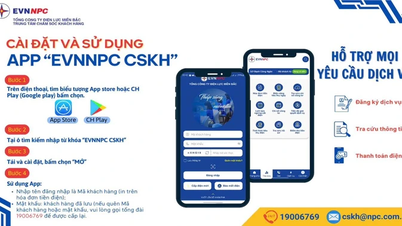

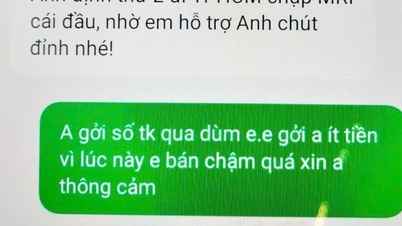




























































![[Infographic] Vietnam's stock market exceeds 11 million trading accounts](https://vphoto.vietnam.vn/thumb/402x226/vietnam/resource/IMAGE/2025/11/09/1762677474332_chungkhoanhomnay0-17599399693831269195438.jpeg)





















![Dong Nai OCOP transition: [Part 2] Opening new distribution channel](https://vphoto.vietnam.vn/thumb/402x226/vietnam/resource/IMAGE/2025/11/09/1762655780766_4613-anh-1_20240803100041-nongnghiep-154608.jpeg)













Comment (0)