 |
If you don't know where to delete reposted videos on TikTok, please refer to the instructions below.
How to delete reposted videos on TikTok using your phone
Here are detailed instructions on how to delete reposted videos on TikTok that you can refer to.
Step 1: First, launch the Tiktok app on your phone. Then, tap the Profile icon in the bottom right corner of the screen. Next, tap the Repost icon to see a list of videos you've previously posted.
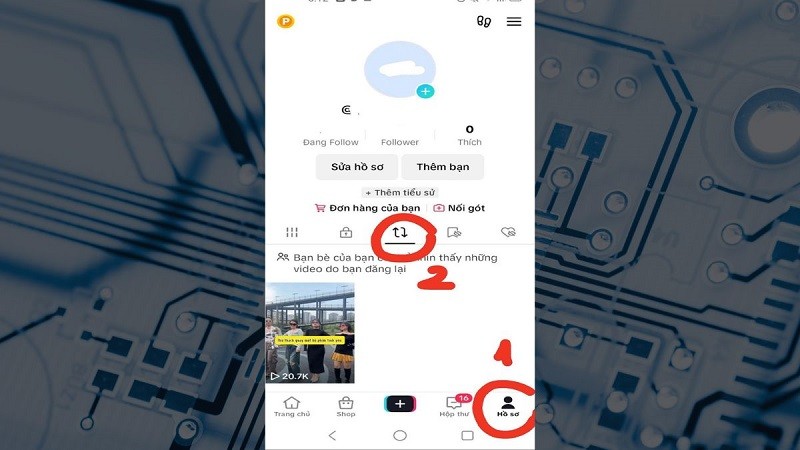 |
Step 2: Search for the video you posted in this list and click to open it to delete the reposted video on TikTok.
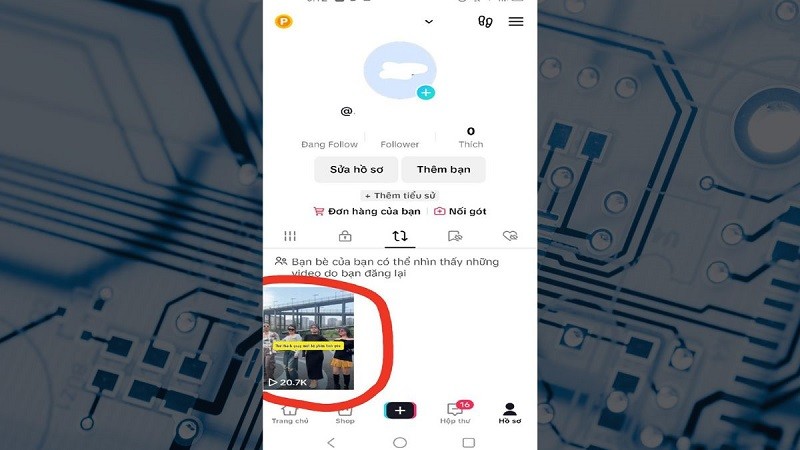 |
Step 3: To repost the video on TikTok, tap the Share icon in the bottom right corner of the video.
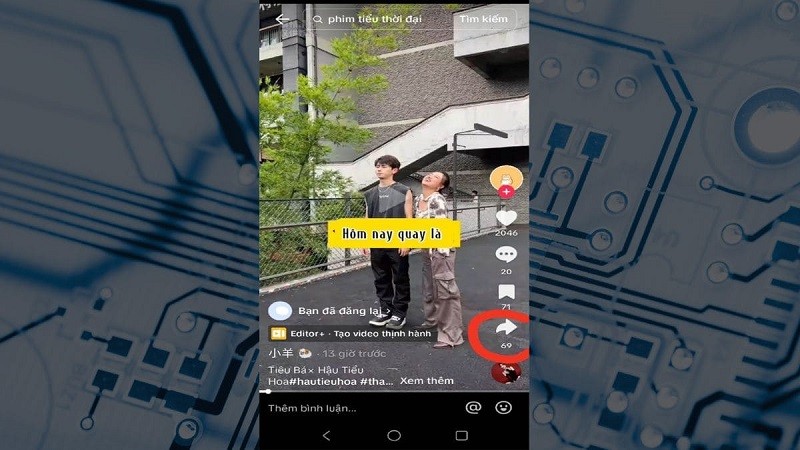 |
Step 4: When the options window appears, select "Delete reposted video". After completing the operation, you will receive a notification that "Your repost has been deleted". So you have successfully deleted the reposted video on TikTok.
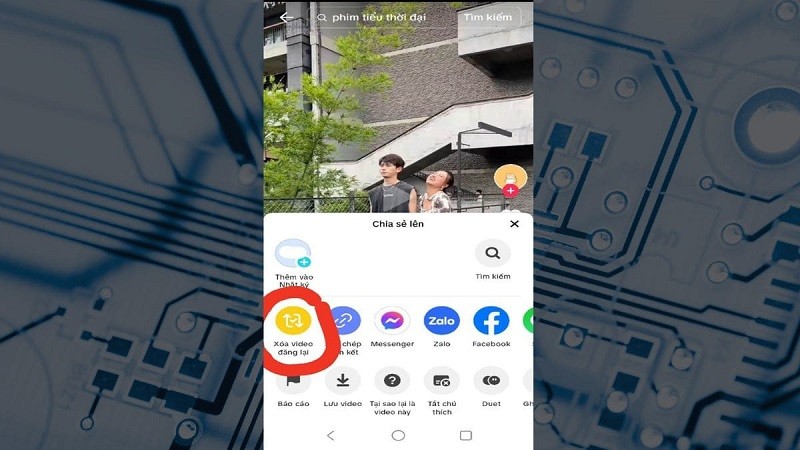 |
How to delete reposted videos on TikTok using computer
Here are instructions on how to delete reposted videos on TikTok using a computer.
Step 1: Go to TikTok on your computer. Then, log in to your TikTok account.
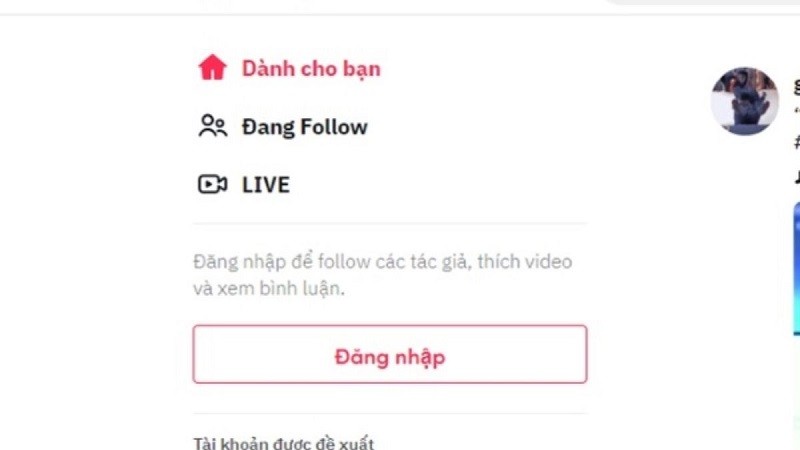 |
Step 2: The TikTok website will display different login methods. Choose the method that suits you to log in.
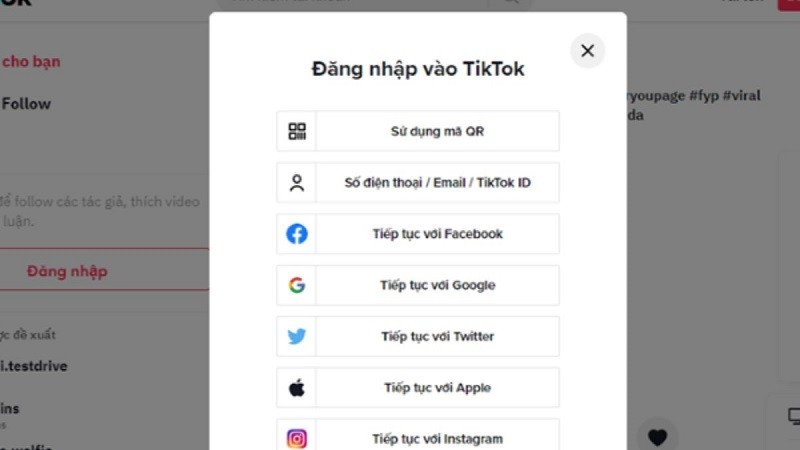 |
Step 3: After successfully logging in, click on your avatar in the upper right corner of the screen. Next, click on "View Profile."
Step 4: On your personal page, click on "Videos" then search for the reposted video on TikTok that you want to delete.
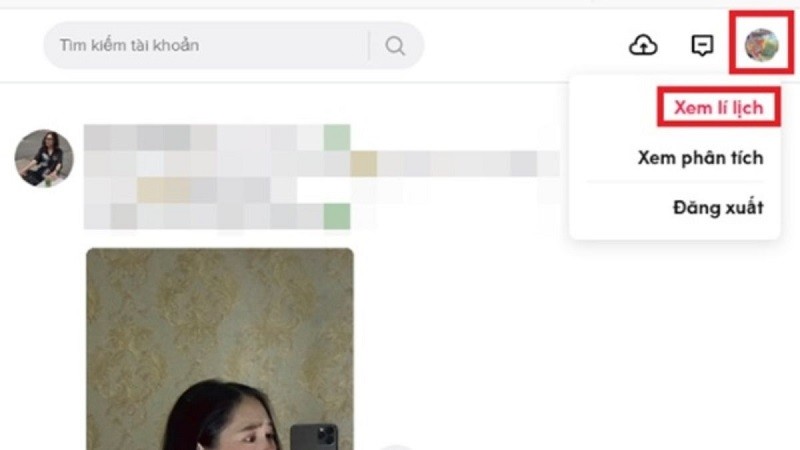 |
Step 5: Once the video is selected, click on the three dots icon to the right of the video. A message will appear to confirm whether you want to delete this video or not. Select "Delete". That's it, you've finished deleting someone else's reposted TikTok video using your computer.
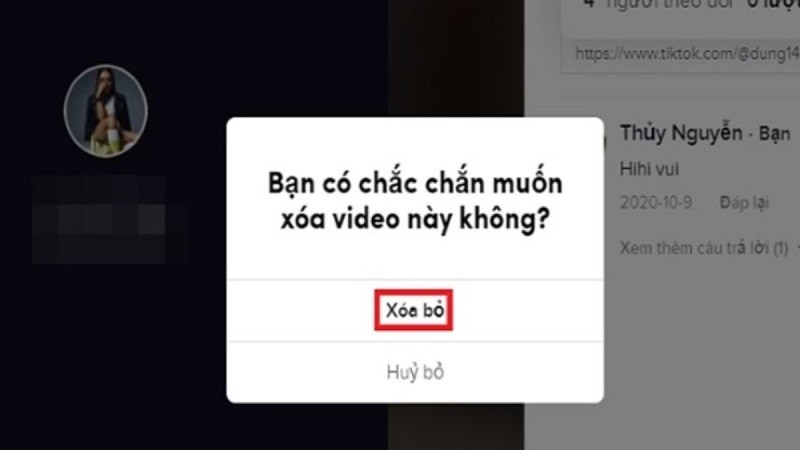 |
Source


![[Video] Forecast of benchmark scores of mid-ranking universities to drop sharply](https://vphoto.vietnam.vn/thumb/1200x675/vietnam/resource/IMAGE/2025/7/18/be12c225d0724c00a7e25facc6637cb9)



























































































![[Infographic] In 2025, 47 products will achieve national OCOP](https://vphoto.vietnam.vn/thumb/402x226/vietnam/resource/IMAGE/2025/7/16/5d672398b0744db3ab920e05db8e5b7d)







Comment (0)