While using your computer, you may have heard about the "F5" feature. This article will help you understand more about "F5 Refresh" and its uses to use it more effectively!
 |
Refresh is a feature on a computer that reloads the current state of a window or screen. When using F5, the device requests the system to update and redisplay the content without changing or deleting the data. This feature is often used when there is a delay in displaying new data, but does not increase the speed of the device's operation.
How to use the Refresh feature correctly
Each operating system version has a different way of performing Refresh, but all aim to update the system status without restarting the computer. After understanding F5 Refresh, here are instructions on how to use this feature effectively on each version:
Refresh on Windows 8/8.1 computer
Here's how to do Refresh on Win 8/8.1:
Step 1: Drag your mouse to the right side of the screen and select "Settings."
 |
Step 2: Next, select "Change PC settings."
 |
Step 3: Next, tap on "Update and recovery."
 |
Step 4: Click "Recovery" on the left.
 |
Step 5: Click "Get started" in the "Refresh your PC without affecting your files" section and wait for the system to complete processing.
 |
Above are all the steps to Refresh on Win 8/8.1.
Refresh on Windows 10 computer
After understanding Refresh, here are instructions on how to use this feature on Win 10:
Step 1: Click "Start" and select "Settings".
 |
Step 2: Next, select "Update and Security."
Step 3: Next, click "Recovery." Under "Reset this PC," click the "Get started" button.
Step 4: Select "Keep my files" to complete the Refresh process.
Refresh on Windows 11 computer
On this operating system, the Refresh process is similar to Win 10. You just need to complete the 4 steps above to easily Refresh your Win 11 computer. This operating system is optimized with an intuitive interface, helping you easily find and use the F5 feature to handle problems without affecting personal data.
 |
So, the article has answered your question “What is F5 Refresh and what does it do?”. This feature not only helps update the system status but also helps fix minor errors quickly. When you understand the function of Refresh, you can use it more effectively, thereby improving work performance and improving personal experience.
Source: https://baoquocte.vn/xem-ngay-cach-su-dung-refresh-tren-may-tinh-hieu-qua-va-tien-loi-289985.html







![[Photo] General Secretary To Lam visits Long Thanh International Airport Project](https://vphoto.vietnam.vn/thumb/1200x675/vietnam/resource/IMAGE/2025/11/13/1763008564398_vna-potal-tong-bi-thu-to-lam-tham-du-an-cang-hang-khong-quoc-te-long-thanh-8404600-1261-jpg.webp)
















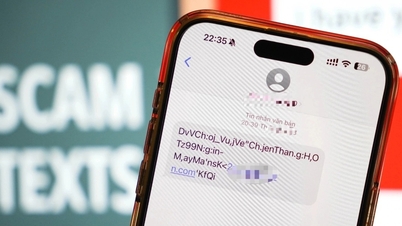















































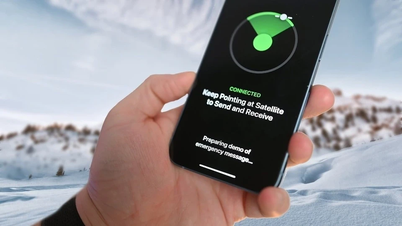


























![Dong Nai OCOP transition: [Article 3] Linking tourism with OCOP product consumption](https://vphoto.vietnam.vn/thumb/402x226/vietnam/resource/IMAGE/2025/11/10/1762739199309_1324-2740-7_n-162543_981.jpeg)







Comment (0)