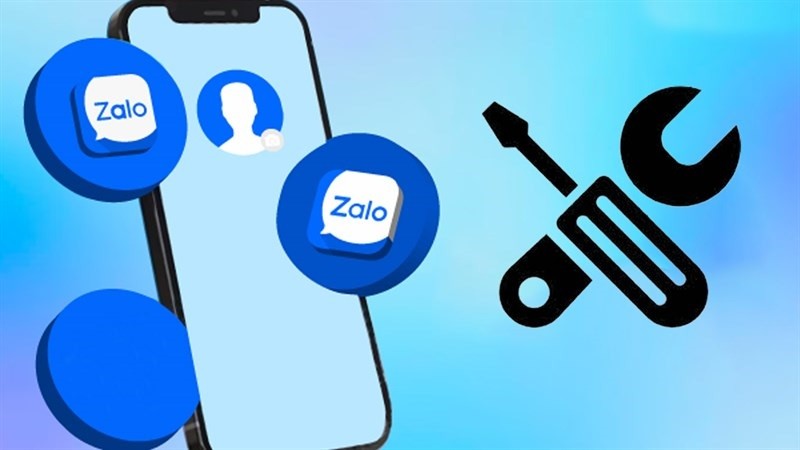 |
Below are 3 extremely simple ways to fix the problem of Zalo not displaying avatars that anyone can do.
1. Change to another avatar
First, try changing to another avatar. Maybe because your old avatar has an error, Zalo has to hide it and cannot display it. So, try changing to another photo. Click on the old avatar and select Take a new photo, Select a photo on your device or you can Select from the old avatar to change.
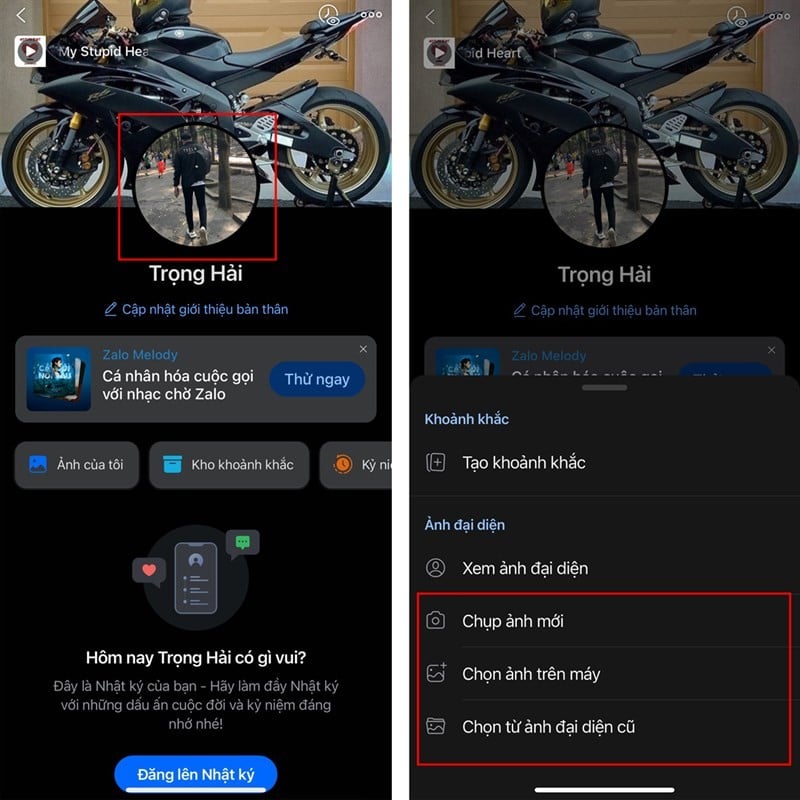 |
2. Clear cache in Zalo
Leaving too much cache data in Zalo can cause the Zalo system to conflict and cause an error in displaying the avatar. Therefore, you should clear the cache in Zalo by accessing the Zalo application > Click on Personal > Capacity and data and finally, you select Clear cache to complete.
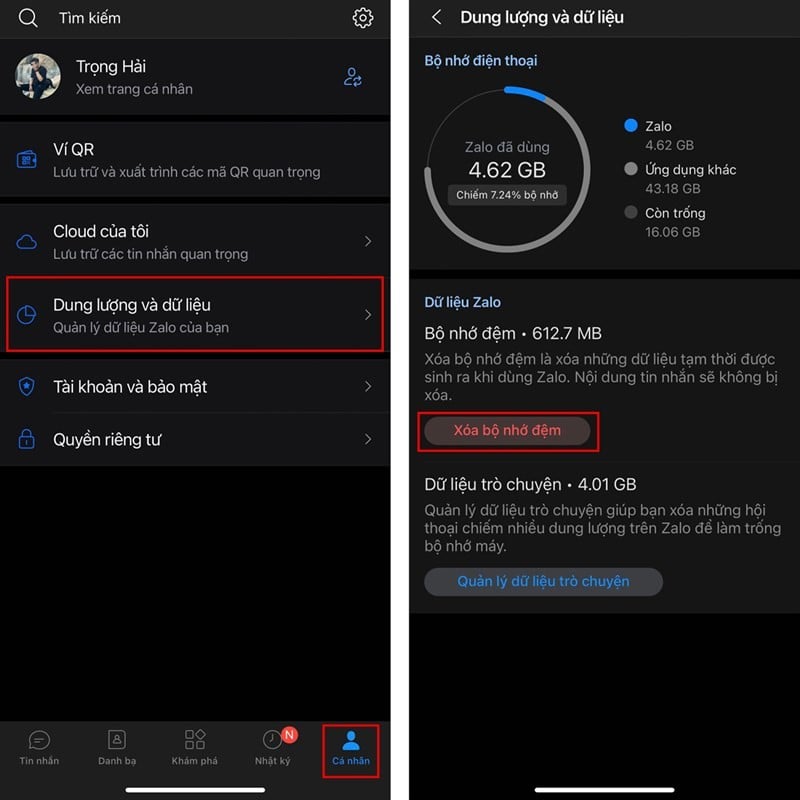 |
3. Delete and reload Zalo
If you have tried the above methods but still cannot fix the error, try deleting the Zalo application and redownloading it. This method helps you reset all data to avoid the error of the avatar not displaying and many other errors. Press and hold Zalo on the home screen and select Delete application. Then, you can go to the store and redownload the Zalo application.
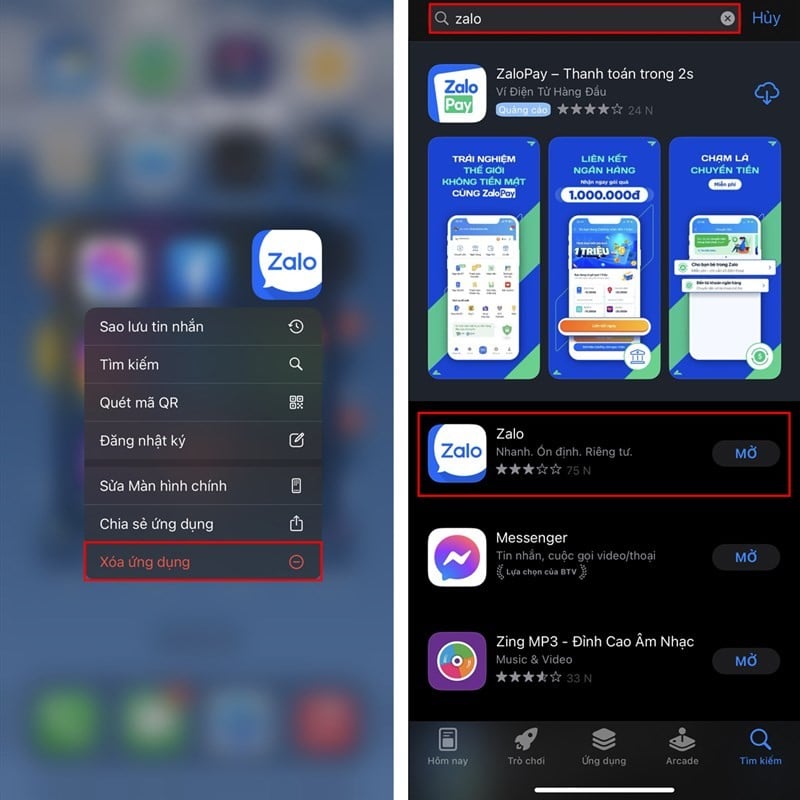 |
The above article has shared with you 3 ways to fix the error of Zalo not displaying avatar. Thank you for watching.
Source


![[Photo] General Secretary To Lam attends the conference to review 10 years of implementing Directive No. 05 of the Politburo and evaluate the results of implementing Regulation No. 09 of the Central Public Security Party Committee.](https://vphoto.vietnam.vn/thumb/1200x675/vietnam/resource/IMAGE/2025/5/19/2f44458c655a4403acd7929dbbfa5039)
![[Photo] Panorama of the Opening Ceremony of the 43rd Nhan Dan Newspaper National Table Tennis Championship](https://vphoto.vietnam.vn/thumb/1200x675/vietnam/resource/IMAGE/2025/5/19/5e22950340b941309280448198bcf1d9)
![[Photo] Close-up of Tang Long Bridge, Thu Duc City after repairing rutting](https://vphoto.vietnam.vn/thumb/1200x675/vietnam/resource/IMAGE/2025/5/19/086736d9d11f43198f5bd8d78df9bd41)
![[Photo] President Luong Cuong presents the 40-year Party membership badge to Chief of the Office of the President Le Khanh Hai](https://vphoto.vietnam.vn/thumb/1200x675/vietnam/resource/IMAGE/2025/5/19/a22bc55dd7bf4a2ab7e3958d32282c15)


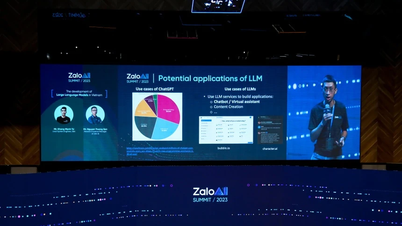


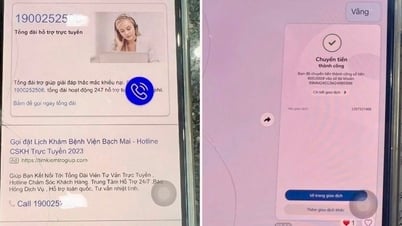







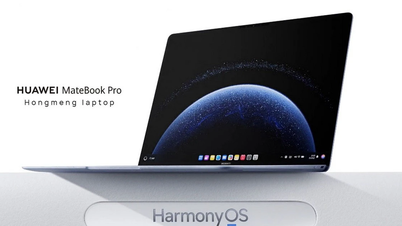

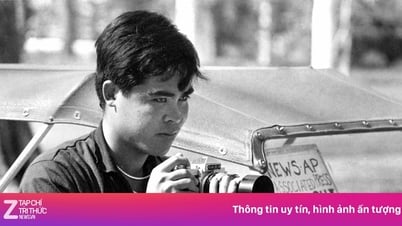












![[Photo] Prime Minister Pham Minh Chinh inspects the progress of the National Exhibition and Fair Center project](https://vphoto.vietnam.vn/thumb/1200x675/vietnam/resource/IMAGE/2025/5/19/35189ac8807140d897ad2b7d2583fbae)



























































![[VIDEO] - Enhancing the value of Quang Nam OCOP products through trade connections](https://vphoto.vietnam.vn/thumb/402x226/vietnam/resource/IMAGE/2025/5/17/5be5b5fff1f14914986fad159097a677)



Comment (0)