Do you know how to record the iPhone 13 screen yet? This article shows you how to record with sound using the built-in tool or a third-party application. Let's see!
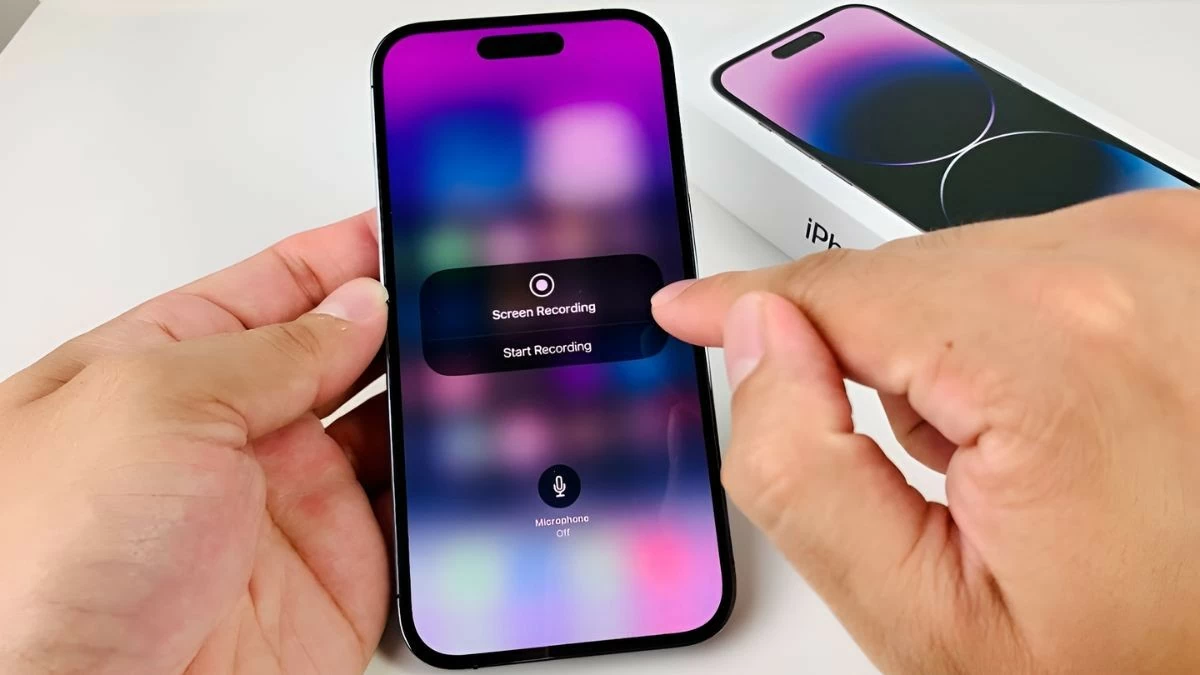 |
How to record iPhone 13 screen video with sound easily
Recording iPhone screen video with sound helps you record clear sound, creating more vivid and understandable content. You can use the built-in feature on iPhone to record both images and sound, serving many purposes. Below is a detailed guide on how to record iPhone 13 screen simply for your reference.
Step 1: To enable the "Screen Recording" feature on iPhone 13, go to "Settings" > "Control Center" > "Customize Controls". Here, add "Screen Recording" to the list of available functions in the Control Center.
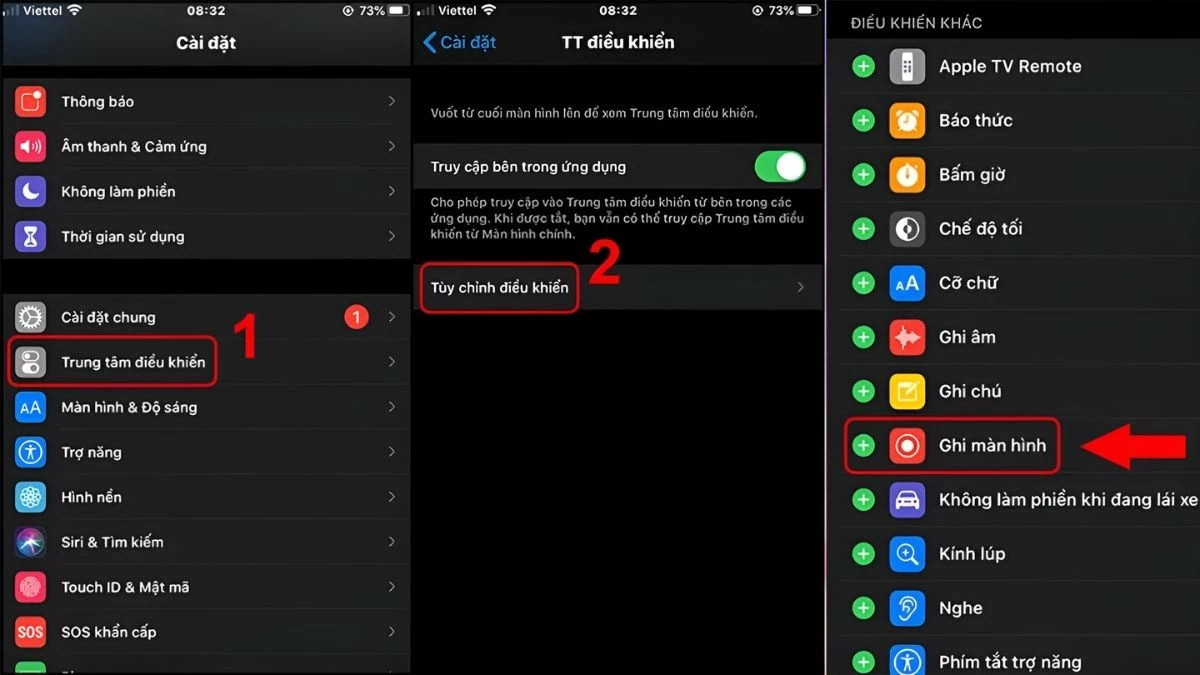 |
Step 2: Once enabled, open the Control Center by swiping down from the top-right corner of the screen. Then, find and tap the Screen Recording icon to start recording.
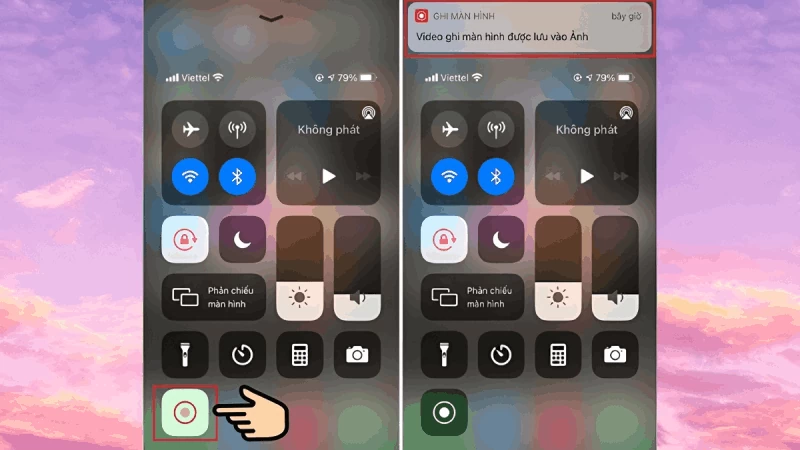 |
To record iPhone 13 screen video with audio, press and hold the Screen Recording icon, then turn on "Microphone" before starting to record.
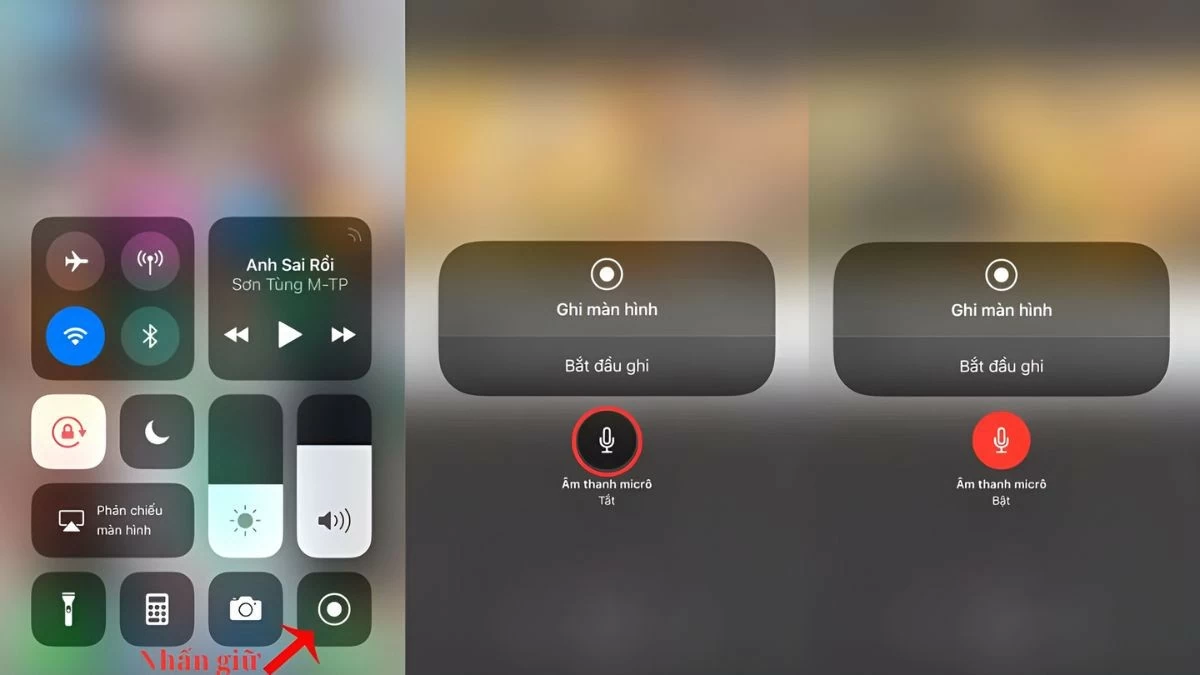 |
Once recorded, the video will automatically save to the photo library. With this detailed guide, you can easily use the screen recording feature on iPhone 13 without the need for support from machines or other people.
Record iPhone 13 screen with simple third-party app
In addition to the built-in features, you can also use third-party apps like ApowerREC, TechSmith Capture, DU Recorder to record iPhone screen videos with sound and many advanced features. These apps support high-quality recording and live video editing. Here is a guide to record iPhone 13 screen with sound using DU Recorder.
Step 1: Download DU Recorder from the App Store and provide the necessary access permissions.
Step 2: Then open the app, select the recording mode and start recording the screen.
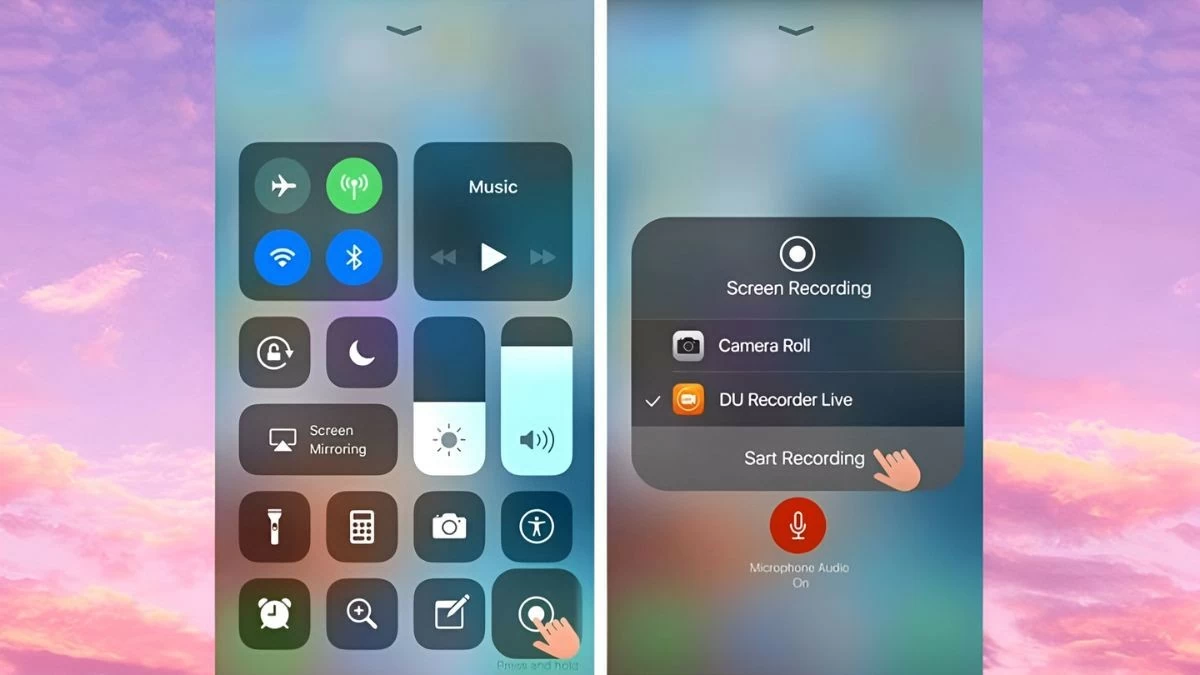 |
Step 3: Once you're done recording, you can tap the red timer in the upper left corner of the screen to stop recording. You can also stop recording by tapping the Screen Recording button in Control Center.
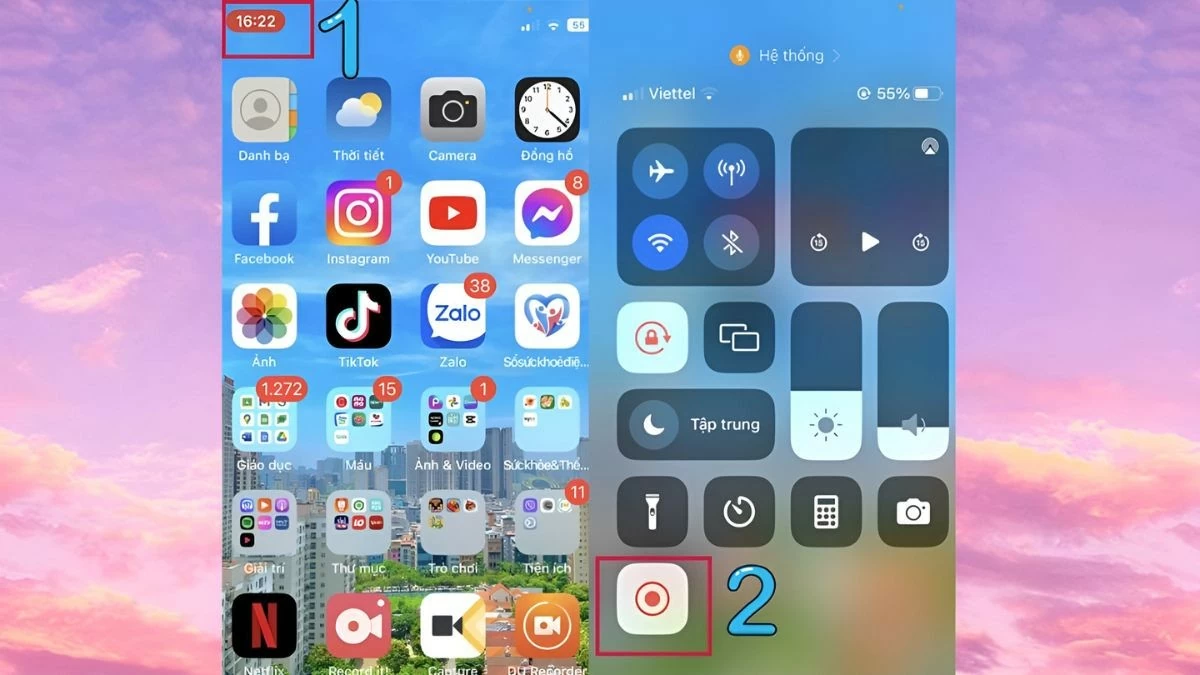 |
The app is very convenient for recording long screen or adding effects. It also provides many options to edit and export the video as you like.
The article has detailed instructions on how to record iPhone 13 screen videos, from basic steps to using third-party applications. The screen recording feature with sound is very useful for recording important moments and sharing experiences with friends and family. Hopefully, you will easily apply and create quality clips, effectively serving your personal and work needs.
Source: https://baoquocte.vn/cach-quay-video-man-hinh-iphone-13-vo-cung-don-gian-286187.html






![[Photo] Prime Minister Pham Minh Chinh receives the delegation of the Semiconductor Manufacturing International (SEMI)](https://vphoto.vietnam.vn/thumb/1200x675/vietnam/resource/IMAGE/2025/11/06/1762434628831_dsc-0219-jpg.webp)
















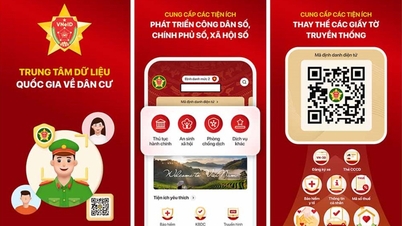






















































































Comment (0)