Some iPhone users like to leave the keyboard sound when using it because it sounds quite pleasant to the ear. Sometimes this sound is so small that users cannot hear it. Today's article will show you how to adjust the iPhone keyboard sound to be louder super simple.
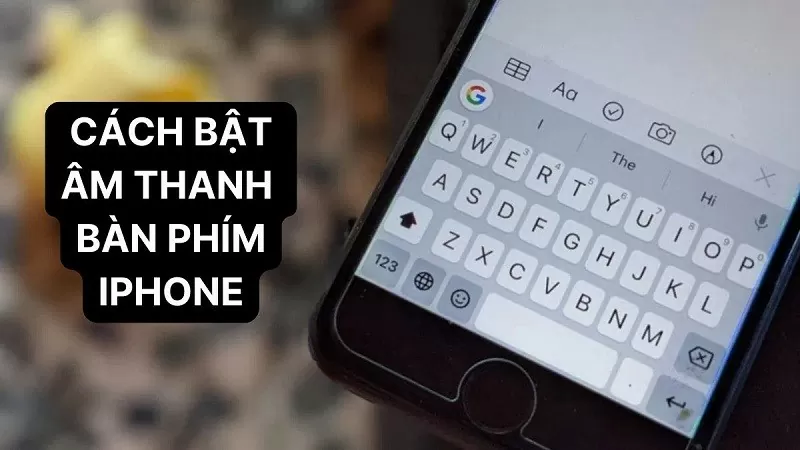 |
The simplest way to turn on keyboard sound on iPhone
To enable iPhone keyboard sounds when typing, follow these steps:
Step 1: First, go to "Settings" on your iPhone.
Step 2: Here, scroll down and select "Sound & Touch".
Step 3: In the "Sound & Touch" section, select "Keyboard Press" and enable this function in the On state. Then, open the iPhone keyboard and press any keys to check whether the iPhone keyboard sound adjustment has been successful or not.
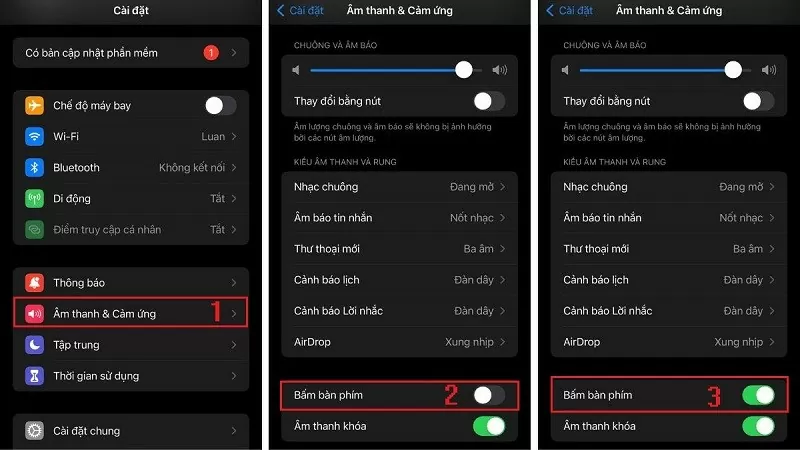 |
The easiest way to make iPhone keyboard sound louder
If you feel the default volume of the keyboard is too low, you can refer to the 2 simple ways to turn on louder iPhone sound below.
Use the volume keys
A quick way to make the iPhone keyboard sound louder is to use the volume up/down button on the device. With this method, you can adjust the iPhone keyboard sound louder without having to access the complicated Settings section. However, when you use the physical button to make the iPhone keyboard sound louder, all sounds on the iPhone are also adjusted louder. This includes the keyboard sound, incoming call ringtone, message alert sound, application notification,...
 |
Using Control Center
If you don’t want to use the physical buttons, then refer to how to make the iPhone keyboard sound louder through Control Center. You can choose to swipe up or down the screen to open Control Center. When the Control Center interface appears, you just need to find the sound column and adjust the iPhone keyboard sound louder.
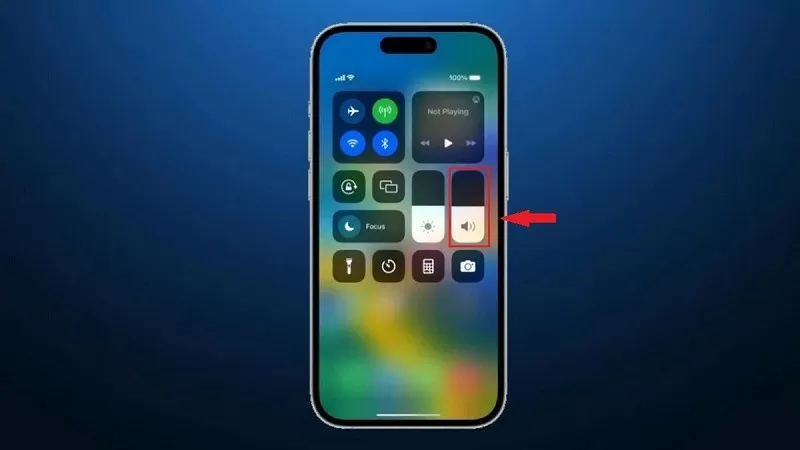 |
The above article has just guided you how to turn on the iPhone keyboard sound louder easily with just a few simple steps. Hopefully through the above sharing, you will easily adjust the keyboard volume according to your preferences.
Source


![[Photo] Solemn funeral of former Vice Chairman of the Council of Ministers Tran Phuong](https://vphoto.vietnam.vn/thumb/1200x675/vietnam/resource/IMAGE/2025/10/24/1761295093441_tang-le-tran-phuong-1998-4576-jpg.webp)


![[Photo] President Luong Cuong chaired the welcoming ceremony and held talks with United Nations Secretary-General Antonio Guterres](https://vphoto.vietnam.vn/thumb/1200x675/vietnam/resource/IMAGE/2025/10/24/1761304699186_ndo_br_1-jpg.webp)
![[Photo] Prime Minister Pham Minh Chinh and South African President Matamela Cyril Ramaphosa attend the business forum](https://vphoto.vietnam.vn/thumb/1200x675/vietnam/resource/IMAGE/2025/10/24/1761302295638_dsc-0409-jpg.webp)
![[Photo] Prime Minister Pham Minh Chinh chairs conference on breakthrough solutions for social housing development](https://vphoto.vietnam.vn/thumb/1200x675/vietnam/resource/IMAGE/2025/10/24/1761294193033_dsc-0146-7834-jpg.webp)






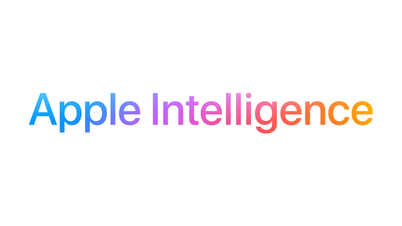






















































































Comment (0)