After a long time of use, iPhone users are likely to encounter a situation such as the device running slowly, lagging, or system or application errors. At this time, users will have the need to restore the entire device to its original state.

Enable using DFU mode on iPhone.
What is DFU mode?
DFU stands for Device Firmware Upgrade, which means “Device software upgrade” to help restore the iPhone or iPad with the software version (Firmware) released by Apple to users. Restoring software with DFU means that you manually download the Firmware and update the device, and also restore the entire device to its original state.
This is similar to when you update via OTA protocol on your iPhone, when the device automatically downloads the latest Firmware version and installs it automatically.
Like Recovery Mode, DFU is used to restore the software on the device to its original state. However, DFU has some outstanding advantages when used to restore iPhone such as: choosing the appropriate software version (Firmware) to use; less software errors, system errors after restoration; DFU has a mode to delete all junk files, temporary files.
How to enable DFU mode on iPhone
How to activate DFU using physical home button
Step 1: Connect your iPhone to a computer with iTunes software enabled using a Lightning cable.

Connect iPhone.
Step 2: Turn off the iPhone using the power key.
Step 3: Hold the power button for about 3 seconds, and at the same time hold the Home button for about 10 seconds.

Hold down the power button and the home button.
Step 4: Release the power button, continue holding the Home button until iTunes displays a notification that the device has been recognized.
How to activate DFU using the touch home button
Step 1: Connect your iPhone to a computer with iTunes software enabled using a Lightning cable.

Connect your iPhone to your computer.
Step 2: Hold down the power button and the volume down button at the same time for 10 seconds, until the iPhone screen turns off completely.

Hold power button and volume down for 10 seconds.
Step 3: Release the power button but keep holding the volume down button. When the iTunes screen displays the device recovery interface, your iPhone screen remains dark, you have successfully entered DFU.
How to activate DFU using FaceID
Step 1: Connect your iPhone to a computer with iTunes software enabled using a Lightning cable.
Step 2: Press and release the volume up button > Press and release the volume down button > Press and hold the power button on the iPhone until the device turns off completely.

Press and release Volume Up > Volume Down > Power button.
Step 3: Hold the volume down button and hold the power button at the same time for 3 seconds.

Press and hold the volume down button and the power button.
Step 4: Release the power button but keep holding the volume down button. When iTunes displays the software recovery interface, the screen on your device remains dark, you have successfully entered DFU.
Above are 3 ways to activate DFU mode on iPhone quickly and easily, users can refer to them to apply to their devices when necessary.
Source





































































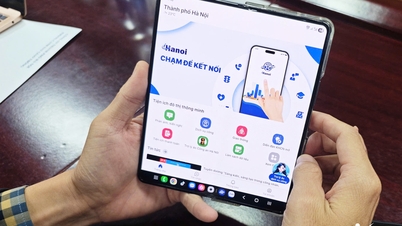


























![Dong Nai OCOP transition: [Article 3] Linking tourism with OCOP product consumption](https://vphoto.vietnam.vn/thumb/402x226/vietnam/resource/IMAGE/2025/11/10/1762739199309_1324-2740-7_n-162543_981.jpeg)













Comment (0)