 |
Converting Word files to PDF on MacBook is extremely simple when you follow the specific instructions below.
 |
Using Microsoft Word
Open Microsoft Word and find the Word file you want to convert. With the Word file open, click the File menu in the upper left corner, then click Save As. A new message will open, allowing you to choose where to save the file and the file format. Under Place, select PDF. After selecting the PDF format, click Export to complete the file saving process.
 |
Using Print in Microsoft Word
Step 1: First, open the Word file you want to convert to PDF format. Next, after opening the Word file, access the program's print interface. To do this easily and quickly, use the shortcut key combination. Press and hold the "Command" key (denoted as ⌘) on the keyboard and then press the "P" key. The Microsoft Word print interface will appear on the screen.
 |
Step 2: When the print interface appears, there will be many different options, look for the "PDF" item located in the lower left corner of the print interface. Click on "PDF", a new menu will appear, providing you with a series of different options related to PDF files. Now, select "Save as PDF".
 |
Step 3: After selecting "Save as PDF", a new window will open, asking you to choose a storage location for the new PDF file. Here, you can choose any folder on your computer where you want to save the PDF file. Select the folder and name your PDF file (if you want to give it a different name than the original Word file), and click "Save". Your Word file will now be converted and saved as a PDF in the location you selected.
 |
Source










































































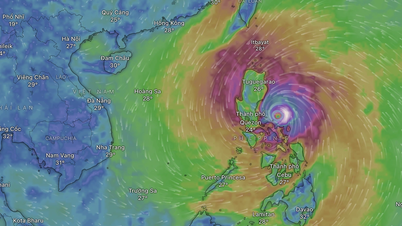




![[Infographic] Vietnam's stock market exceeds 11 million trading accounts](https://vphoto.vietnam.vn/thumb/402x226/vietnam/resource/IMAGE/2025/11/09/1762677474332_chungkhoanhomnay0-17599399693831269195438.jpeg)


















![Dong Nai OCOP transition: [Part 2] Opening new distribution channel](https://vphoto.vietnam.vn/thumb/402x226/vietnam/resource/IMAGE/2025/11/09/1762655780766_4613-anh-1_20240803100041-nongnghiep-154608.jpeg)













Comment (0)