On days when you have to go out for a long time without a chance to charge your phone, users may need to take some steps to ensure their iPhone battery lasts as long as possible.

Here are 10 tips to help your iPhone battery last as long as possible.
Turn off iPhone Mirroring
iPhone Mirroring allows users to control iPhone from Mac and receive iPhone notifications on Mac screen even when the phone is not nearby.
While useful, this connection can be a significant battery drain. If you don't use this feature, turn it off by going to Settings > General > AirPlay & Continuity , tapping Edit , then removing any Macs that are connected to your iPhone.
Limit the use of Apple Intelligence
On iPhone 15 Pro and iPhone 16 series, Apple Intelligence features like Genmoji, Image Playground, or Writing Tools are processed directly on the device, draining the battery quickly, greatly affecting battery life.
In one test, creating emojis with the Genmoji feature for more than an hour drained 50% of the iPhone 16 Pro Max's battery, so if you're in a situation where you need to extend your battery life, avoid using these features.
Turn on Dark Mode when possible
On iPhone OLED displays, turning on Dark Mode saves battery life because dark pixels use less power. According to a 2021 study from Purdue University, dark mode significantly saves battery life when used outdoors.

Lower brightness levels in light mode use the same amount of battery as higher brightness levels in dark mode, so dark mode can save battery even when increasing screen brightness.
For better results, turn down your screen brightness as much as possible. You can quickly adjust screen brightness in Control Center .
Additionally, starting with iOS 18, you can choose dark icons to make them easier to see in dark mode and save a little extra battery.
Connect to Wi-Fi when available
According to Apple, using Wi-Fi uses less power than a cellular connection. If you're in an area with a weak, intermittent, or no cellular signal, turn on Airplane mode to avoid battery drain as your iPhone searches for a better cellular signal.
Turn off Haptic feedback on keyboard
Vibration feedback while typing is fun, but it drains battery life. You can turn it off by going to Settings > Sounds & Feedback > Keyboard Feedback , then turning off Vibration Feedback .
Set up focus mode and notification summary
Constant notifications that light up your screen can drain your battery quickly. Use Focus Modes to control notifications based on specific activities (work, personal, study, etc.).
To set up Focus Mode, go to Settings to set it up. For example, if you're at home, you can set up "Personal" mode to filter out work notifications, or at work, "Work" mode will filter out notifications from games and other unnecessary apps...
Focus mode is fully customizable, so you can choose which apps and people you can contact in each mode, and there are even options to filter emails, messages, etc.
Note that when using Focus Mode , users will still receive all notifications when Focus Mode ends, but in a single notification instead of multiple alerts.
Additionally, you can set up a Scheduled Summary feature to group unimportant notifications and receive them at a fixed time instead of continuously. Scheduled Summary can be set up for apps in the Notifications section of the app Settings .
Use offline maps
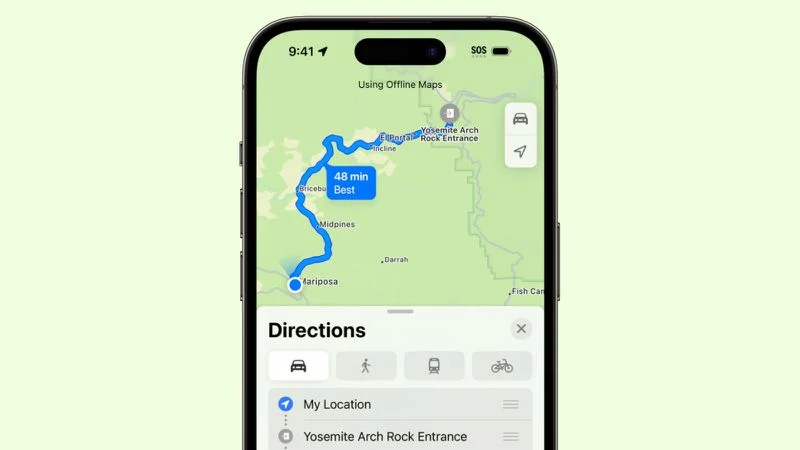
When in areas with poor cellular signal, download offline maps to use without a cellular connection. This is useful when combined with Airplane Mode in areas with spotty signal.
Automate battery saving mode
Low Power Mode is the easiest way to extend your iPhone's battery life. You can set it to automatically turn on when the battery reaches a certain level.
Apple will prompt you to turn on Low Power Mode when your battery reaches 20%, but it's often more useful to turn it on sooner. To set up a Low Power Mode shortcut, open the Shortcuts app and create a new shortcut, search for Low Power Mode and select it. Tapping this shortcut will activate Low Power Mode on your iPhone.
Turn off fitness tracking
iPhone has a Fitness Tracking feature that stores motion data to estimate body movement, mobility, steps taken, stairs climbed, etc.
If you have an Apple Watch or other fitness tracker, this setting is not needed, as it can contribute to unnecessary battery drain.
To turn off Fitness Tracking on iPhone, go to Settings > Privacy & Security > Motion & Fitness , then turn off Fitness Tracking .
Check application access
Many apps ask for permissions they don't need and probably shouldn't have. Apps that don't need it but use Bluetooth or Location can drain your battery, so it's a good idea to check all your app settings to protect your battery and your privacy.
For Location: Go to Settings > Privacy & Security > Location Services.
For Bluetooth: Go to Settings > Privacy & Security > Bluetooth.
In each of these sections, turn off access for apps that don't need this data.
In addition, you should also turn off background app refresh for unnecessary apps: Go to Settings > General > Background App Refresh to check.
Source: https://vietnamnet.vn/10-meo-giup-pin-iphone-keo-dai-thoi-gian-su-dung-toi-da-2362745.html



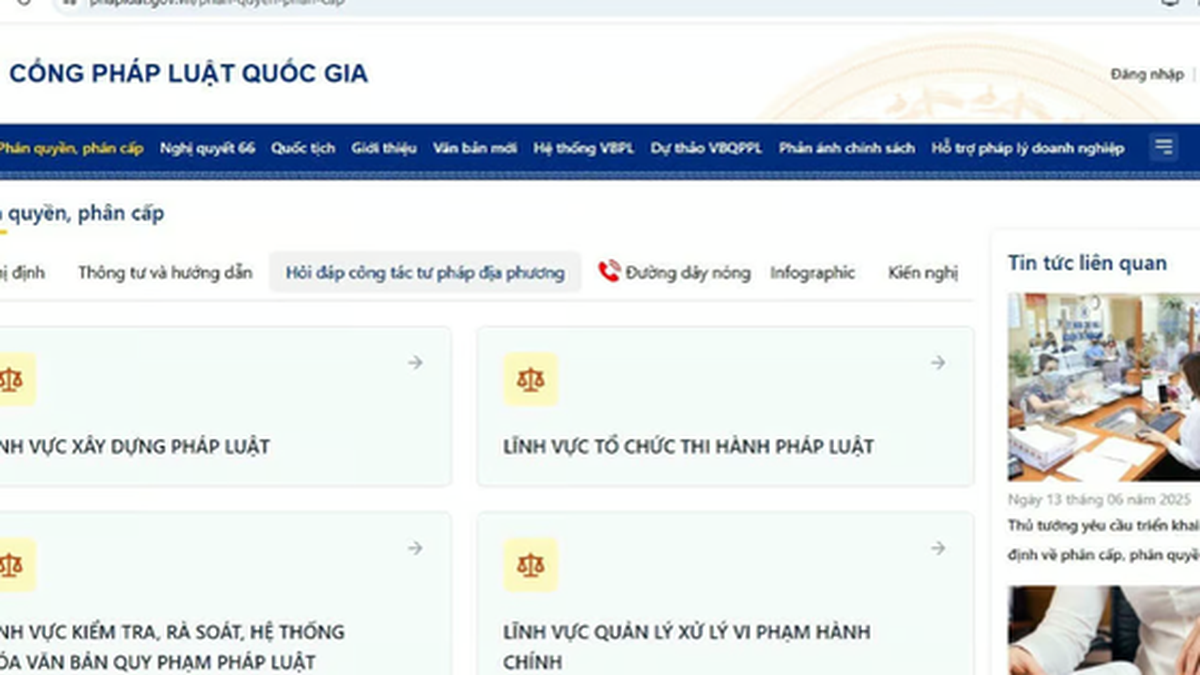

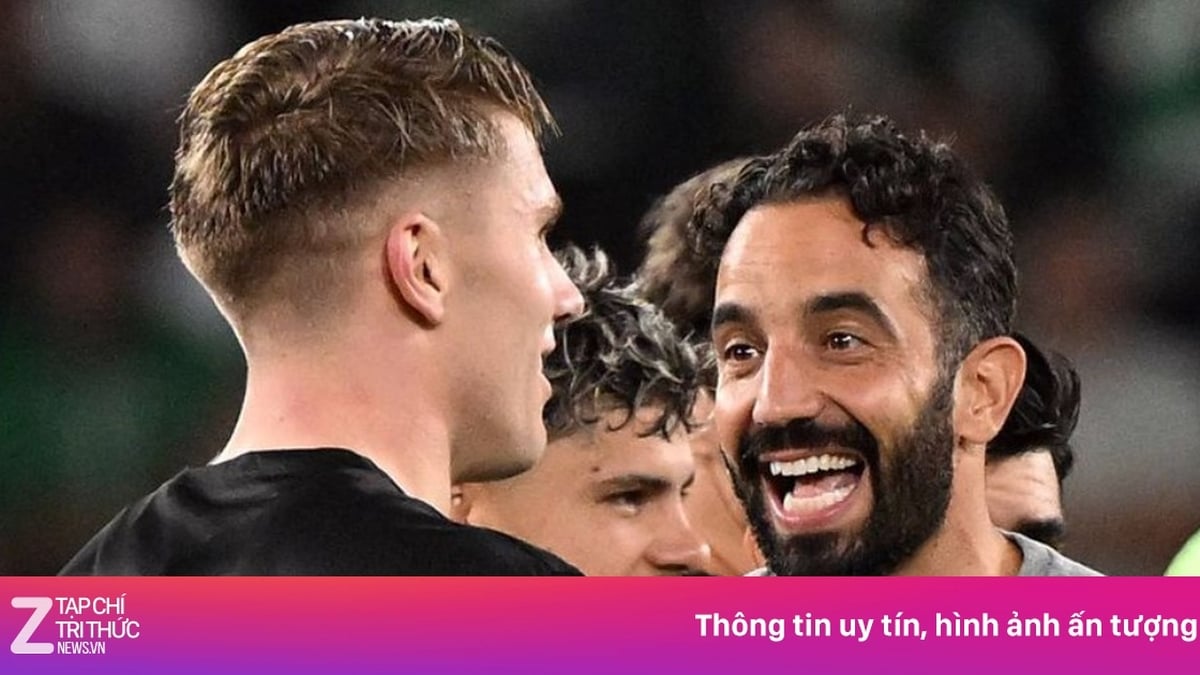

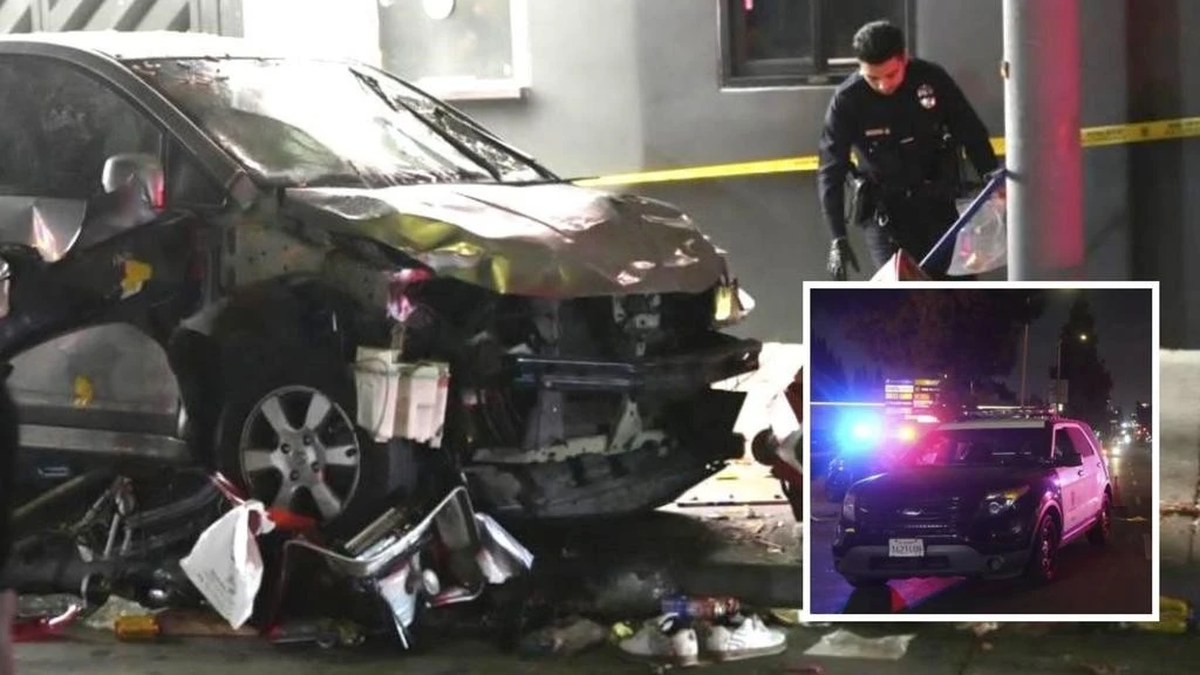
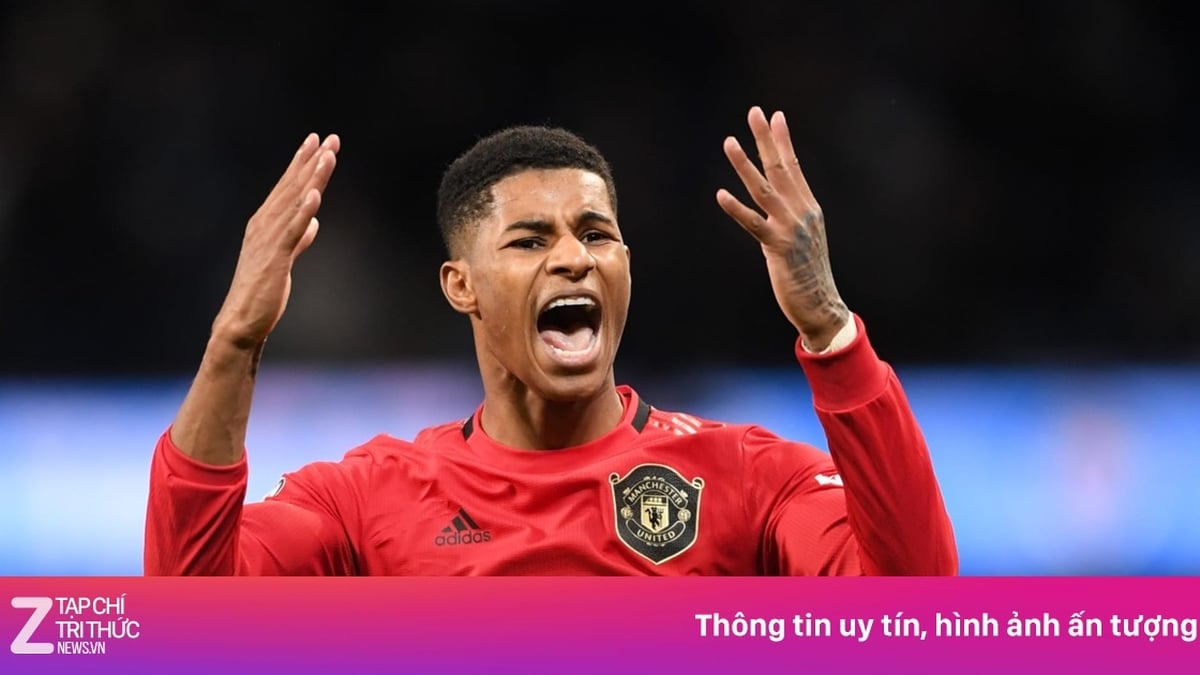





















![[Photo] National Assembly Chairman Tran Thanh Man visits Vietnamese Heroic Mother Ta Thi Tran](https://vphoto.vietnam.vn/thumb/1200x675/vietnam/resource/IMAGE/2025/7/20/765c0bd057dd44ad83ab89fe0255b783)


































































Comment (0)