On most Android mobile phones, notifications displayed on the lock screen can contain a lot of personal information, including messages, missed calls, emails, browser history, and more. If your phone is placed in a location easily visible to others, your personal information could be exposed.

Turning off app notifications on Android is extremely easy. (Illustrative image)
To keep your personal information safe, you can use the feature to hide notifications on the Android lock screen. This will help prevent others from seeing your personal information when your phone is in lock mode. Below is a very easy way to turn off app notifications on the Android operating system that you can refer to.
Method 1: Turn off app notifications on Android in settings.
Step 1: Go to Settings > Select Status bar and notifications > Select Manage notifications.
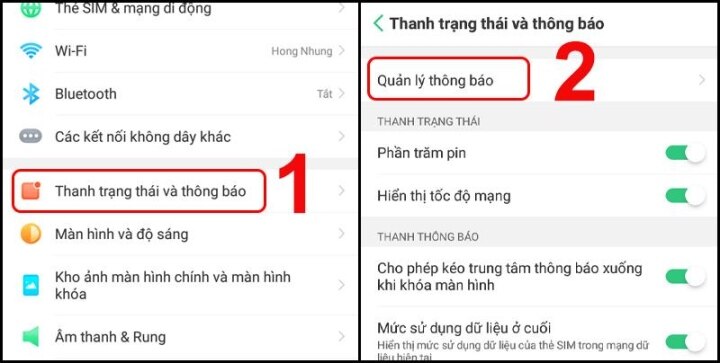
Go to the Notification Management section in the Settings interface. (Image: Thegioididong)
Step 2: Select the app you want to turn off notifications for > In the Allow notifications section, slide the slider to the right to turn it on or to the left to turn it off.
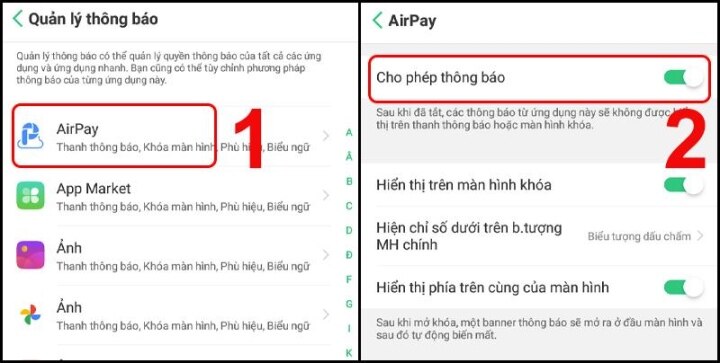
The tool to turn notifications on or off for the app. (Image: Thegioididong)
Method 2: Turn off notifications on the lock screen.
Step 1: Go to Settings > Select Status bar and notifications > Select Manage notifications.
Step 2: Select the app you want to turn off notifications for > In the "Show on lock screen" section, slide the slider to the right to turn it on or to the left to turn it off.
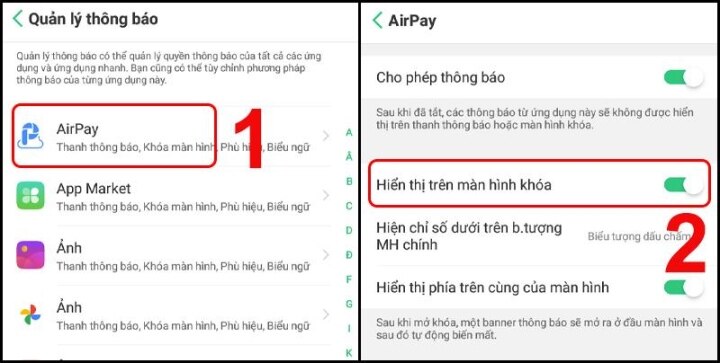
The action of turning app notifications on or off on the lock screen. (Image: Thegioididong)
Method 3: Use Do Not Disturb mode to control app notifications.
Do Not Disturb mode is a feature that helps turn off all notifications for a specified period of time.
Turn Do Not Disturb mode on/off in settings.
Go to Settings > Select Quiet Time > Under Manual On, drag the slider to the right to turn it on or to the left to turn it off.
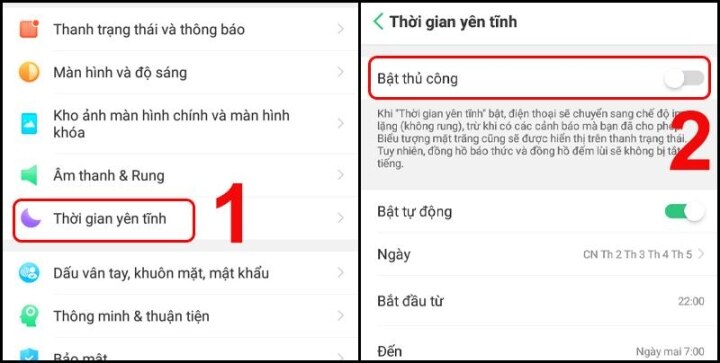
You can turn Do Not Disturb mode on or off in Settings.
Method 4: Turn it off by pulling down the notification bar from the top.
Pull down the notification bar from the top, and tap on the Quiet Time option to turn it off.
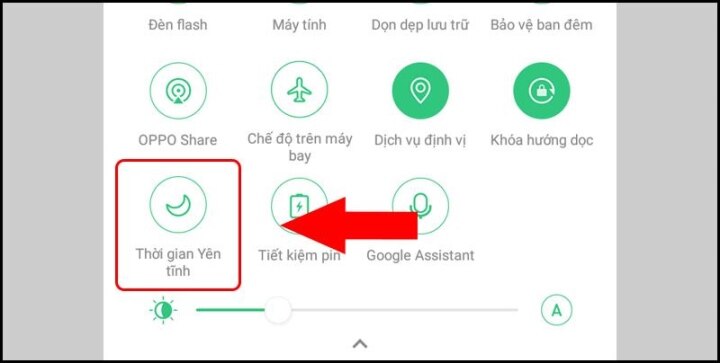
Turn Do Not Disturb mode on or off using the notification bar.
Note that when you hide notifications on the Android lock screen, you won't be able to view notifications directly on the lock screen. Instead, you'll have to unlock your phone and go to the notification page to see them.
Besides hiding notifications on your Android lock screen, you can also take other security measures to protect your personal information. For example, you can use a password or PIN to lock your screen, which will help prevent others from accessing your phone without your permission. Additionally, you should avoid providing your personal information on untrusted websites or apps.
The above information explains how to hide notifications on the Android lock screen. Hopefully, these instructions will help you protect your personal information on your mobile phone. If you have any questions or concerns about this topic, please search for more information or contact your phone manufacturer for details.
Nguyen Lan Huong
Beneficial
Emotion
Creative
Unique
Wrath
Source


![[Photo] Prime Minister Pham Minh Chinh presides over a meeting on private sector economic development.](/_next/image?url=https%3A%2F%2Fvphoto.vietnam.vn%2Fthumb%2F1200x675%2Fvietnam%2Fresource%2FIMAGE%2F2025%2F12%2F20%2F1766237501876_thiet-ke-chua-co-ten-40-png.webp&w=3840&q=75)
































































































Comment (0)