Apple has recently expanded its services to include music , video, fitness. Moreover, it seems to have removed some of the barriers around its device ecosystem by allowing Windows and Android users to access more apps and products, including iCloud photo content. Specifically, Windows 11 users have built-in utilities and the web experience has also been significantly improved.
How to access and manage iCloud photos on non-Apple devices
While you can only access iCloud photos if you have an iPhone or Mac, if you need to access and manage iCloud photos from non-Apple devices, things are easier than before. Here are a few solutions:
iCloud on Windows
iCloud for Windows has been around for a few years now, providing you with a basic gateway to access and upload your photos and videos from your Windows PC to iCloud and vice versa. It’s not a complete app, but it does provide enough basic iCloud data for users to manage like contacts, calendars, and iCloud Drive files.
Step 1: To use iCloud for Windows, download the installation package and launch it on your Windows computer.
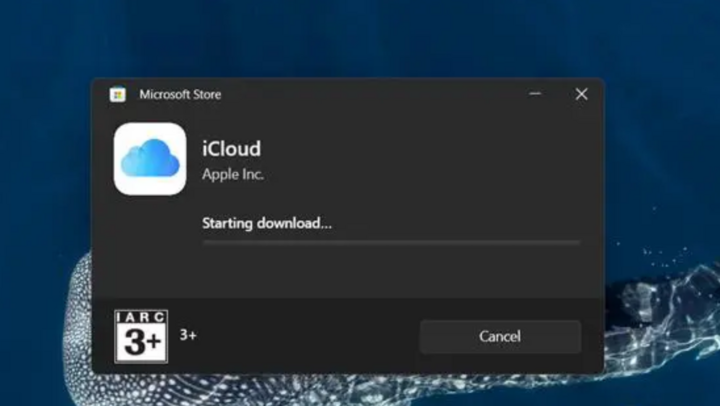
Step 2: After completing the installation, you start iCloud and log in to your account.

Step 3: Log in successfully, iCloud storage options will appear for you to choose storage and sync.
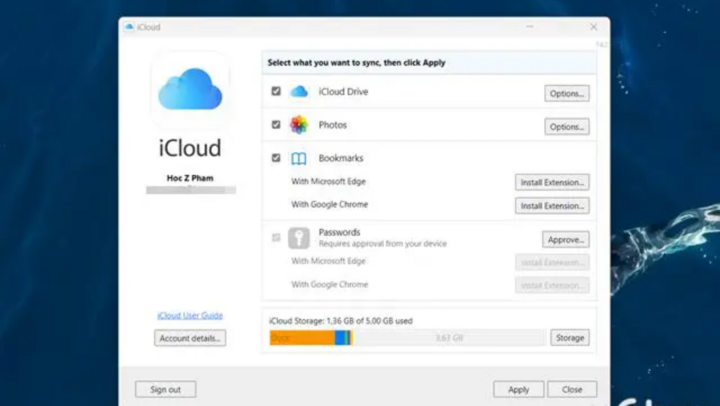
By default, iCloud will create a folder on Windows to sync photos and videos to. From there, you can manage them from this folder.
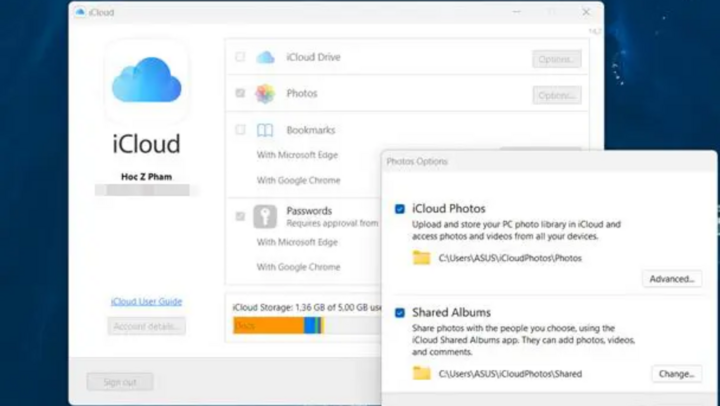
iCloud Photos on Windows 11
In case you are using Windows 11, you can use the available Photos application to manage and browse photo and video content directly from iCloud very quickly.
Step 1: To use, open the Windows 11 Photos app and click on the "iCloud Photos" option.
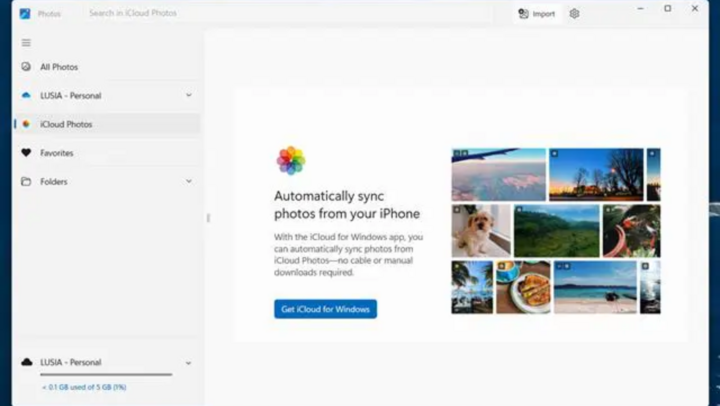
Step 2: Click Install in the Microsoft Store window that appears.
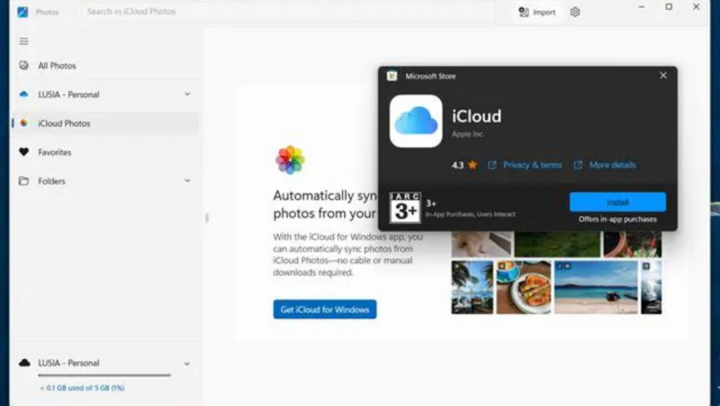
Step 3: Log in to your iCloud account.
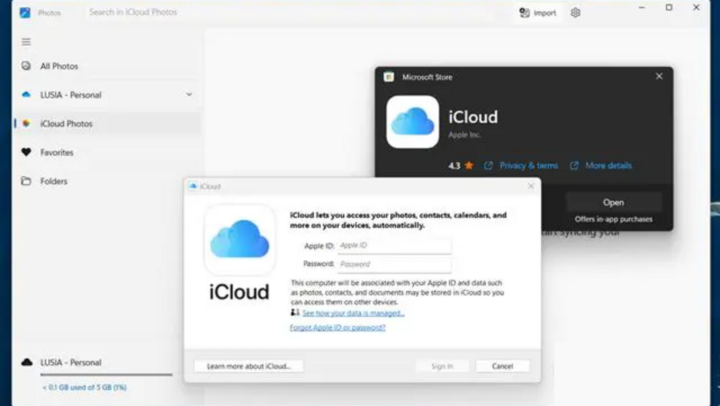
Step 4: After completing the login, confirm the sync of photos and videos from iCloud.
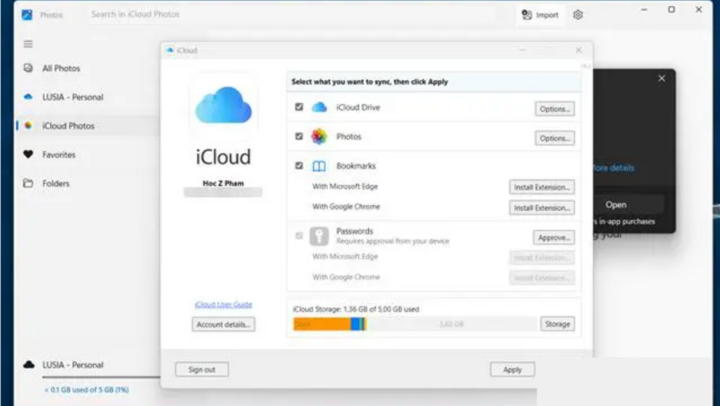
Now photos and videos from iCloud will be synced and displayed right in the Windows 11 Photos app.
iCloud Photos on the web
Apple recently overhauled its iCloud web interface, allowing non-Apple devices to access and browse content stored on iCloud.
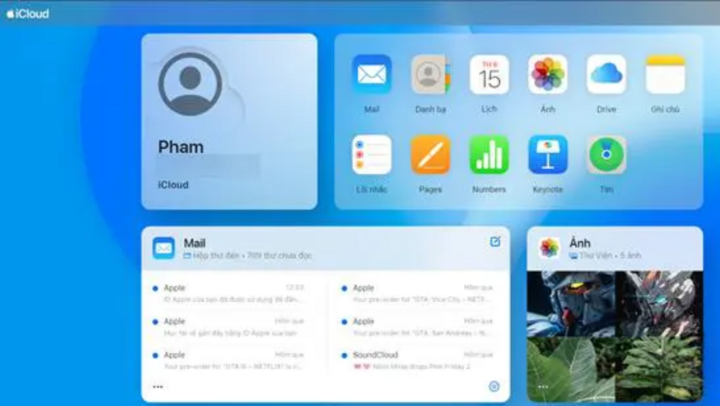
The changes are mostly related to the front page of the site rather than the Photos component specifically, at least for now, so there shouldn't be much difference when handling your photos and videos here.
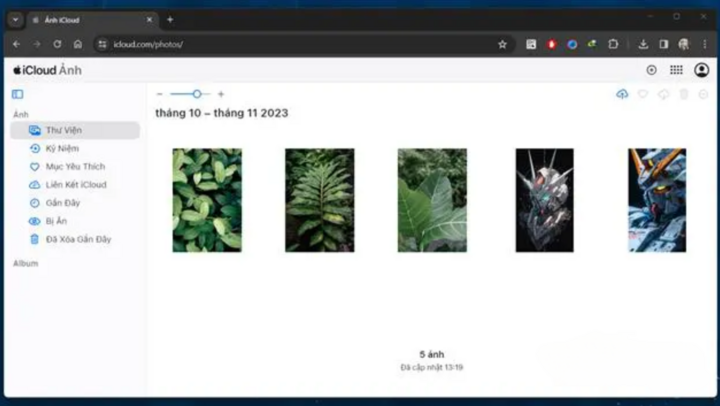
When accessing and browsing photos and videos from iCloud on the web, you will be provided with an interface identical to the Photos app on iPhone or iPad.
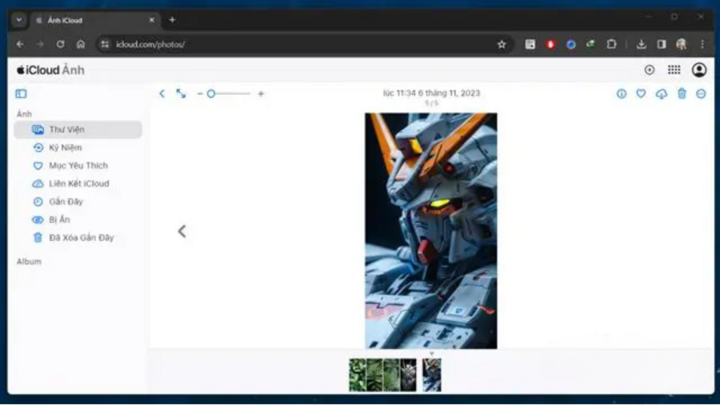
Of course, you will be provided with tools to help you find, download, delete and share quite basic to use. Currently, iCloud Photos does not provide additional photo editing options like the application on iPhone.
Source


![[Photo] Opening of the 14th Conference of the 13th Party Central Committee](https://vphoto.vietnam.vn/thumb/1200x675/vietnam/resource/IMAGE/2025/11/05/1762310995216_a5-bnd-5742-5255-jpg.webp)











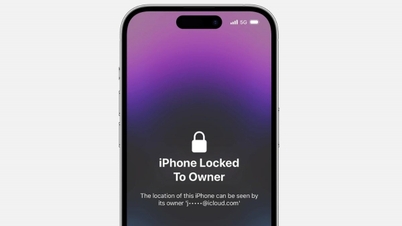


















![[Photo] Panorama of the Patriotic Emulation Congress of Nhan Dan Newspaper for the period 2025-2030](https://vphoto.vietnam.vn/thumb/1200x675/vietnam/resource/IMAGE/2025/11/04/1762252775462_ndo_br_dhthiduayeuncbaond-6125-jpg.webp)












































































Comment (0)