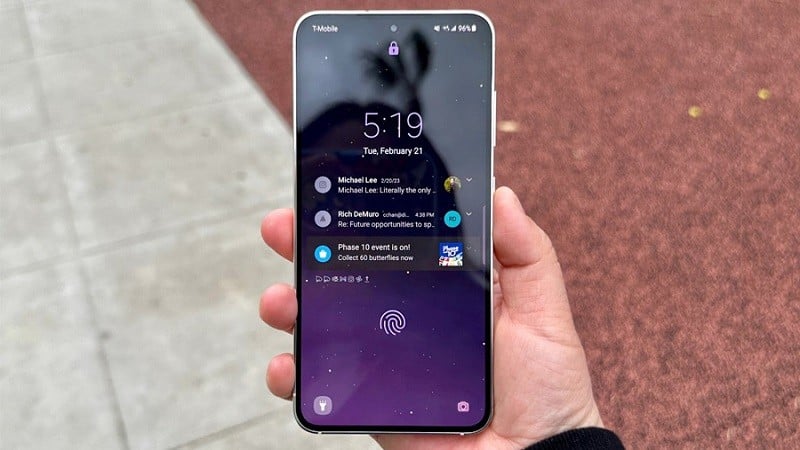 |
To be able to view and check notifications as soon as possible, follow the steps below to enable repeat notifications on Samsung.
Step 1: To enable repeated notifications of important applications on your Samsung phone, first go to the system settings on your device and find the Notifications section. Here, select Advanced Settings to continue.
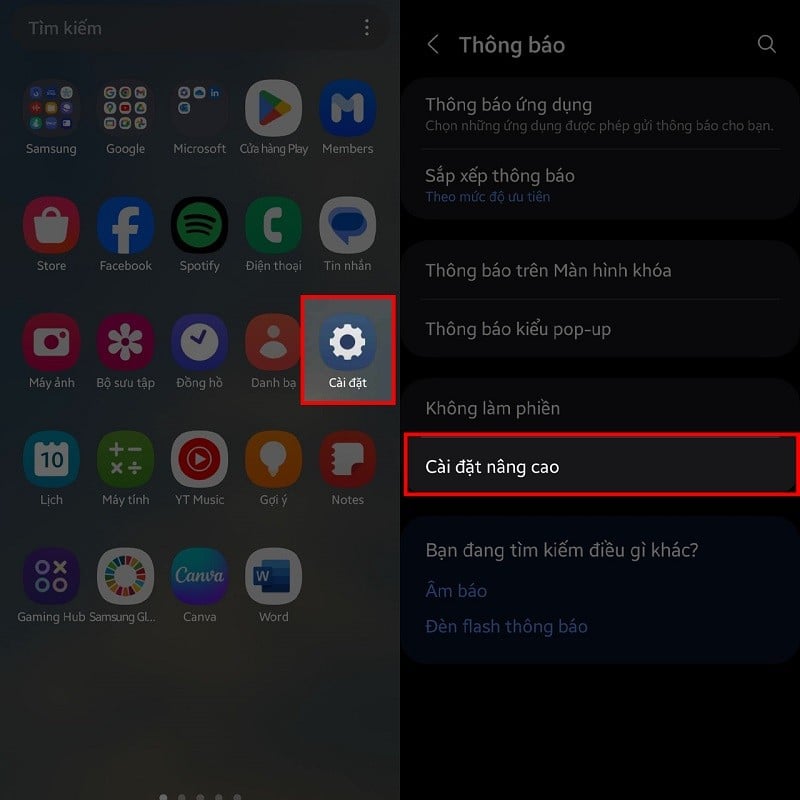 |
Step 2: Then, at the bottom of the screen there will be a Repeat Notifications item, click on it. Next, slide the switch in the first Enable item to the right to activate this feature. Below you can also select the applications that are allowed to repeat notifications to avoid being disturbed through the Applications to repeat alerts item.
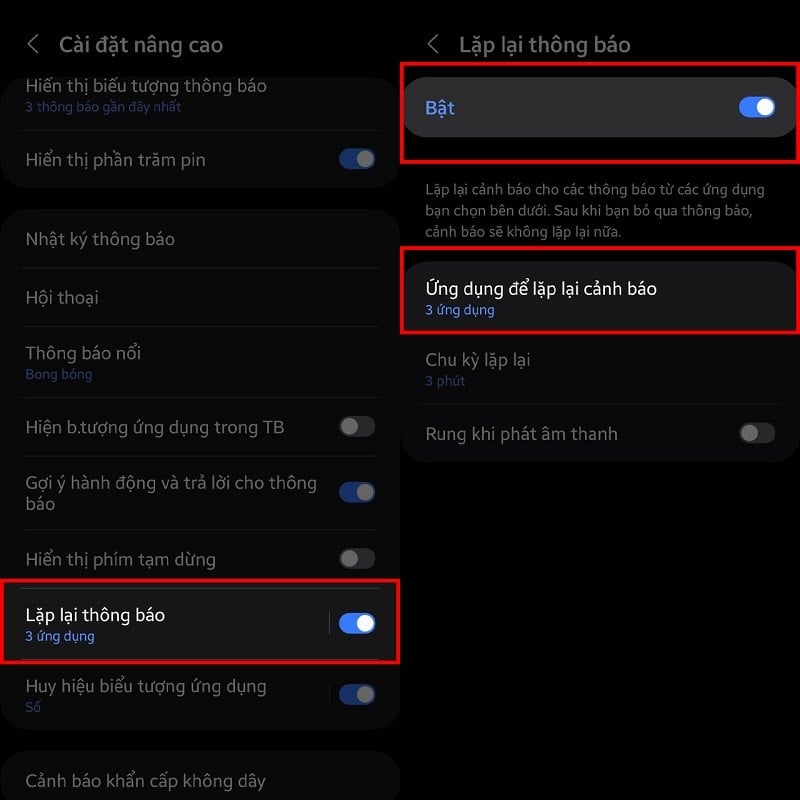 |
Step 3: Finally, you select the application by sliding the switch behind that application to the right and you're done. In addition, you can also adjust the time of a notification cycle to 3, 5, 10, 15 minutes according to your own preferences.
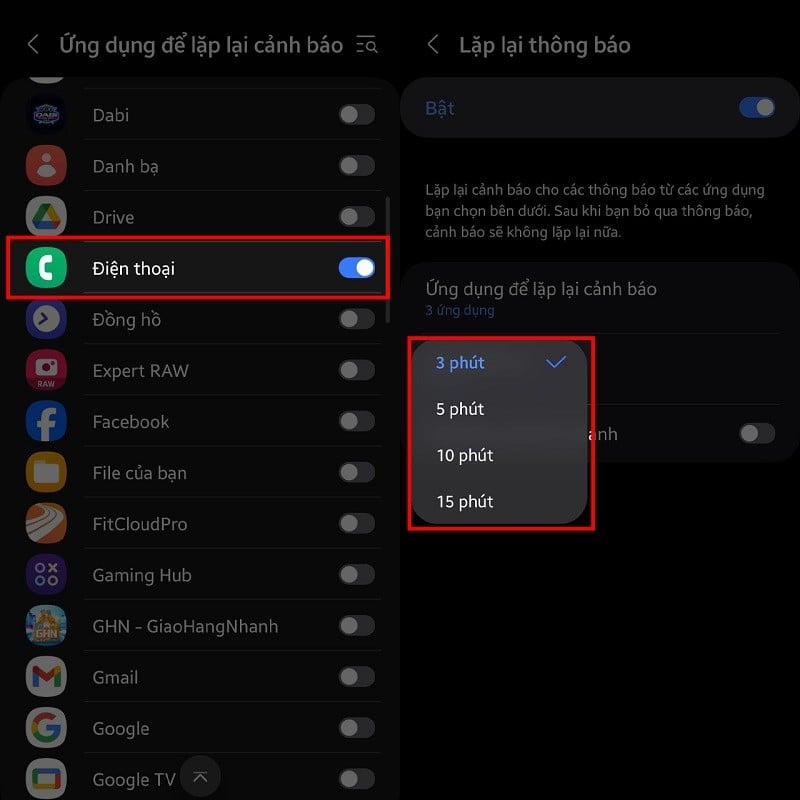 |
Hope you successfully activate the feature of turning on repeated notifications on Samsung and not miss important information.
Source








































































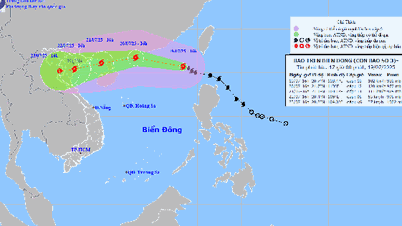

























Comment (0)