Therefore, it is important to explore the intricacies of incorporating transitions in CapCut Online. This article will provide users with an insight into the various transition options available and provide tips regarding video cutting and how to customize transition effects effectively to create a polished and professional TikTok video story.

Tips to improve your video editing and creation process
You can follow these tips to improve the quality of your TikTok video creation and editing process:
- You must identify your target audience, articulate the message you want to convey, and outline the overall story you want to tell.
- Ensure efficiency during video editing by pre-organizing your content.
- Take advantage of advanced features in your video editing tool, like transitions, text overlays, and color grading.
- Enhance engagement by experimenting with creative elements like music , graphics, and special effects.
- Ensure your final product is polished and visually appealing by paying attention to the pacing of your video.
- Continually review and refine your work to ensure it aligns with your original vision and goals. This ongoing process contributes to a more efficient and enjoyable video creation experience.
- Organize clips properly before importing them into your TikTok video editing suite to set up a smooth workflow.
Steps to Add and Customize Transitions in TikTok Videos
Improving your TikTok video editing skills goes beyond simply combining clips; it involves creating a seamless and visually appealing story. CapCut Online offers a wide range of transitions to make the process of making TikTok videos easier. Here is a step-by-step guide on how to combine and customize transitions in your TikTok videos:
+ Start CapCut Online
Start by navigating to the CapCut Online website and logging into your account. For new users, registration is required to unlock the toolset’s features. Once logged in, the main dashboard will be accessible. Decide whether to start a new project or continue refining an existing one. Select New Project or select the project you want to enhance with transformations.

+ Import TikTok videos and forward access
In the TikTok video editing interface, import the desired TikTok video clips. Make sure to organize them logically in the timeline to determine the sequence for the final TikTok video. Locate the “Transitions” or “Effects” icon, which is usually represented by overlapping squares or circles. Click this icon to bring up the transition library.
+ Preview and select transitions
Browse through available transitions, from fades to slides. Preview each option to determine which one complements the mood and style of your video. Once you've selected a transition, simply drag and drop it between the two clips where the transition will take place. CapCut Online's timeline makes it easy to align precisely.

+ Adjust transition duration
Select the transition to be applied to display adjustment options. CapCut Online often allows users to modify the duration of the transition. Experiment with different durations to achieve the specific visual effect you desire. This flexibility allows you to fine-tune the tempo and overall impact of your video.
+ Explore transition styles
Certain transitions offer multiple styles or variations. Check out these options to add a unique touch to your video. Whether you prefer a seamless dissolve or an energetic slideshow, choosing the right style will contribute to the overall flow of your content. Experimenting with these different styles allows you to discover transitions that fit the mood and story of your video.
+ Coordinate with video timing
Ensure the transition and video pacing are consistent. Adjust timing to sync transitions with the story or emphasize specific moments, enhancing the overall cohesion of the video.
+ Review and refine
Before you finish editing, take the time to thoroughly review your video with the transitions included. Pay attention to the overall flow, ensuring a seamless and engaging viewing experience. This is an important step in refining the impact of your video. Consider tweaking the duration of the transitions or experimenting with different styles to achieve the visual cohesion you want.
+ Save your project
Protect your project progress by saving frequently. While CapCut Online typically includes an autosave feature, it is prudent to save manually, especially after major edits. When it comes to transitions and overall video quality, use CapCut Online's export feature. Choose the appropriate settings for format and resolution before sharing your professionally edited video on social media or other platforms./.
AT
Source






















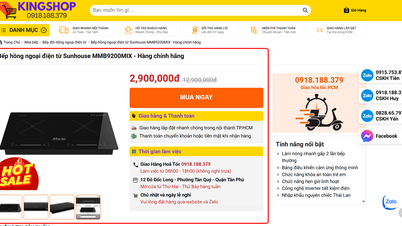











































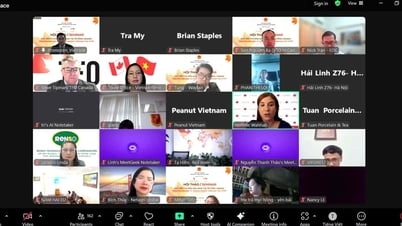

















![[OCOP REVIEW] Tu Duyen Syrup - The essence of herbs from the mountains and forests of Nhu Thanh](https://vphoto.vietnam.vn/thumb/402x226/vietnam/resource/IMAGE/2025/6/5/58ca32fce4ec44039e444fbfae7e75ec)







Comment (0)