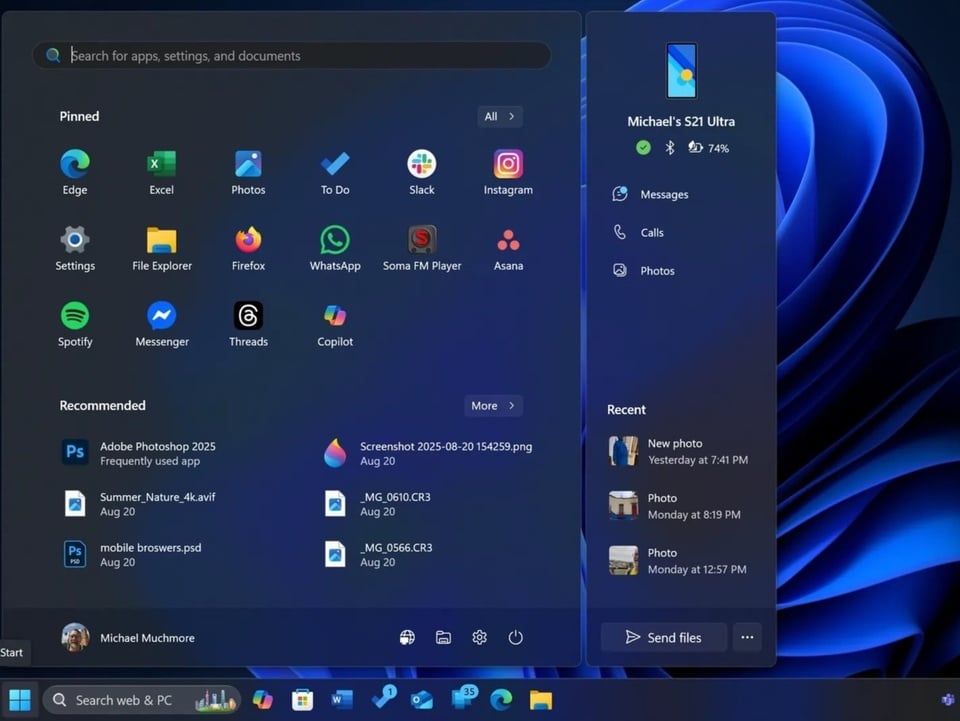 |
The Start menu on the latest version of Windows 11 has many improvements. Photo: PCMag . |
Users can find apps faster, manage pins more easily, and even remove the Recommended section if they want a simpler interface. While it's not perfect and there are still some limitations, the new design is a step in the right direction for Microsoft.
Bigger, better
With the new update, Microsoft has redesigned the Start menu for the first time since the launch of Windows 11. One of the noticeable things is that the menu is larger than before and is neatly organized into 3 categories: Pinned , Recommended , and All .
By default, the Pinned section shows two rows of apps, with six apps per row on the small screen and eight apps per row on the large screen. If there are more pinned apps, users can click Show all to expand the view. If there are fewer pinned apps, the section will automatically collapse to a single row.
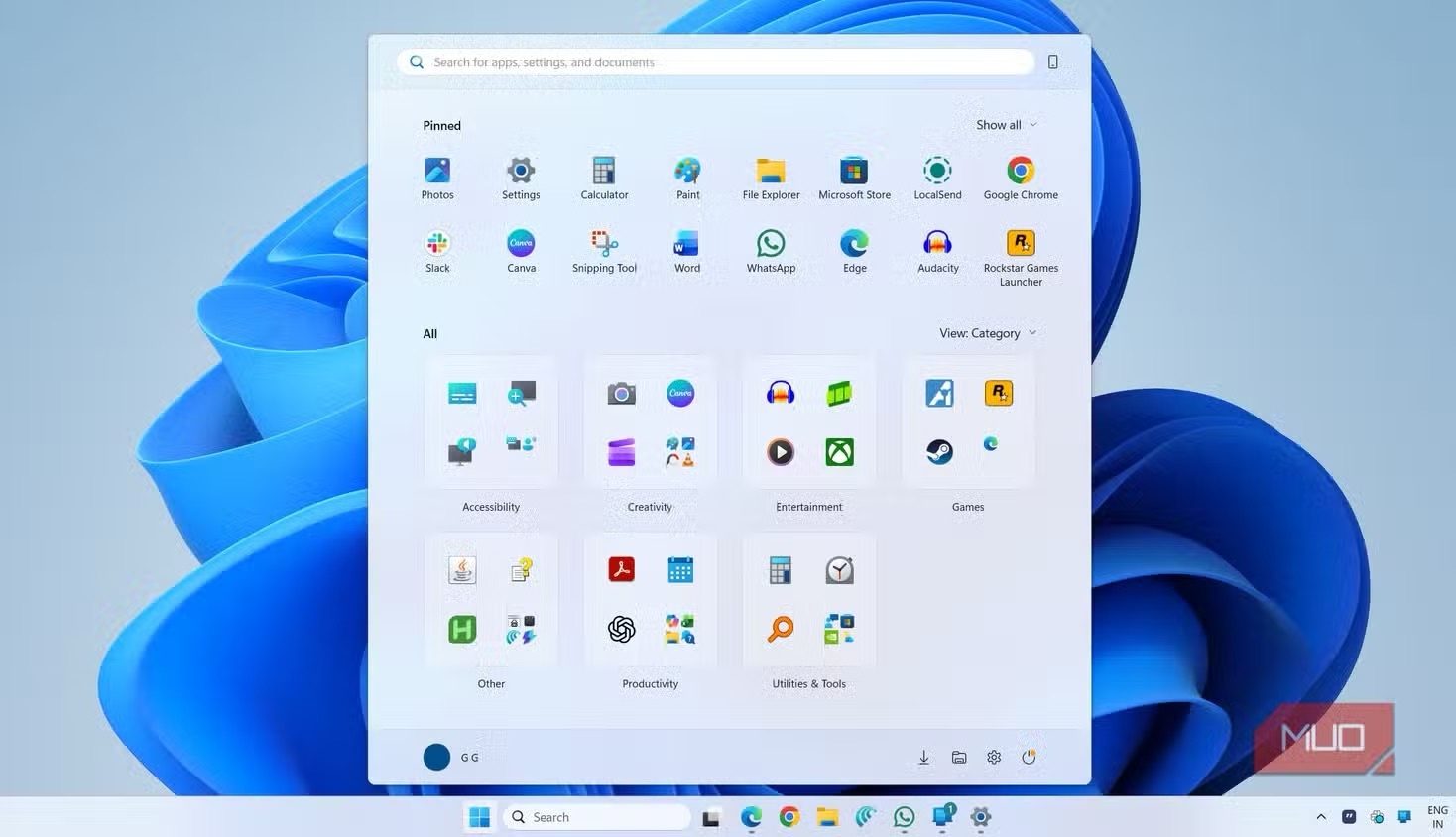 |
New Start menu layout with the Recommended item removed. Photo: MakeUseOf. |
Another big improvement is that users no longer have to click the Show all button to see apps. Just scroll down and the apps will appear. Windows offers three different ways to view apps: Category, Grid, and List.
Category view sorts apps into Productivity , Social , Creativity , and Games folders. Frequently used apps appear at the top. Windows only creates a category if there are at least three matching apps; otherwise, the apps appear in a general category called Other at the bottom.
Control Start menu layout
For many people, the Recommended section in the Start menu is an annoyance. This is where Windows displays newly installed apps, recently used files, and even annoying app suggestions or ads.
In previous versions, users could hide individual suggested items, but couldn't turn the whole section off completely, which was really annoying.
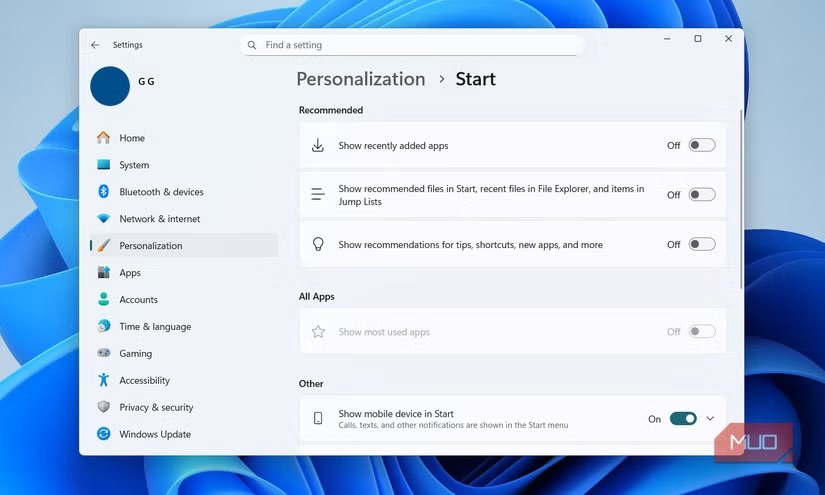 |
Users can customize more deeply on the Start menu. Photo: MakeUseOf. |
With the new Start menu, that annoyance is gone. Now, all you have to do is go to Settings > Personalization > Start and turn off all three toggles under Recommended . Once you do that, the section will disappear completely.
On the Start menu interface, there are only Pinned and All items left, looking much neater.
Quickly access messages, calls, and files on your phone
Phone Link is one of the best Microsoft apps for anyone who uses a PC regularly. It's packed with useful features, and Microsoft added it to the sidebar in the new Start menu.
Even though this change came before the 25H2 update, it's still worth highlighting because it's part of the new Start menu.
From the Start menu, Phone Link lets users view the phone's battery and connection status, access messages and calls, and track recent activity. It's even possible to share files between your phone and PC without opening a separate app.
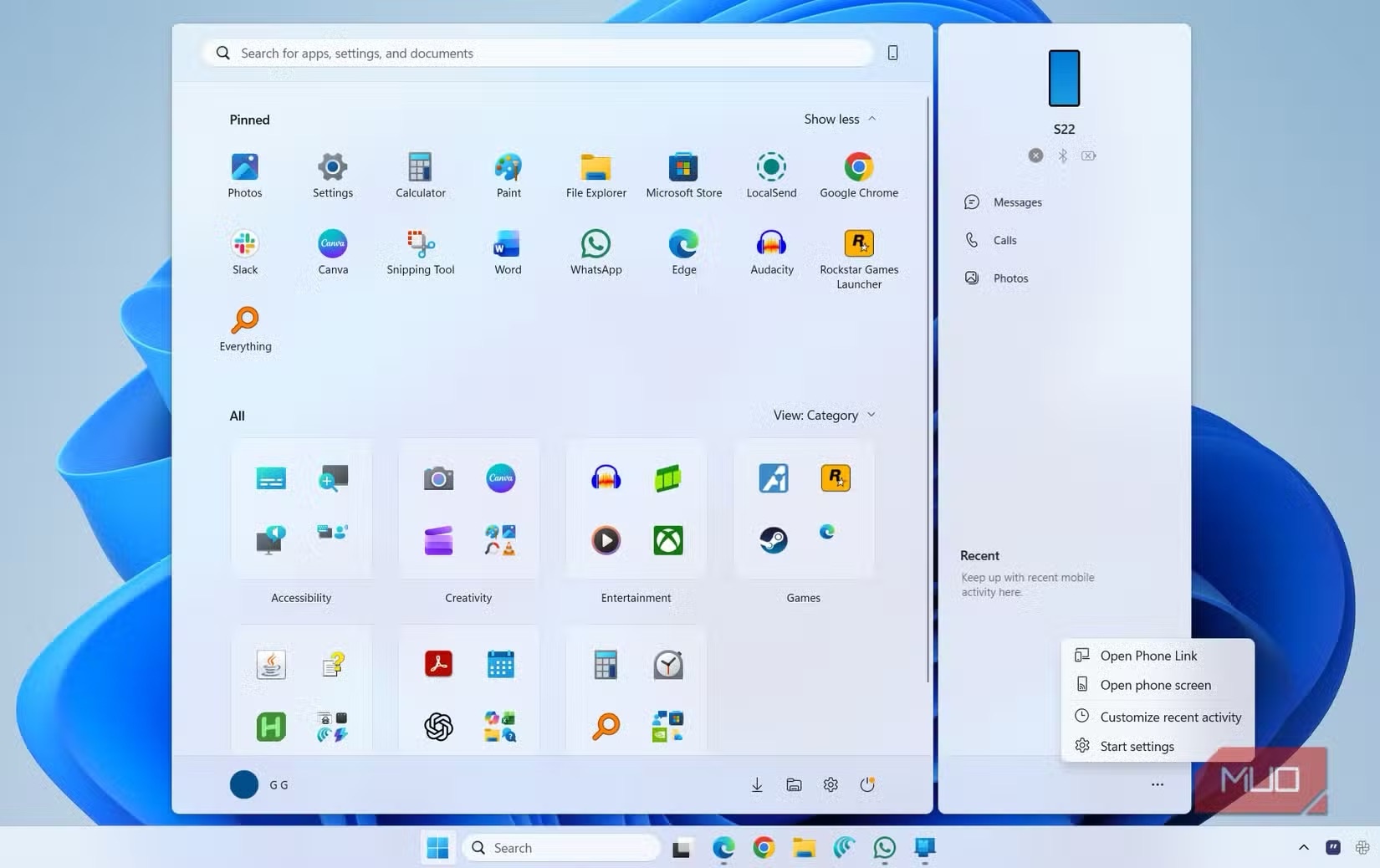 |
Phone Link has many benefits when displayed as a sidebar of the Start menu. Photo: MakeUseOf. |
Of course, Phone Link isn't for everyone. It may or may not be useful depending on how you use it. If you don't like it, you can easily hide it in the Start menu settings.
Not perfect but a good start
With all the improvements above, the Start menu still has some limitations. Users still cannot customize the size, especially when the menu area has increased significantly. This is noticeable on small laptop screens.
Another annoying point is that when searching for an app, setting, or file, Start will immediately switch to a smaller search menu, which feels a bit annoying.
Still, the new Start menu is a welcome improvement. It's not perfect, but it's not so bad that it'll make you want to look for an alternative.
With easier app access, the option to remove the Recommended section entirely, and convenient additions like Phone Link, it seems Microsoft has listened to user feedback.
Source: https://znews.vn/van-de-lon-tren-windows-11-duoc-khac-phuc-post1601145.html








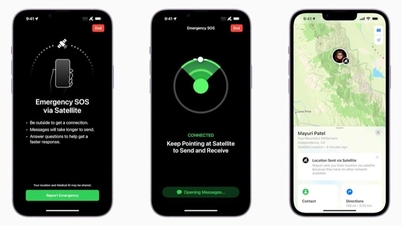


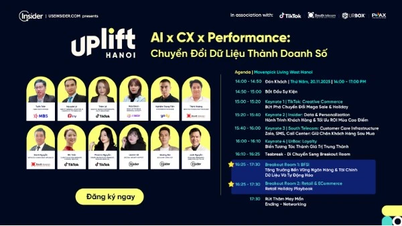

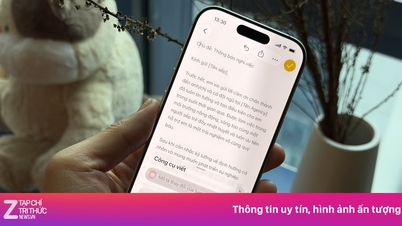

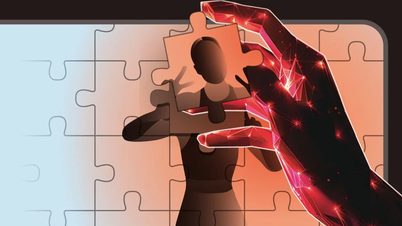





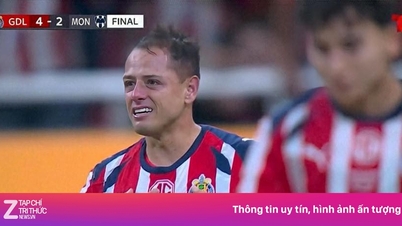
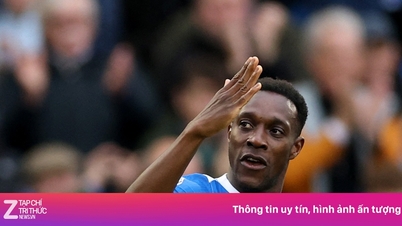





























































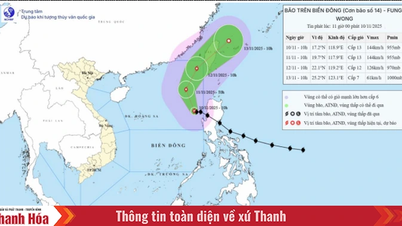




![Dong Nai OCOP transition: [Article 3] Linking tourism with OCOP product consumption](https://vphoto.vietnam.vn/thumb/402x226/vietnam/resource/IMAGE/2025/11/10/1762739199309_1324-2740-7_n-162543_981.jpeg)













Comment (0)