 |
Instagram will send notifications to users of the latest posts or Stories from other Instagram accounts that you are following to get the latest information. However, you do not always want to receive notifications from Instagram because it can be annoying. Below are 3 ways to turn off Instagram notifications quickly and simply.
1. Turn off notifications in Instagram
Step 1: First, you start the Instagram application. Next, you select your personal page. You click on the 3-line icon in the upper right corner of the screen. Then, you select Settings and privacy. And then click on Notifications.
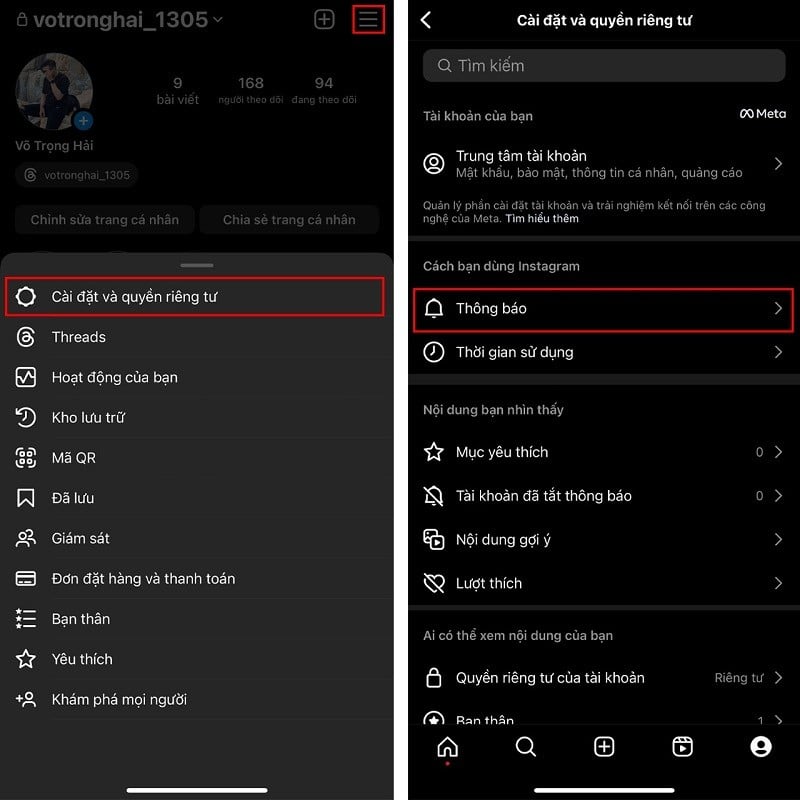 |
Step 2: Here, you turn on the Pause All feature. Select the time period you want to stop receiving notifications and you're done. So you will no longer receive notifications from Instagram.
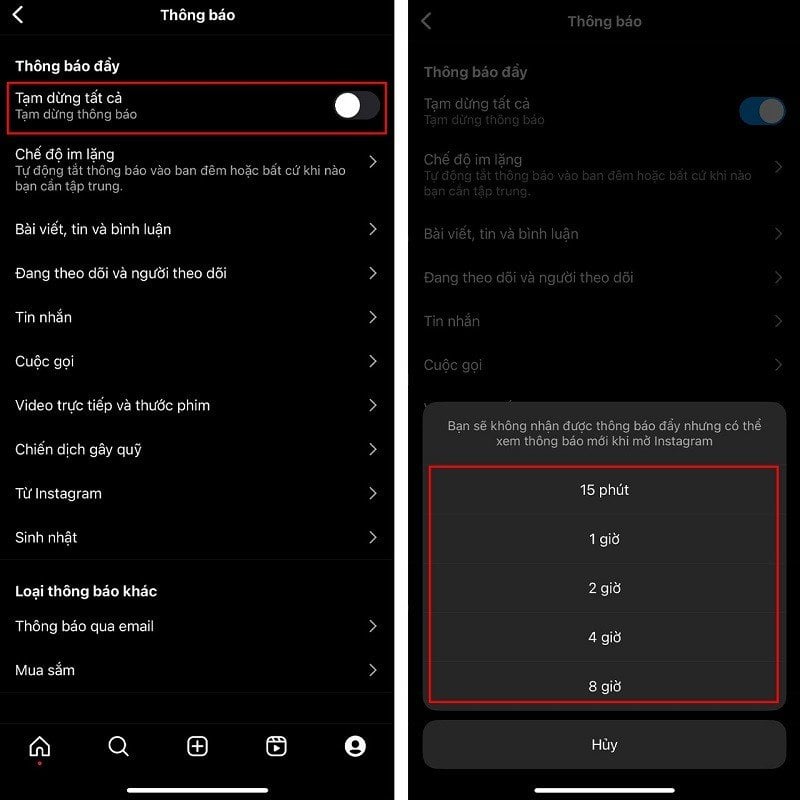 |
2. Turn off notifications from the device
Open your phone's Settings app. Then, select Notifications. Now, swipe down, find and select the Instagram app. Here, turn off the Allow notifications as shown feature and you're done.
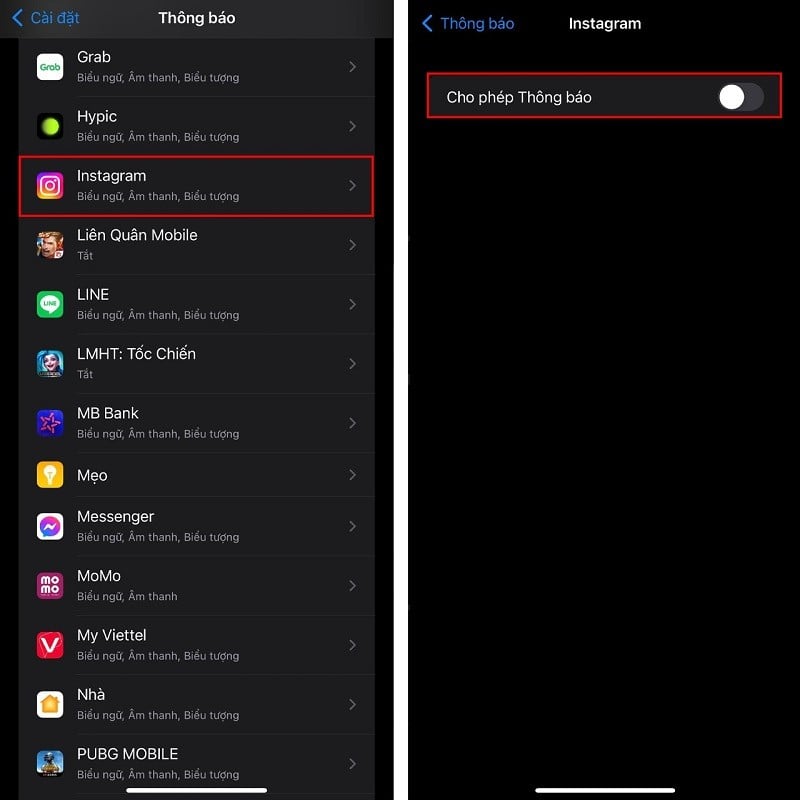 |
3. Turn on do not disturb mode
In addition, there is another way to activate Do Not Disturb mode. Here I use iPhone as an example. Swipe from the top to the bottom right corner to open the control center. Select Focus and tap Do Not Disturb to turn on this mode and you're done.
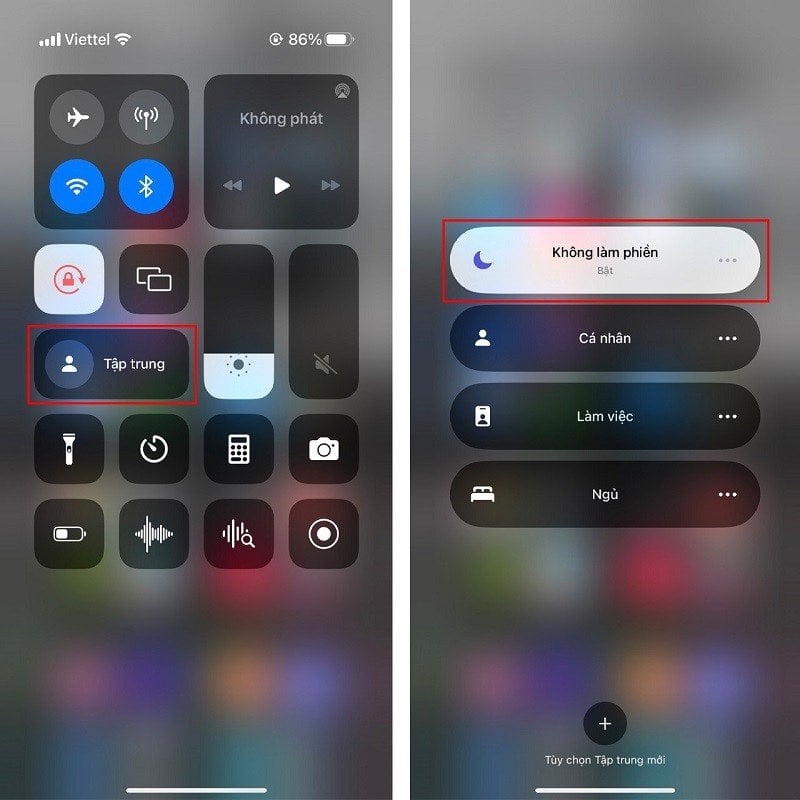 |
The above article has shared with you 3 ways to turn off Instagram notifications. Thank you for following.
Source


![[Photo] General Secretary To Lam received the delegation attending the international conference on Vietnam studies](https://vphoto.vietnam.vn/thumb/1200x675/vietnam/resource/IMAGE/2025/10/26/1761456527874_a1-bnd-5260-7947-jpg.webp)
![[Photo] Prime Minister Pham Minh Chinh and United Nations Secretary-General Antonio Guterres attend the Press Conference of the Hanoi Convention Signing Ceremony](https://vphoto.vietnam.vn/thumb/1200x675/vietnam/resource/IMAGE/2025/10/25/1761391413866_conguoctt-jpg.webp)



![[Photo] Prime Minister Pham Minh Chinh attends the opening of the 47th ASEAN Summit](https://vphoto.vietnam.vn/thumb/1200x675/vietnam/resource/IMAGE/2025/10/26/1761452925332_c2a-jpg.webp)


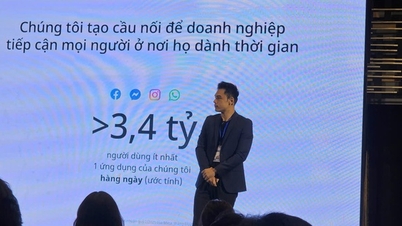


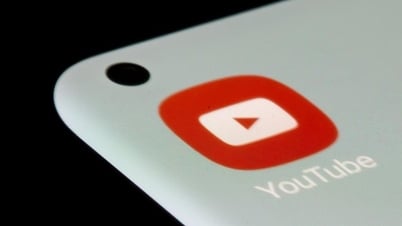




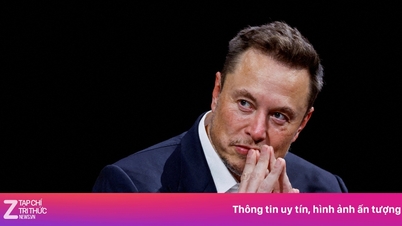




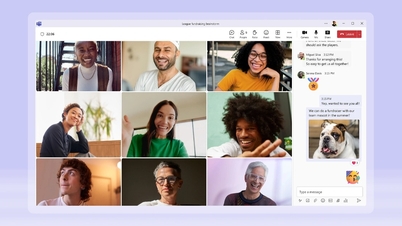











![[Photo] National Assembly Chairman Tran Thanh Man receives United Nations Secretary-General Antonio Guterres](https://vphoto.vietnam.vn/thumb/1200x675/vietnam/resource/IMAGE/2025/10/25/1761390815792_ctqh-jpg.webp)


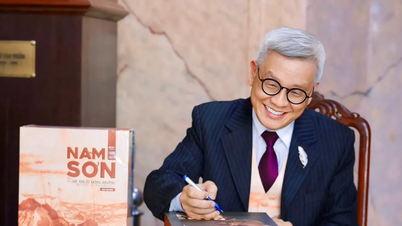








































































Comment (0)