Samsung phones have the document scanning feature enabled by default if you have One UI 2 or higher installed (also known as Android 10 or higher). You can check as follows:
Step 1: Open the Camera app settings.
Step 2: Select " Scene optimizer ", then make sure " Document scan" is on and turn it on if it is off. Then you can start scanning documents with your Samsung phone following the instructions below.
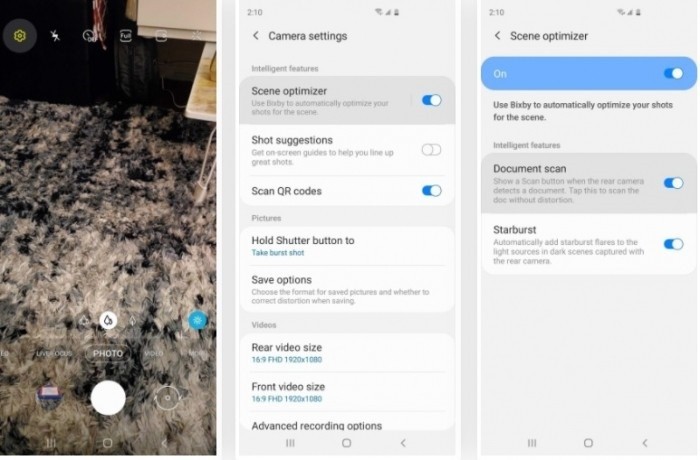 |
How to scan documents using Samsung Galaxy phone:
Step 1: Open the Camera app on your Samsung phone and point the camera at the document you want to scan.
Step 2: When you do this, the scanner will mark the borders of the document with a yellow rectangle, along with a " Scan " button on the screen.
Step 3: Tap " Scan " when you're ready and the document will be stored in your Galaxy Gallery for you to save or share. You've now scanned a document with your Samsung Galaxy phone.
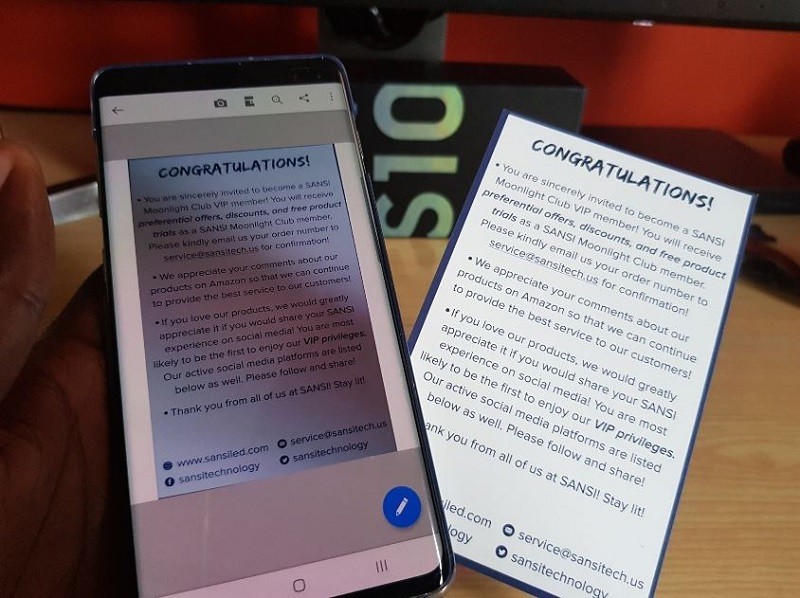 |
Source






![[Photo] Parade to celebrate the 50th anniversary of Laos' National Day](/_next/image?url=https%3A%2F%2Fvphoto.vietnam.vn%2Fthumb%2F1200x675%2Fvietnam%2Fresource%2FIMAGE%2F2025%2F12%2F02%2F1764691918289_ndo_br_0-jpg.webp&w=3840&q=75)
![[Photo] Worshiping the Tuyet Son statue - a nearly 400-year-old treasure at Keo Pagoda](/_next/image?url=https%3A%2F%2Fvphoto.vietnam.vn%2Fthumb%2F1200x675%2Fvietnam%2Fresource%2FIMAGE%2F2025%2F12%2F02%2F1764679323086_ndo_br_tempimageomw0hi-4884-jpg.webp&w=3840&q=75)








































![[Video] Protecting World Heritage from Extreme Climate Change](https://vphoto.vietnam.vn/thumb/402x226/vietnam/resource/IMAGE/2025/12/03/1764721929017_dung00-57-35-42982still012-jpg.webp)






























































Comment (0)