Google allows running AI chatbots directly on smartphones.
When using AI-powered chatbots like ChatGPT, Gemini, Grok, or ClaudeAI, user questions and data (such as images, device information, etc.) are sent to the technology companies' servers, and processing is performed on these servers to provide answers to the user.
This poses a potential risk that users' data will be collected by tech companies and used to train their AI models. For example, when you attach a portrait photo to an AI tool for processing, the face in the photo will be included in the AI's data for training purposes.
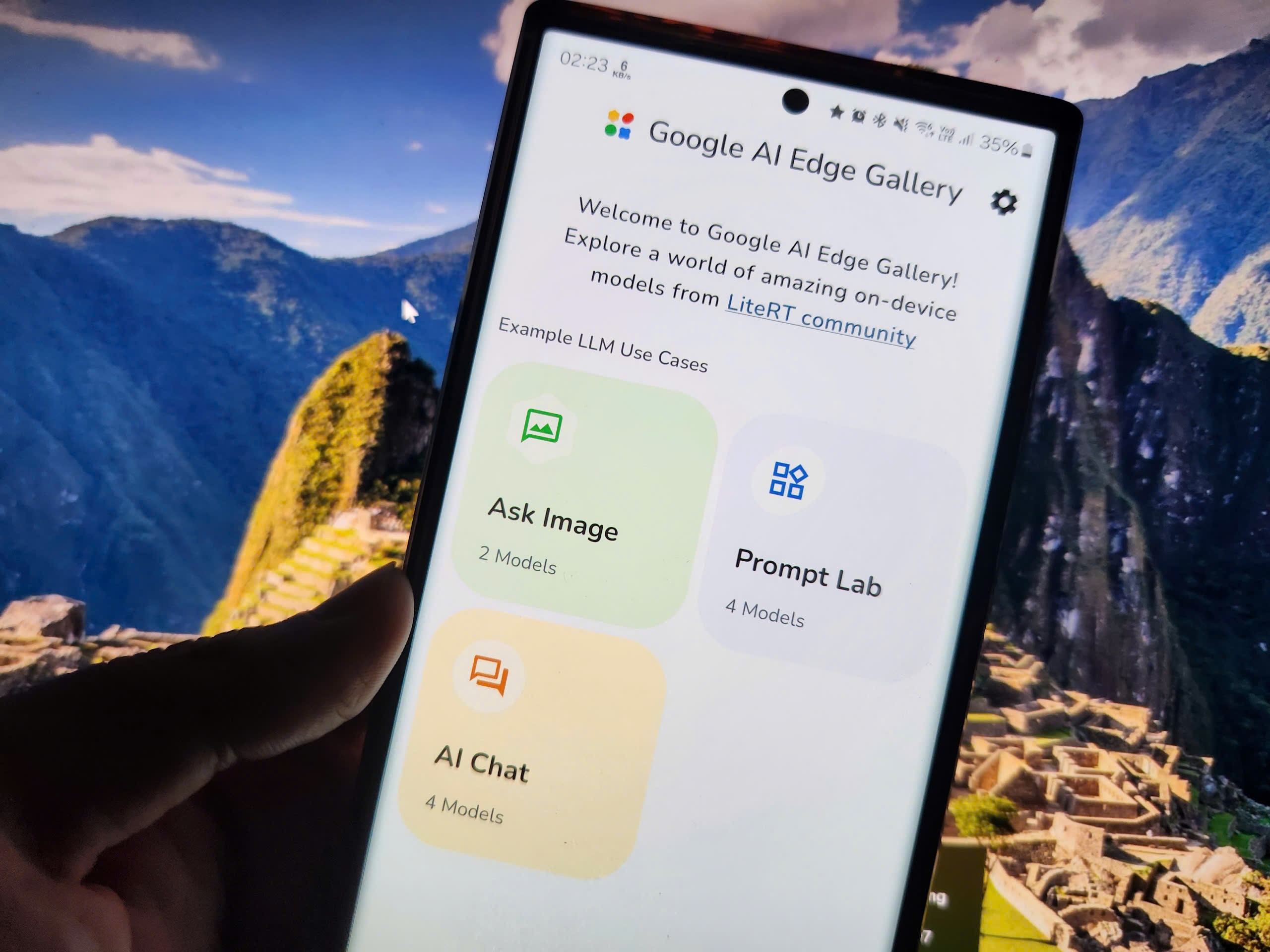
Google AI Edge Gallery allows users to run AI models directly on their phones, without needing an internet connection (Photo: TT).
To address this issue, Google has just launched an application called AI Edge Gallery. This application allows users to run AI models and AI-integrated chatbots directly on their smartphones without an internet connection.
The process of handling user questions and data will be carried out directly on the user's phone.
AI Edge Gallery is an app for those who want to experiment with AI chatbots directly on their devices or those who want to ensure privacy when using AI tools.
Instructions on installing the AI Edge Gallery app on your smartphone.
Currently, the AI Edge Gallery app is only available for Android smartphones; an iOS version is expected to be released in the near future.
AI Edge Gallery is currently in the testing phase, so the application has not yet been released directly on Google Play, but is only available as an .apk file (an application installation file format for the Android platform).
To install the Edge Gallery app on your smartphone, please follow these steps:
First, download the AI Edge Gallery app installation file here.
This is an .apk installation file provided by Google, which has been thoroughly checked and guaranteed to be malware-free.
When attempting to download the file, a dialog box will appear in your browser stating "This file may be harmful." Click the "Download anyway" button to download the installation file to your device.
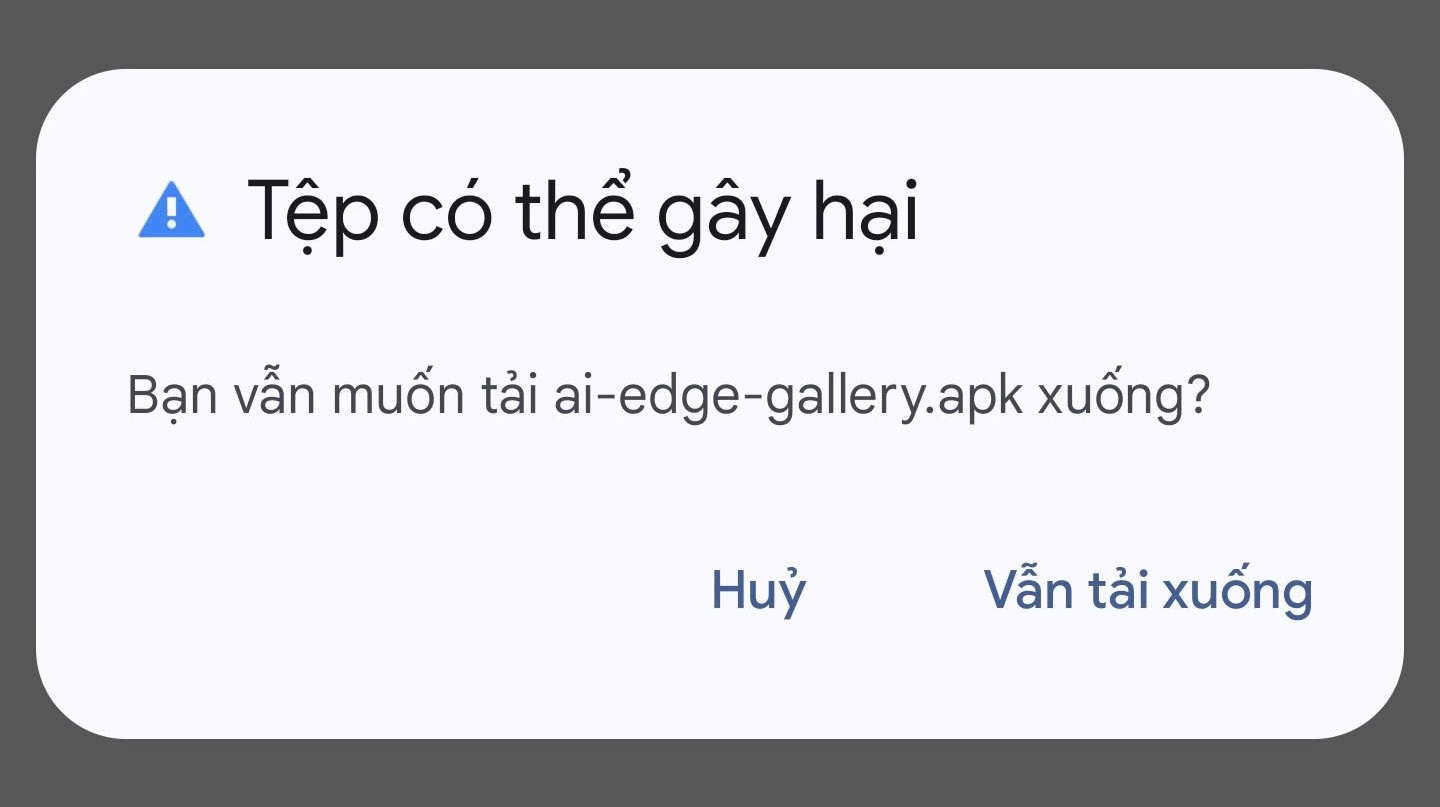
After downloading the file, readers can follow Dan Tri 's instructions here to learn how to install the application on their Android smartphone from the .apk file.
Register for an account on the Hugging Face website.
The data loading process for the Google AI Edge Gallery application will be carried out through Hugging Face, an open-source platform specializing in providing artificial intelligence tools, libraries, and models.
Therefore, users need to register for a free account on this platform.
If you already have a Hugging Face account, you can skip this step. If not, go to the website at https://huggingface.co/join and click the "Begin" button to start registering for an account.
If the website displays an interface in French (which may be inconvenient for users), click the "Francais" button and select "English" from the list that appears to switch the website to the more familiar English interface, then click the "Begin" button.
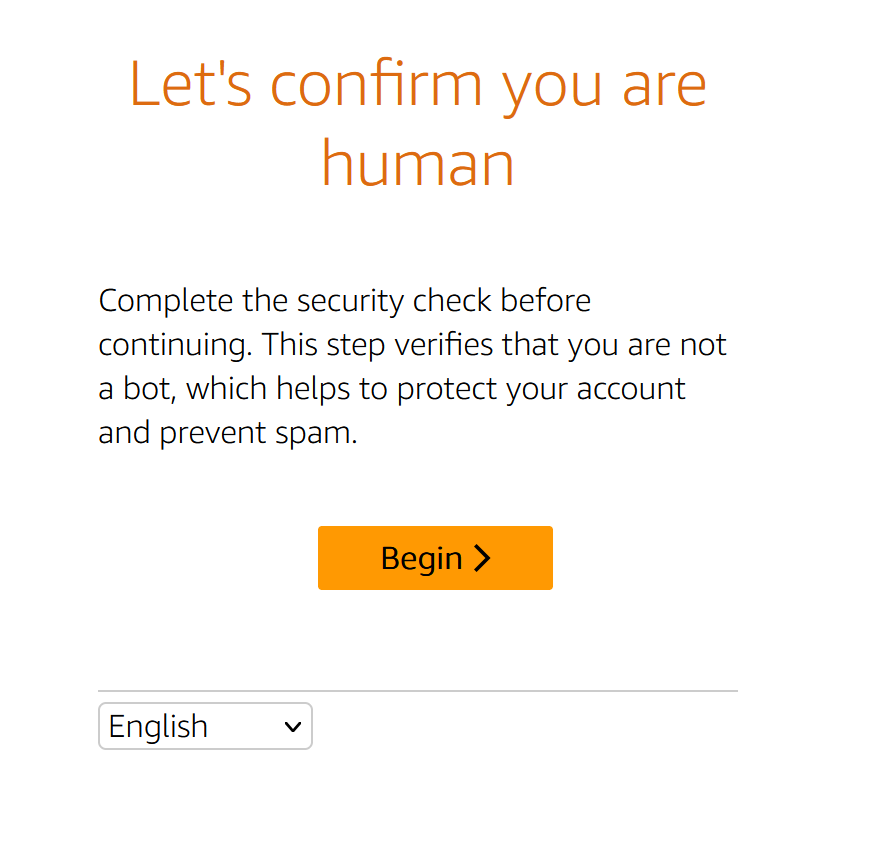
The first step is for the website to ask the user to select the images that match the theme to pass the non-automated verification step. After selecting the correct images as required, click the “Confirm” button.
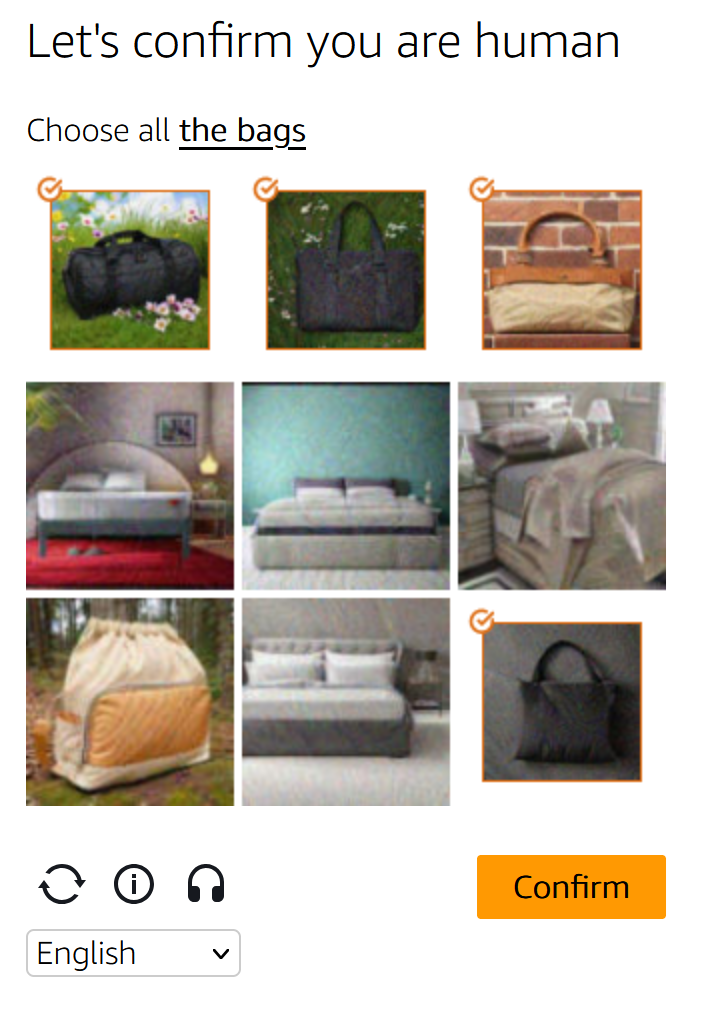
Next, enter your email address and password in the displayed interface, then click "Next" to continue.

On the website, enter your username in the "User name" field, write your full name in the "Full name" field, then scroll down and check the box "I have read and agree..." to agree to Hugging Face's terms of use and click the "Create Account" button.
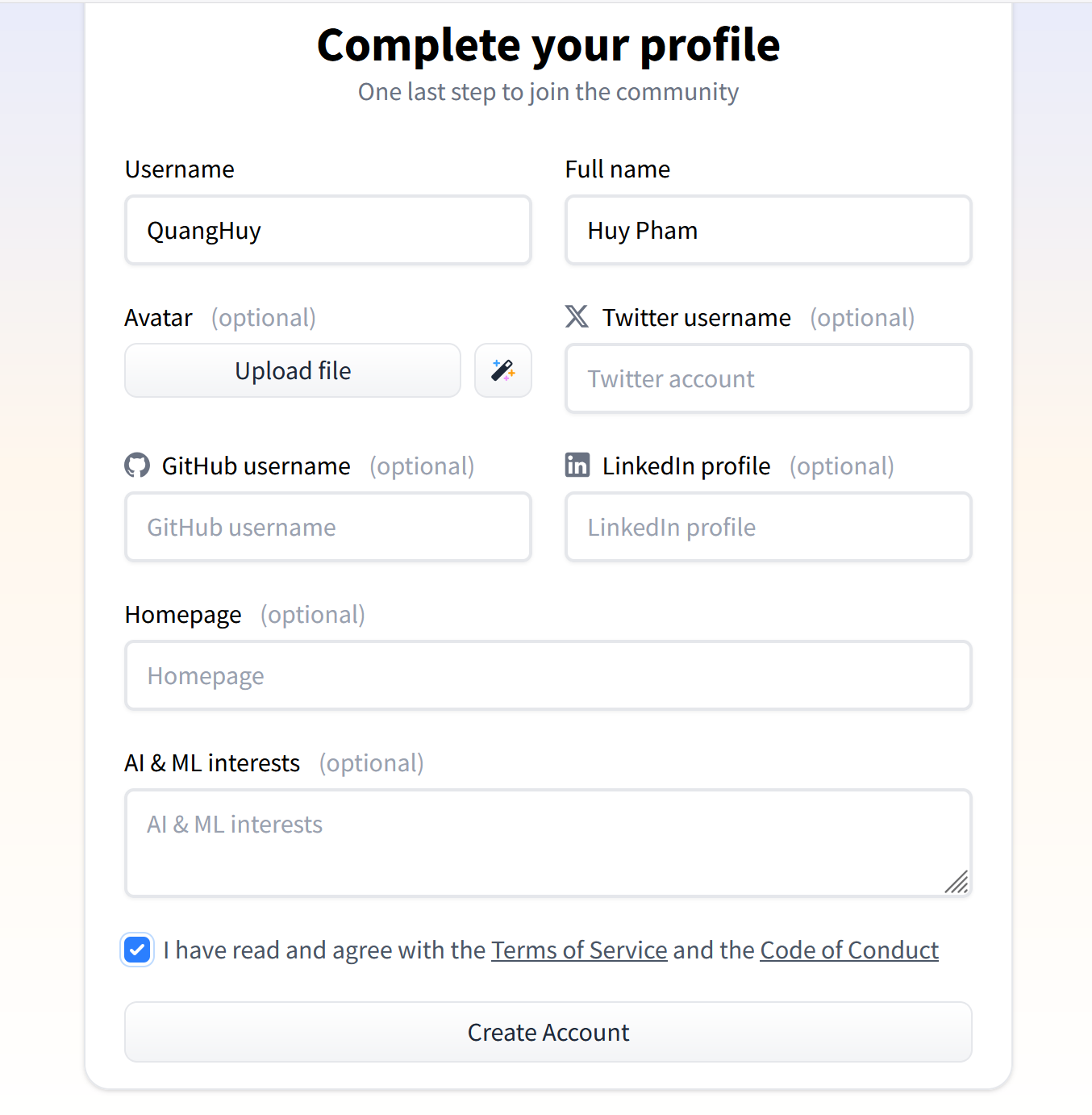
Click the “Skip” button in the profile picture selection section if you don't want to create a profile picture for your account.
Hugging Face will send an account confirmation email to the email address you used to register your account above. Open this email, click on the link in the email to confirm and activate your account.

So, you have completed the registration and verification process for your Hugging Face account.
Instructions on how to use the AI Edge Gallery app on your smartphone.
After installing and activating AI Edge Gallery on your smartphone, the app's interface will display in English. However, users can use Vietnamese to communicate and ask questions on AI Edge Gallery.
AI Edge Gallery offers three main features, including:
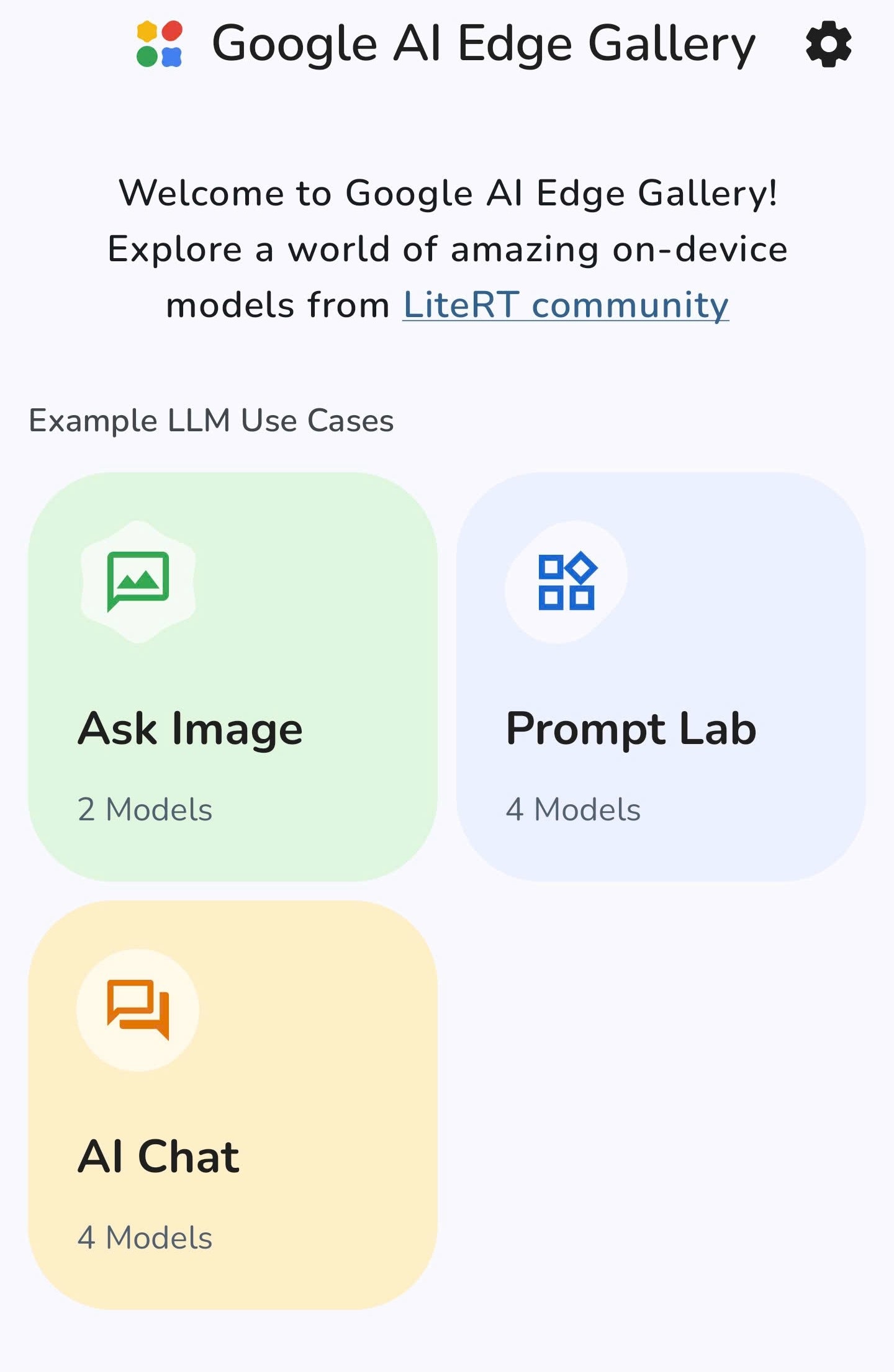
- AI Chat: allows users to talk to and ask questions to the AI to receive answers, similar to popular AI chatbots currently available.
- Ask Image: Upload images to have AI analyze their content, identify text, or recognize objects within the image…
- Prompt Lab: asks AI to rewrite content or generate programming code…
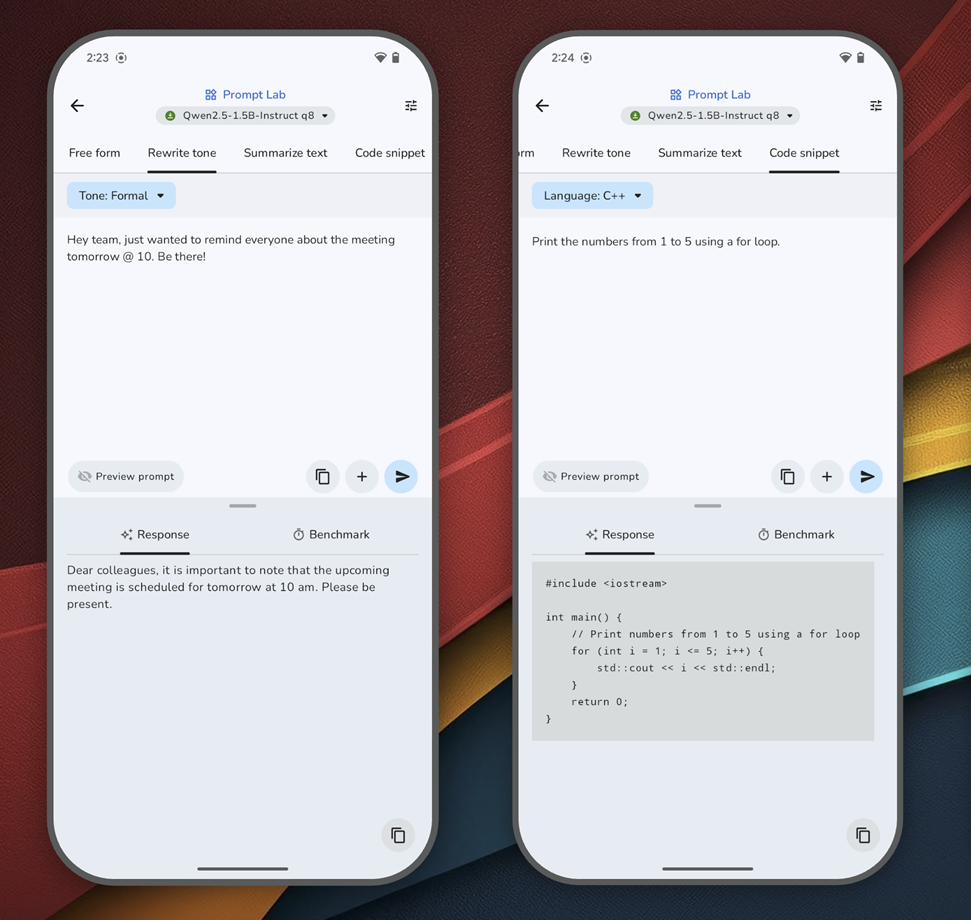
The Prompt Lab feature allows you to rewrite content or write programming code on demand (Image: Google).
Because AI Edge Gallery uses an artificial intelligence model that runs directly on the smartphone, users need to download the AI model's data to their device beforehand. The processing will be done entirely by the device's hardware, without the need for an internet connection.
Instead of downloading individual models for each function, you can simply download one AI model to use across all features in the AI Edge Gallery. To do this, select "AI Chat," then choose one of the four AI models displayed.
Note: The larger the model, the more data it processes, resulting in faster and more accurate responses, but it also requires higher-end equipment configurations.
Users should consider choosing a model that matches their phone's specifications. If you're using a high-end smartphone (powerful chip, 8GB or more of RAM), you can download the Gemma-3n-E4B model (4.4GB) - Google's latest AI version released in May.
Meanwhile, for mid-range devices, lighter models like the Gemma-3n-E2B (3.1GB) or Qwen2.5 (1.6GB) should be prioritized to ensure stable performance.
The Gemma3-1B (554MB) model is not recommended due to its low capacity and poor response accuracy.
For example, if you choose the Gemma-3n-E4B model, you simply press the "Download & Try" button to start downloading and experiencing it.
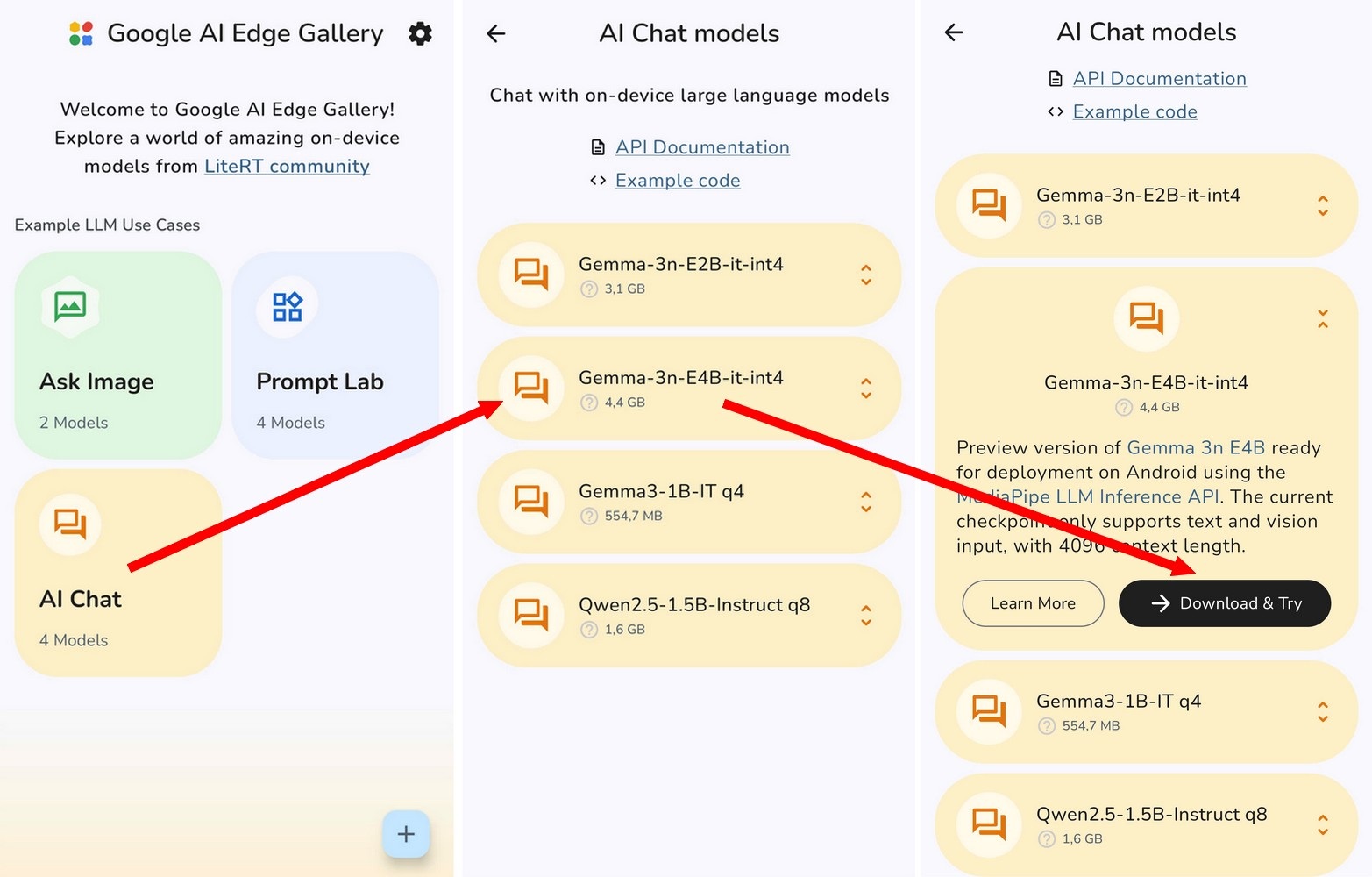
After clicking the "Download & Try" button, the Hugging Face website interface will appear, prompting the user to log in.
Log in to the Hugging Face account you created earlier, then click the “Authorize” button in the AI Edge Gallery settings interface to complete the authentication process.
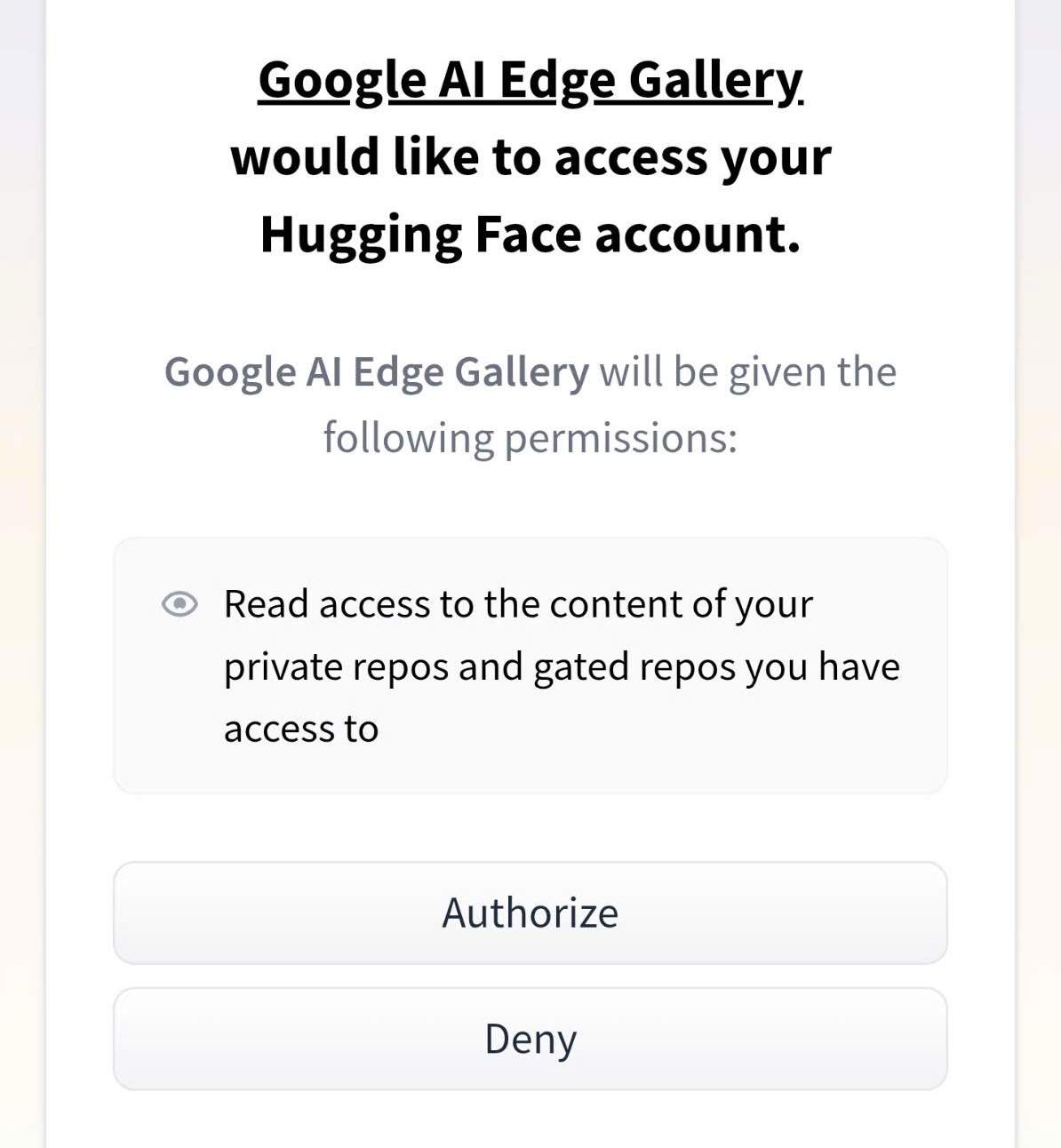
Returning to the AI model data download interface on the AI Edge Gallery app, press the "Open user agreement" button to view the terms of use when downloading the AI model.
On the website interface that appears, scroll down and click the "Agree and send request to access…" button.
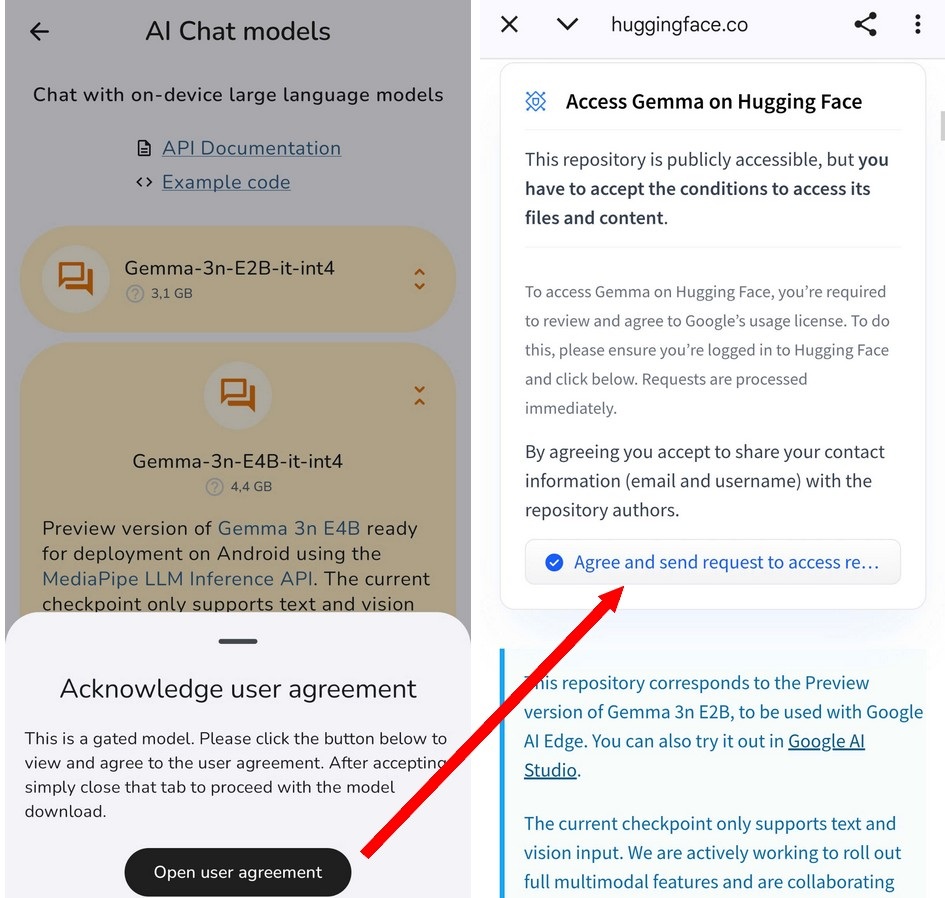
Click the “Authorize” button on the next webpage. On the webpage that appears, scroll to the bottom, check the two boxes to agree to the terms of use, and click the “Accept” button.
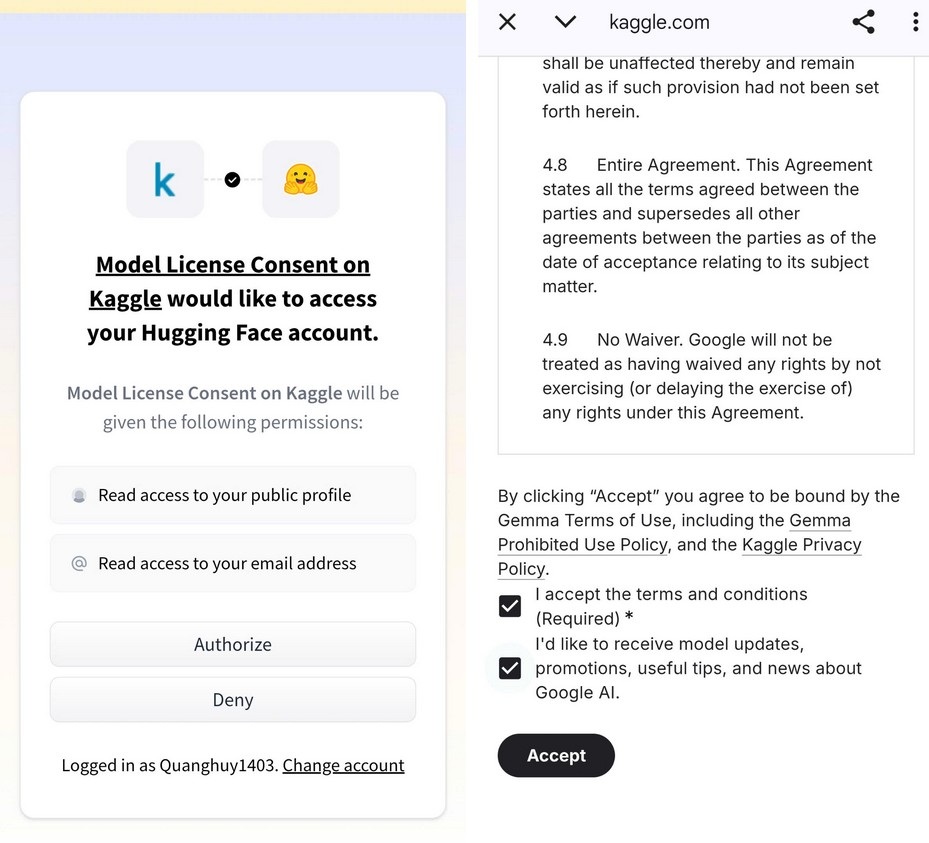
Returning to the AI Edge Gallery app interface, the data download process for your chosen AI model will begin. Once complete, users can use AI Edge Gallery as an AI chatbot tool to start asking questions and receiving answers.

Like other AI chatbot applications, users can communicate with and ask AI Edge Gallery to answer questions in Vietnamese. You can also attach images and ask AI Edge Gallery to use those images to answer questions or identify objects in the photos.
You only need to download the AI model for the first use. For subsequent uses, simply activate the AI Edge Gallery app, select “AI Chat,” choose the language model you downloaded above, and press the “Try it” button to start using it.

***
The above is a guide on how to install and use AI Edge Gallery directly on your smartphone without an internet connection.
In this mode, user questions are processed entirely on the device's processor, so the response speed may be slower compared to AI chatbots using a cloud platform.
However, because all data is processed locally and not transmitted externally, users can rest assured about their privacy, without worrying about personal information or exchanged content being leaked or tracked.
Source: https://dantri.com.vn/cong-nghe/cach-su-dung-cong-cu-ai-cua-google-tren-dien-thoai-ma-khong-can-internet-20250603033004109.htm
































![[Video] The craft of making Dong Ho folk paintings has been inscribed by UNESCO on the List of Crafts in Need of Urgent Safeguarding.](https://vphoto.vietnam.vn/thumb/402x226/vietnam/resource/IMAGE/2025/12/10/1765350246533_tranh-dong-ho-734-jpg.webp)

































































Comment (0)