During your work, comparing two Word files to detect differences is crucial. This article will guide you on how to compare them quickly and easily!
 |
Comparing two Word files not only helps check for changes and similarities between versions but also ensures the accuracy and integrity of the data. When receiving multiple drafts with the same content, comparison helps you quickly summarize changes and keep the unedited sections intact. This is especially useful when comparing reports, projects, or important documents that have undergone multiple revisions.
Instructions on comparing two Word files using Compare.
Comparing the differences between two Word files becomes simpler and more efficient when you use Microsoft Word's Compare feature. Below is a detailed guide to performing this task easily and accurately:
Step 1: First, open the first Word file you want to compare. On the toolbar, select the "Review" tab and then click "Compare" to begin the process.
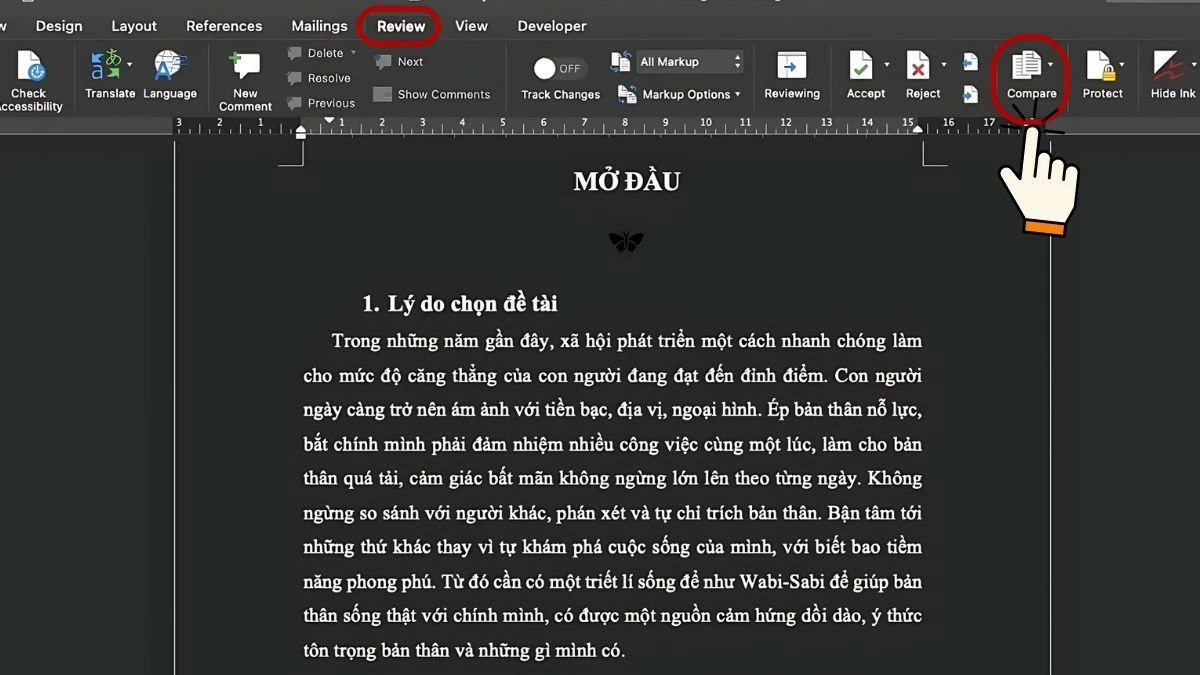 |
Step 2: Next, in the dropdown menu, select "Compare Documents" to open the comparison dialog box.
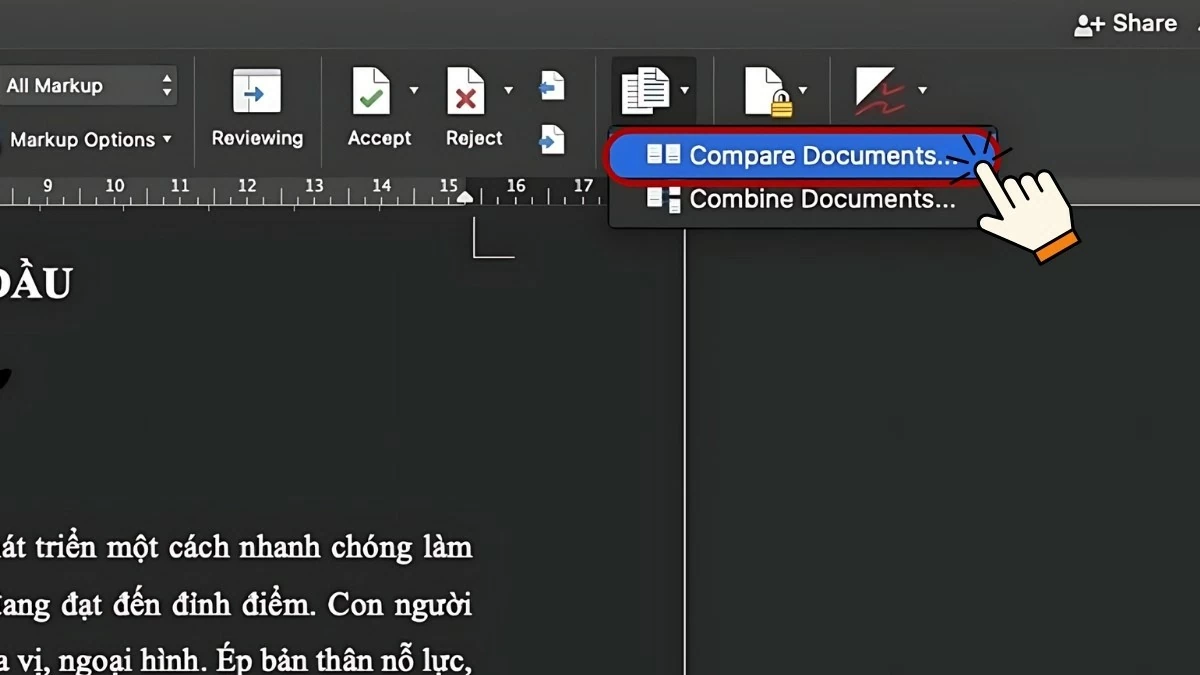 |
Step 3 : In the "Original document" section, the first file will be open. To add a second Word file to compare, click the folder icon next to "Revised document".
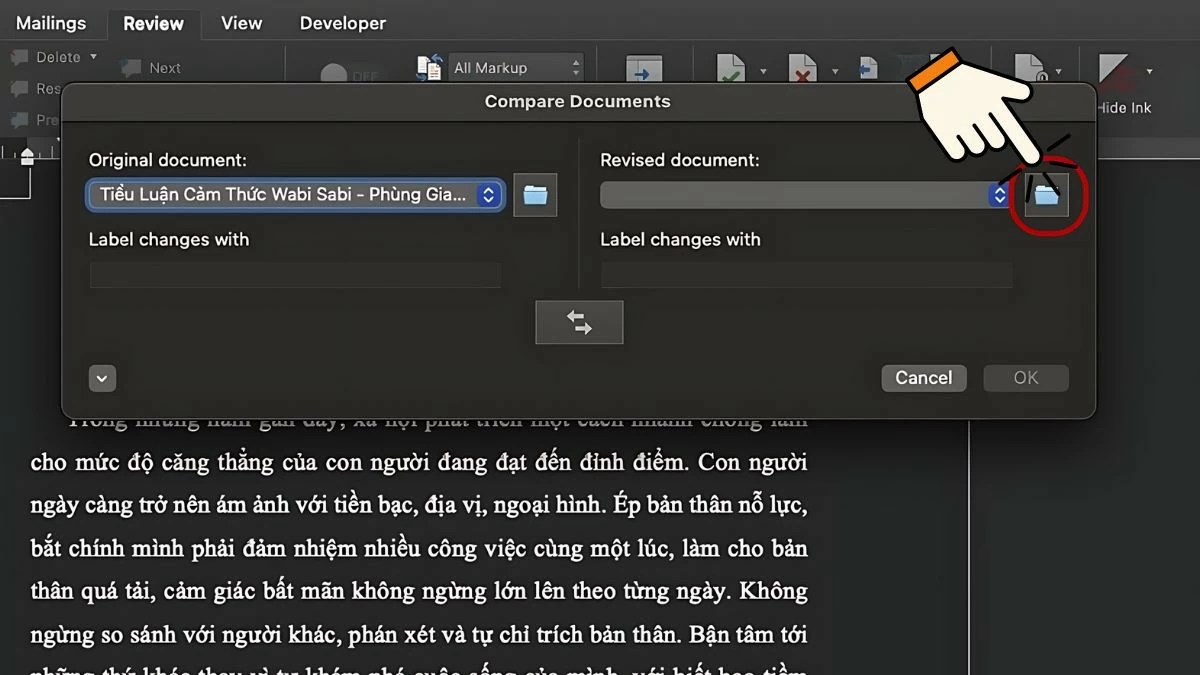 |
Step 4: Find and select the second Word file to compare, then click "Open".
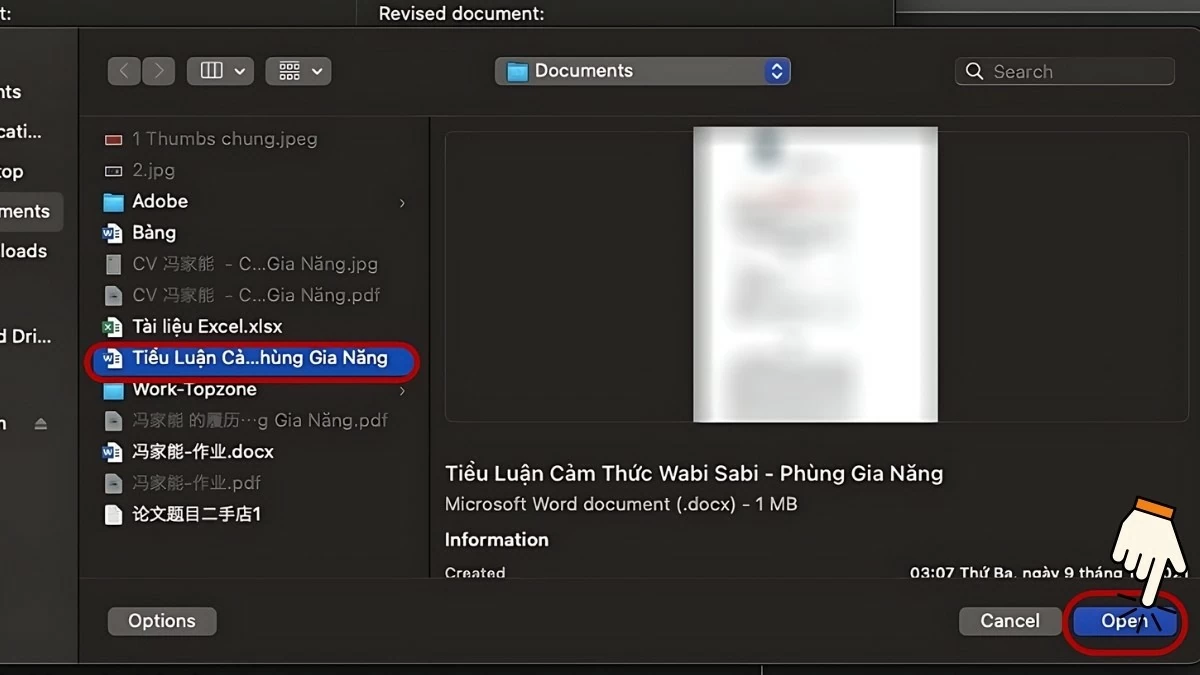 |
Step 5: Press "OK" to confirm and begin the comparison process.
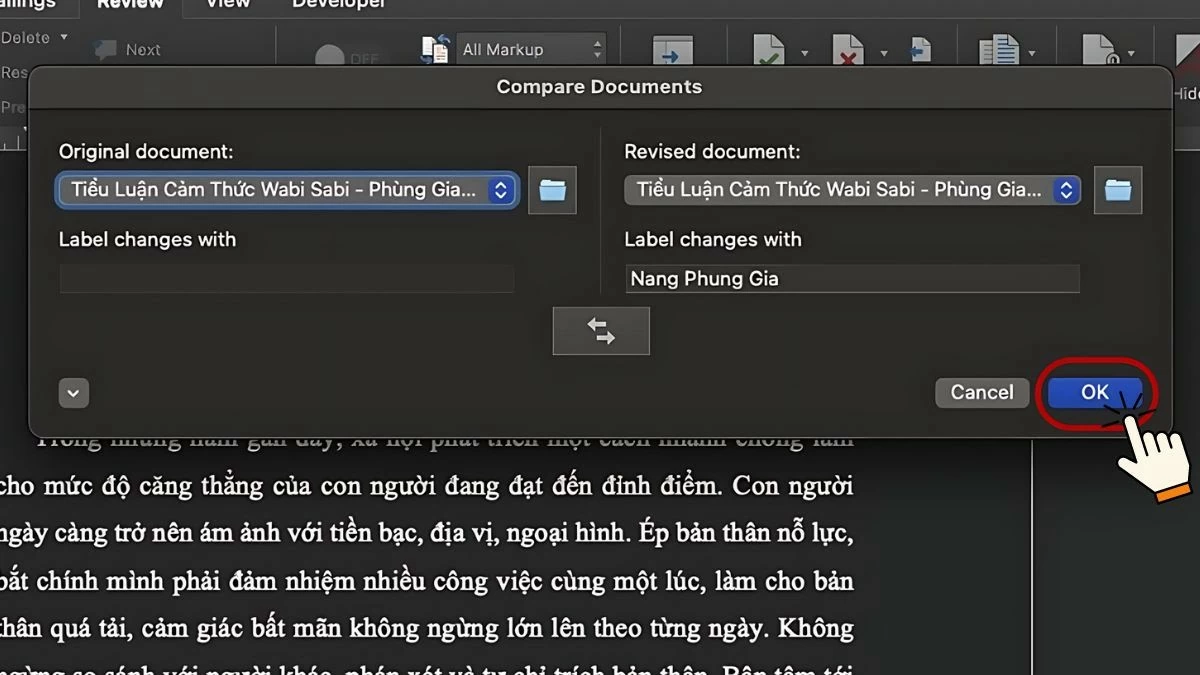 |
Step 6: Microsoft Word will automatically compare and contrast the two files. The results will be displayed in detail, with differences and similarities clearly highlighted, making it easy for you to check for changes between the documents.
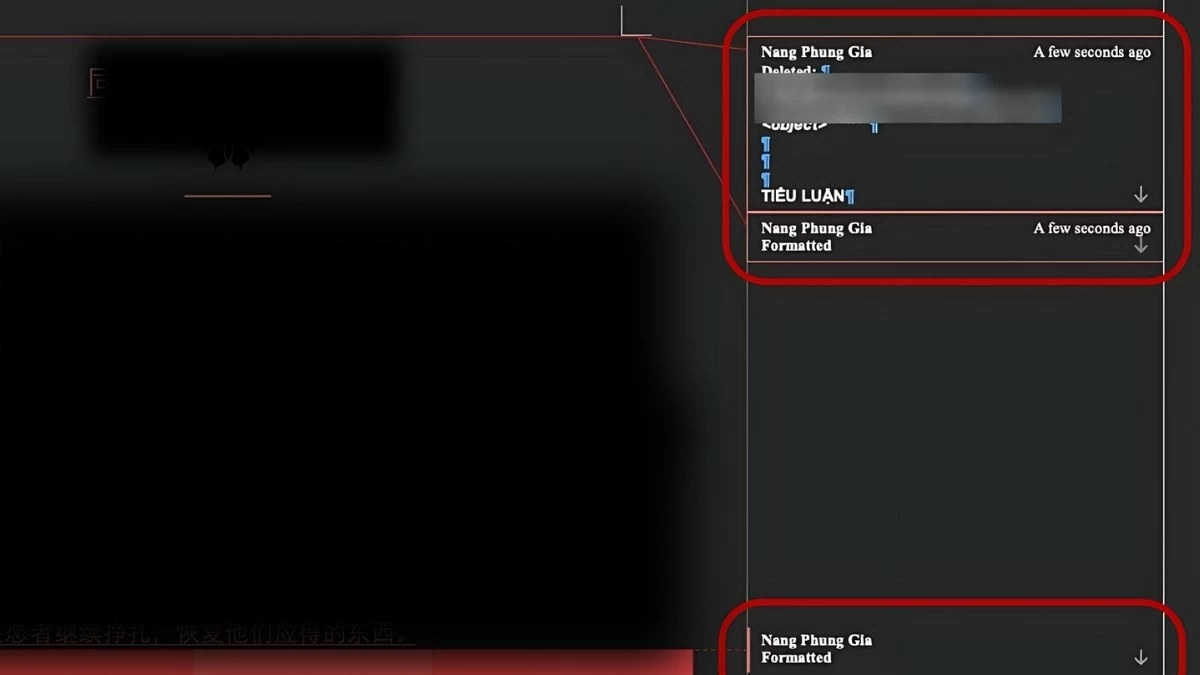 |
Instructions for comparing two Word files online
If you don't have Microsoft Word, you can use online tools to compare the differences between two Word files. This is a useful and popular trick. You can use convenient online tools like CopyLeaks or Diffchecker. Below are detailed instructions on how to do this:
Instructions for using the CopyLeaks tool.
Here are the specific steps to compare two Word files online using CopyLeaks:
Step 1: Visit the CopyLeaks website at https://copyleaks.com/. If you already have an account, log in using your email and password. If you don't have an account, register and follow the account activation instructions sent to your email to complete the process.
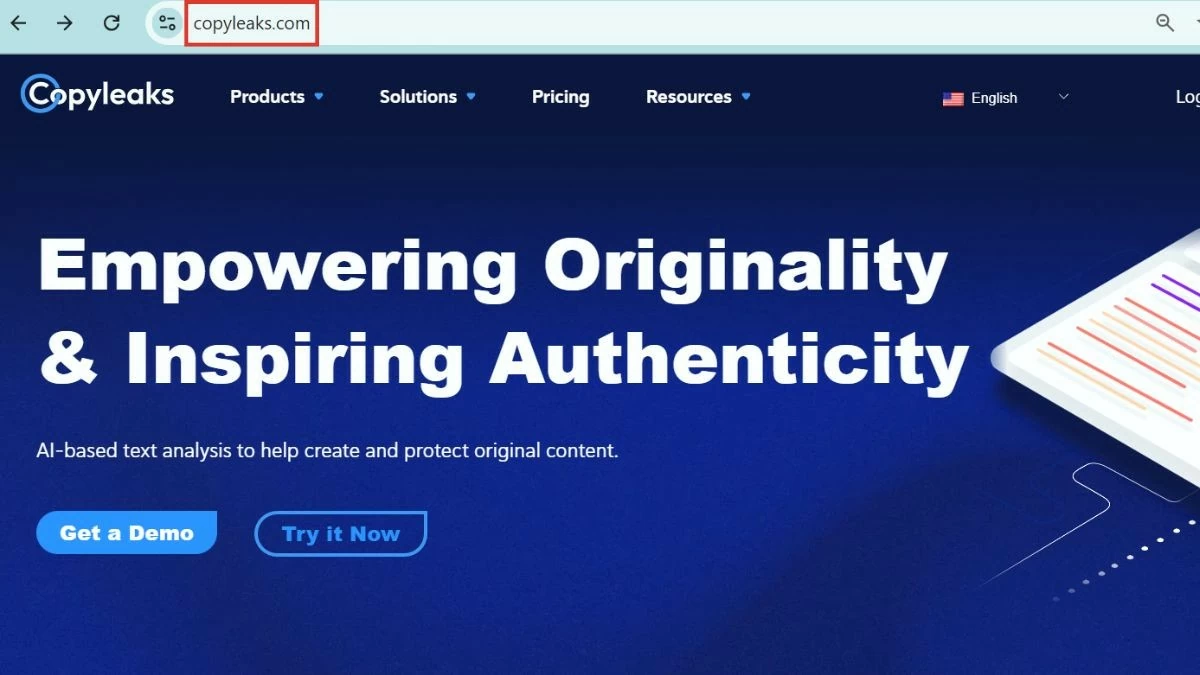 |
Step 2: After logging in, you will be taken to the tool's main interface. Here, click "Compare" to continue.
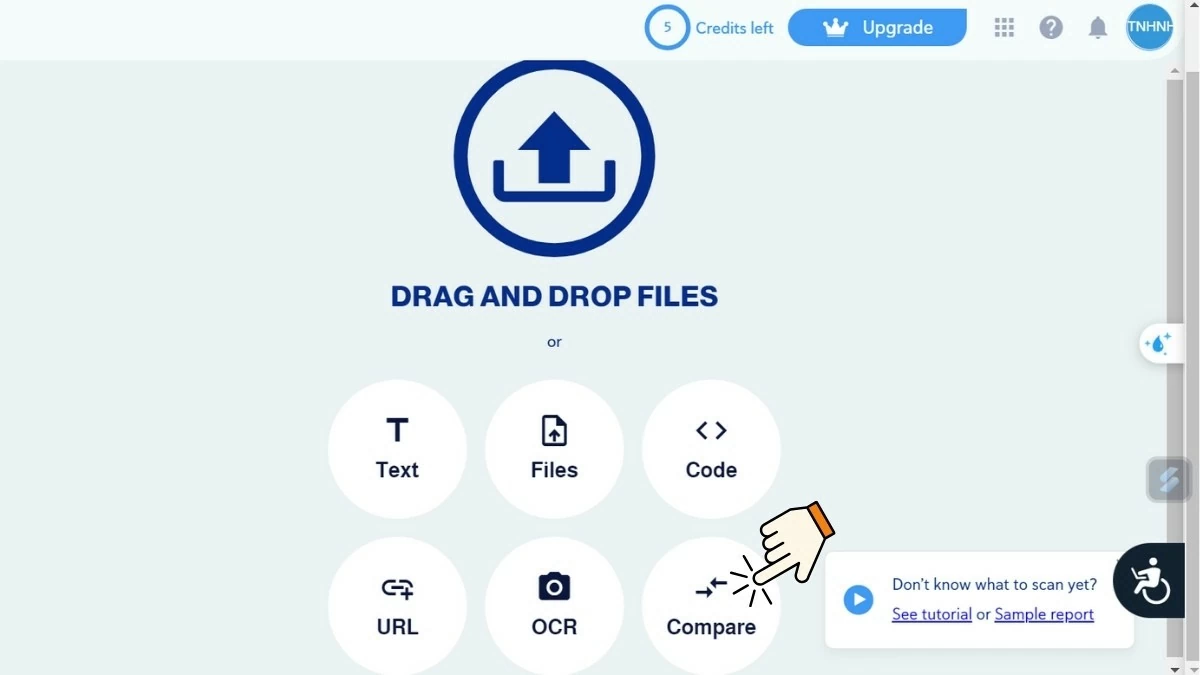 |
Step 3: On the interface, paste the content of the two Word files you want to compare into the corresponding boxes. Once completed, click "Compare" to begin the comparison process.
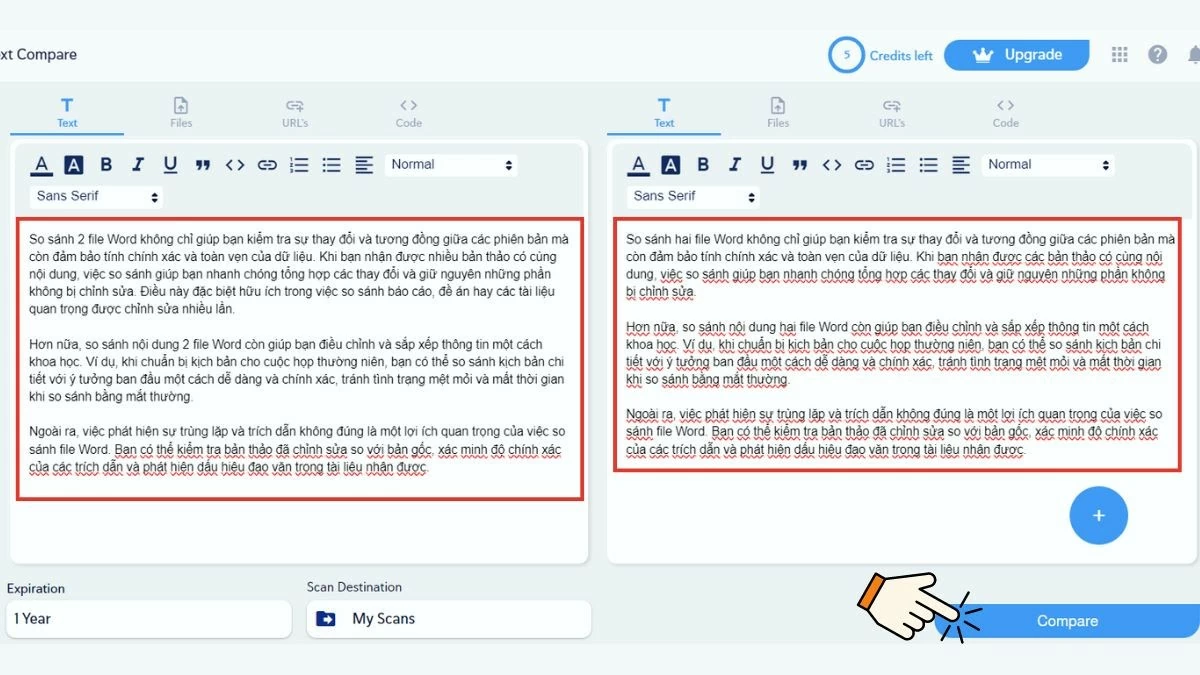 |
Step 4: Next, wait a few seconds for the tool to process and display the results. The differences between the two texts will be highlighted in red, making it easy for you to identify and track the changes.
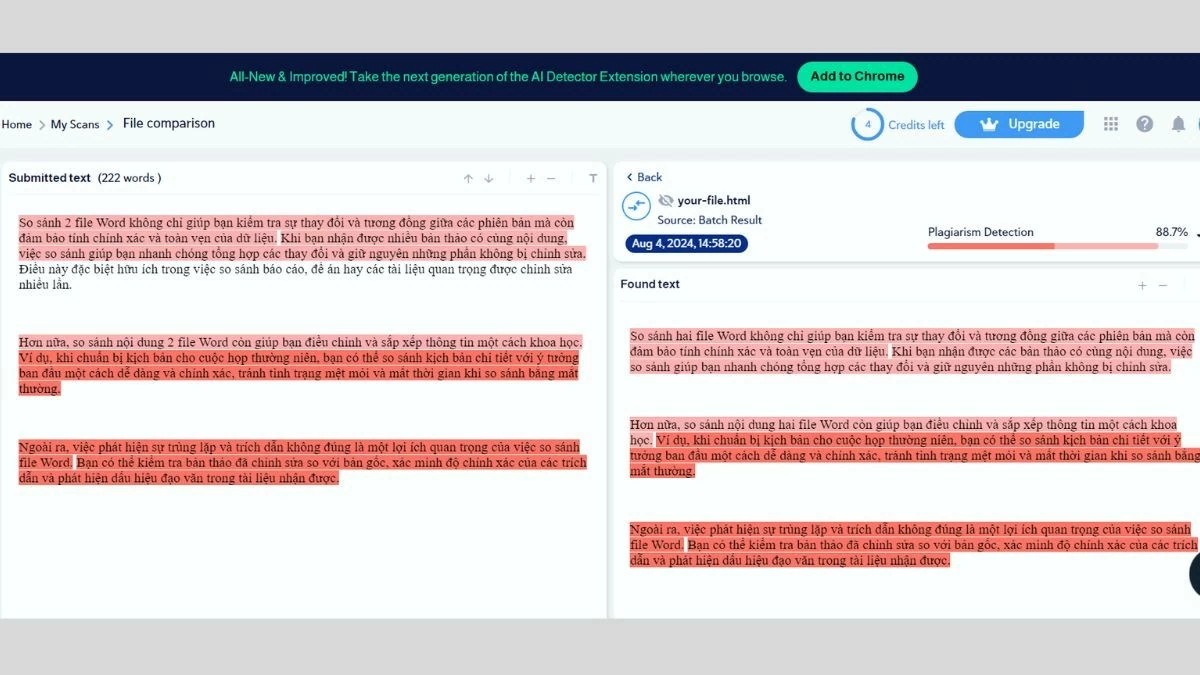 |
CopyLeaks makes comparing documents easier than ever. This tool saves time and improves accuracy when comparing content.
Simple instructions for using the Diffchecker tool.
Below is a detailed guide on how to use Diffchecker to compare two Word documents:
Step 1: Access the Diffchecker website at https://www.diffchecker.com/.
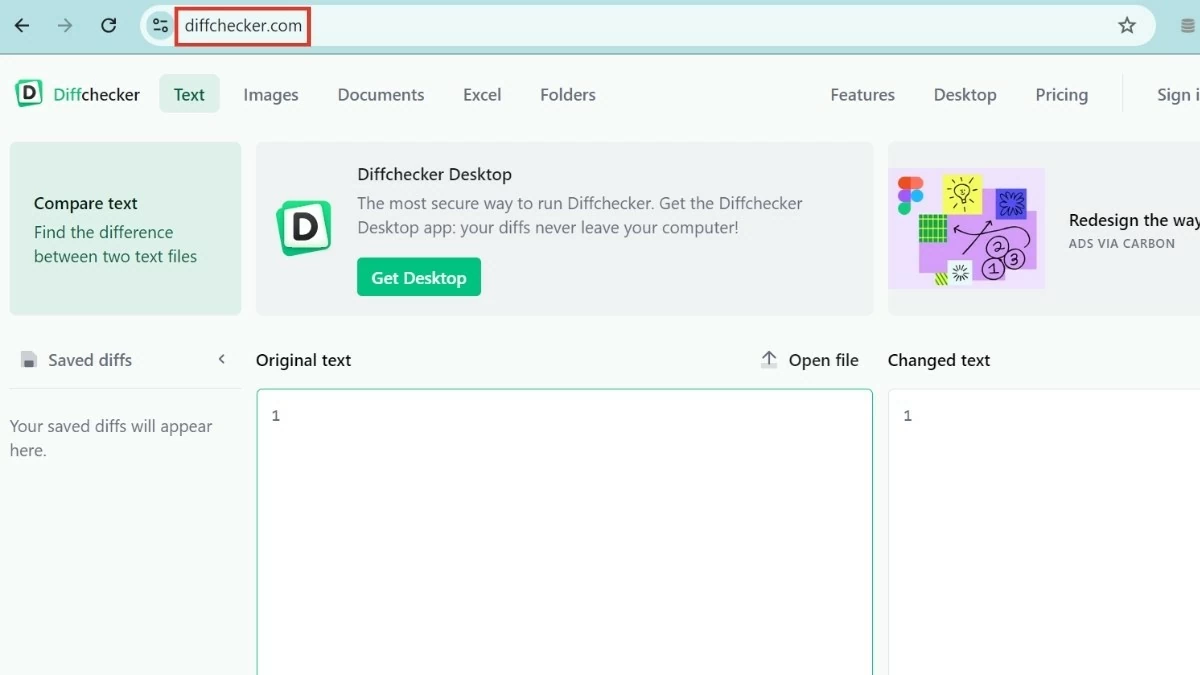 |
Step 2 : Copy and paste the content of both texts into the corresponding boxes, with the original text in "Original Text" and the changed text in "Changed Text". When ready, click the "Find Different" button to begin the comparison process.
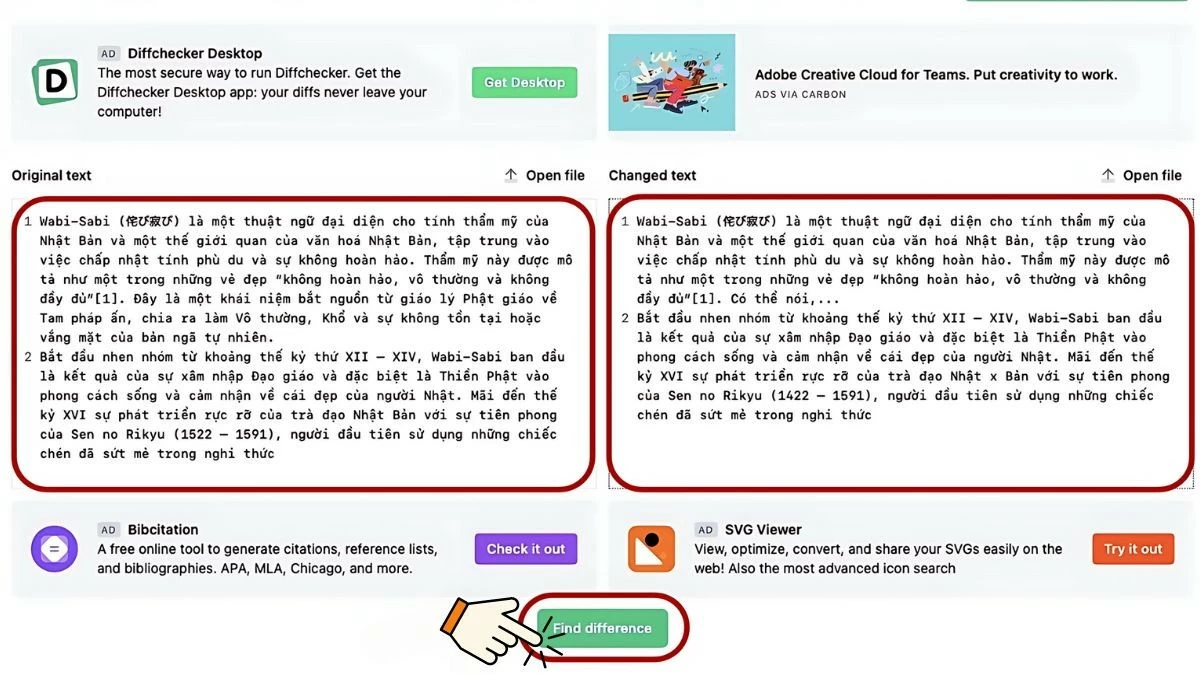 |
Step 3: Diffchecker will compare and display the differences between the two texts. You can also use keyboard shortcuts and additional features to optimize the comparison process:
- Editor : Allows you to edit the text content directly in the "Original Text" and "Changed Text" boxes.
- Compare & Merge: Automatically compares and merges two documents, making it easy to detect and combine differences.
- Previous and Next: Allows you to move through mismatched sections to view the differences in detail and perform a merge if necessary.
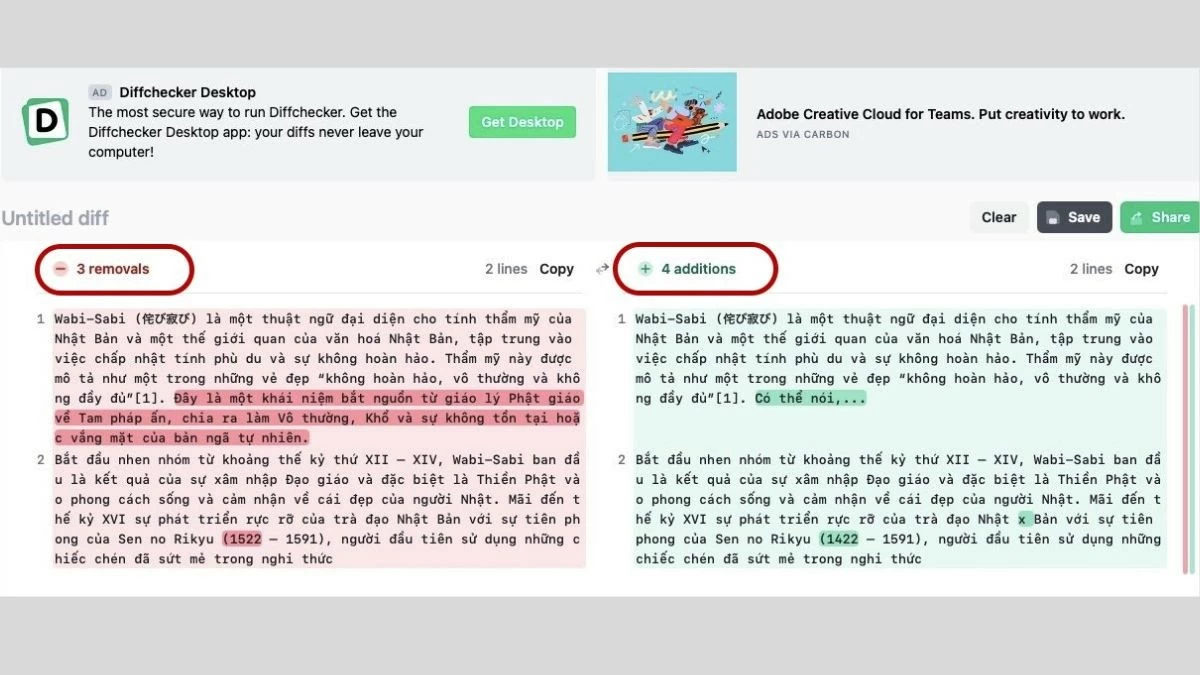 |
In summary, comparing two Word files saves you time and ensures accuracy during the document review process. By using readily available or online comparison tools, you can easily detect differences and identify significant changes between two Word files. Choose the method that suits you best and apply it immediately to improve your work efficiency!
Source: https://baoquocte.vn/tim-diem-khac-nhau-giua-2-file-word-nhanh-chong-283296.html





![[Photo] Prime Minister Pham Minh Chinh presides over a meeting on private sector economic development.](/_next/image?url=https%3A%2F%2Fvphoto.vietnam.vn%2Fthumb%2F1200x675%2Fvietnam%2Fresource%2FIMAGE%2F2025%2F12%2F20%2F1766237501876_thiet-ke-chua-co-ten-40-png.webp&w=3840&q=75)

![[Photo] Prime Minister Pham Minh Chinh presides over the conference announcing the establishment of the International Finance Centre in Vietnam.](/_next/image?url=https%3A%2F%2Fvphoto.vietnam.vn%2Fthumb%2F1200x675%2Fvietnam%2Fresource%2FIMAGE%2F2025%2F12%2F21%2F1766309817714_ndo_br_dsc-3400-jpg.webp&w=3840&q=75)
































































































Comment (0)