In recent days, on the social network TikTok, users have easily come across videos with content using Google Maps to go back in time and see images of their old homes.
Videos sharing scenes of houses from nearly ten years ago with nostalgic status lines aroused curiosity and attracted many people to try to follow suit.
Many people cannot hide their emotions when seeing old images, such as familiar houses that have changed over time, or moments that remind them of deceased relatives.
A TikTok TT user shared: "The first time I saw my old house again through Google Maps, it felt like I was back in the years with my family.
Seeing the old house, I couldn't stop crying because I missed my grandmother who had passed away long ago. It was not just a house, but a place that kept priceless memories of the whole family."
To view images of your home from years ago using Google Maps, users can follow these steps:
Step 1: Open Google Maps on your computer or phone. Choose one of the following two ways:
Method 1: Enter the exact address of the house or street you want to see in the search bar.
Method 2: Use the pin drop action (long press on phone or right click on computer) to mark the location you want to find.
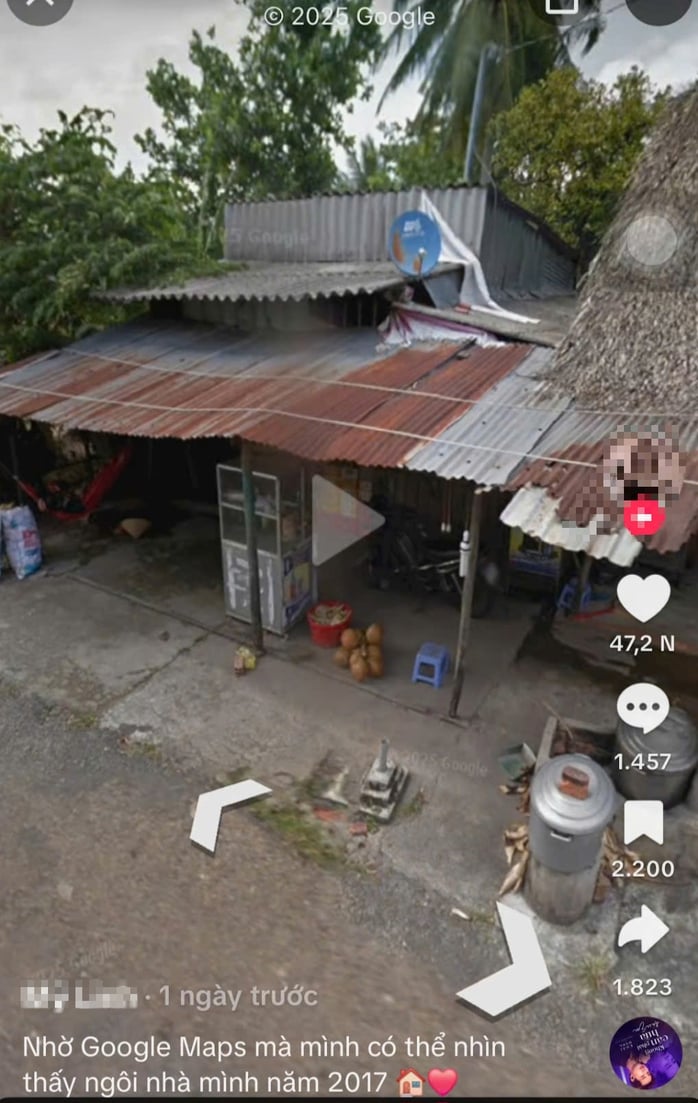
The post reviewing the old house's photo on TikTok attracted more than 3.4 million views and 47,000 likes.
Step 2: Set up image view
Switch to “Satellite” mode and select “Street View.” The map will then show blue streets, which are areas that Google has captured images of.
If the selected route is green, it means the user can access to see real photos of that location, including photos taken in the past.
Step 3: View 360 degree photos of the location
Clicking on the small photo icon in the left corner of the screen will take users to the Street View image interface, where they can rotate 360 degrees to observe the entire scene, zoom in, go back or forward along the route as if standing at that exact location.
Step 4: Adjust the time to review old milestones
In the image viewing interface, a time icon will appear in the bottom corner of the screen (or the top left corner for computers) if the area has data from many years.
Click on “See more dates”. Here, users can select different time periods to review old archived photos.
Source: https://nld.com.vn/cach-xem-lai-hinh-anh-ngoi-nha-cu-tren-google-maps-dang-duoc-chia-se-ran-ran-tren-mang-196250702091551231.htm







![[Photo] Dan Mountain Ginseng, a precious gift from nature to Kinh Bac land](/_next/image?url=https%3A%2F%2Fvphoto.vietnam.vn%2Fthumb%2F1200x675%2Fvietnam%2Fresource%2FIMAGE%2F2025%2F11%2F30%2F1764493588163_ndo_br_anh-longform-jpg.webp&w=3840&q=75)





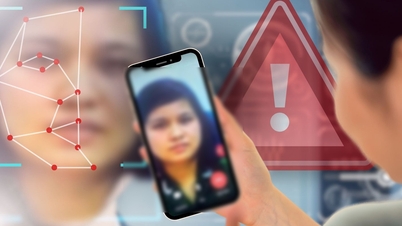































































































Comment (0)