iPhone is a great discovery assistant, but location management is a bit complicated. This article will guide you how to control location permissions, view location history and turn off location simply!
 |
To easily manage location on iPhone quickly and simply to help you explore the world effectively and interestingly, please read the following content. That is:
Proceed to manage each application
Managing location access for individual apps on iPhone helps protect your privacy and optimize your experience. By controlling which apps are allowed to use your location, you prevent unnecessary collection of personal data.
Managing location access not only protects sensitive information, but also reduces the risk of unwanted tracking and advertising. Limiting location access also saves battery life, since apps that constantly update your location use more power.
To manage location access for individual apps, follow these steps:
Step 1: Open Settings > Select Privacy & Security > Then, tap on Location Services.
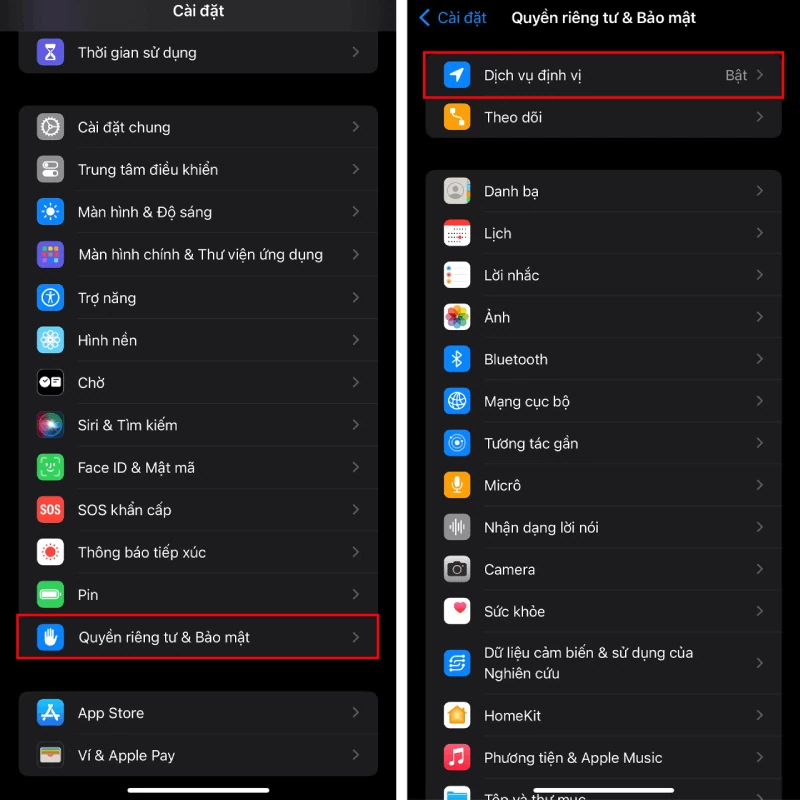 |
Step 2: Select the application you want to manage here > Then, select the type of location access you want for easy control.
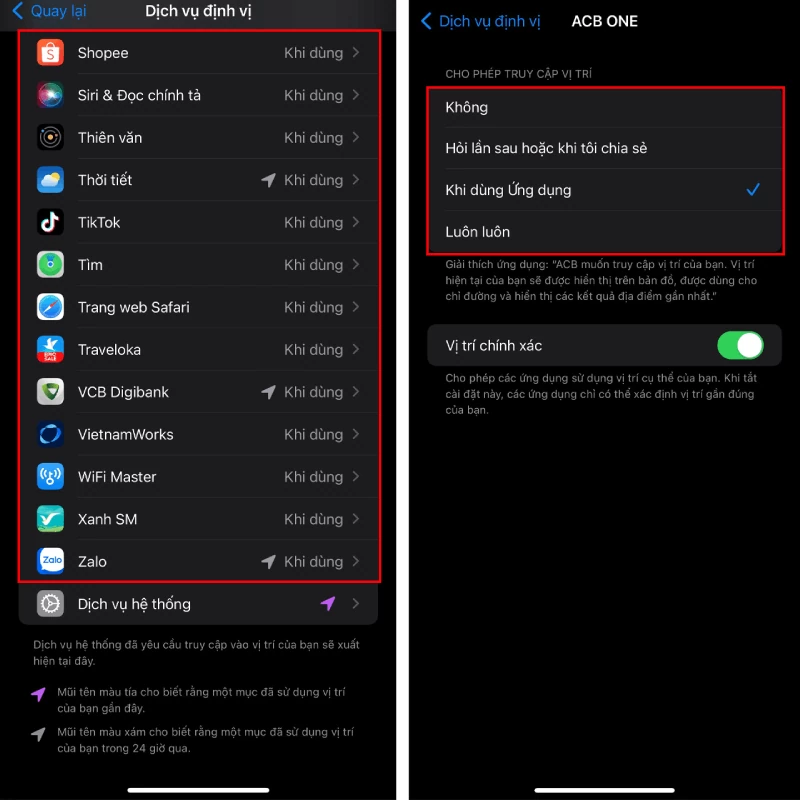 |
How to see which apps are using your location
Your iPhone may be sharing your location with more apps than you think. Don't let these apps expose your personal information! With just a few simple steps, you can check which apps are using your location and decide whether to continue allowing it. Let's explore how to check which apps use location on iPhone to effectively protect your privacy.
Swipe from the top right corner of your iPhone screen and select the location icon > Here you will see the apps that are using location services on your phone right now.
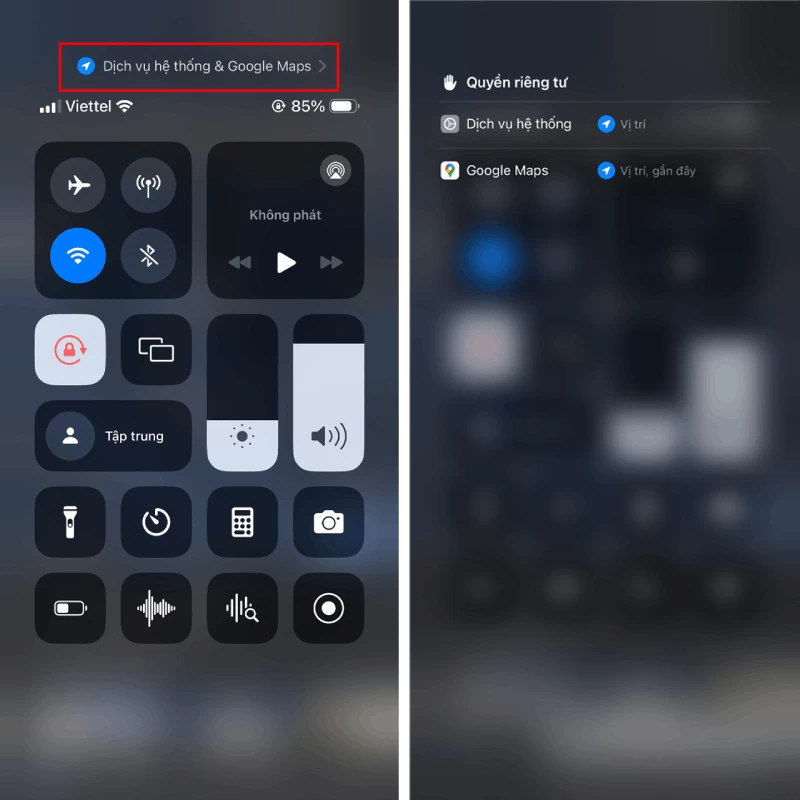 |
Customize location services in iPhone system simply
iPhone gives you the flexibility to customize your location services, giving you greater control over how you share your personal information. You can easily turn location services on or off entirely, or adjust location access for specific apps.
Additionally, you can choose to share your exact location or only an approximate location, depending on your needs and the trust level of each app. This customization helps protect your privacy and optimizes your iPhone experience, ensuring that apps work effectively without invading your privacy.
To customize location services on your iPhone, follow these steps:
Step 1: Open Settings on your phone > Select Privacy & Security > Next, go to Location Services .
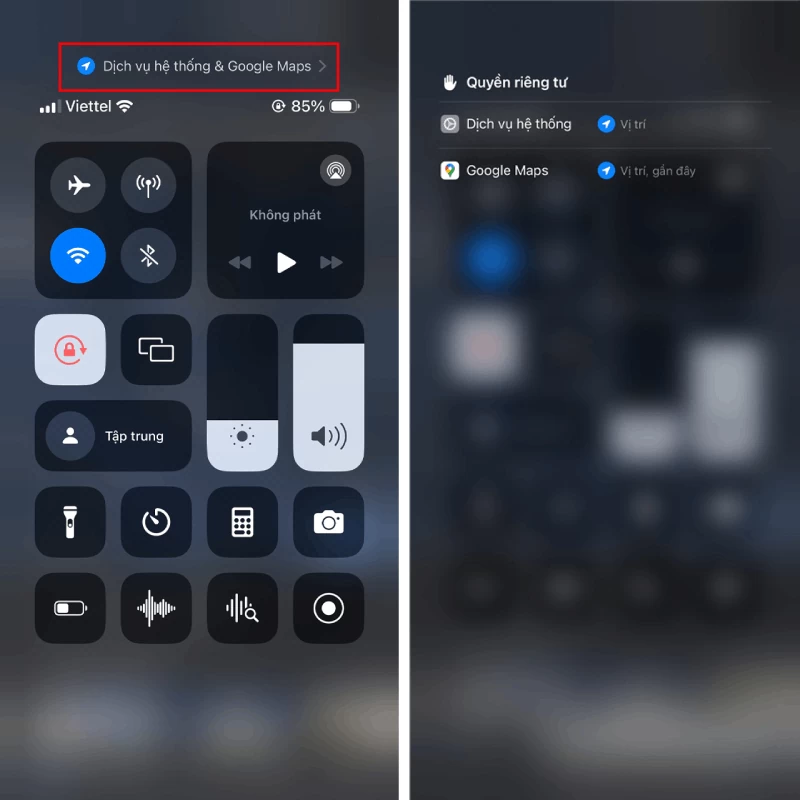 |
Step 2: Scroll down to the bottom and select System Services > Here, you can enable or disable location services according to your preference.
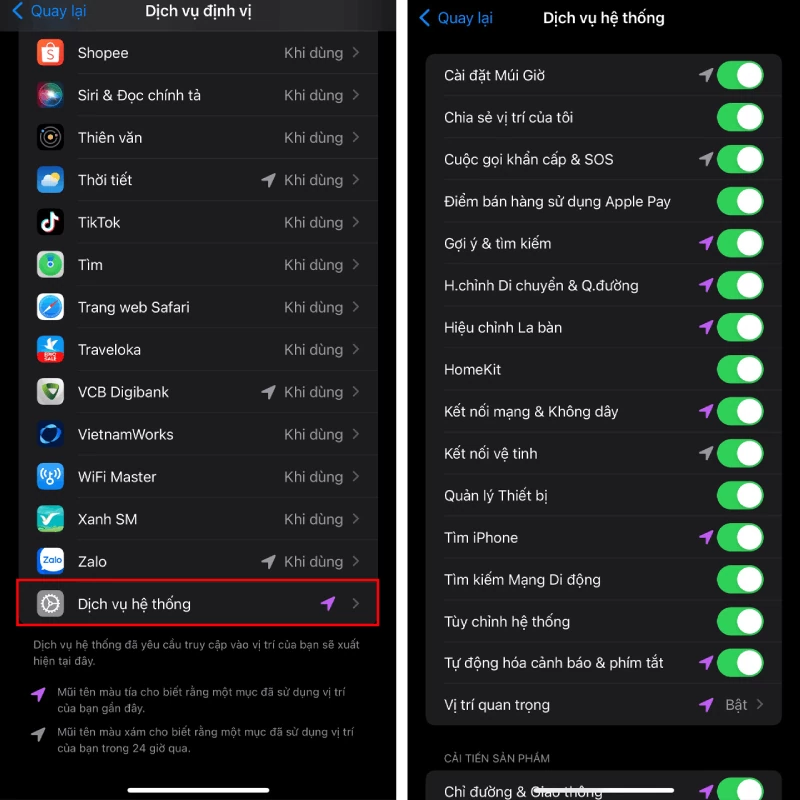 |
Managing your iPhone's location is now easier than ever. With just a few simple steps, you can take full control of your "companion", protecting your privacy and personal information security. Hopefully these tips will help you use your iPhone more intelligently and effectively. Don't forget to apply these instructions to enjoy all the utilities your phone has to offer!
Source: https://baoquocte.vn/quan-ly-vi-tri-tren-iphone-giup-bao-ve-quyen-rieng-tu-cuc-de-282475.html





![[Photo] Prime Minister Pham Minh Chinh chairs conference on anti-smuggling, trade fraud, and counterfeit goods](https://vphoto.vietnam.vn/thumb/1200x675/vietnam/resource/IMAGE/2025/5/14/6cd67667e99e4248b7d4f587fd21e37c)































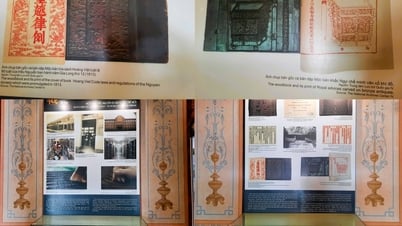




























































Comment (0)