Since its inception, the iPhone has relied on proprietary ports for charging and data transfer. In the early days, iPhones typically shipped with a 30-pin dock connector. In 2012, the company unveiled the Lightning port with the launch of the iPhone 5. That port has long been present on many Apple products like the iPad and AirPods. But things changed in the iPhone 15 series when the company replaced the proprietary Lightning with the more common USB-C.

iPhone 15 series has USB-C port that can connect to external display easily
The USB-C port not only supports charging the phone, but also allows users to connect to a variety of external devices, including external displays. To do this, the regular models have USB 2.0 ports, while the Pro models have USB 3 ports. Although different USB standards have limitations on data speeds, both can relay video to an external display at “up to 4K HDR via native DisplayPort output over USB-C or a USB-C Digital AV adapter,” as Apple describes it.
How to connect iPhone to monitor via USB-C
The iPhone 15 series is compatible with two types of external displays: USB-C and HDMI. On displays that support the USB-C DisplayPort protocol, Apple recommends using a USB 3.1 or higher cable to get up to 4K resolution and 60Hz refresh rate (with HDR).
This could be the cable that came with the monitor, a third-party USB-C to DisplayPort connector, or Apple's $69 Thunderbolt 4 (USB-C) Pro cable. Once you have the right cable, connect one end to your device and the other end to the DisplayPort connector on the monitor.
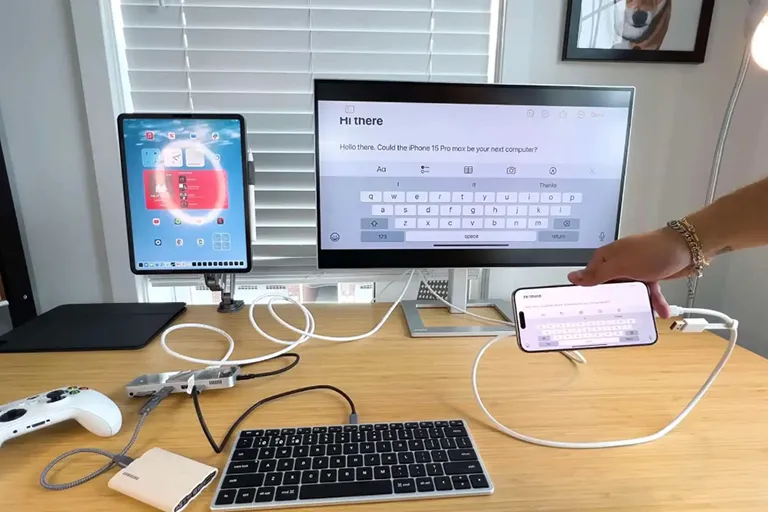
There are certain precautions that users need to know before connecting.
For HDMI displays, Apple recommends using a USB-C to HDMI cable. Simply plug one end into your iPhone and the other into your display, and you can view videos, photos, or mirror your iPhone screen to a larger screen.
The company also recommends using the $69 USB-C Digital AV Multiport Adapter, which is compatible with HDR10 or Dolby Vision displays. Once you get the adapter, plug the USB-C end into your iPhone, plug an HDMI cable into the adapter, and then the other end into your display.
It's important to mention that only adapters and cables that comply with the HDMI 2.0 standard can output video at 4K resolution and 60 Hz refresh rate.
Source link



![[Photo] Opening of the 14th Conference of the 13th Party Central Committee](https://vphoto.vietnam.vn/thumb/1200x675/vietnam/resource/IMAGE/2025/11/05/1762310995216_a5-bnd-5742-5255-jpg.webp)



![[Photo] Panorama of the Patriotic Emulation Congress of Nhan Dan Newspaper for the period 2025-2030](https://vphoto.vietnam.vn/thumb/1200x675/vietnam/resource/IMAGE/2025/11/04/1762252775462_ndo_br_dhthiduayeuncbaond-6125-jpg.webp)






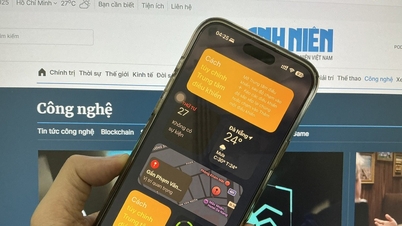




















































































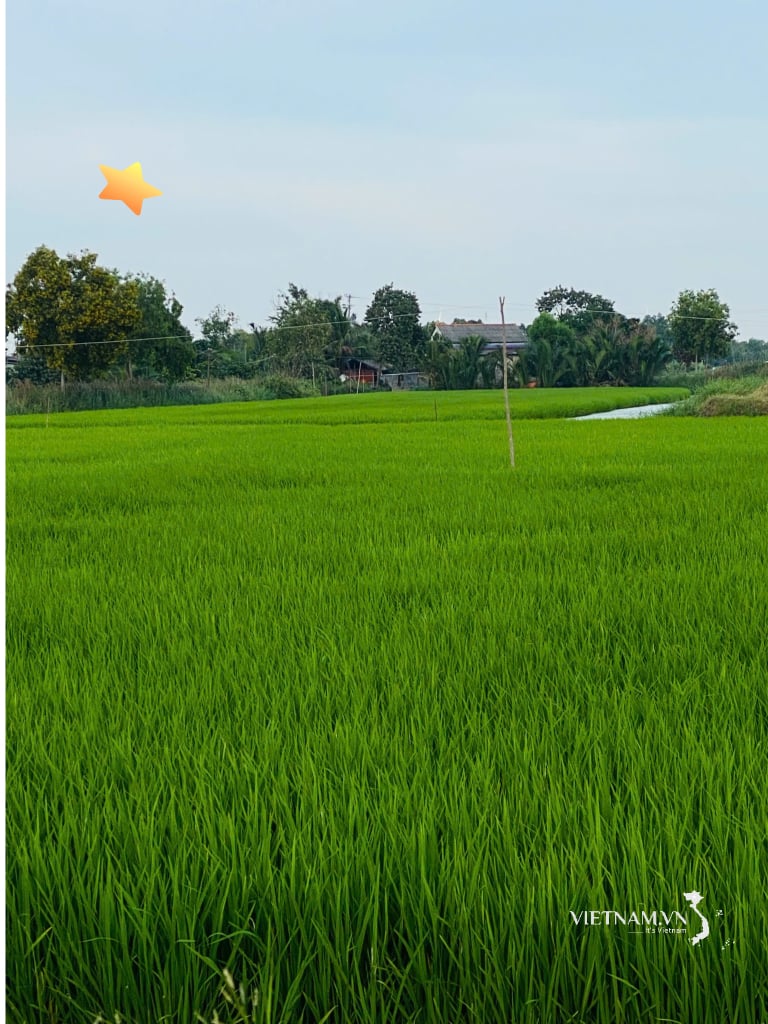


Comment (0)