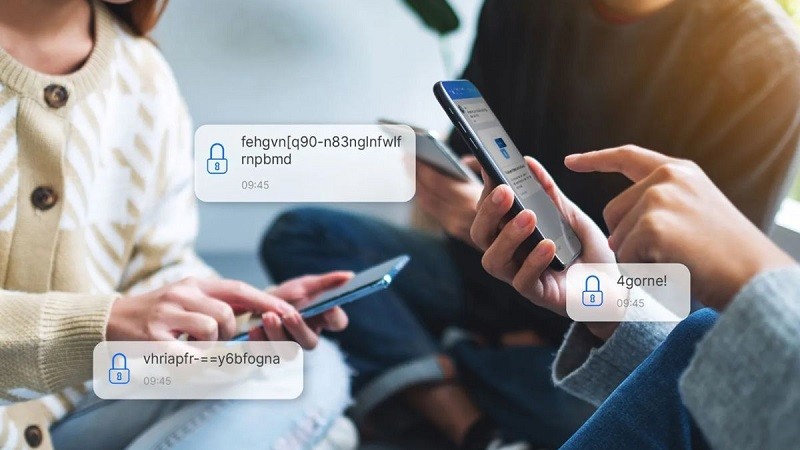 |
The end-to-end encryption feature that Zalo has just launched is only a trial version, so there are still some limitations. Below are detailed instructions on how to turn off Zalo end-to-end encryption that you can refer to.
Instructions to turn off Zalo end-to-end encryption on your phone
To turn off Zalo end-to-end encryption on your phone and limit the disadvantages of this upgraded feature, follow the detailed instructions below:
Step 1: First, you need to download Kiwi Browser to your Android device.
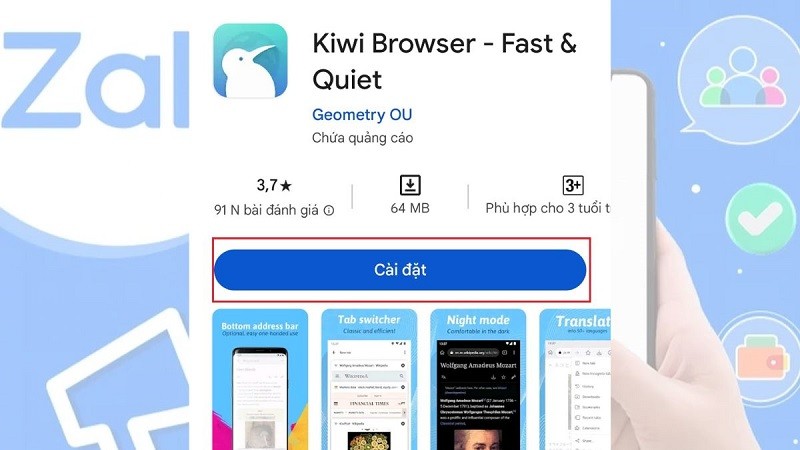 |
Step 2: Next, you proceed to install the ZaX utility.
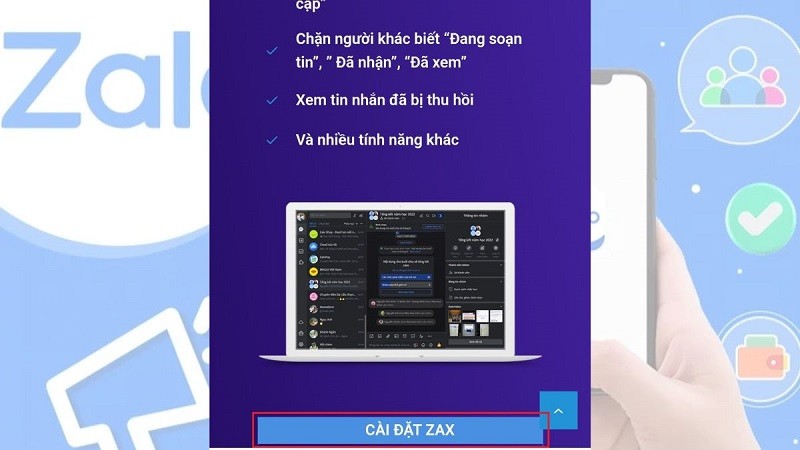 |
Step 3: Here, select the 3-dot icon in the upper right corner of the screen and then click Desktop site.
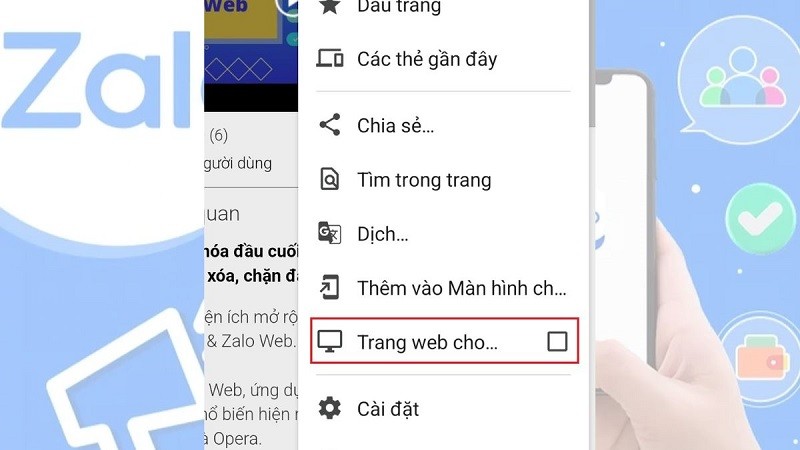 |
Step 4: Now, you log in to your Zalo account on Zalo Web using Kiwi Browser.
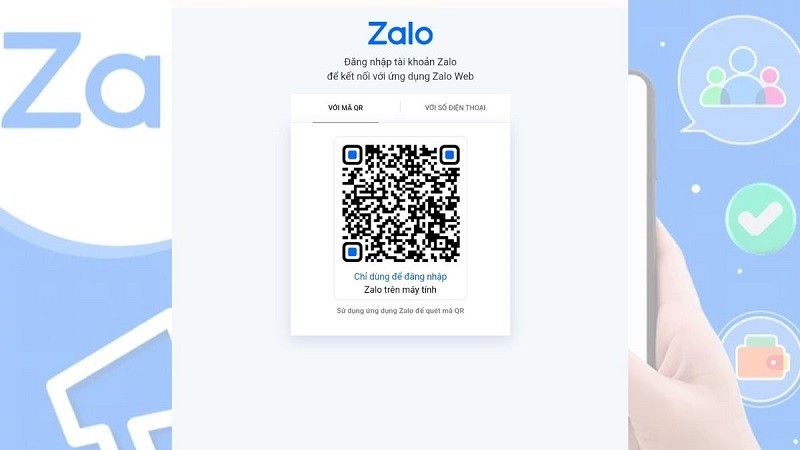 |
Step 5: Click on the ZaX icon and then click on Turn off end-to-end encryption.
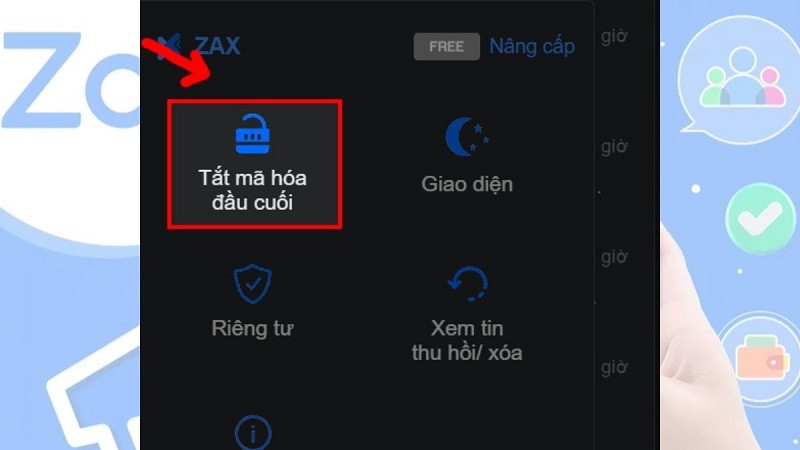 |
Step 6: Finally, find and select the conversation to turn off Zalo end-to-end encryption.
 |
Instructions to turn off Zalo end-to-end encryption on computer
If you want to disable Zalo end-to-end encryption on your computer to avoid the difficulties of this upgrade, you can follow the instructions below to do it:
Step 1: First, download and install the ZaX application.
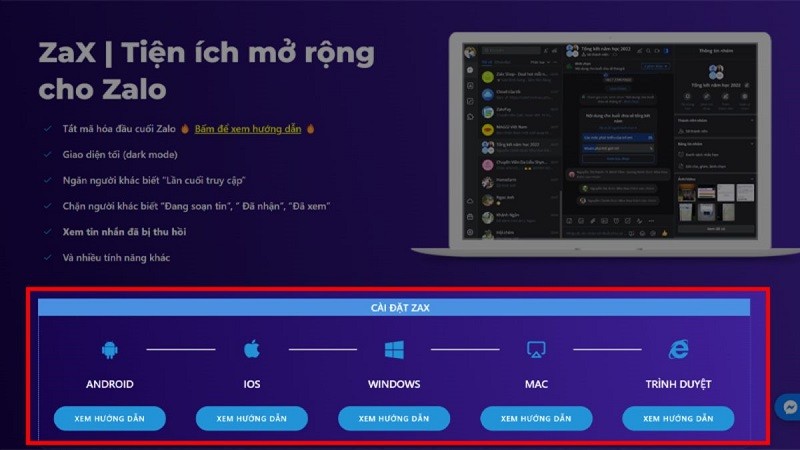 |
Step 2: Here, you activate Zalo Extension.
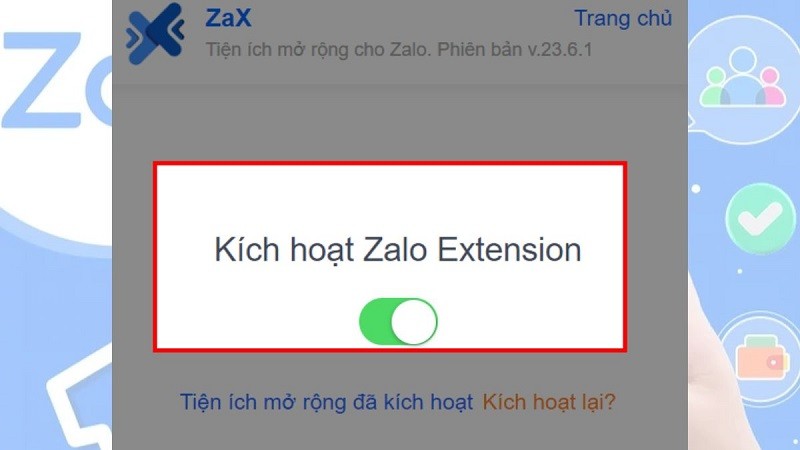 |
Step 3: Next, click on the Zax icon. Then, click Turn off end-to-end encryption.
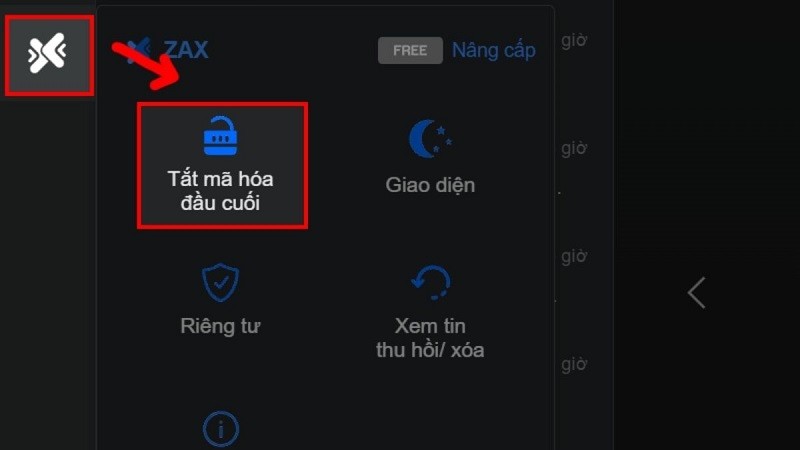 |
Step 4: Now, select the conversation you need to mute to complete.
So you know how to turn off Zalo end-to-end encryption on your phone and computer simply and quickly. Thank you for watching.
Source



![[Photo] Prime Minister Pham Minh Chinh receives Rabbi Yoav Ben Tzur, Israeli Minister of Labor](https://vphoto.vietnam.vn/thumb/1200x675/vietnam/resource/IMAGE/2025/5/21/511bf6664512413ca5a275cbf3fb2f65)
![[Photo] Scientific workshop "Building a socialist model associated with socialist people in Hai Phong city in the period of 2025-2030 and the following years"](https://vphoto.vietnam.vn/thumb/1200x675/vietnam/resource/IMAGE/2025/5/21/5098e06c813243b1bf5670f9dc20ad0a)
![[Photo] Prime Minister Pham Minh Chinh receives the President of Asia-Pacific region of PowerChina Group](https://vphoto.vietnam.vn/thumb/1200x675/vietnam/resource/IMAGE/2025/5/21/0f4f3c2f997b4fdaa44b60aaac103d91)
![[Photo] Coming to Son La, let's "show off" with the Wallflowers](https://vphoto.vietnam.vn/thumb/1200x675/vietnam/resource/IMAGE/2025/5/21/627a654c41fc4e1a95f3e1c353d0426d)

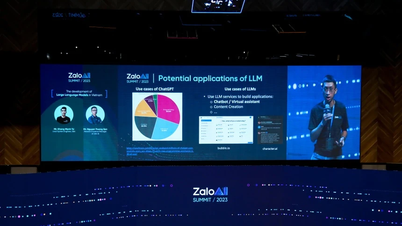


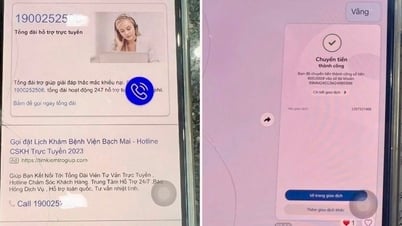







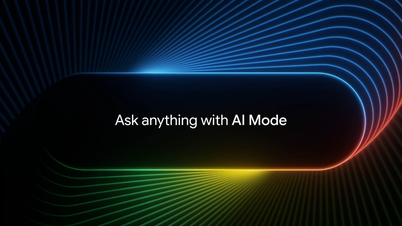
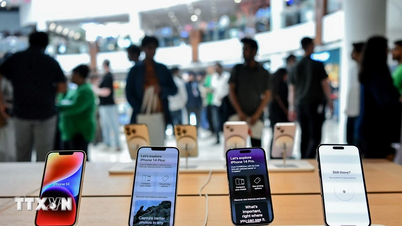


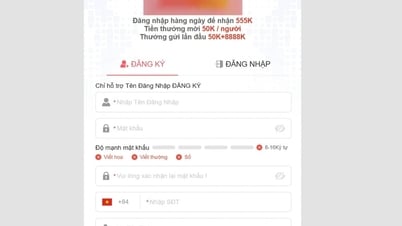


















































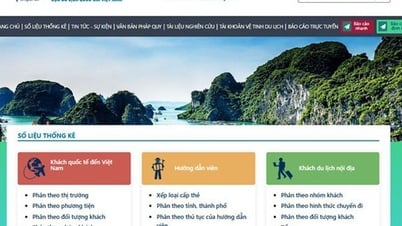





















Comment (0)