To help users review information when necessary, Facebook always saves history and search information. When you try to type something into Facebook's search box, a list of previous search results will appear below.
This saves you a quick look at your search habits, but it can also be a hassle, especially if you search for something “shady” in the past and it suddenly appears when someone else is sitting next to you.
Luckily, with just a few simple steps below, you can easily review and delete all or select the results and keywords you have searched for.
Here are the steps to help you delete your search history on Facebook.
Step 1: At the interface on the Facebook application, click on the 3 horizontal bars in the upper right corner of the screen, then select to access the settings interface on Facebook.
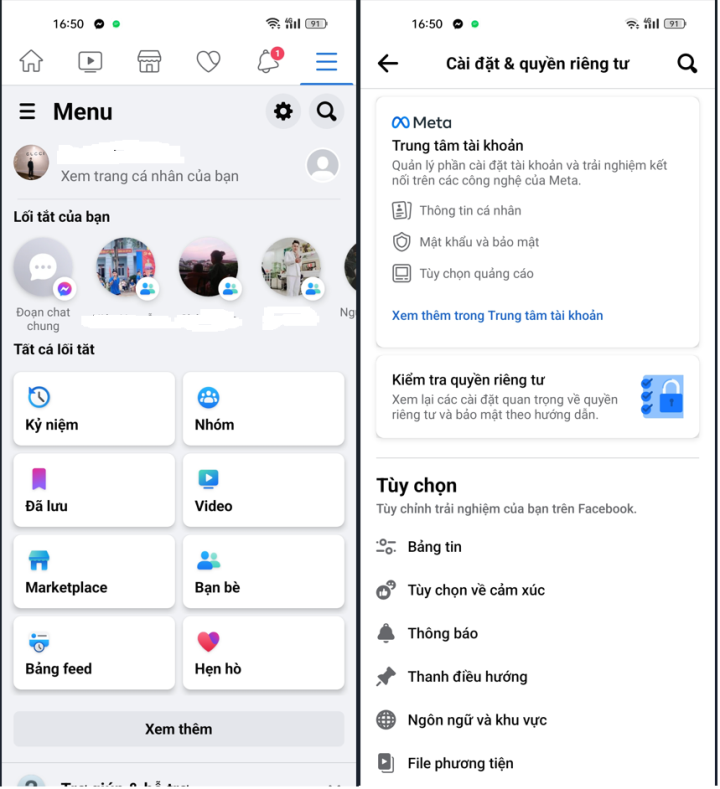
Step 2: In the settings & privacy interface for your Facebook account, we click on the see more section in the account center section to continue. Then you will be transferred to a more advanced settings interface, click on your information and permissions section.
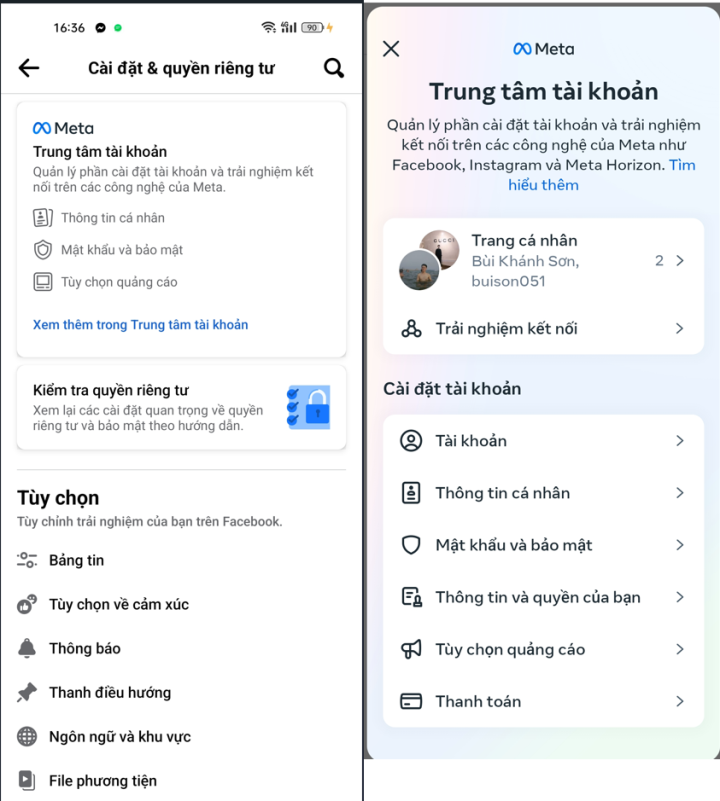
Step 3: Next, click on the search history section to set up more advanced options for this option. In the interface as shown, you will see the retain search history section to change the time to save search history on Facebook.
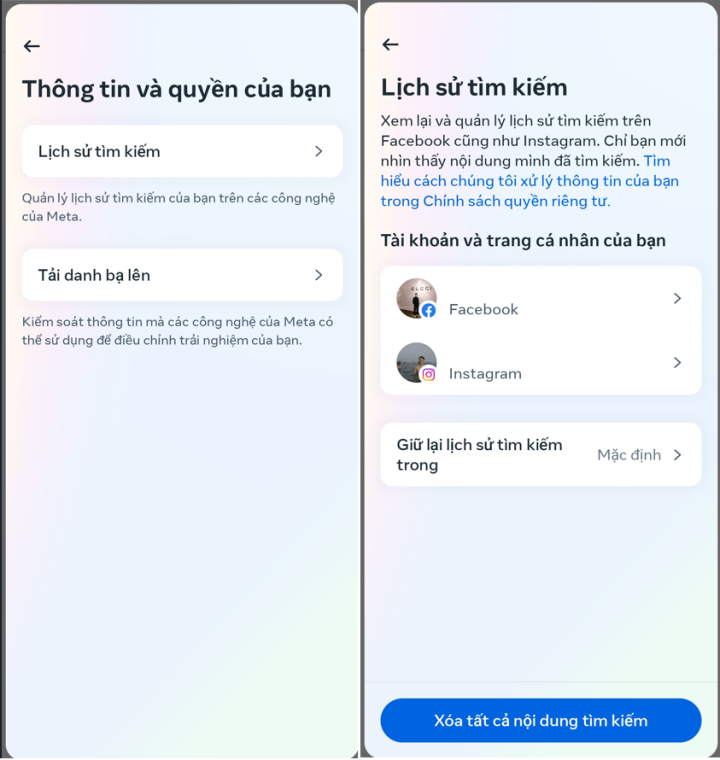
Step 4: When you switch to the auto-delete search history interface, you will see how long to keep Facebook search history. After the time period you choose, Facebook search history will be automatically deleted.
Now you choose how long to save Facebook search history, then click Confirm to set up.
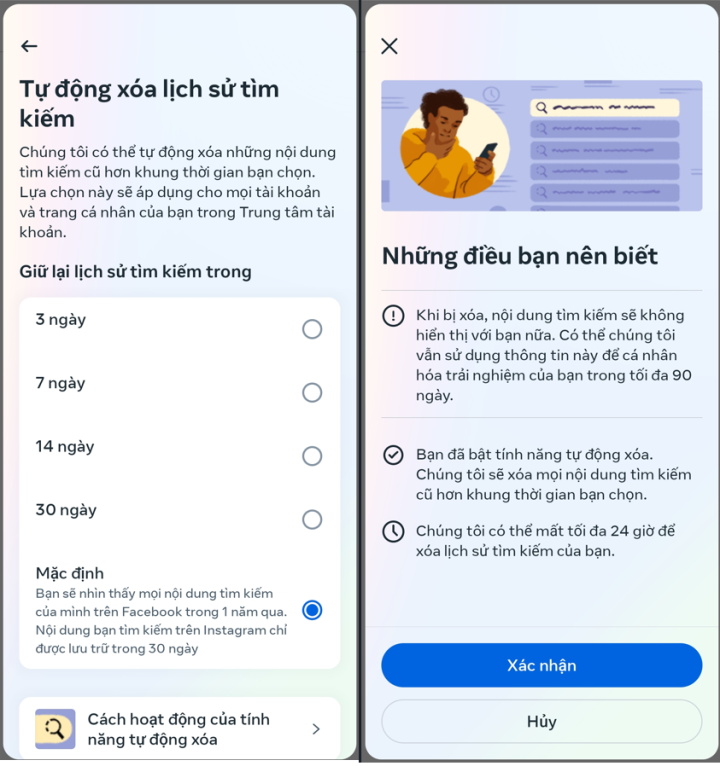
So Facebook will only save search history for 3 - 30 days depending on the number of days you choose, then it will automatically delete all search content on Facebook.
Above are the steps to help you delete your automatic search history on Facebook very simply and effectively.
Khanh Son (Synthesis)
Source



![[Photo] "Ship graveyard" on Xuan Dai Bay](https://vphoto.vietnam.vn/thumb/1200x675/vietnam/resource/IMAGE/2025/11/08/1762577162805_ndo_br_tb5-jpg.webp)



































![[Video] Hue Monuments reopen to welcome visitors](https://vphoto.vietnam.vn/thumb/402x226/vietnam/resource/IMAGE/2025/11/05/1762301089171_dung01-05-43-09still013-jpg.webp)



































































Comment (0)