How to Add Location to Photos on iPhone
Step 1: Select the photo you want to add a location to, click on the " i " icon below to view the image information interface.
 |
Step 2: When the interface of basic information of the image is displayed, click Add location to add a location to this image. Then, enter the location you want to add to the image. The location is displayed in the list below so you can click to add to the image.
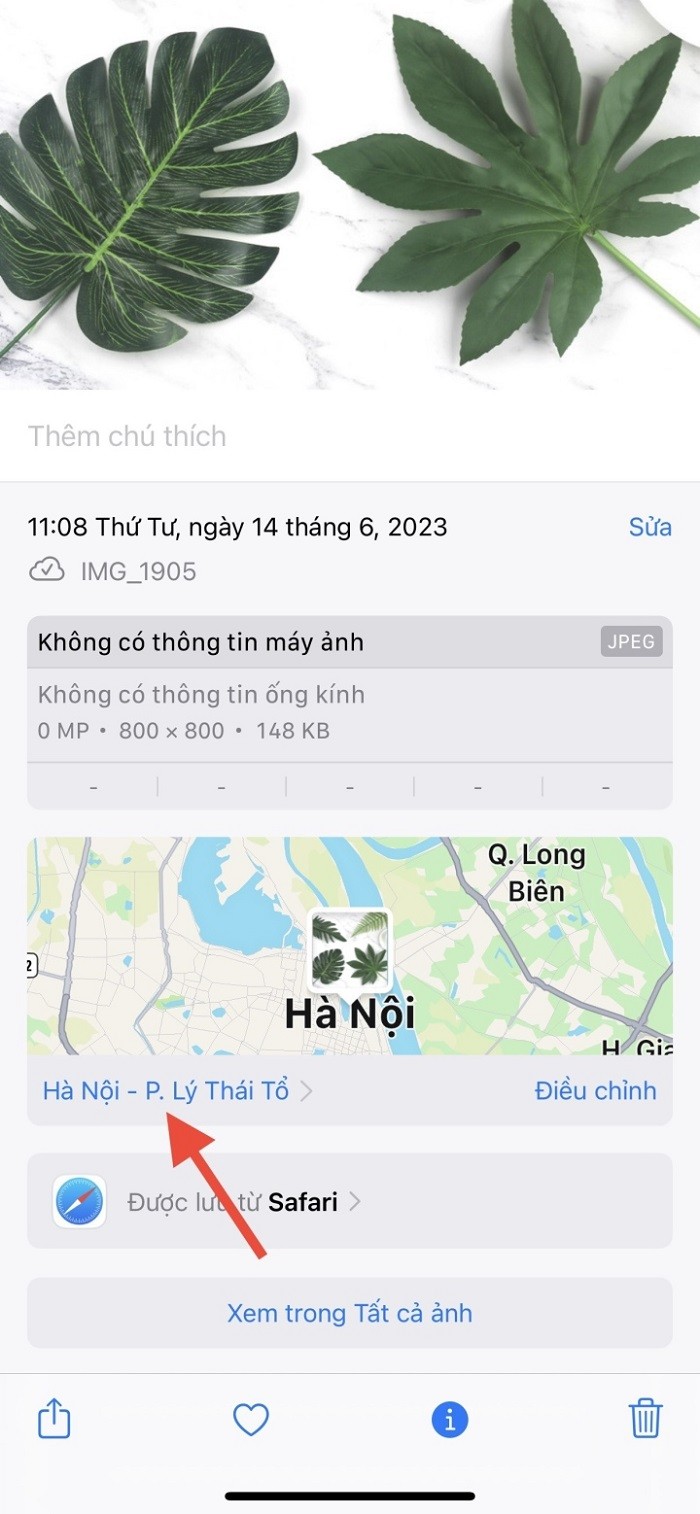 |
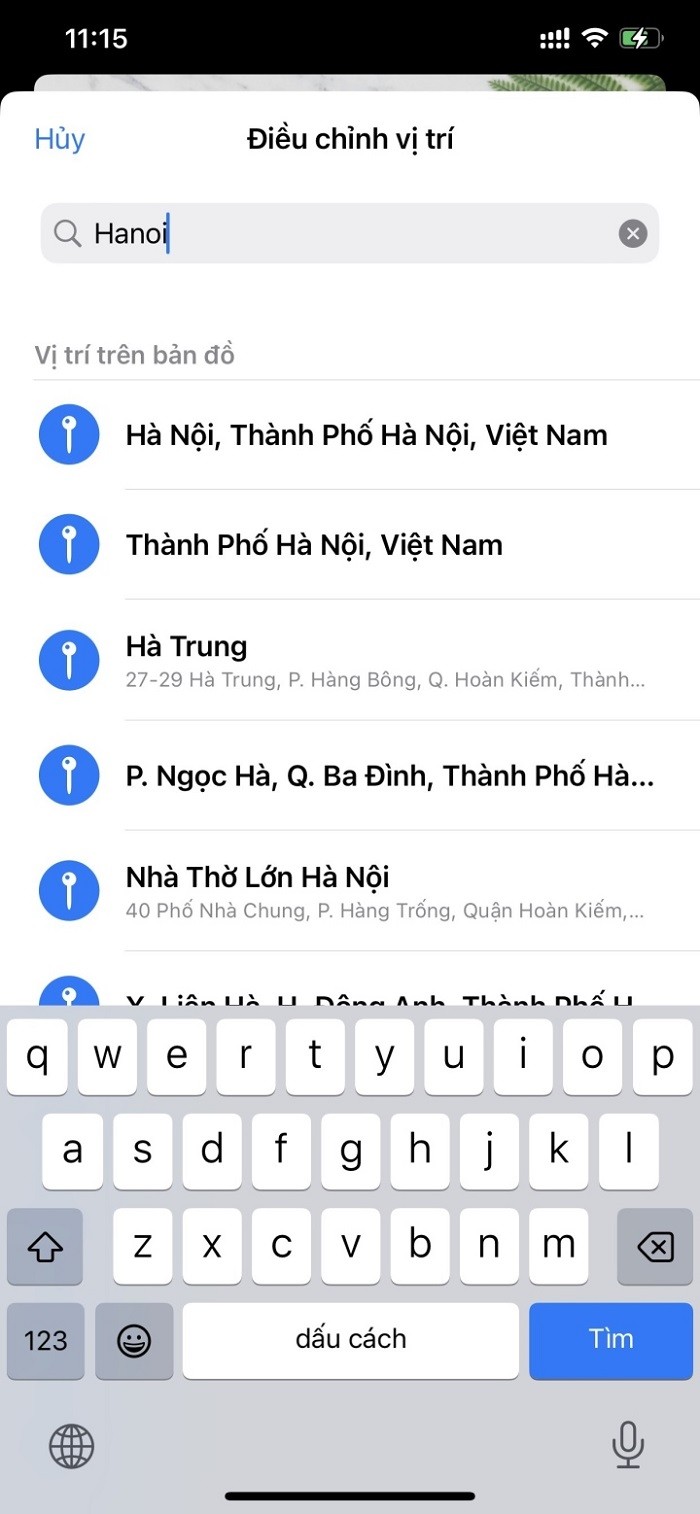 |
Step 3: The location has been inserted into the image with a map as shown below. You can click on the map to see the location more clearly if needed. Or if you want to change the location, click on Adjust .
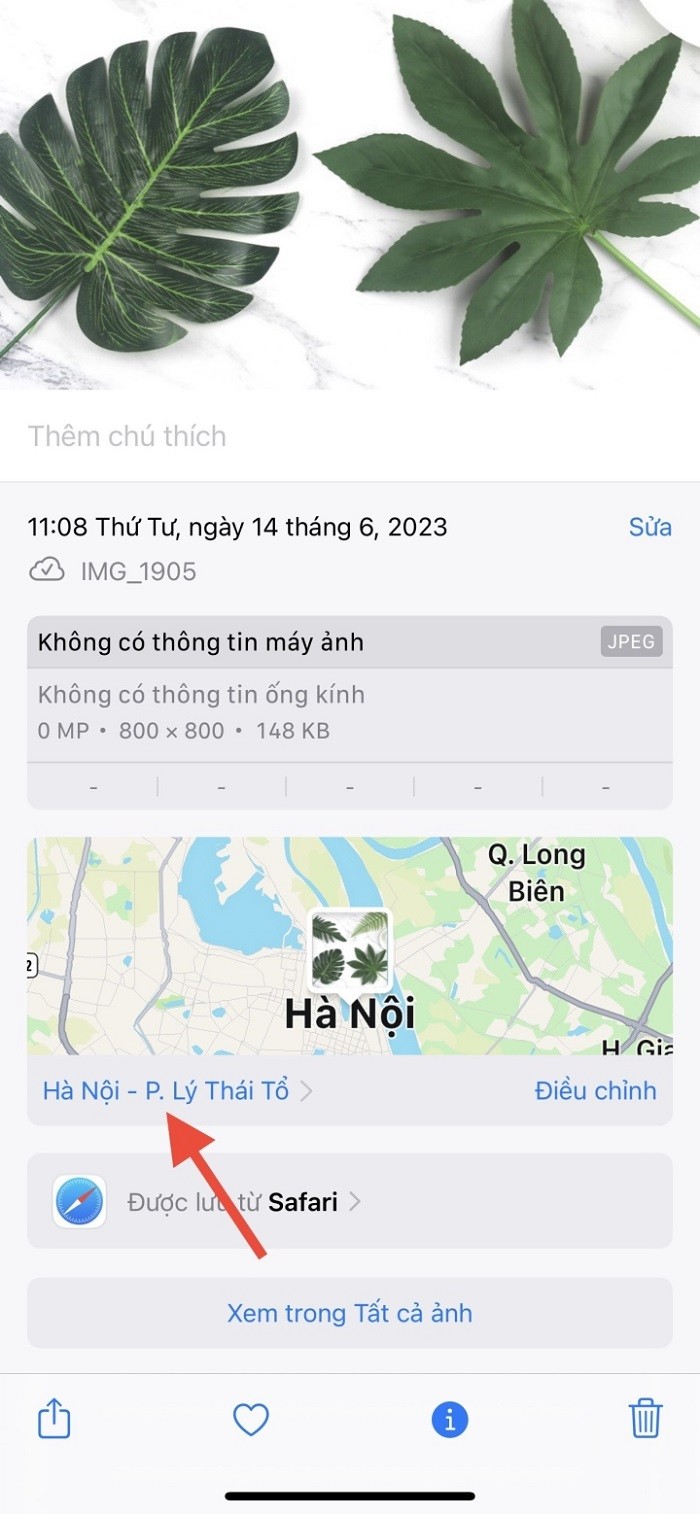 |
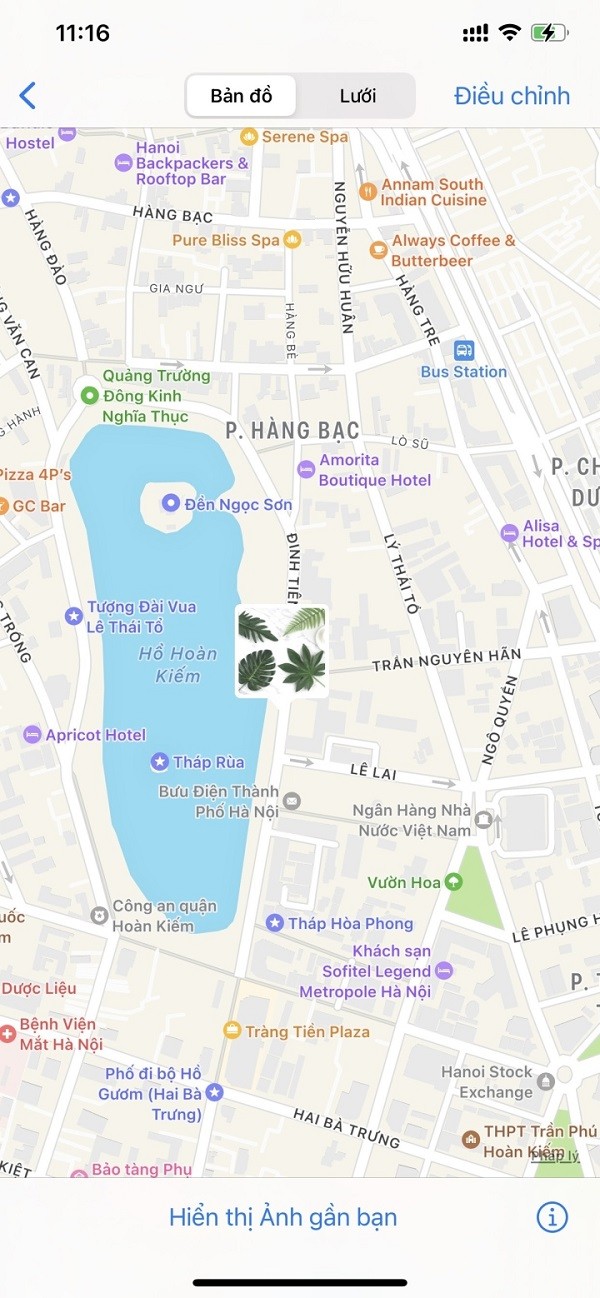 |
How to Add Location to Multiple Photos on iPhone
In addition to adding a location to a photo, iPhone also supports users to add multiple images at once to save operations.
Step 1: On the album interface on iPhone, click the Select button on the top right edge of the screen. Then, click on the images you want to add a location to.
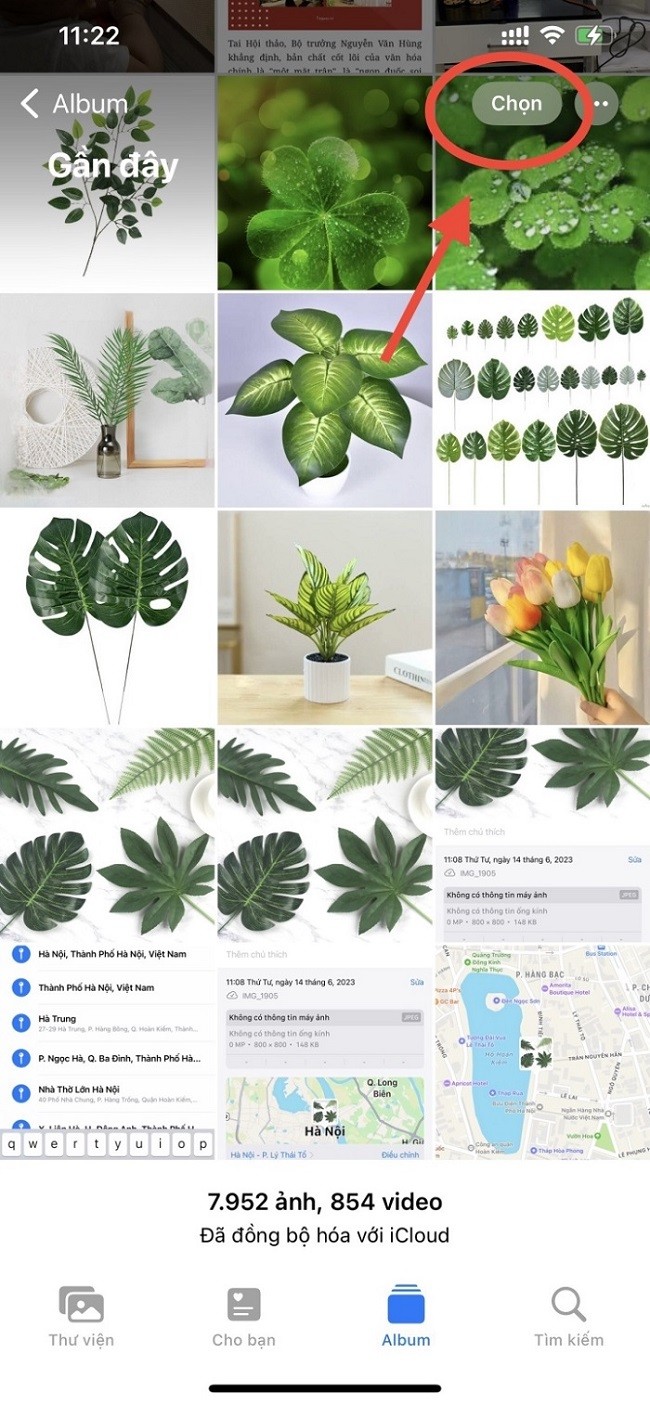 |
After selecting the image, click on the 3 dots icon in the bottom right corner of the screen.
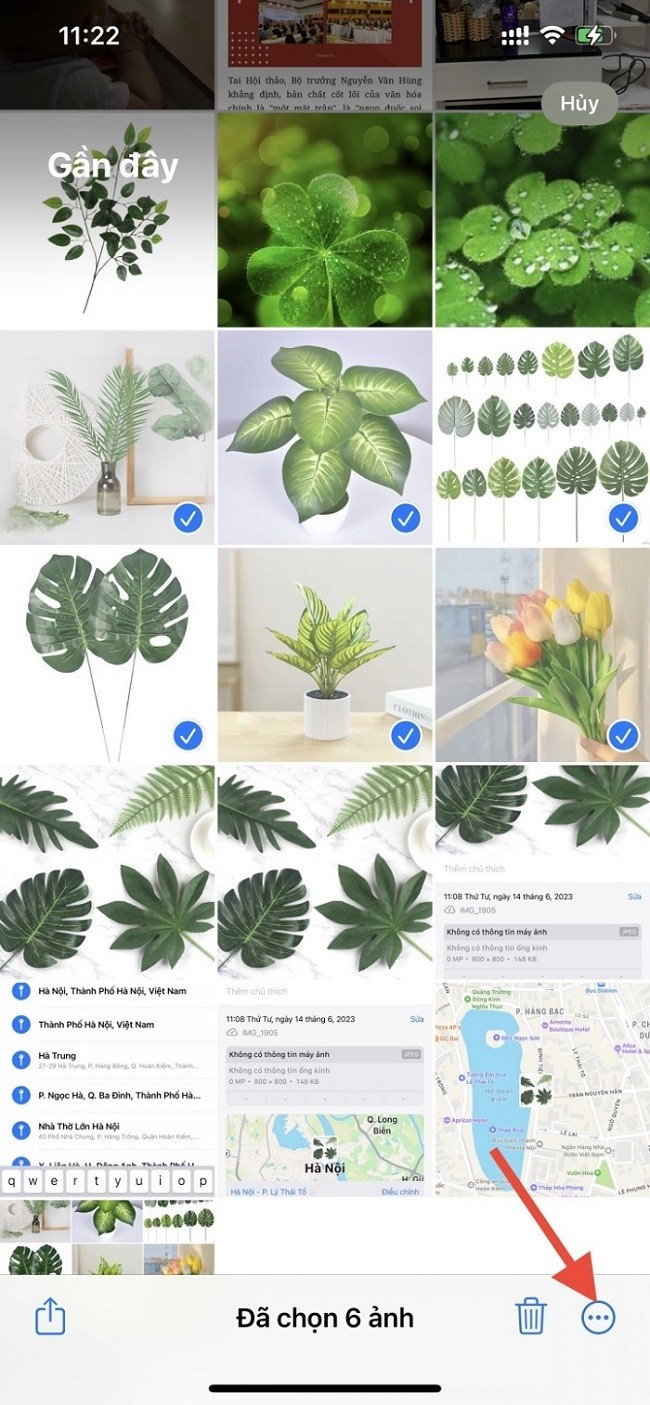 |
Step 2: Then the interface of image customizations will appear, you just need to click on Adjust position to add a position to the image you have selected. Then, the interface will appear for you to find the position you want to insert into the image.
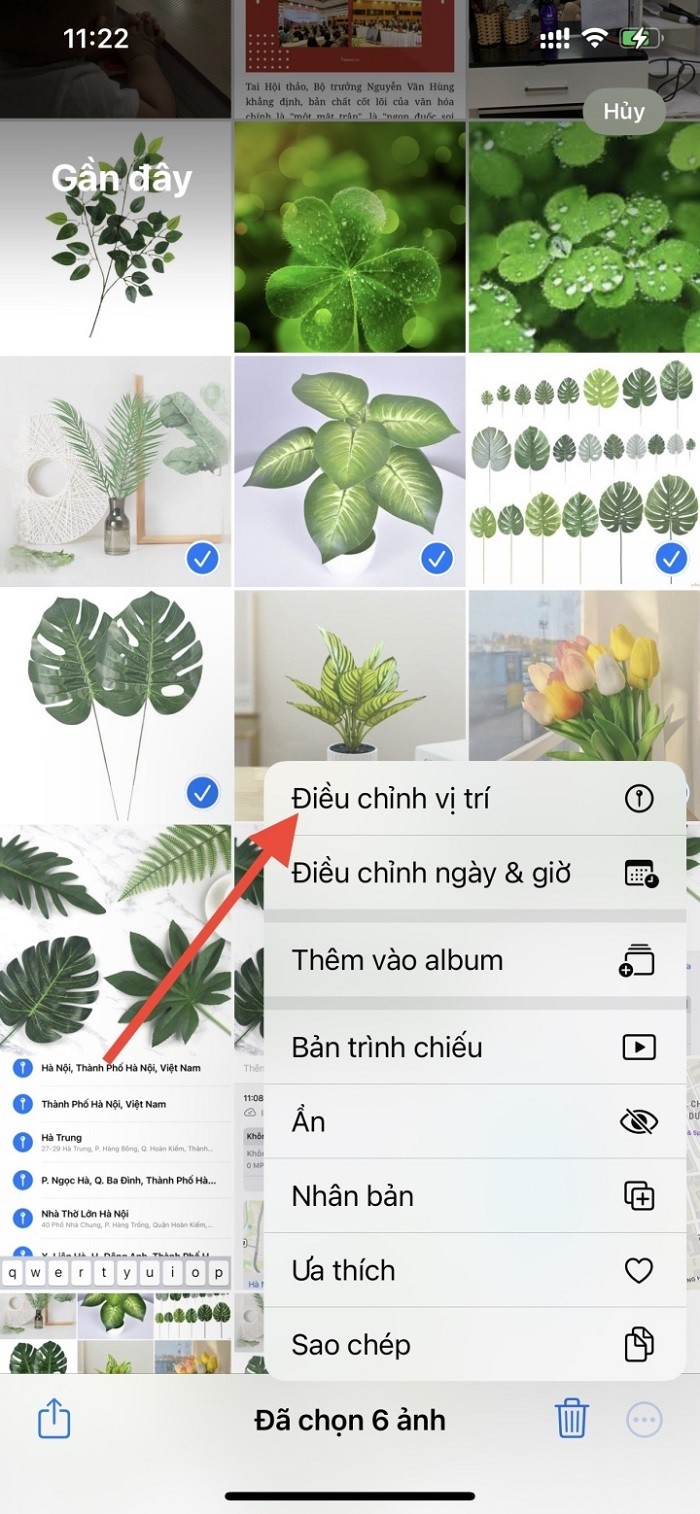 |
Next, enter the location you want to search in the search bar and click on the result location below to complete.
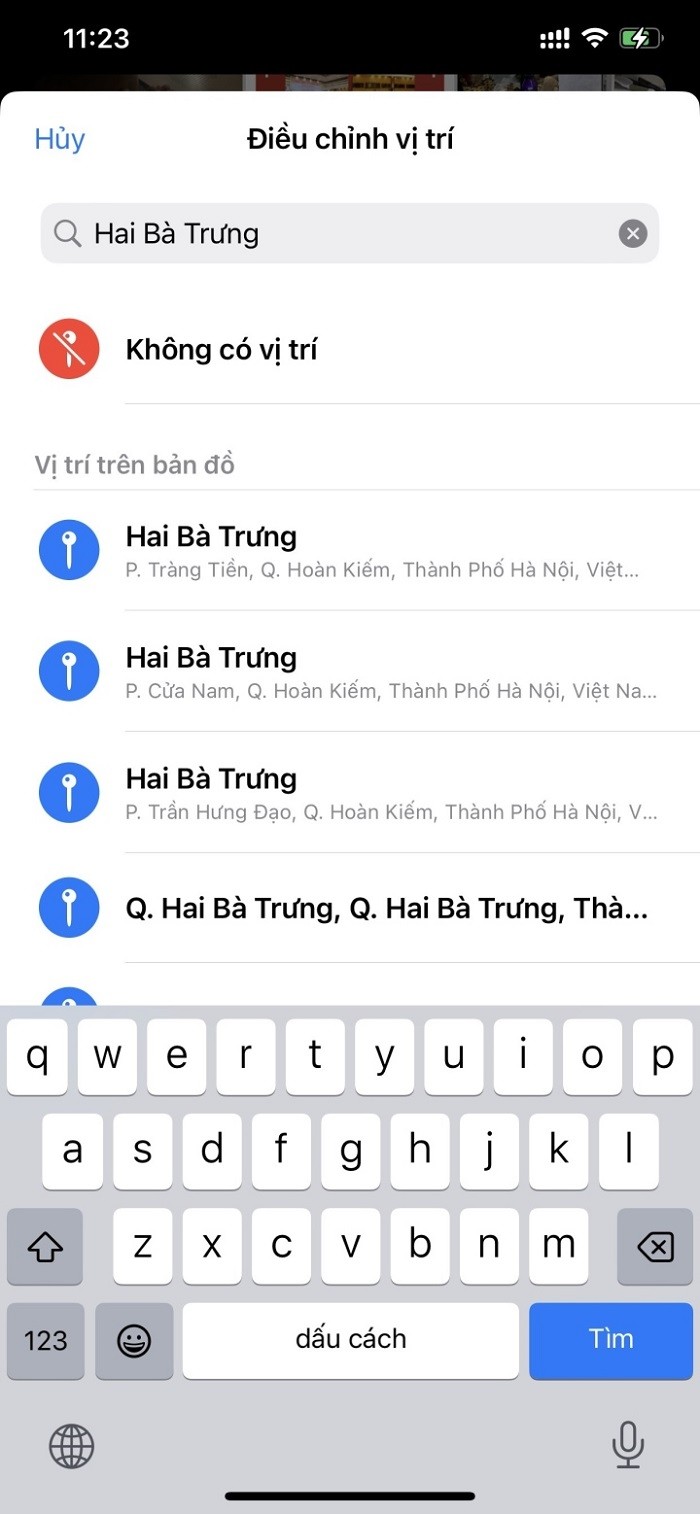 |
Source

























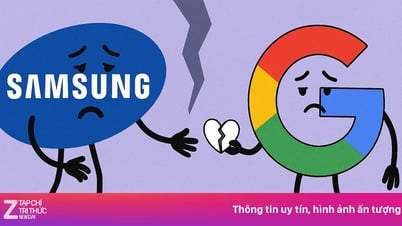














































































Comment (0)