Are you looking for an effective way to change Messenger language to Vietnamese? Here are detailed instructions on how to do it on Android and iPhone quickly and easily!
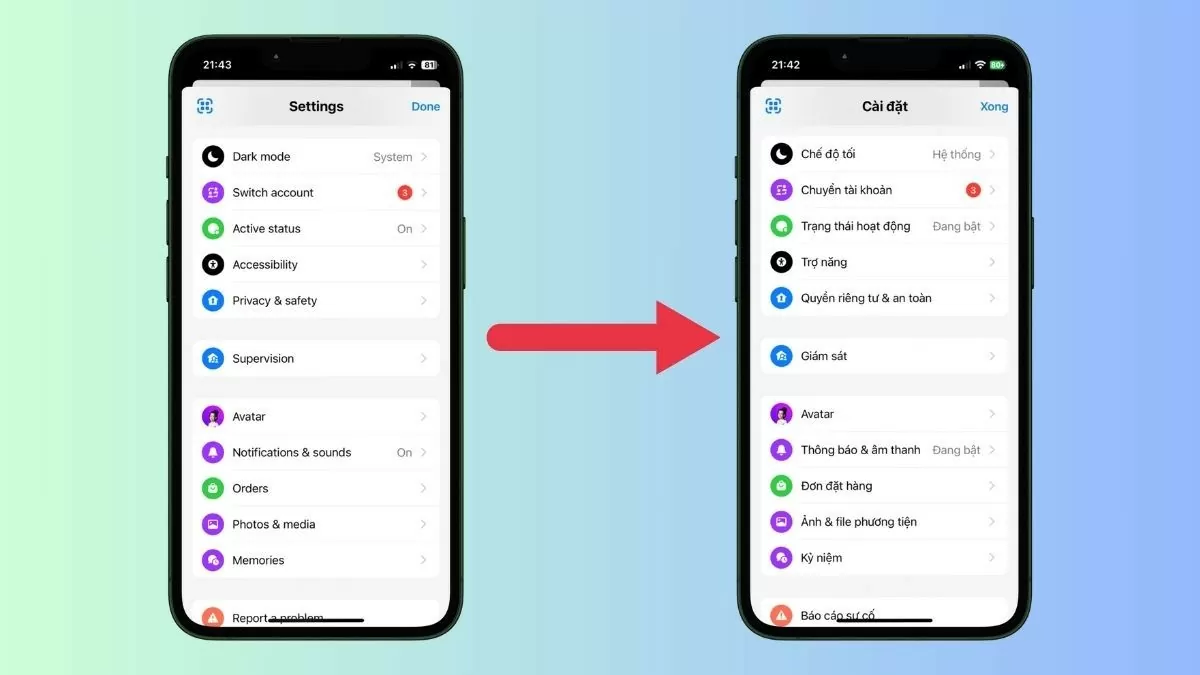 |
Quickly change Messenger language to Vietnamese on iPhone
Changing the Messenger language to Vietnamese on Android and iPhone will help you use the application more easily. Below are instructions for changing the language on iOS
Go to General Settings on iOS
To change the Messenger language to Vietnamese, first open the "Settings" app on your iPhone. Next, find and select "General" to access the settings options.
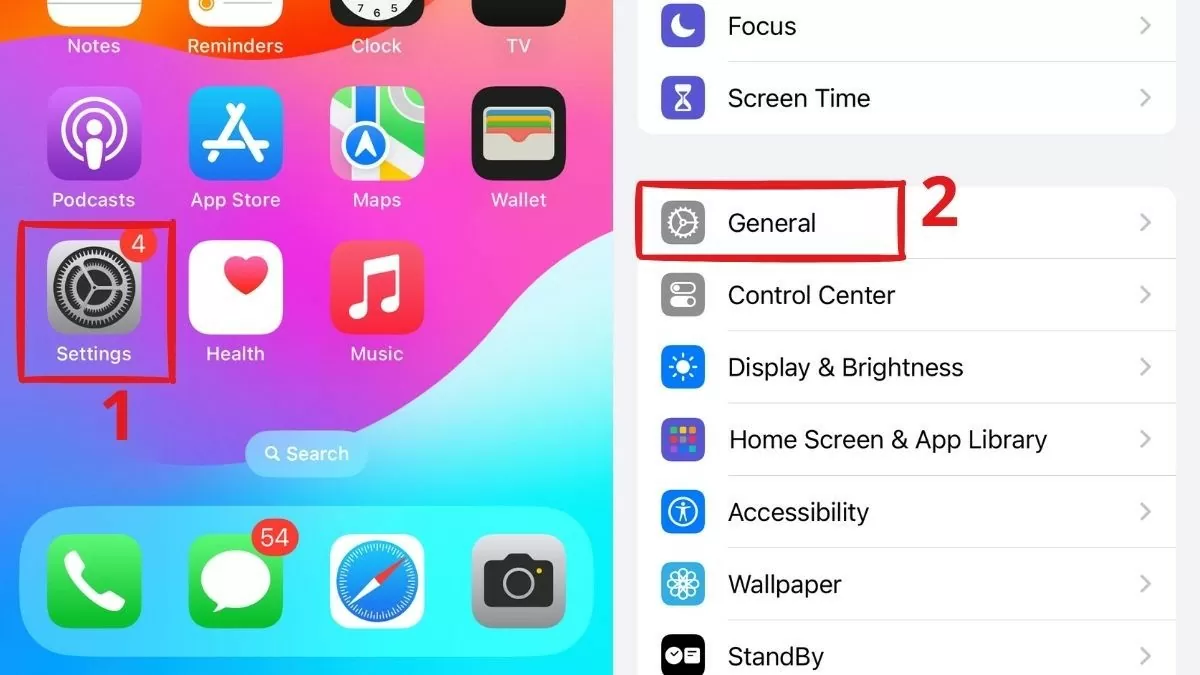 |
Select Language & Region
In "General Settings", scroll down and tap "Language & Region". Here, you can adjust the language for Messenger or the entire system to Vietnamese. This is an important step for the device to display the desired language.
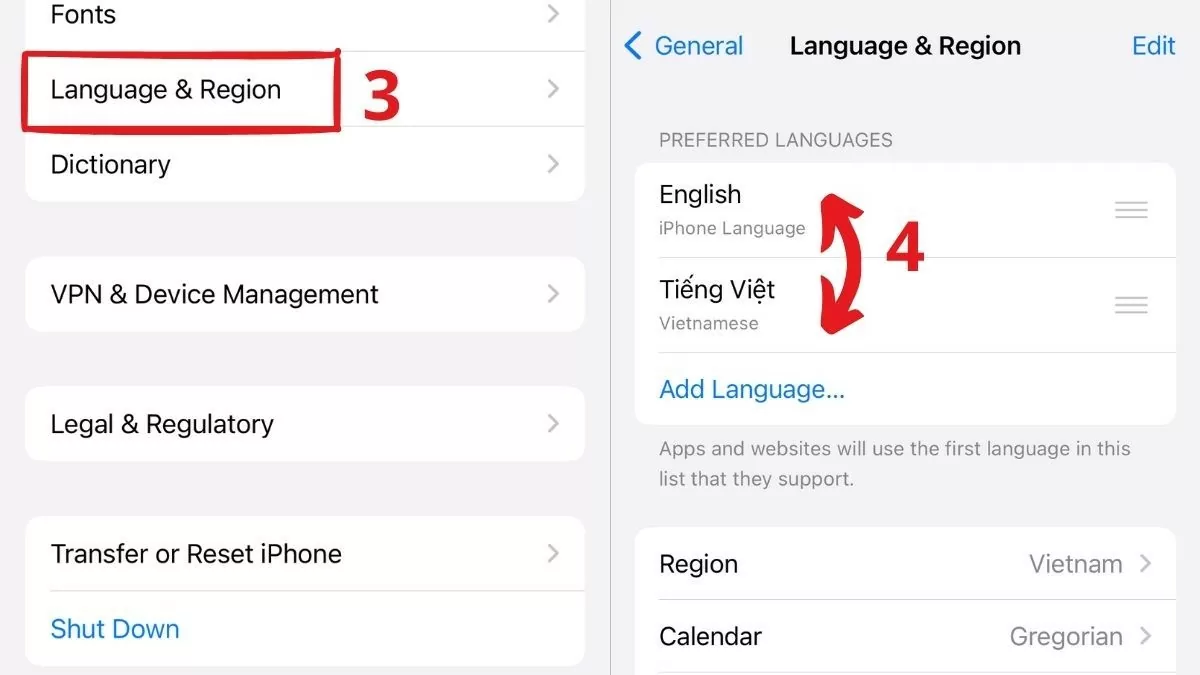 |
Choose Vietnamese language for iPhone effectively
Under "Language & Region", select "iPhone Language". A list of languages will appear, you just need to find and select Vietnamese, then scroll up. Tap "Continue" to confirm and set up the new language for iPhone. This will change the system language, including the Messenger app.
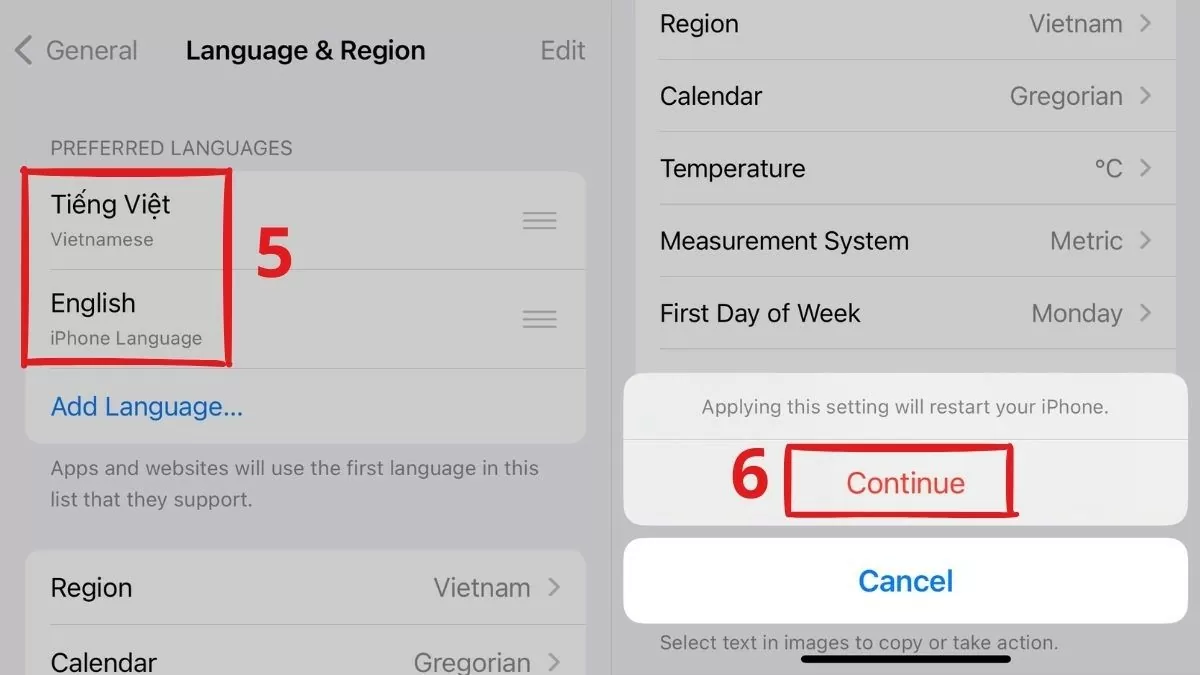 |
Complete language settings
After selecting Vietnamese, your device will automatically switch to the new language, this process only takes a few seconds. When your screen displays the new language, open Messenger to check. If everything is set up correctly, the application interface will display entirely in Vietnamese.
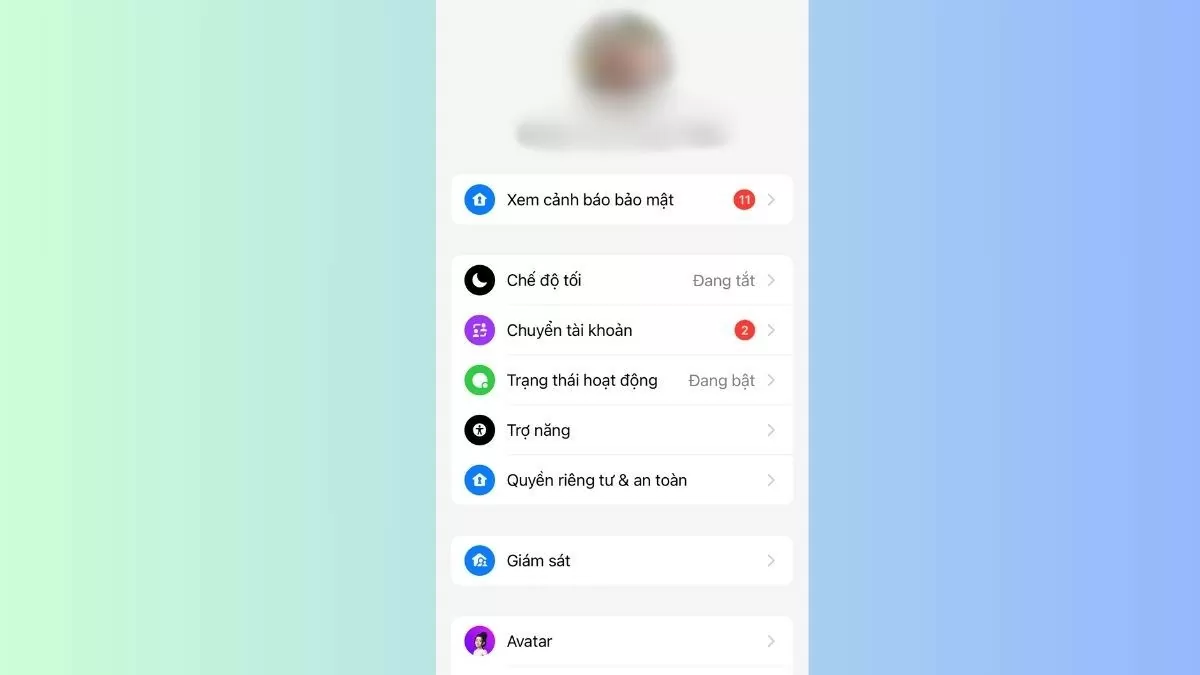 |
Change Messenger language to Vietnamese on Android effectively
If you want to experience Messenger in Vietnamese on Android, changing the language is very simple. Just a few steps and you can use the application more easily.
Open settings on your Android device
First, find and tap the “Settings” icon on your home screen or in your device’s app menu to open the settings menu. Here, you will see various options.
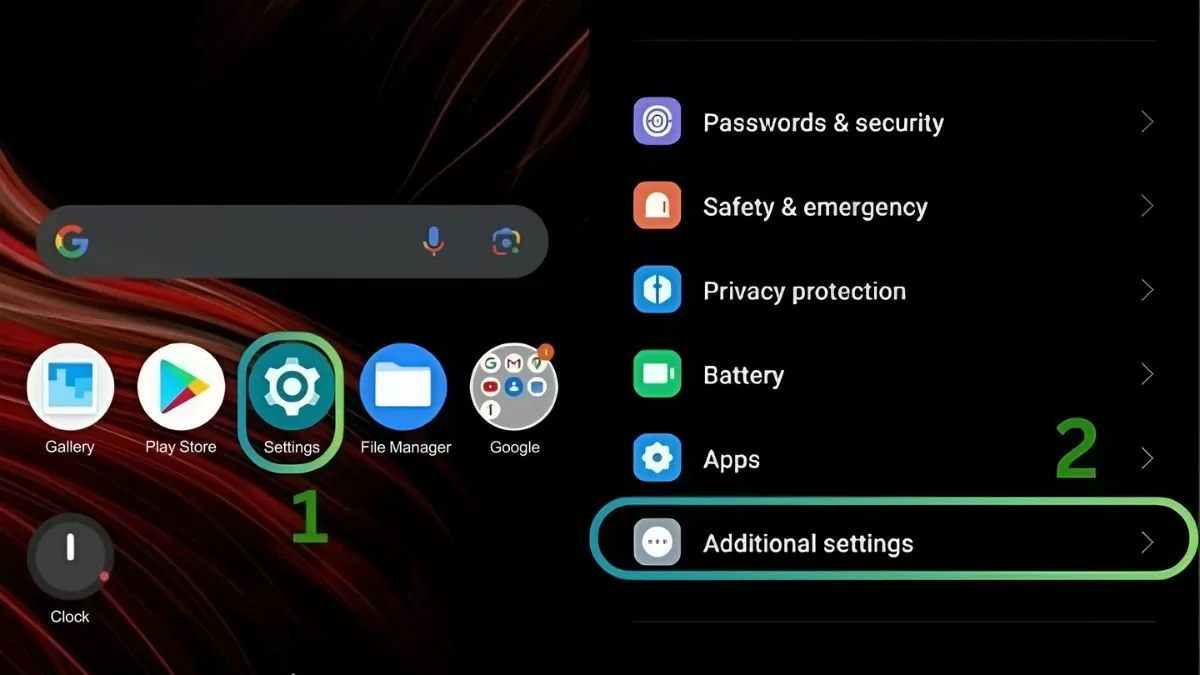 |
Next, scroll down and find "Additional Settings". Tap on it to continue changing the language on Messenger.
Select language
In the "Additional Settings" section, you will see options related to language and input. Tap "Language and input" to open the language list. Next, select "Language" to see the available languages, from which you can easily select Vietnamese.
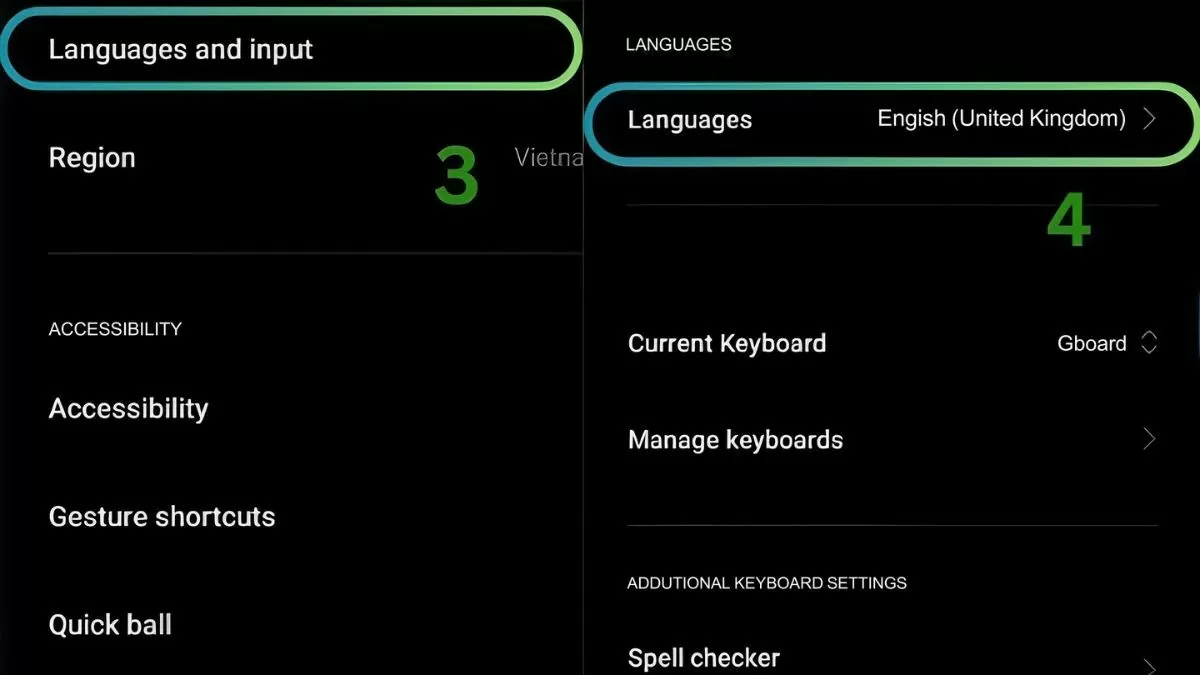 |
Select language Vietnamese
When you go to Languages, you will see a list of languages installed on your device. Find and select Vietnamese from the list, make sure it is the language you want to use.
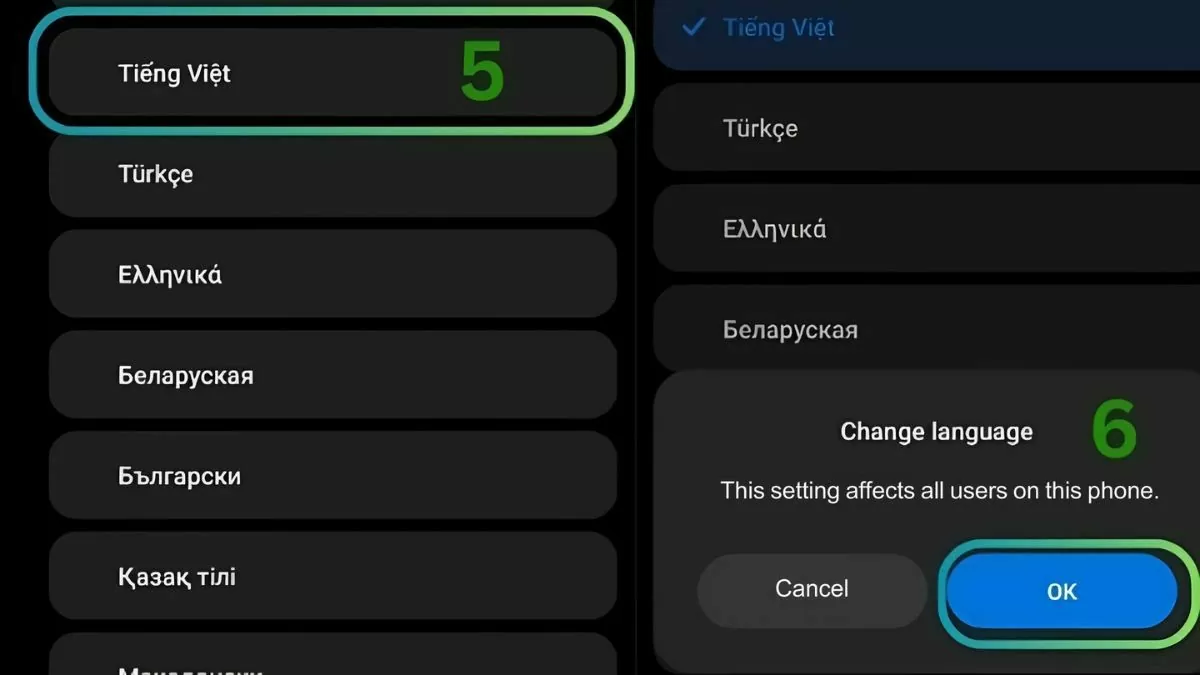 |
After selecting Vietnamese, a notification will appear asking you to confirm the change. Just click "OK" to confirm and complete the process of changing Messenger language to Vietnamese.
Check Messenger
After changing the language, reopen the Messenger app to check. You will see that the interface and options in this app have been changed to Vietnamese.
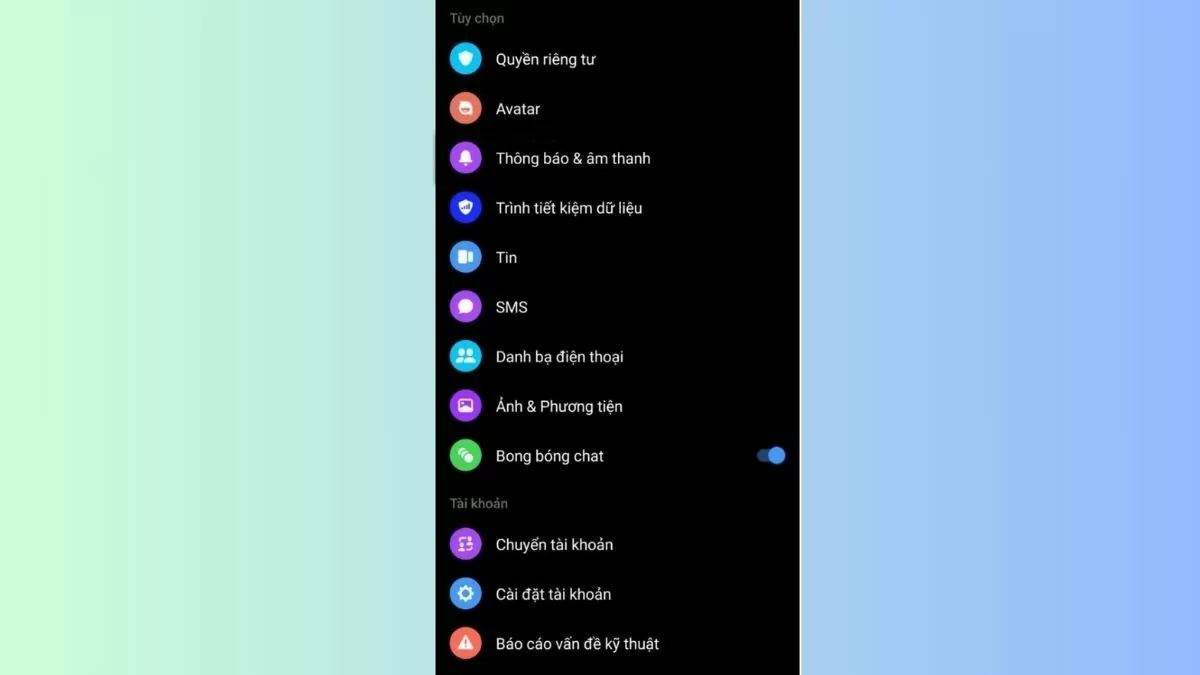 |
This makes it easier for you to use Messenger, providing a more convenient and closer chatting experience. Changing the Messenger language on Android and iPhone is very simple and easy to do.
Changing the Messenger language to Vietnamese will help you use the application more easily and conveniently. Hopefully, the instructions on how to change the Messenger language on Android and iPhone will bring you a better chatting experience.
Source


![[Photo] Opening of the 14th Conference of the 13th Party Central Committee](https://vphoto.vietnam.vn/thumb/1200x675/vietnam/resource/IMAGE/2025/11/05/1762310995216_a5-bnd-5742-5255-jpg.webp)



























![[Photo] Panorama of the Patriotic Emulation Congress of Nhan Dan Newspaper for the period 2025-2030](https://vphoto.vietnam.vn/thumb/1200x675/vietnam/resource/IMAGE/2025/11/04/1762252775462_ndo_br_dhthiduayeuncbaond-6125-jpg.webp)








































































Comment (0)