Are you looking for a way to leave a Facebook group using your phone or computer for some personal reason? Check out the extremely simple and easy-to-apply method below!
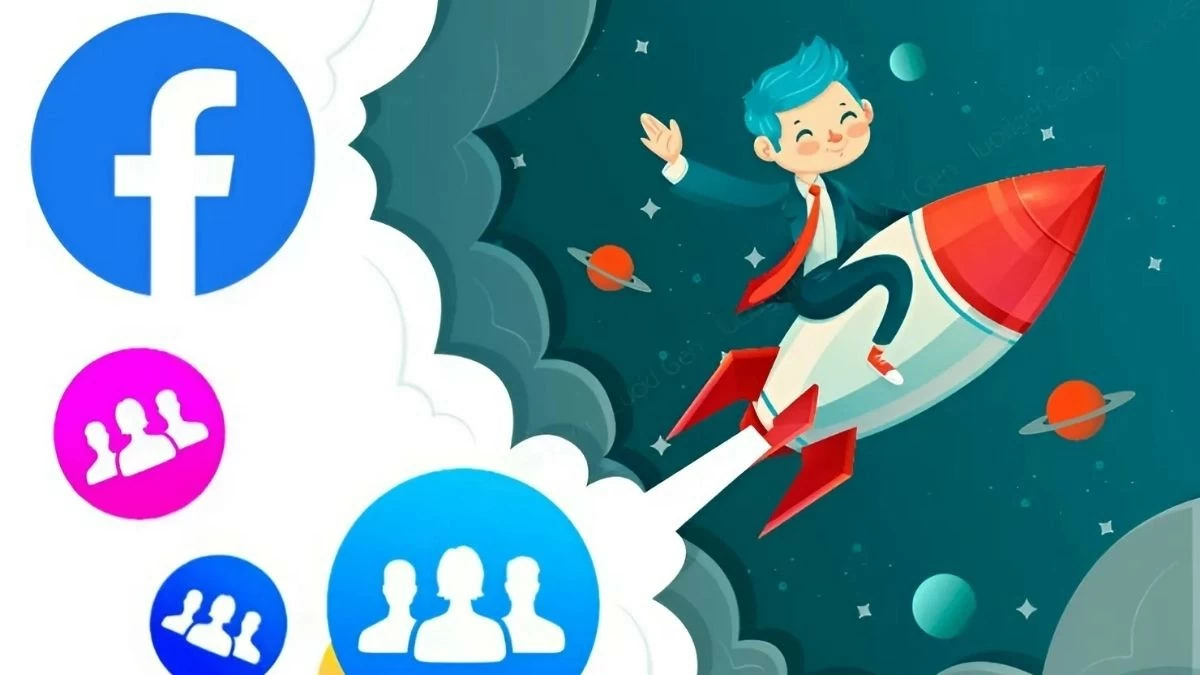 |
How to find and view groups you have joined on Facebook
Before you learn how to leave a group on Facebook on your phone and computer, you need to know how to see the groups you’ve joined. On your phone, tap the groups icon in the Facebook app, then select “Your Groups” to see all the groups you’ve joined. This will make it easier to find the group you want to leave.
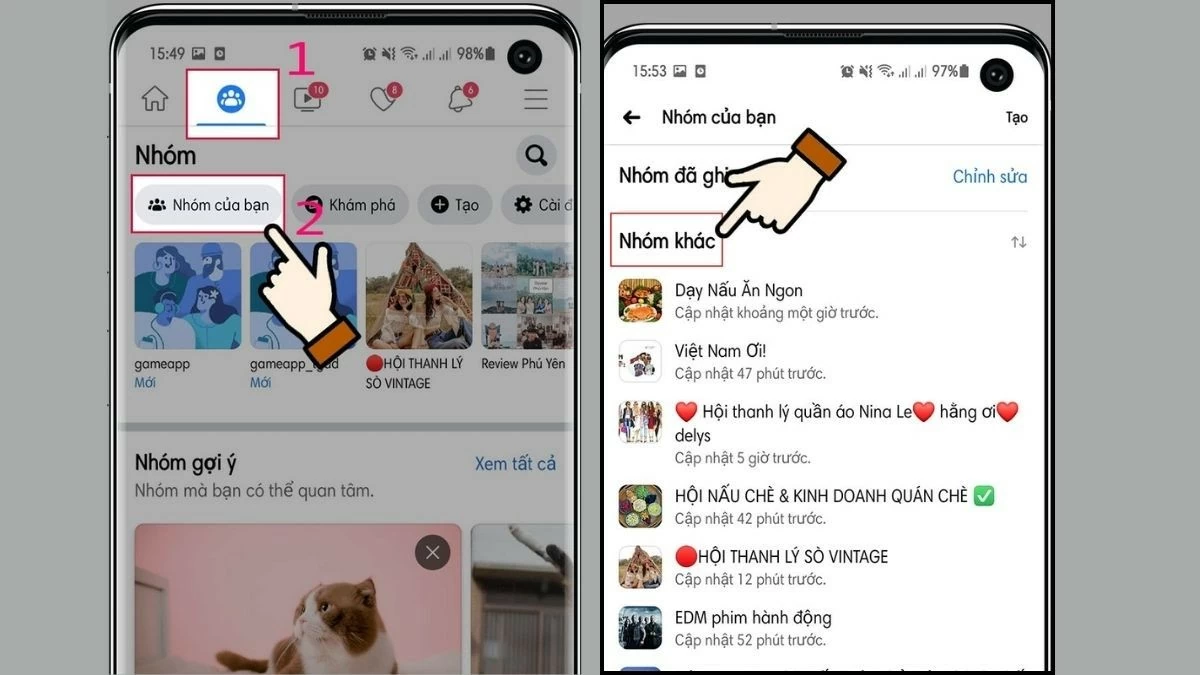 |
Many people also use the web to access Facebook. To view groups on your computer, follow these steps:
Step 1: Access Facebook via web browser and select the group icon in the left menu bar.
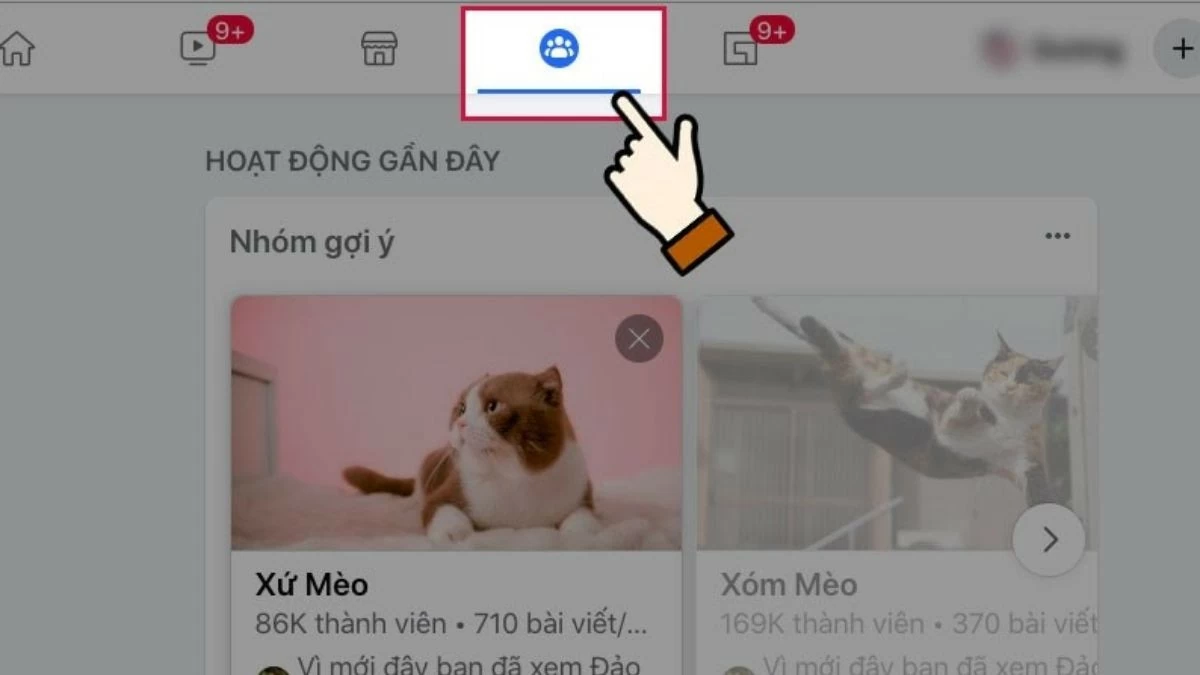 |
Step 2: Scroll down and find “Your Groups.”
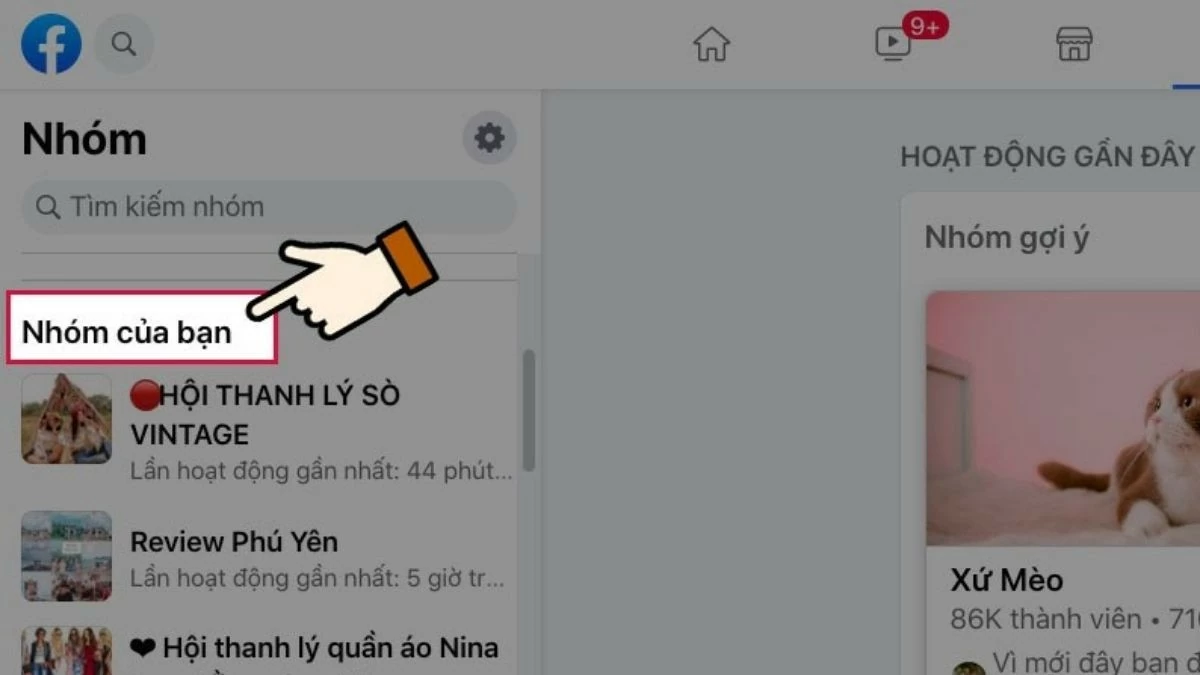 |
Finding and reviewing groups you've joined makes it easy to manage and leave groups you're no longer interested in.
Instructions on how to leave a group on Facebook using a computer
If you regularly use your computer to access Facebook, leaving a group is very simple. Here are the steps to do it, such as:
Step 1: Go to the group you want to leave from your “Your Groups” list. Tap the three-dot icon in the upper-right corner of the screen, just below the group cover photo. Select “Leave Group” when the options menu appears.
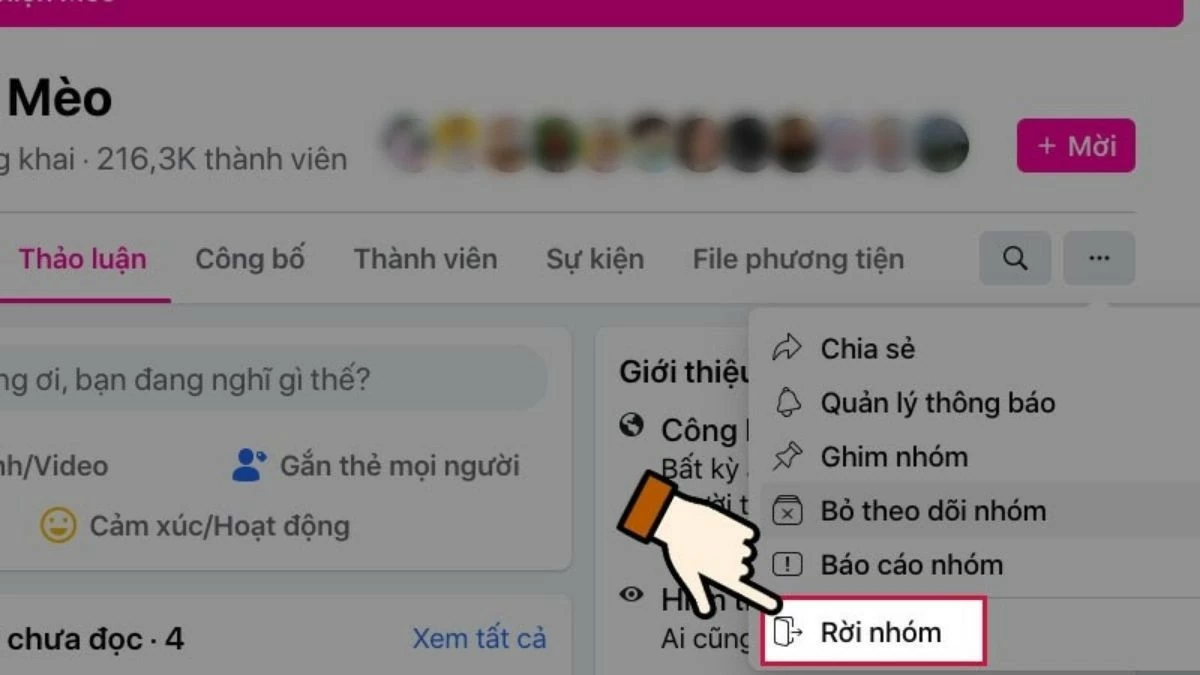 |
Step 2: Facebook will ask you to confirm leaving the group. Click “Leave Group” to complete the action.
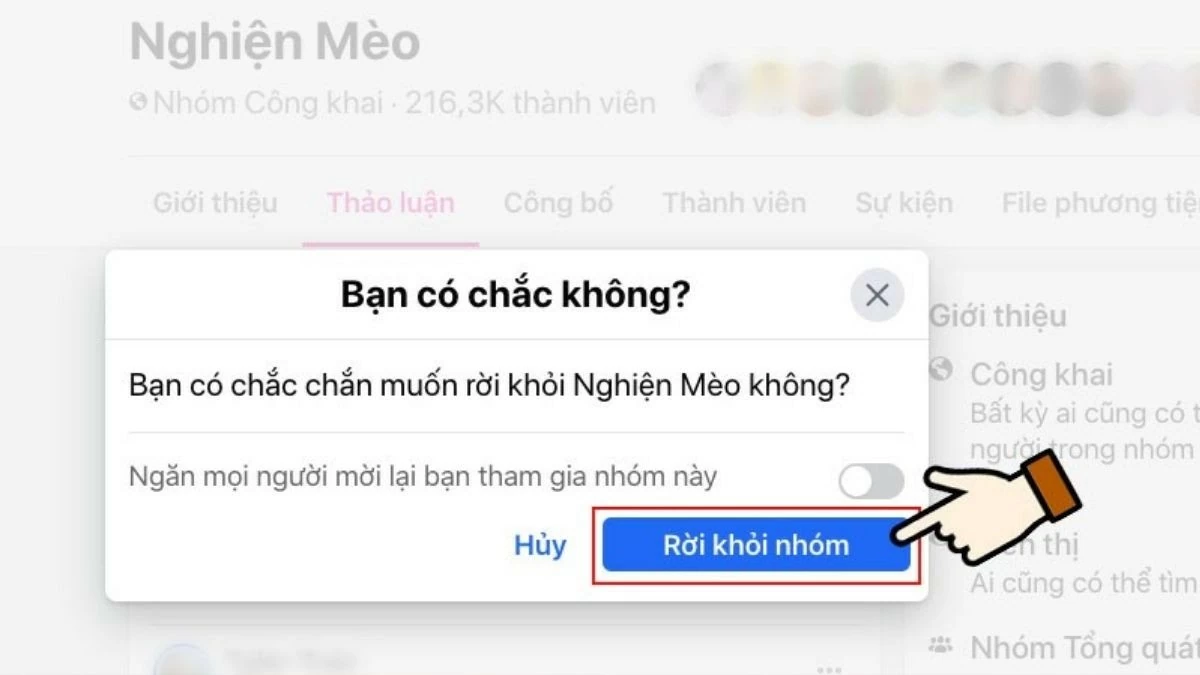 |
This process only takes a few seconds, and you will immediately leave the group without leaving any trace. This helps you focus on the groups that are truly necessary or valuable to you.
Instructions on how to leave a group on Facebook using your phone simply
For those who often use their phones to browse Facebook, leaving a group is also very simple and effective. Here are detailed instructions, as follows:
Leave group directly on Facebook group
Step 1: Open the Facebook app on your phone and go to the group you want to leave. Tap the three-dot icon in the upper right corner of the screen, then select “Leave Group” when the options menu appears.
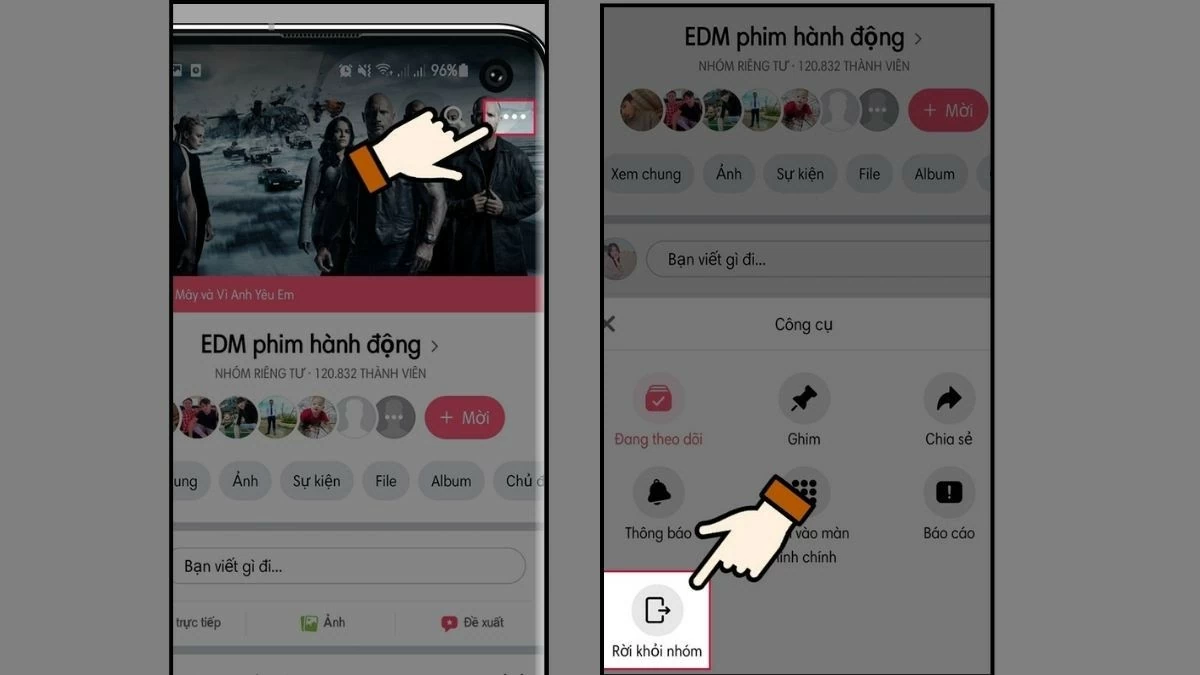 |
Step 2: Confirm leaving the group by clicking “Leave Group” in the dialog box that appears.
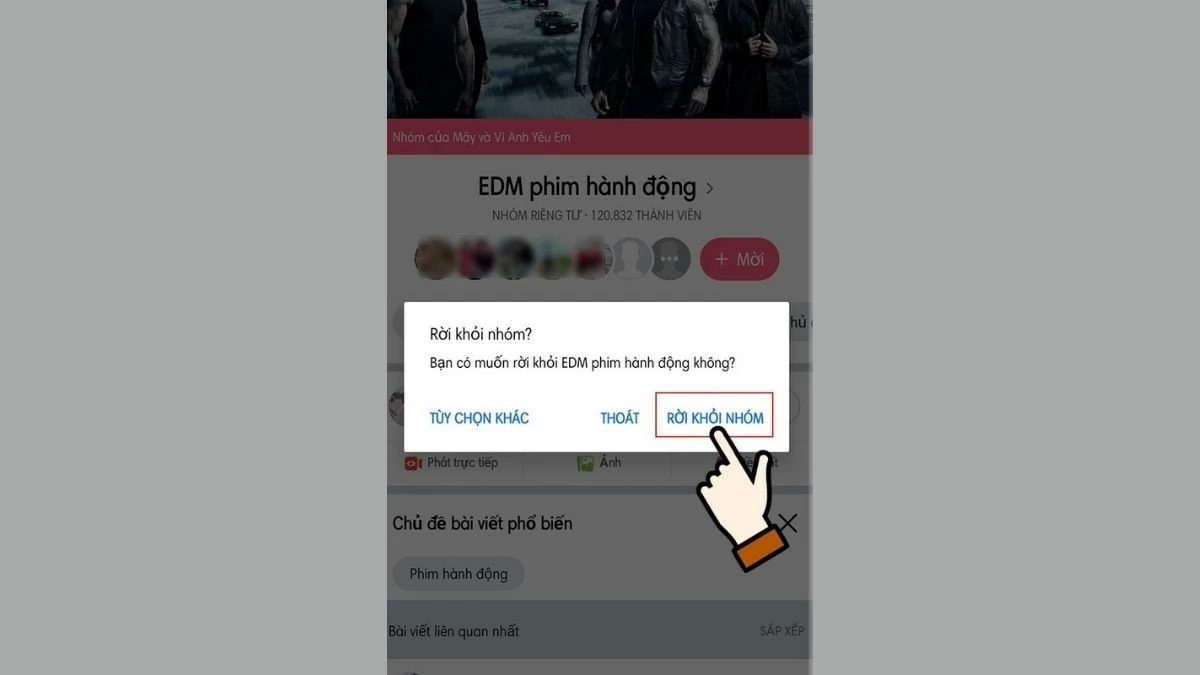 |
With these simple steps, you can better manage your time and energy, avoiding getting distracted by groups that are no longer valuable or interesting.
How to leave multiple Facebook groups at once
Here are some tips to help you leave multiple Facebook groups quickly:
Step 1: Go to “Groups” in the Facebook Extension Menu, then select “Group Settings” > “Members”.
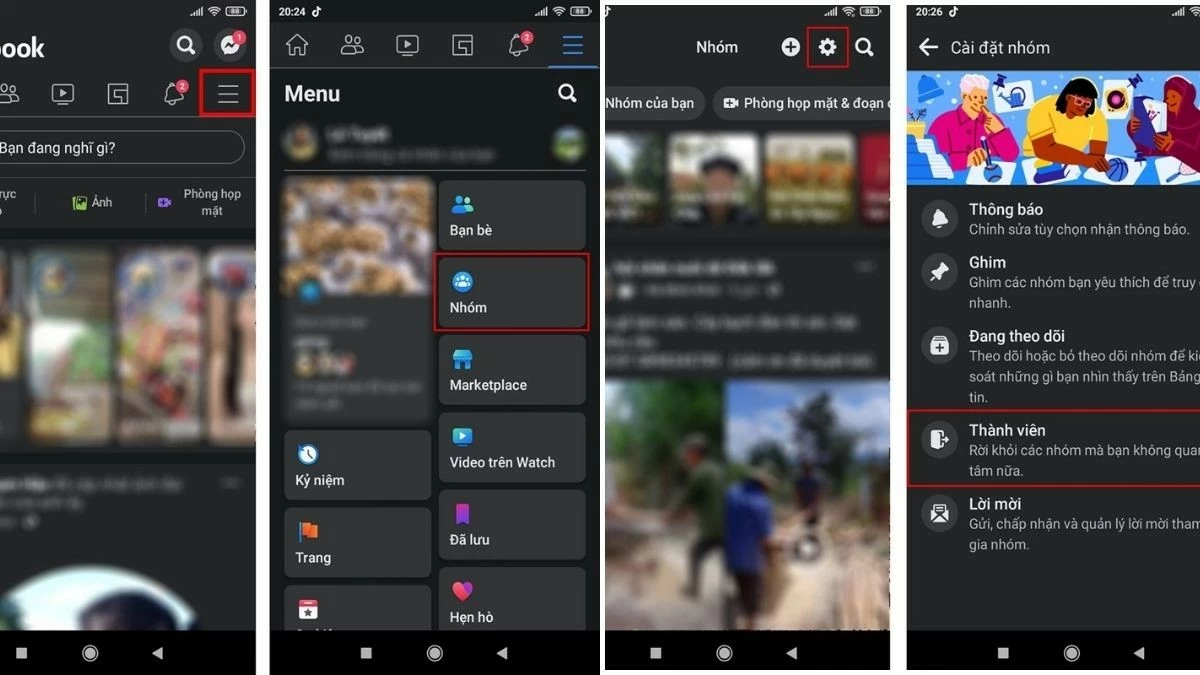 |
Step 2: Select the groups you want to leave and click “Leave Group” for each group. While you can’t leave them all in one click, this can save you time if you need to leave multiple groups in a row.
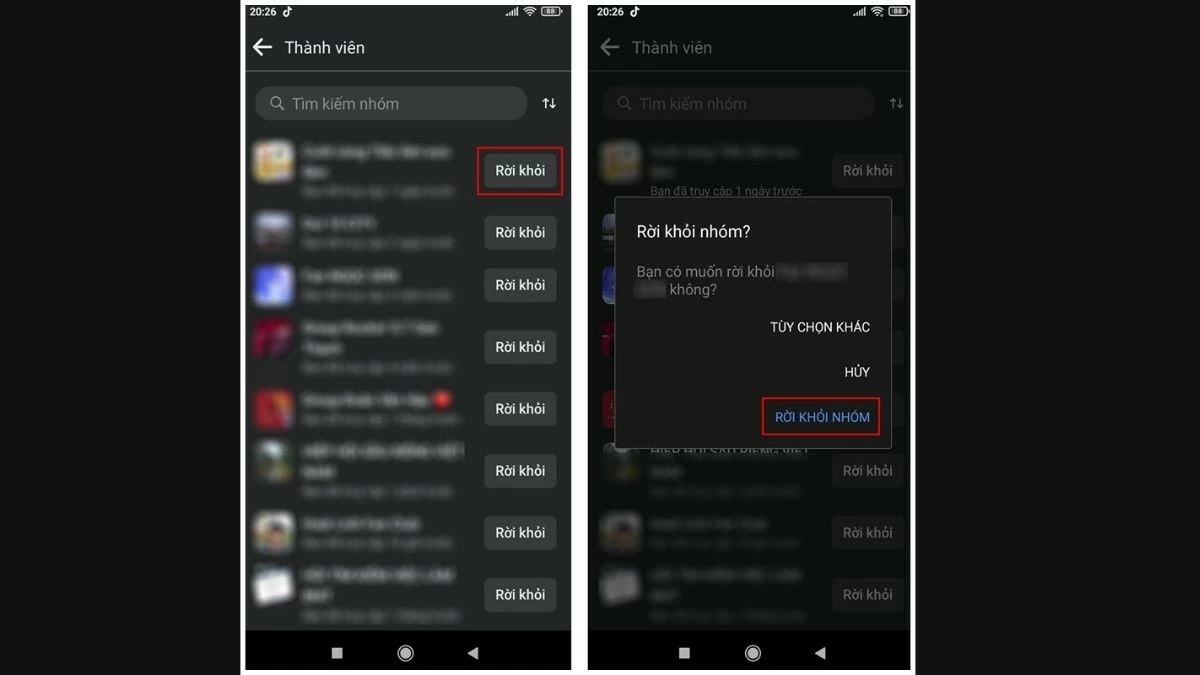 |
In general, leaving a group on Facebook using your phone or computer is very simple. Just follow the instructions, you can quickly leave groups that you are no longer interested in. If you want to come back later, you can easily join again. This way, you can effectively manage your time and interactions on social networks, focusing on the things that are really important and meaningful.
Source


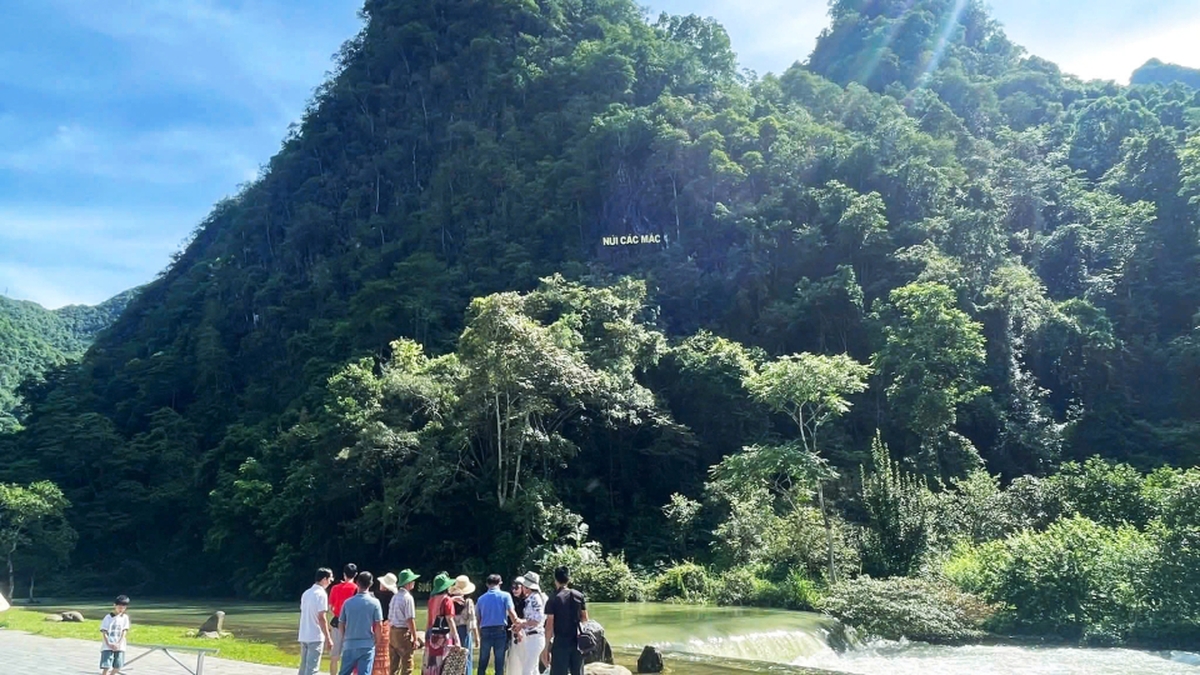



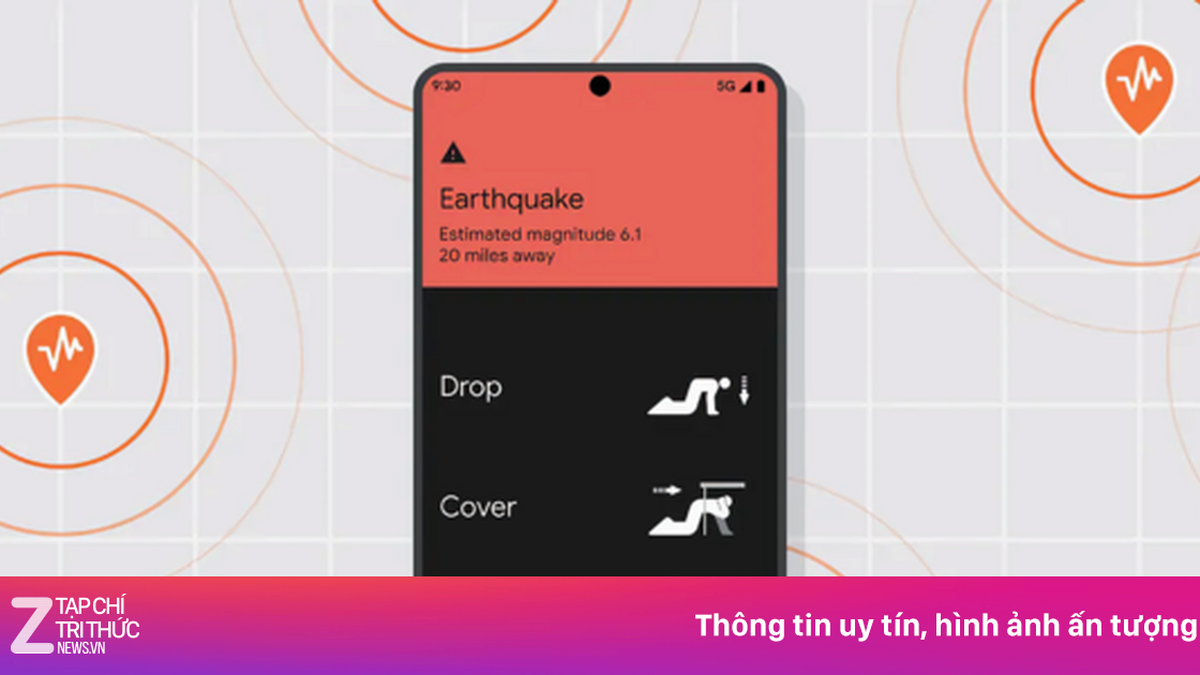




















![[Photo] National Assembly Chairman Tran Thanh Man visits Vietnamese Heroic Mother Ta Thi Tran](https://vphoto.vietnam.vn/thumb/1200x675/vietnam/resource/IMAGE/2025/7/20/765c0bd057dd44ad83ab89fe0255b783)





































































Comment (0)