Apple releases new iPhones every year with many improvements, so transferring data from one iPhone to the new one is essential. Check out how to transfer data efficiently!
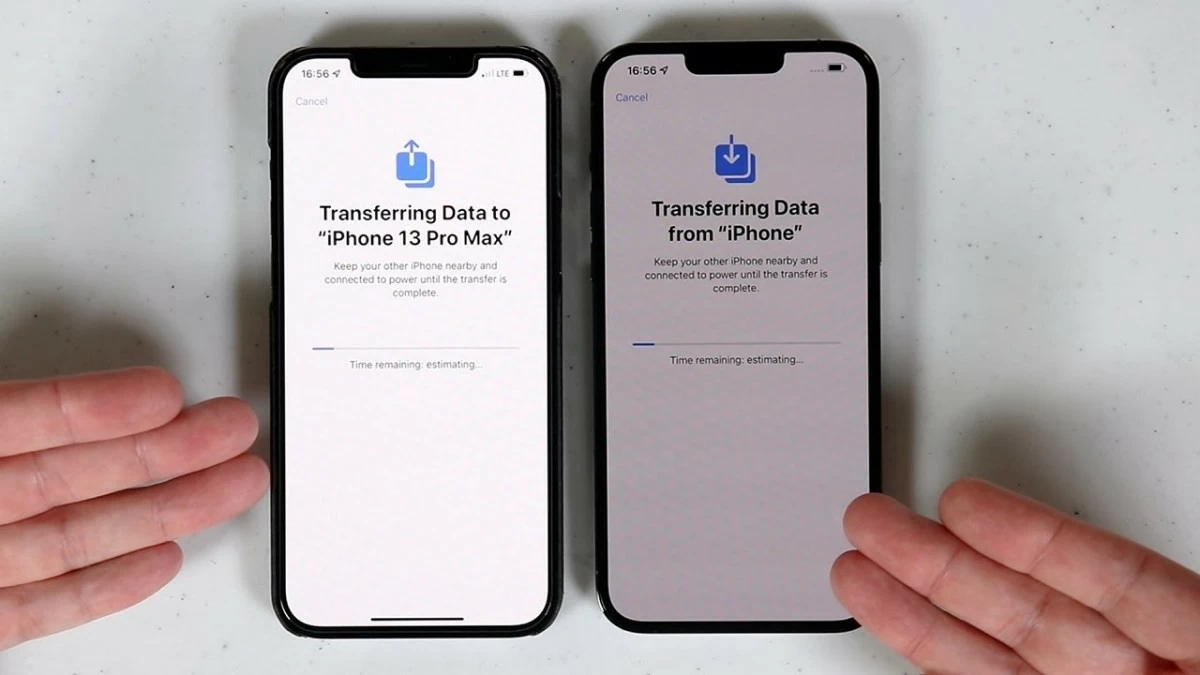 |
Every year, Apple introduces new iPhone models with modern designs and performance, making data transfer from an old iPhone to a new one very important. For iFans, upgrading to a new iPhone is always a priority, but many people encounter difficulties in transferring data. Below are 9 ways to quickly and safely transfer data from an old iPhone to a new iPhone.
Instructions for transferring data from iPhone to iPhone using a QR code easily.
A simple way to transfer data from an old iPhone to a new one is to use a QR code. Here are the steps:
Step 1: First, you need to restore your new iPhone to its factory settings.
Step 2: Place the old and new iPhones close together. On the old iPhone's screen, a "Set up new iPhone" dialog box will appear. Tap the "Continue" button.
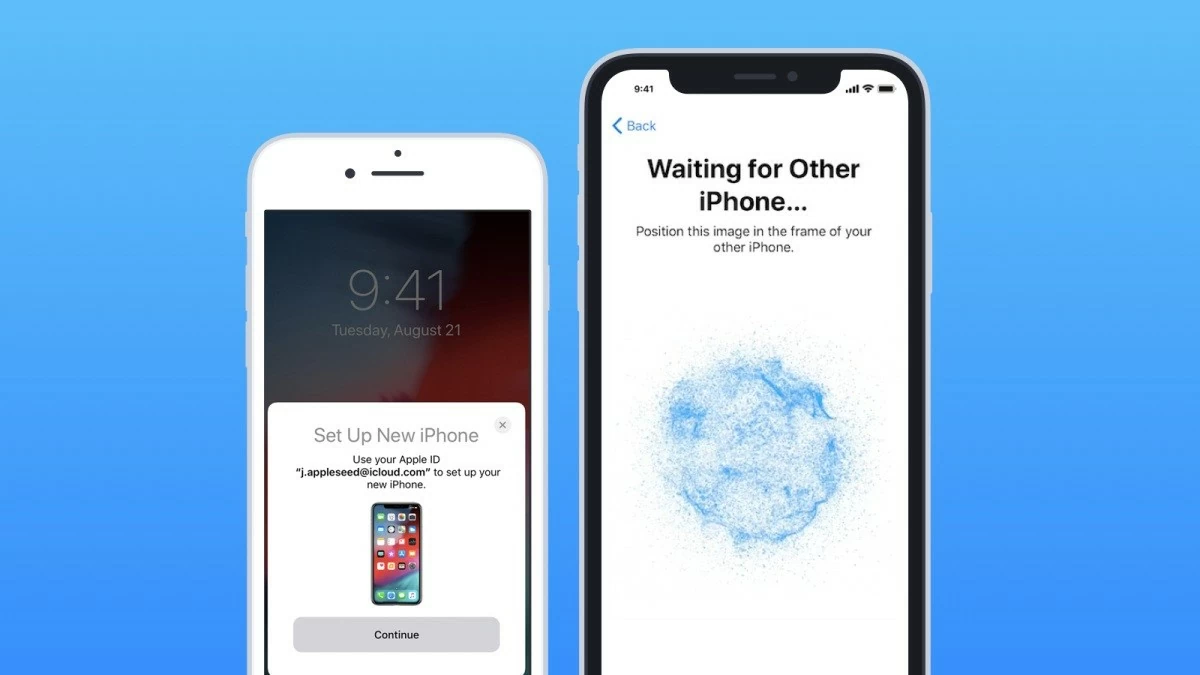 |
Step 3: Use the camera of your old iPhone to scan the QR code on your new iPhone.
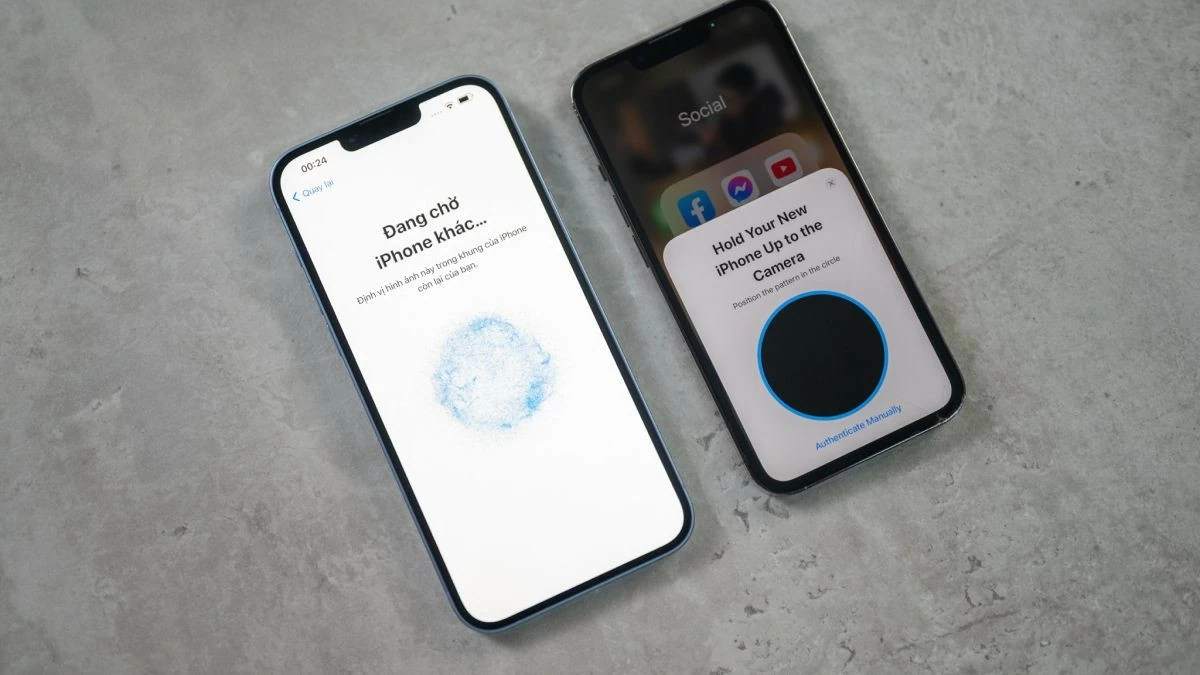 |
Step 4: At this point, your new iPhone will ask you to enter the password from your old iPhone.
Step 5: Select "Transfer from iPhone" and wait a moment for the data transfer process to the new iPhone to complete.
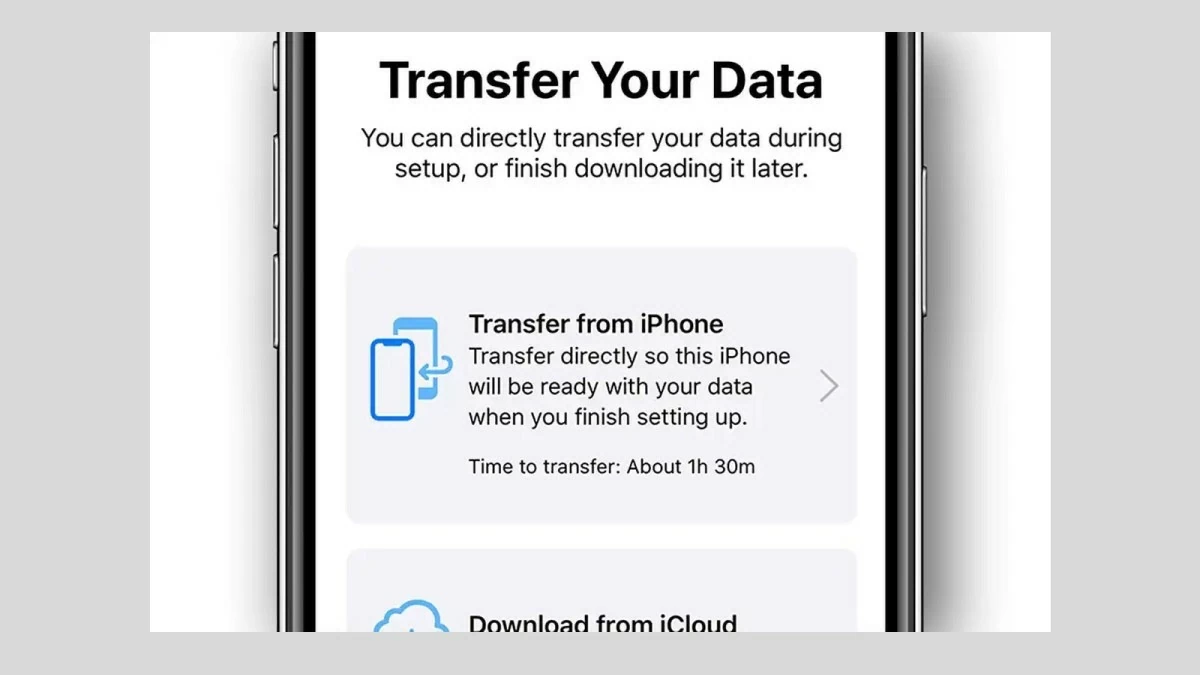 |
Note: If you purchased a genuine, sealed, and unactivated device, you do not need to perform a factory reset. Simply placing your old device near the new iPhone during the setup process will suffice.
Guide to quickly transferring data from iPhone to iPhone using Bluetooth.
Many people may wonder if it's possible to transfer data on an iPhone using Bluetooth. However, unlike Android devices, iPhones, from older models to the latest iPhone 14 Series, do not support data transfer via Bluetooth. Bluetooth on iPhones is primarily used for connecting to devices such as speakers, AirPods, Apple Watch, and other products.
Don't worry, you can still transfer data from one iPhone to another using AirDrop, a very convenient feature from Apple. Detailed instructions will be provided below!
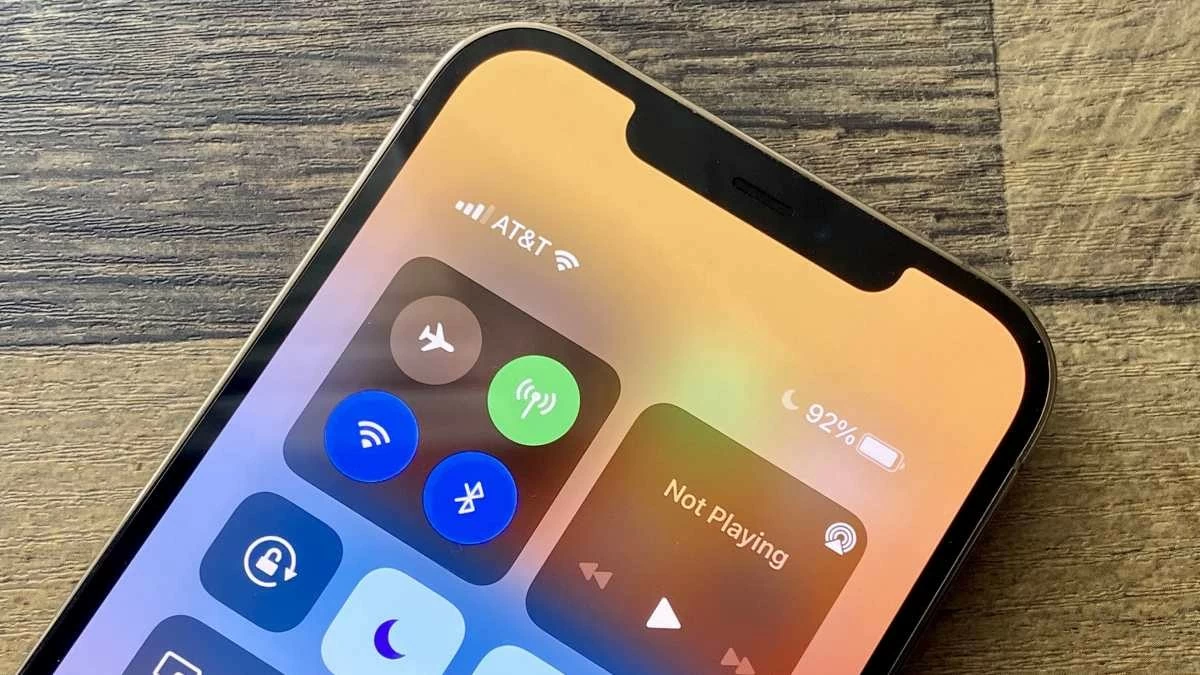 |
Instructions on transferring some iPhone data using AirDrop, Messages, and Mail.
The methods above are commonly used to transfer large amounts of data from an old iPhone to a new one. If you only need to share a few contacts, a recently taken photo, or a few messages, you can use AirDrop, Messages, or Mail to transfer data quickly.
Step 1: Simply open the Phone or Contacts app on your iPhone and select the contact you want to share.
Step 2: On the contact information interface, scroll down and select "Share Contact". Then, choose your preferred sharing method such as AirDrop, Message, or Mail.
Step 3: Send the contact information to the new iPhone, then tap "Accept" and save the contact to the device.
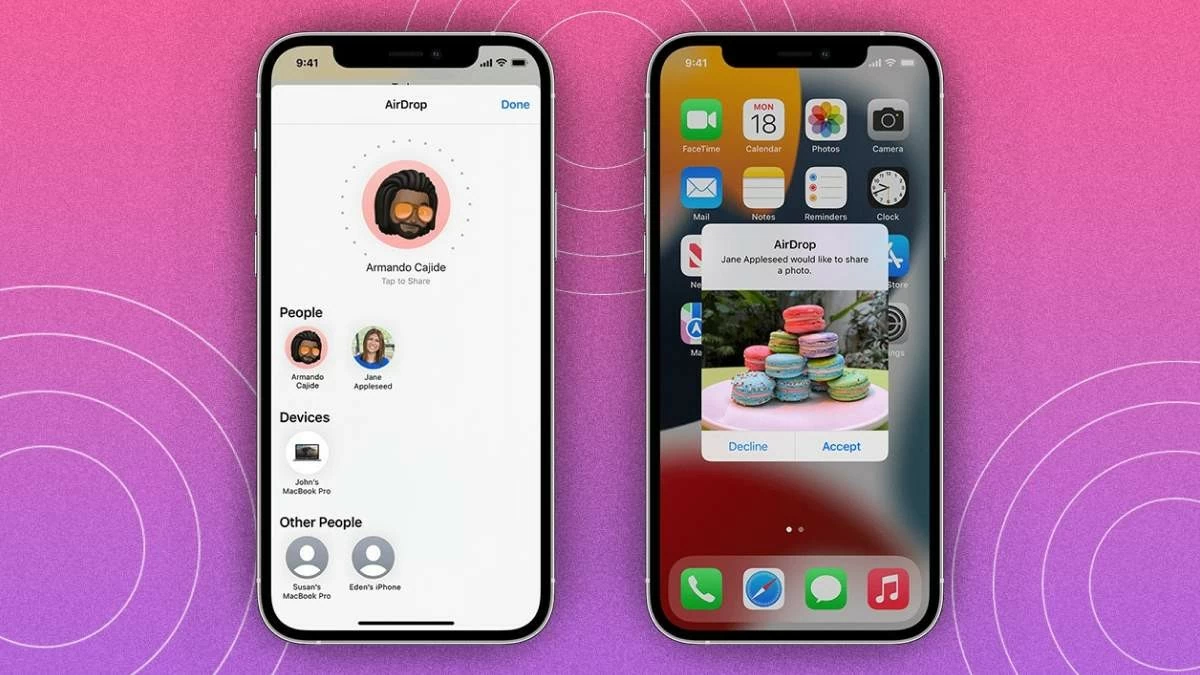 |
Instructions on transferring data from iPhone to iPhone using 3utools
Next, let's explore how to transfer data from one iPhone to another using the 3uTools app. Although this method may be new to many, the steps are very simple:
Step 1: Download 3uTools from http://www.3u.com/ to your computer. Then, connect both your old and new iPhones to your computer using a USB A - Lightning or Type C - Lightning cable.
Step 2: Open the application and select "Toolbox" from the toolbar, then select "Transer Data".
Step 3: Once the old and new iPhones are successfully connected, tap "Next" and select the data you want to transfer. Finally, select "Migrate Now" to complete the data transfer process.
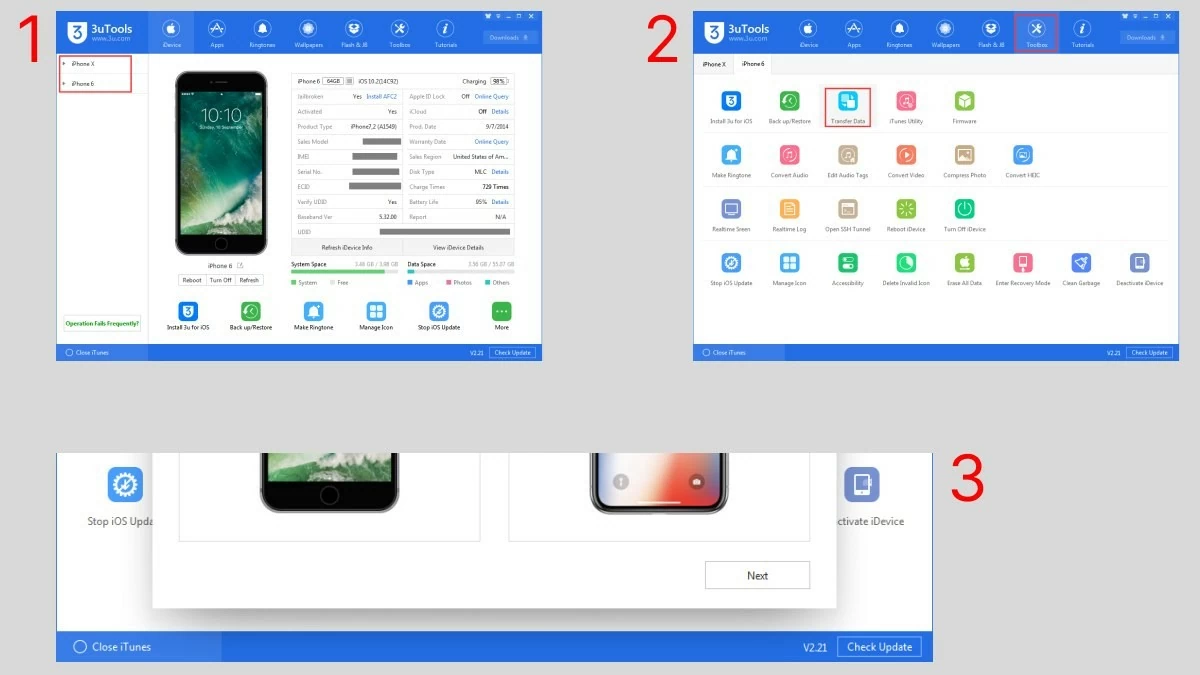 |
Guide to effectively transferring data from iPhone to iPhone using iTunes
Transferring data from one iPhone to another using iTunes is a popular method, supported on both macOS and Windows. The process is quite simple:
Step 1: Connect your old iPhone to your computer using a Lightning cable, then select "Next" and wait a few minutes for the installation process to complete.
Step 2: Select "This Computer" to save the backup, then click "Back Up Now" and wait a few minutes for the backup process to complete.
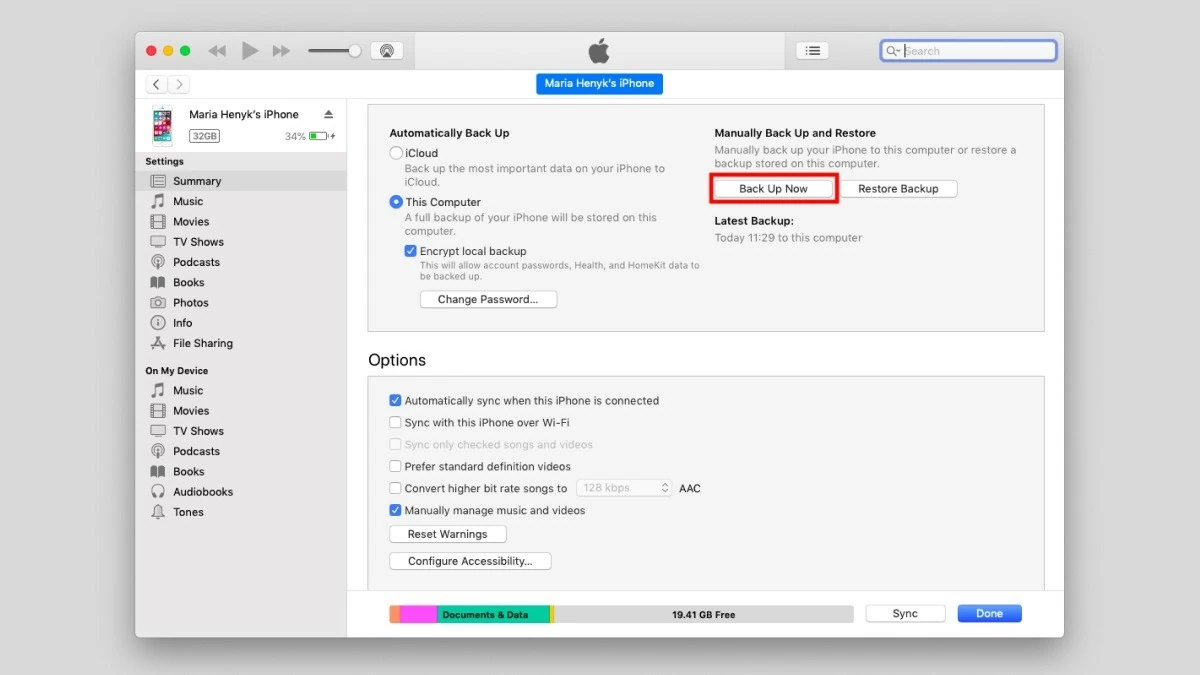 |
Step 3: Disconnect your old iPhone and connect your new iPhone via Lightning cable. Select "Restore Backup," then choose the backup from your old iPhone and wait for the data transfer to complete.
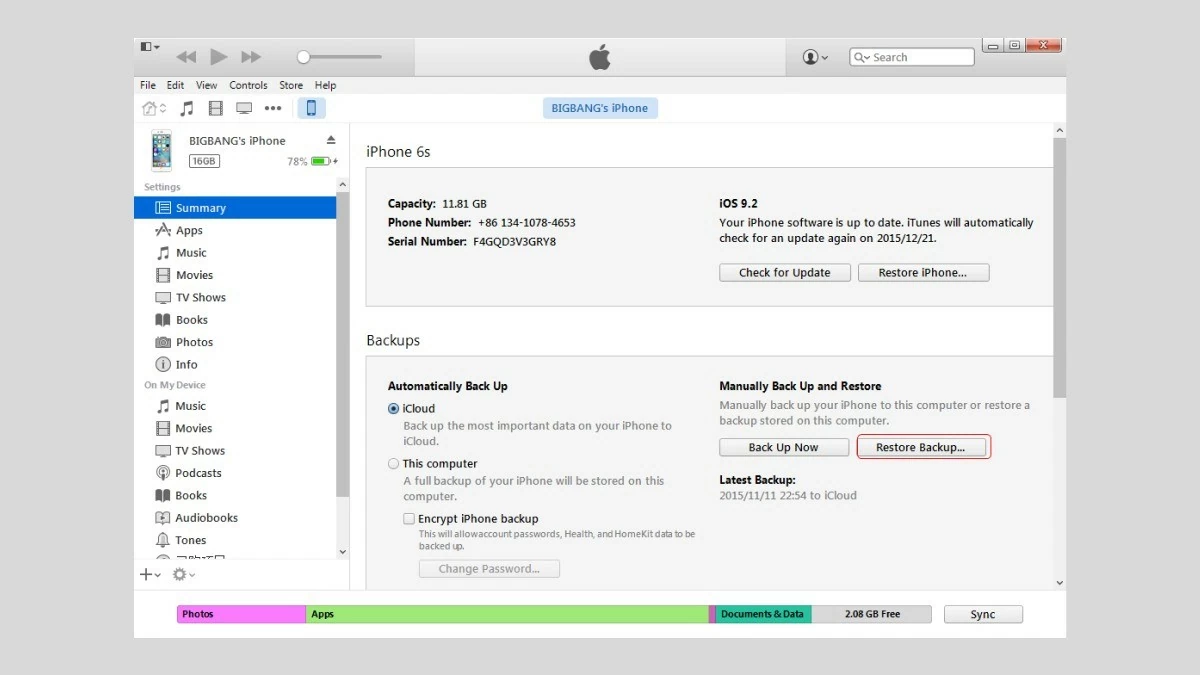 |
Instructions on transferring data from an old iPhone to a new iPhone using iCloud.
If you don't want to download additional apps, you can use iCloud to transfer data between iPhones. Here are the steps:
Step 1: First, perform a factory reset on your new iPhone.
Step 2: Next, select “Restore from iCloud backup” (If you bought a brand new, sealed iPhone, this step will appear during the setup process; you can skip the factory reset step).
Step 3: Next, enter your Apple ID and select Next.
Step 4: At this step, select the most recent backup to restore your data. Wait a moment for the data transfer process to complete, and your new iPhone will be ready to use.
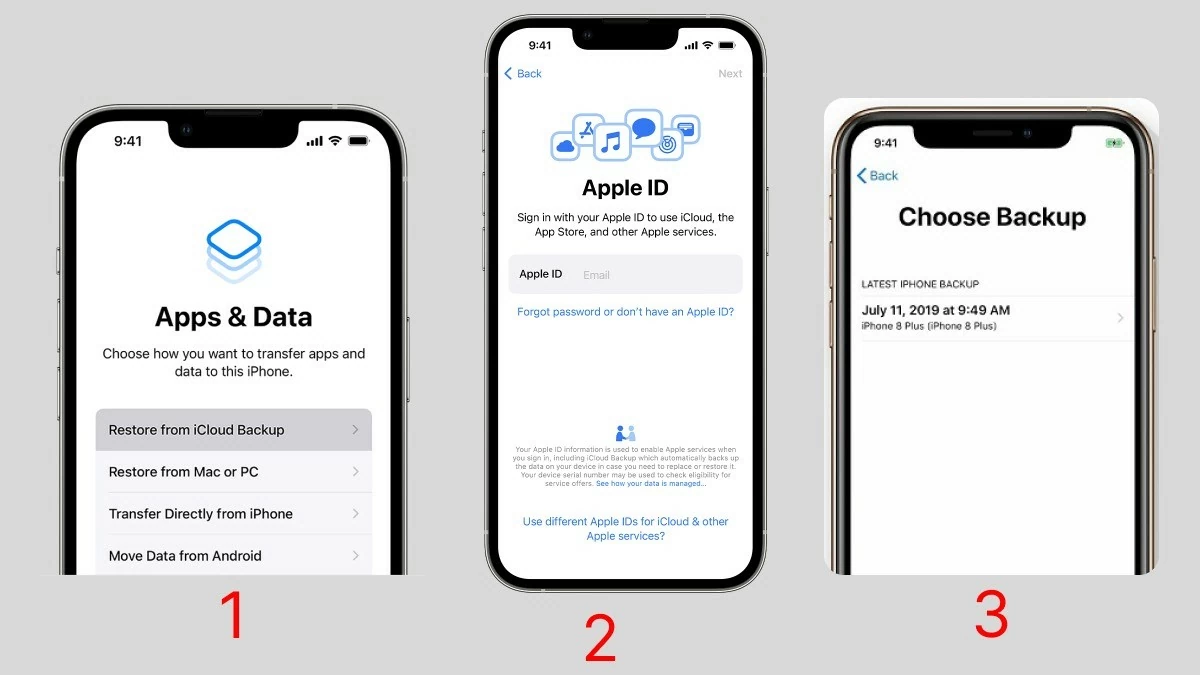 |
Instructions for easily transferring data from iPhone to iPhone using Easeus MobiMover
A quick way to transfer data from an old iPhone to a new one is to use the Easeus MobiMover application. This application is compatible with both macOS and Windows, making it a popular choice for iPhone users who also use Windows computers. Easeus MobiMover is lightweight, runs smoothly, and doesn't take up much computer memory.
Step 1: First, connect both your old and new iPhones to your computer via Lightning cable. When prompted, select "Trust computer" and then press "Allow" to allow the application to access your devices.
Step 2: Next, on your computer, open the EaseUS MobiMover application. Select "Phone to Phone" from the toolbar in the upper left corner of the screen. Choose the type of data you want to transfer, such as from iPhone 11 to iPhone 14 or vice versa, depending on your needs. Then, click the "Next" icon.
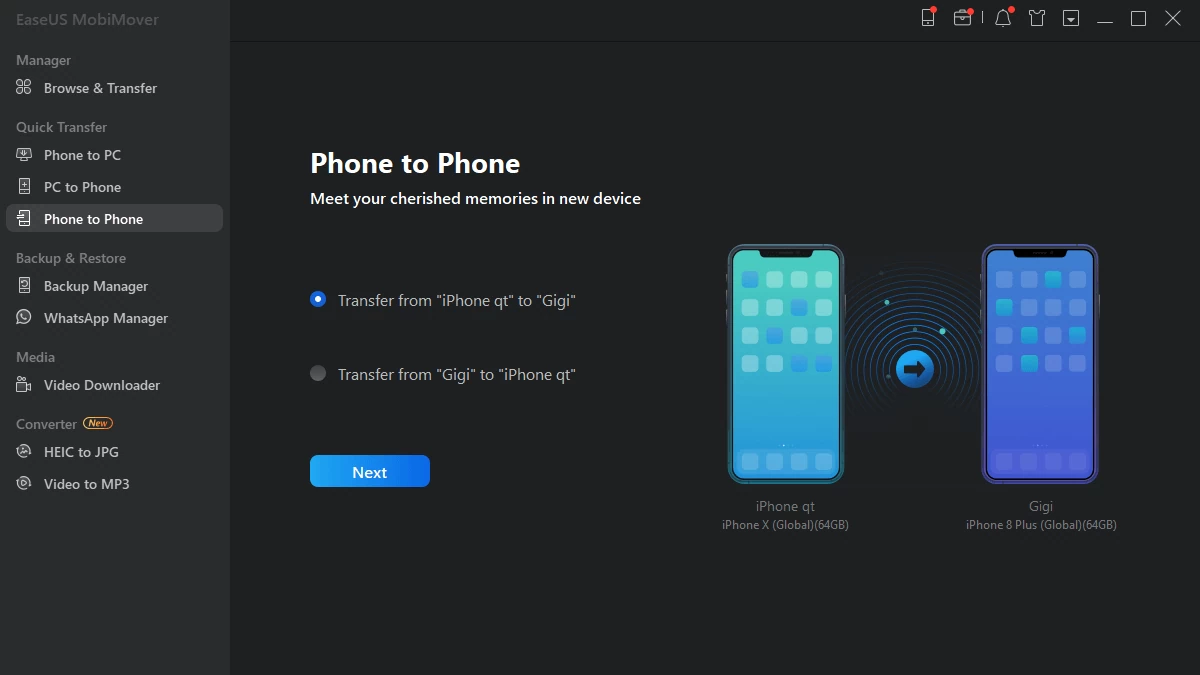 |
Step 3: In this step, select the type of data you want to transfer. The system supports various data types such as: Audio, Images, Videos , Books, Contacts, and Podcasts.
You can select all or only one type of data as needed by checking the corresponding box. Then, click "Transfer" to start the transfer process. Just wait a few minutes for the data transfer to complete.
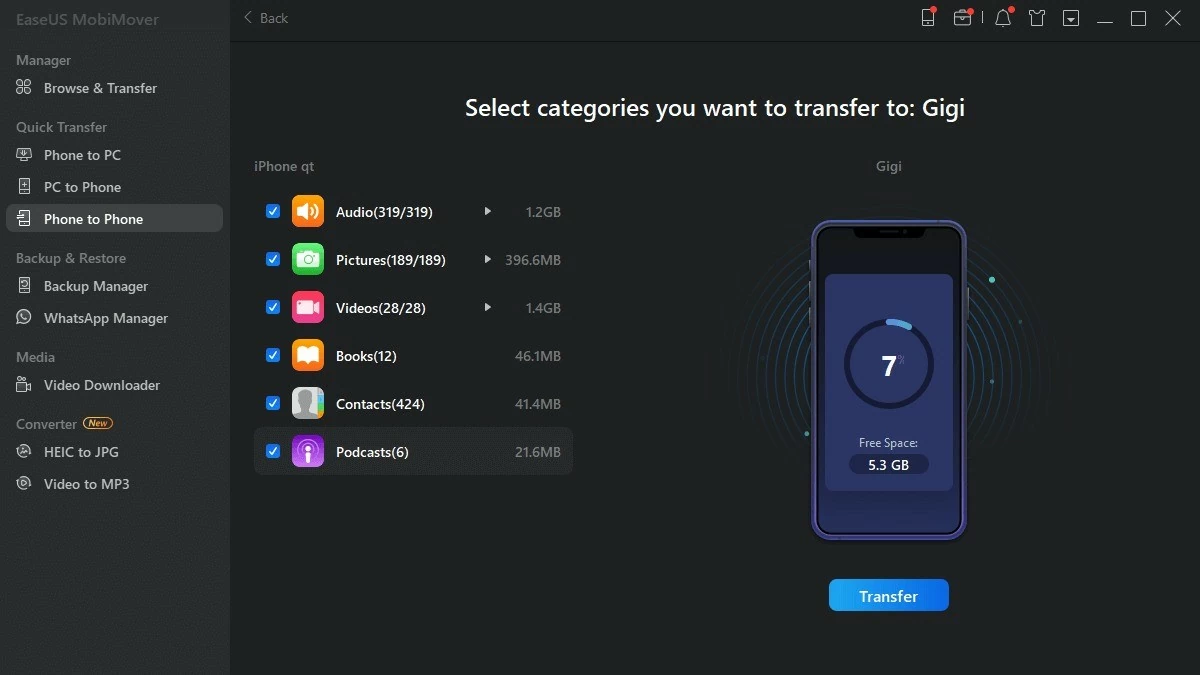 |
Note: Depending on your computer's connector, you can choose a USB-Lightning cable (included in the box for older iPhone models) or a Type-C-Lightning cable (included with newer iPhone models).
Download the EaseUS MobiMover app here:
Instructions on transferring data from an old iPhone to a new iPhone using iTools
Besides the applications mentioned, iTools is also a popular choice for transferring data from an old iPhone to a new one. iTools supports both macOS and Windows operating systems, so even if you don't have a MacBook or iMac, you can still use this application. A strong point of iTools is that it's lightweight and runs smoothly even on low-configuration computers. Below are the steps to transfer data from an old iPhone to a new iPhone using iTools:
Step 1: Download the iTools application for your computer from the following links:
Step 2: Connect both the old and new iPhones to your computer using a Lightning cable. Then, open the iTools application and select "Toolbox" from the toolbar. The iTools interface is very intuitive and easy to use.
Step 3: On the screen, select Phone Transfer from the Tools section. Set your old iPhone as the Source and your new iPhone as the Target. Press Next, wait a few minutes, and you will successfully complete the data transfer.
Note: Similar to transferring data with Easeus MobiMover and iTools, you should choose a USB-Lightning or Type C-Lightning cable, depending on the connection port your computer supports.
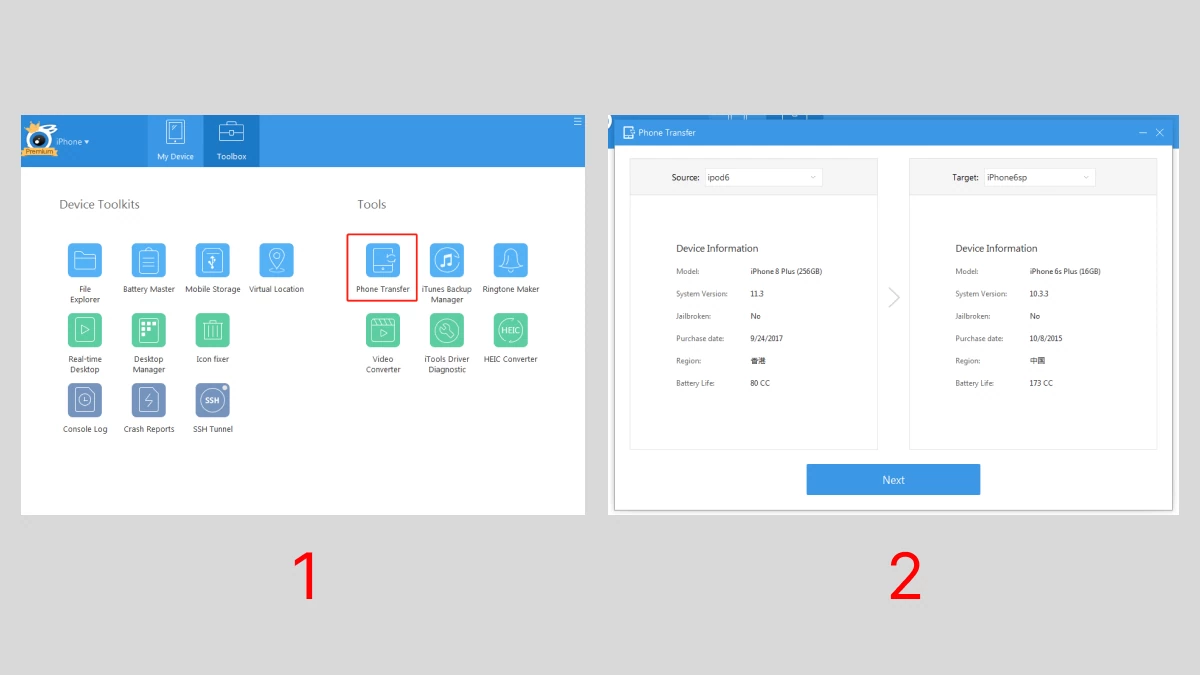 |
A simple guide to transferring data from one iPhone to another via OTA.
Another way to transfer data from one iPhone to another is by using OTA. Here are the steps:
Step 1: Using a computer with iTunes installed (either Windows or macOS), connect your old iPhone. Then, update iOS and iTunes to ensure compatibility.
Step 2: Select iCloud to back up your data, then tap Back Up Now. Next, wait a few minutes for the backup process to complete.
Step 3: Then, press Done to complete the process.
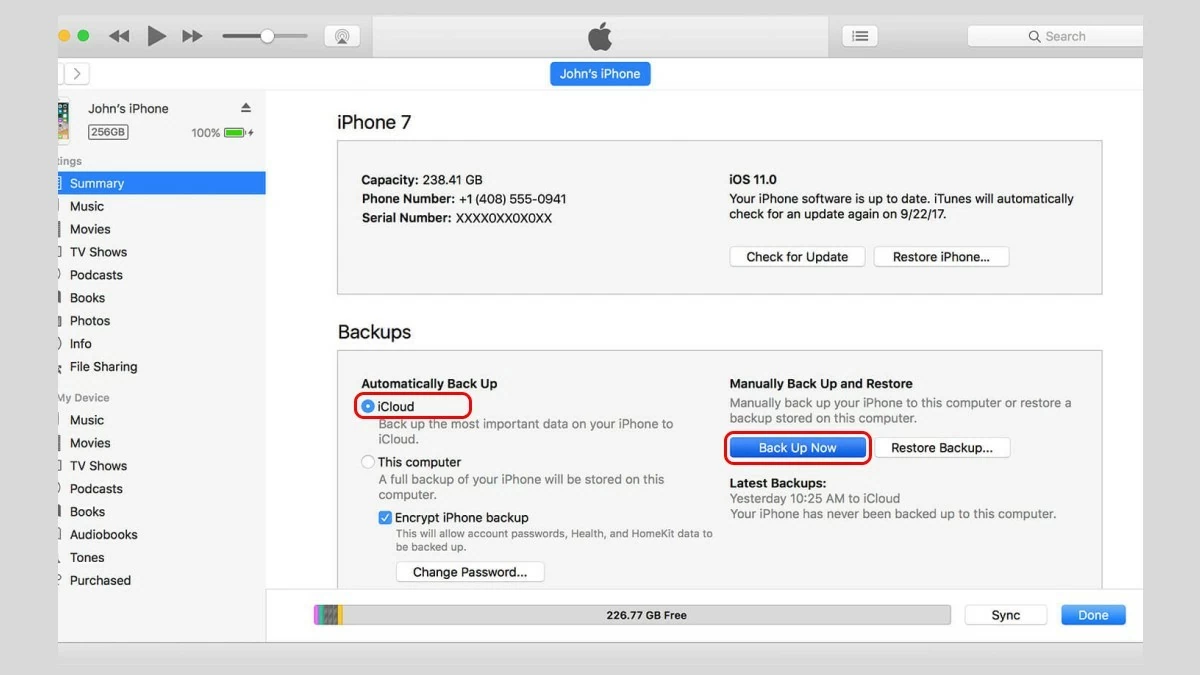 |
Above are 9 simple ways to transfer data from one iPhone to another. Among them, transferring data using a QR code is often the most popular because it saves time. Share these methods with your loved ones if they need to transfer data on their iPhones. Good luck!
Source: https://baoquocte.vn/cach-chuyen-du-lieu-giua-hai-iphone-nhanh-chong-284833.html




![[Photo] Prime Minister Pham Minh Chinh attends the Conference summarizing and implementing tasks of the judicial sector.](/_next/image?url=https%3A%2F%2Fvphoto.vietnam.vn%2Fthumb%2F1200x675%2Fvietnam%2Fresource%2FIMAGE%2F2025%2F12%2F13%2F1765616082148_dsc-5565-jpg.webp&w=3840&q=75)














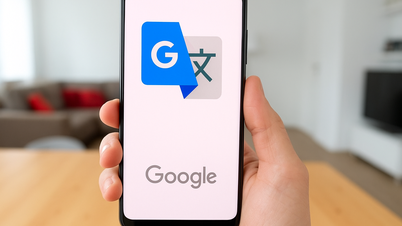





























































































Comment (0)