Canva offers powerful editing tools, making it easy to change the colors of elements in your design. Whether it's text, icons, or images, you can customize the colors to your liking with just a few simple steps.
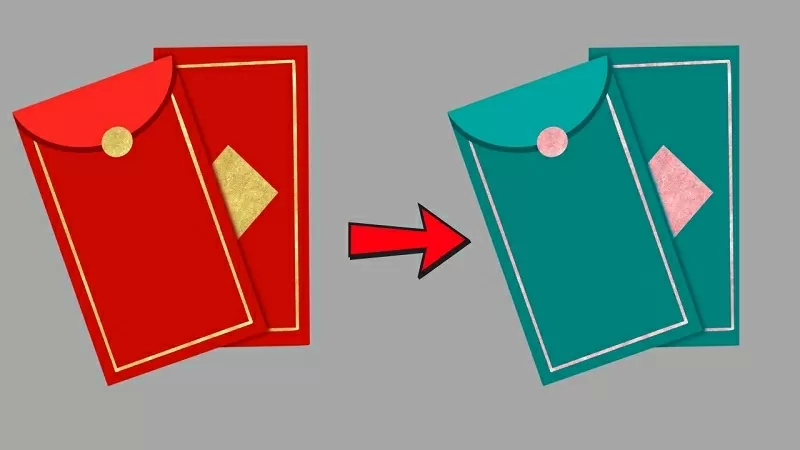 |
| How to change the color of an element in Canva |
If you want to be creative and refresh your designs, let's explore how to change design colors in Canva in the article below.
Step 1: First, open the design you want to add the element to in Canva and proceed to add the element to your design file.
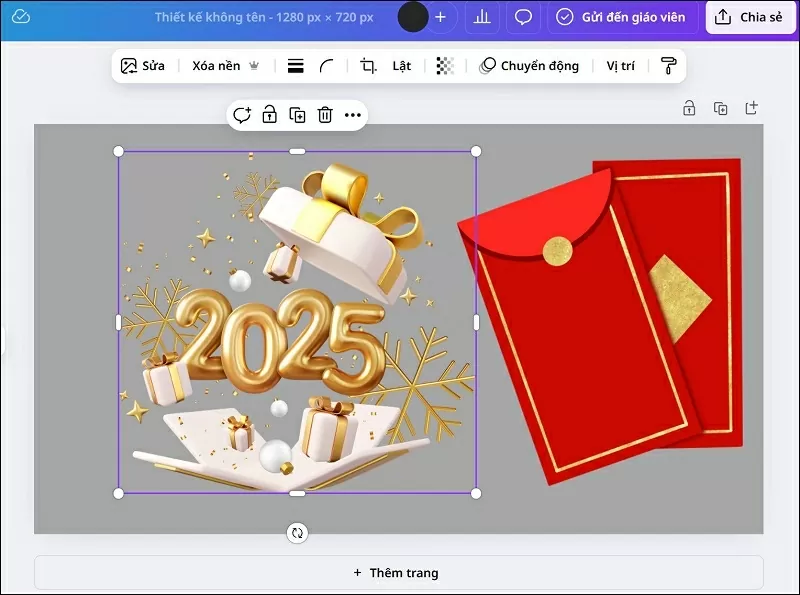 |
| Open the design file and select "Add element". |
Step 2: Next, click on the element you want to change the color of and then select "Edit".
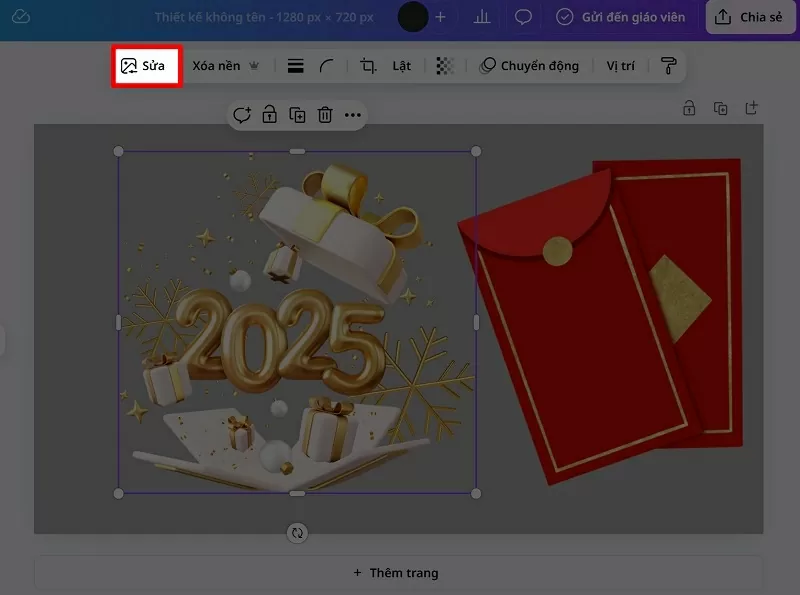 |
| Click on the element you want to edit and select Edit. |
Step 3: Now, click on the Adjust option.
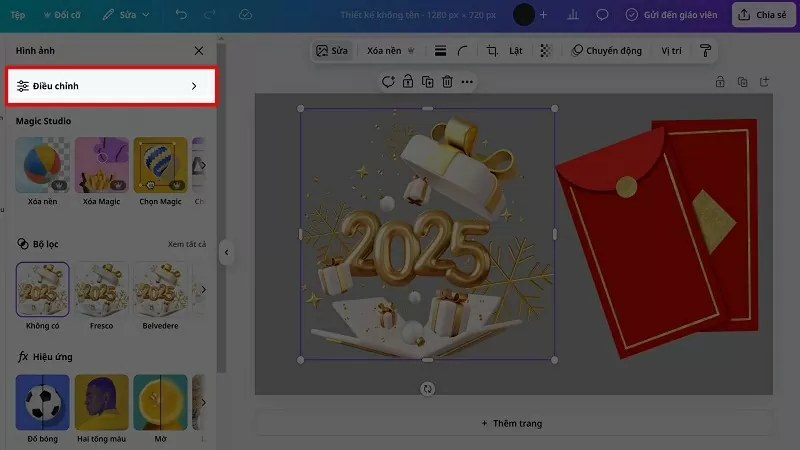 |
| Select the Adjust option. |
Step 4: Scroll down and you will see the color palette. Simply drag and select your desired color.
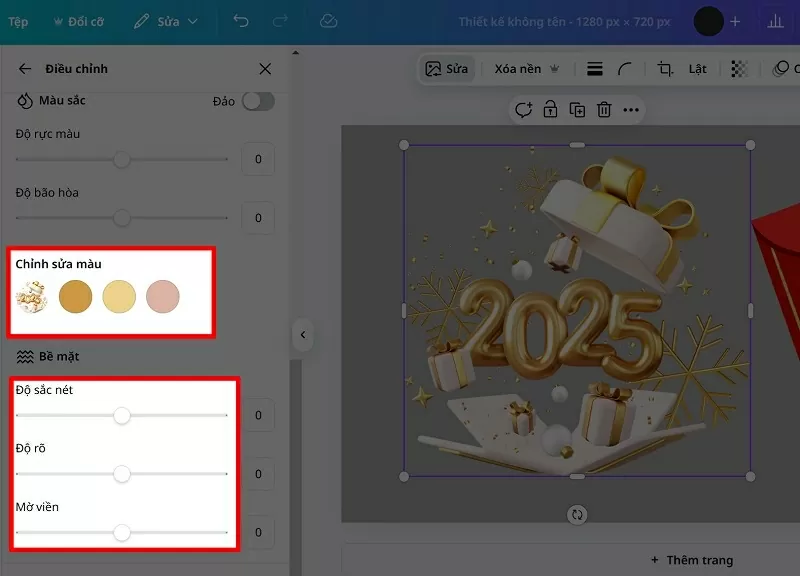 |
| Scroll down to see the color palette. |
This is the result of changing the color of the element in Canva.
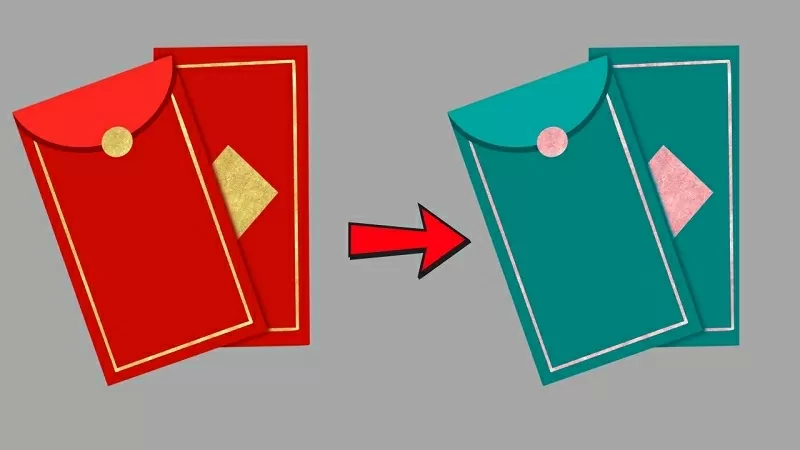 |
| Here is the result |
Changing colors in Canva not only makes your designs fresh and vibrant but also reflects your personal style or brand. Try it now and discover your limitless creative potential!
Source




![[Photo] Closing Ceremony of the 10th Session of the 15th National Assembly](/_next/image?url=https%3A%2F%2Fvphoto.vietnam.vn%2Fthumb%2F1200x675%2Fvietnam%2Fresource%2FIMAGE%2F2025%2F12%2F11%2F1765448959967_image-1437-jpg.webp&w=3840&q=75)





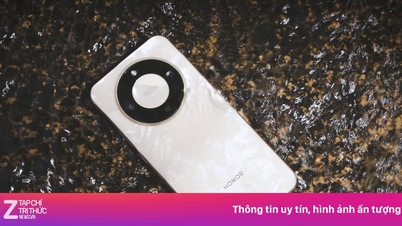






































![[OFFICIAL] MISA GROUP ANNOUNCES ITS PIONEERING BRAND POSITIONING IN BUILDING AGENTIC AI FOR BUSINESSES, HOUSEHOLDS, AND THE GOVERNMENT](https://vphoto.vietnam.vn/thumb/402x226/vietnam/resource/IMAGE/2025/12/11/1765444754256_agentic-ai_postfb-scaled.png)





















































Comment (0)