Opening RAR files on iPhone helps you handle necessary files anytime, anywhere. If you don't know how to compress and open RAR files on iPhone, check out this article now!
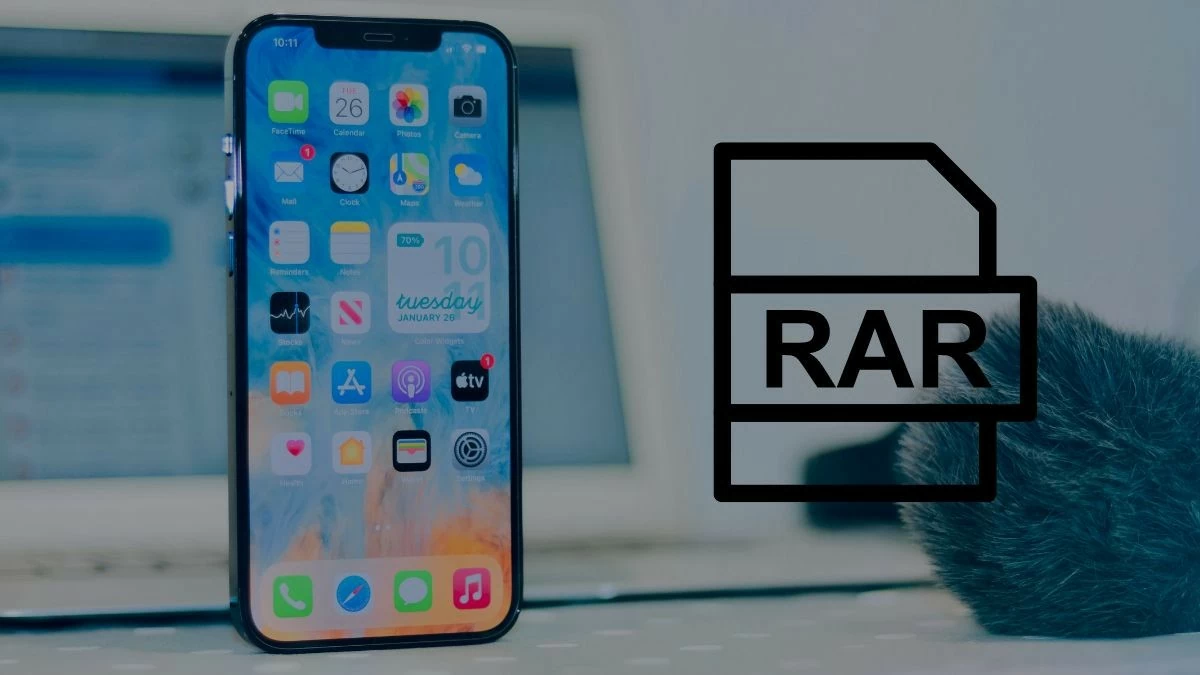 |
Instructions for opening RAR files on iPhone using available features
With some common files and clear origin, you can open RAR files on iPhone without installing additional applications. If you do not know this trick, see the following instructions.
Step 1 : Find the RAR file on your iPhone and go to the folder containing it. Tap the three dots to display more options. In the list that appears, select "Select" to start extracting the file.
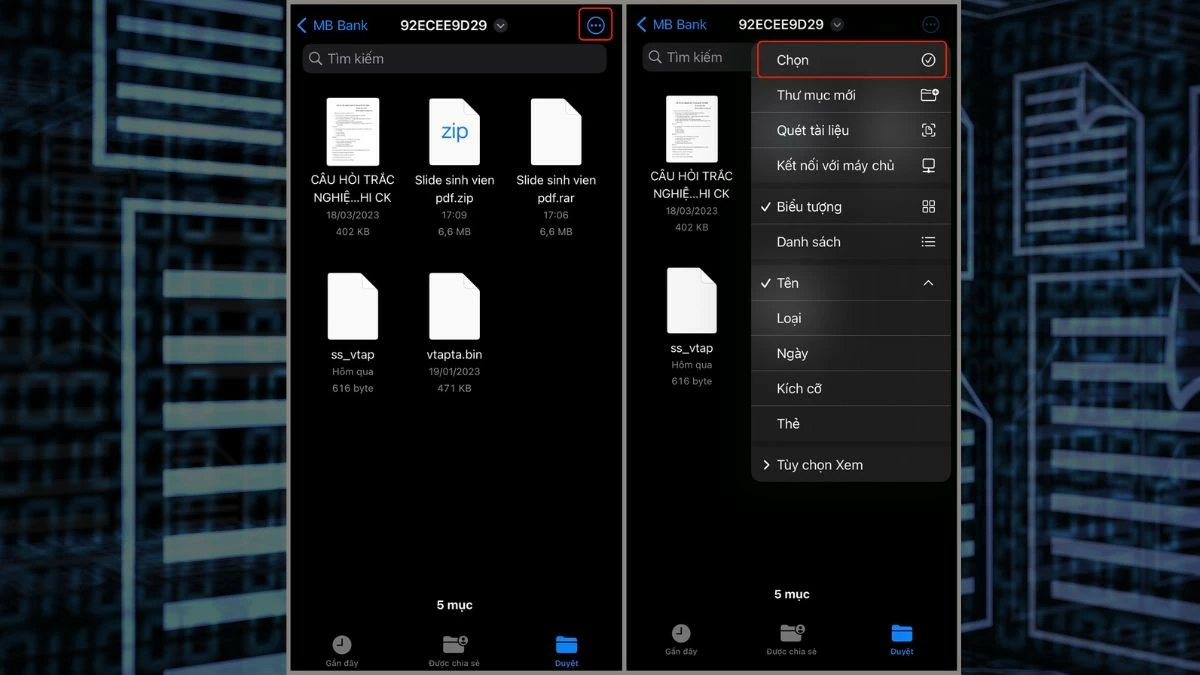 |
Step 2: Once you enter the selection mode, tap on the RAR file you want to open. Then, tap on the three dots icon in the bottom right corner to open more options.
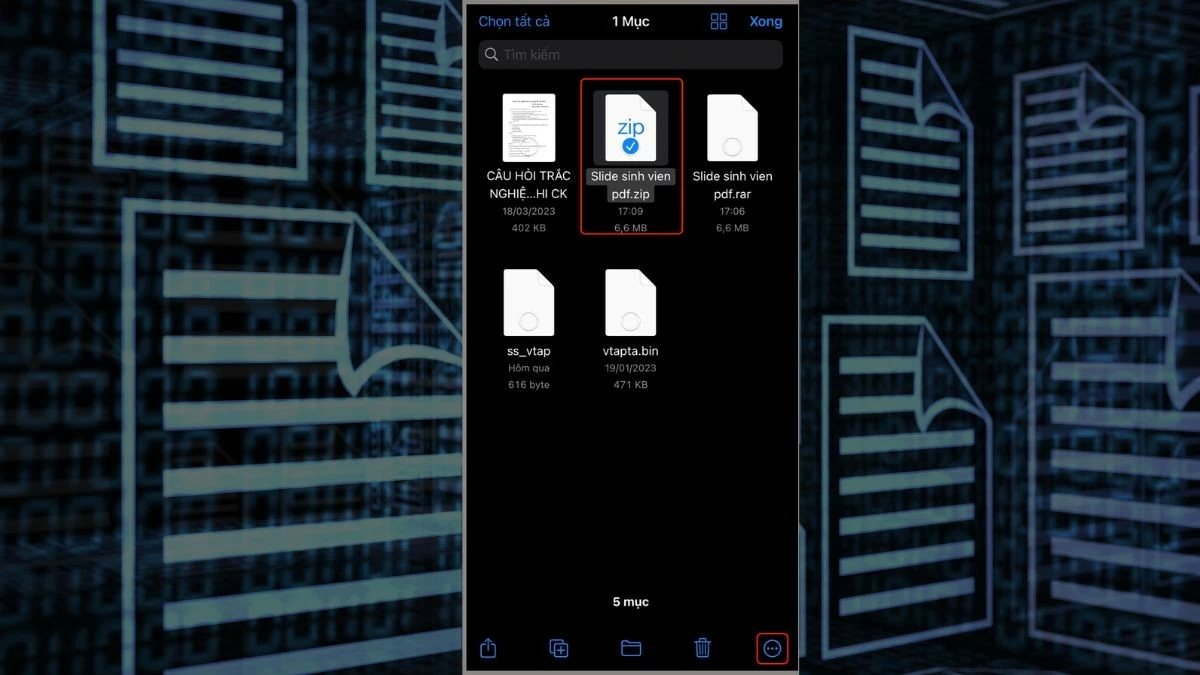 |
Step 3: From the options, select "Extract" to complete the process of opening the RAR file on iPhone.
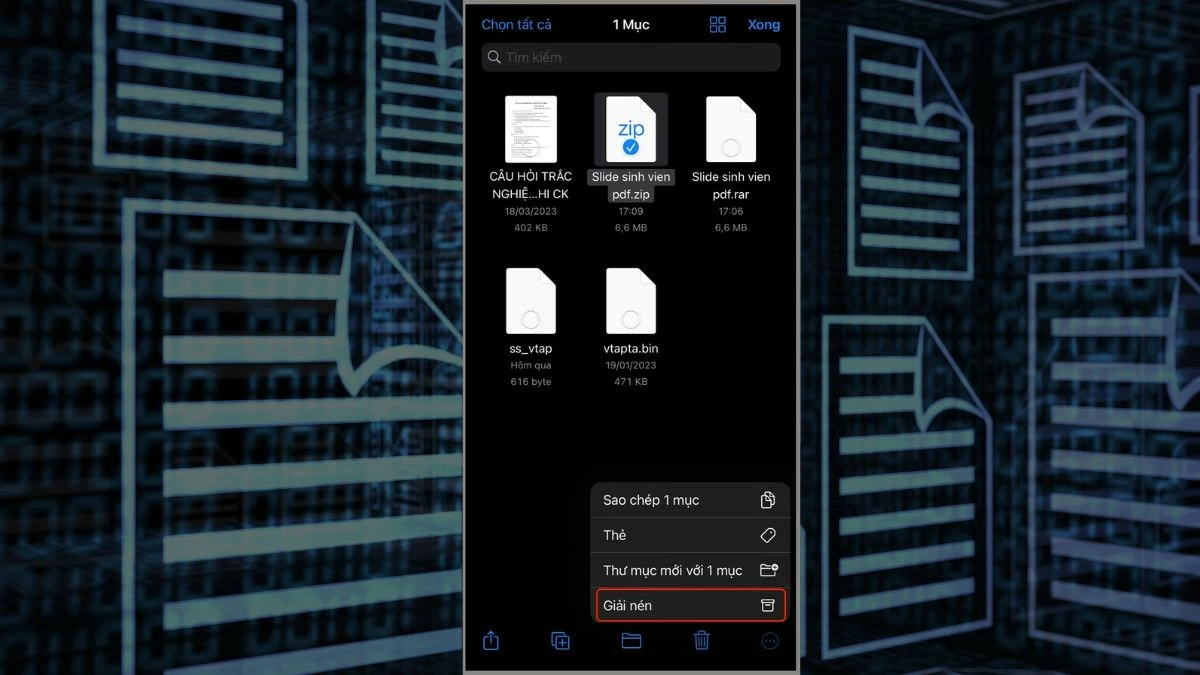 |
Note: The unpacking instructions are for reference only for the current version, as the interface and features may change as the operating system is updated.
Instructions for using Shortcuts to open RAR files on iPhone simply
In addition to opening RAR files directly from the storage location on the iPhone, you can also use the Shortcuts feature to read files safely and conveniently. Here are the steps to refer to:
Step 1: The Shortcuts app is available on iPhone and helps you automate many tasks. Open the app by tapping on the Shortcuts icon. You will see an interface with existing shortcuts. Tap the plus sign to add a new shortcut.
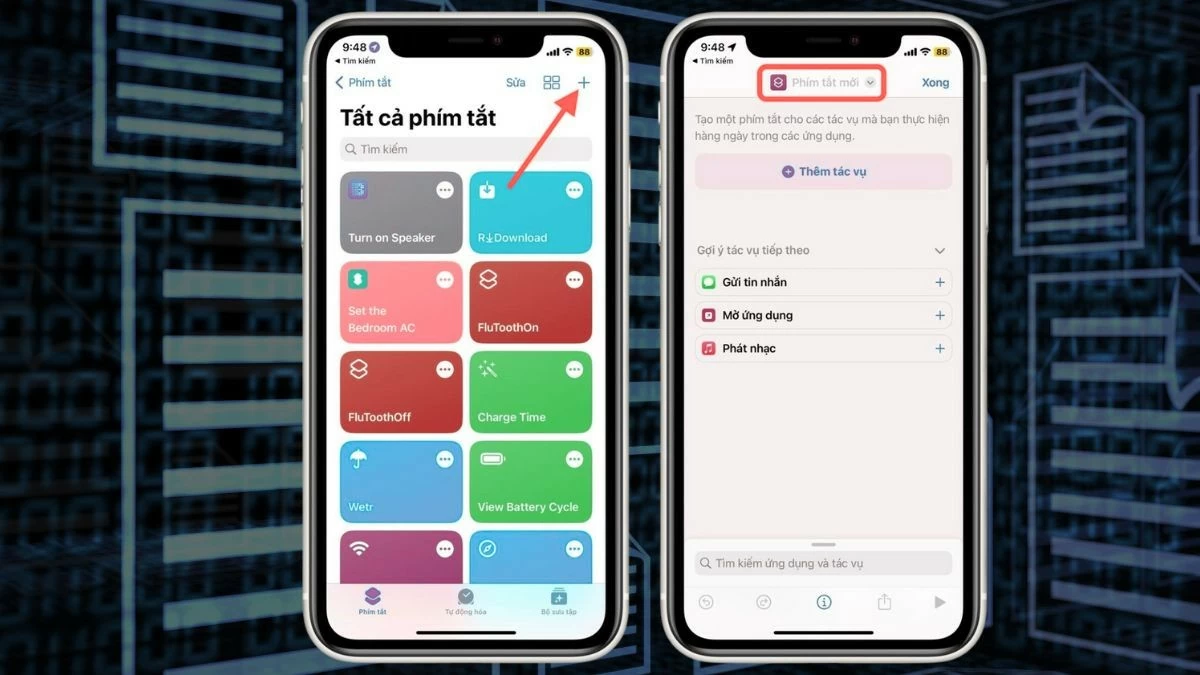 |
Step 2: On the new shortcut creation interface, click on the default name "New Shortcut" at the top. Then a menu will appear; select "Rename" to rename the shortcut. Enter the name you want, such as "RAR Extract". For easy classification and memorization, you should customize the icon of the newly created shortcut.
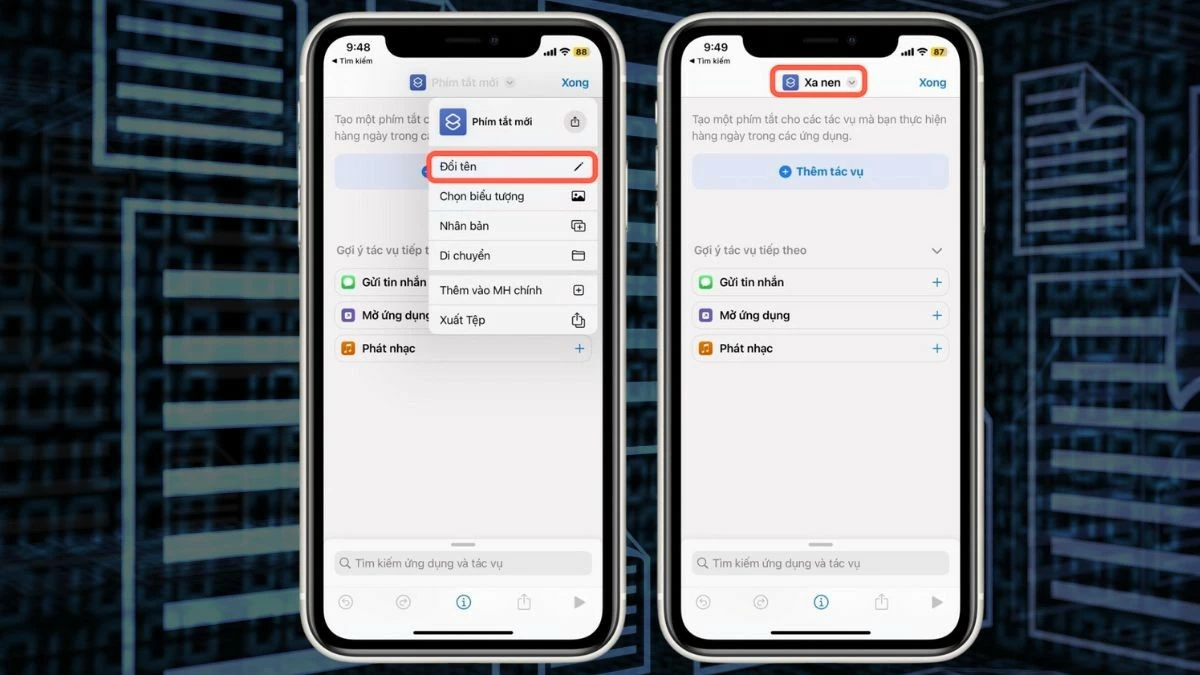 |
Step 3: Next, for the shortcut to work properly on iPhone, you need to add specific actions. Tap the "Add Action" button to get started. Use the search bar to search for "Select File" and select the corresponding result to add the file selection action to the shortcut.
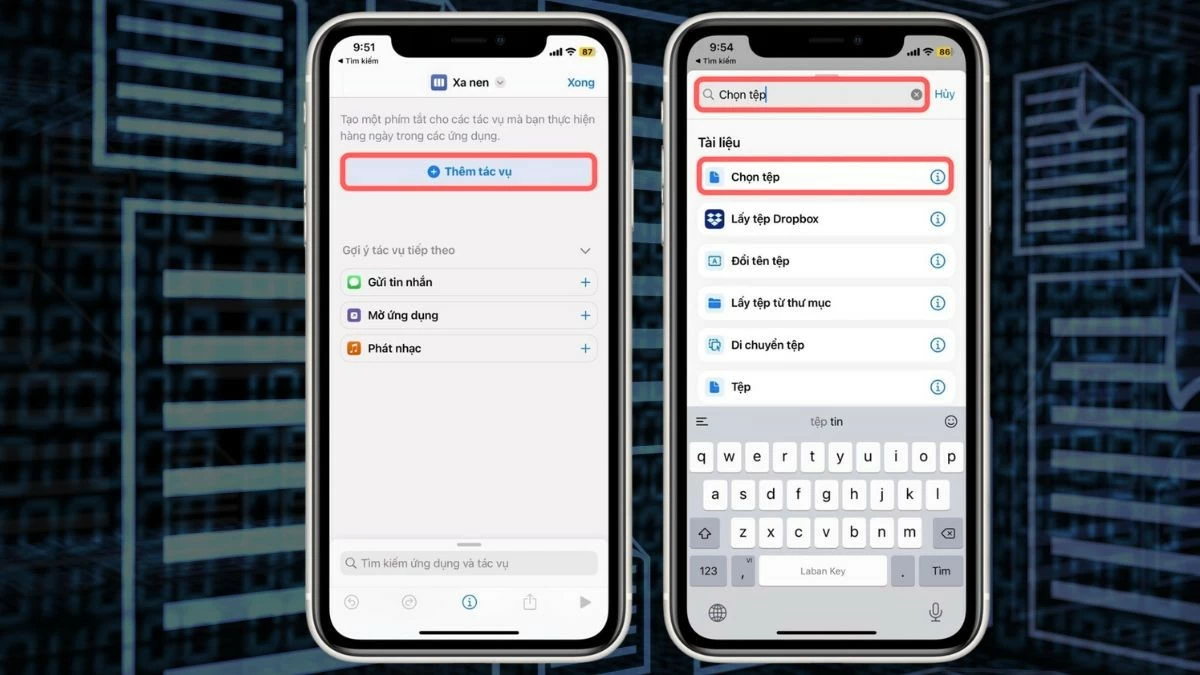 |
Step 4: Next, search for "Extract Archive" to add the file opening task. Then, search for "Save File" to add the file saving task to the shortcut. Finally, press "Done" to save and complete the shortcut.
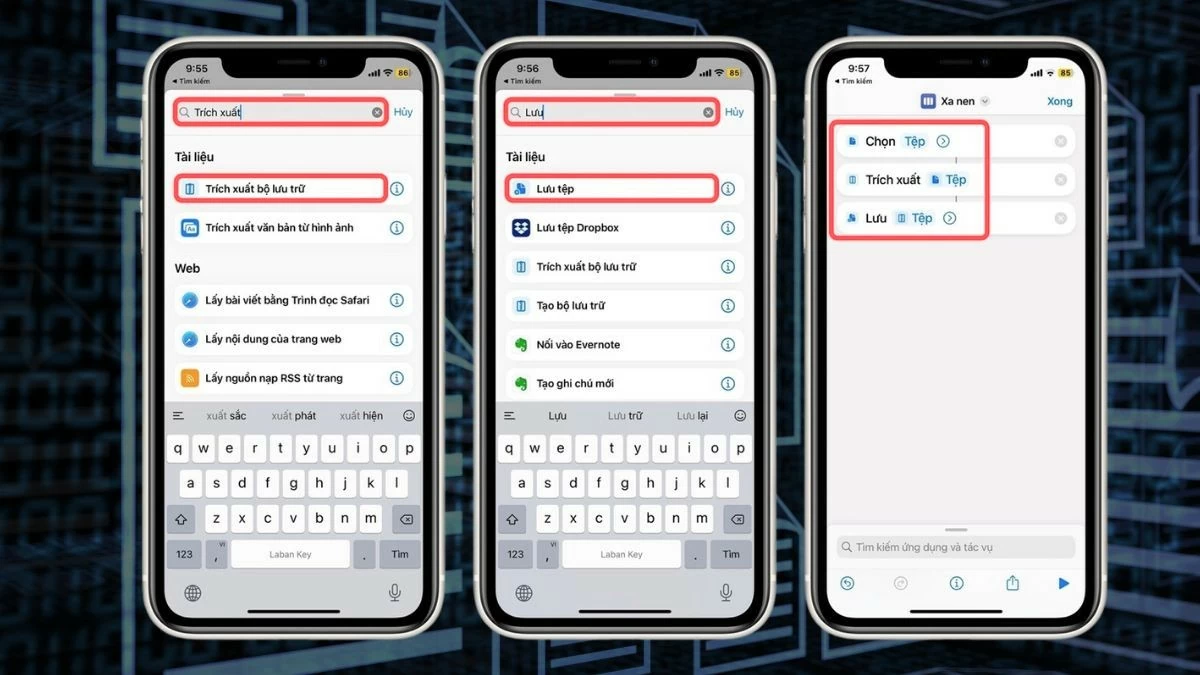 |
Note : Please consider the unpacking instructions as a reference, as the interface and features may change as the operating system is updated.
Instructions for opening RAR files on iPhone using Documents quickly
One way to solve the problem of opening RAR files on iPhone is to download a supporting application from the App Store. Below are detailed instructions on how to open RAR files on iPhone using the Documents application, which are:
Step 1: First, install the Documents app and open it on your iPhone. Once the app launches, go to the main interface and select the "Files" folder to browse the files on your device. From here, you can find and select the RAR file you want to open.
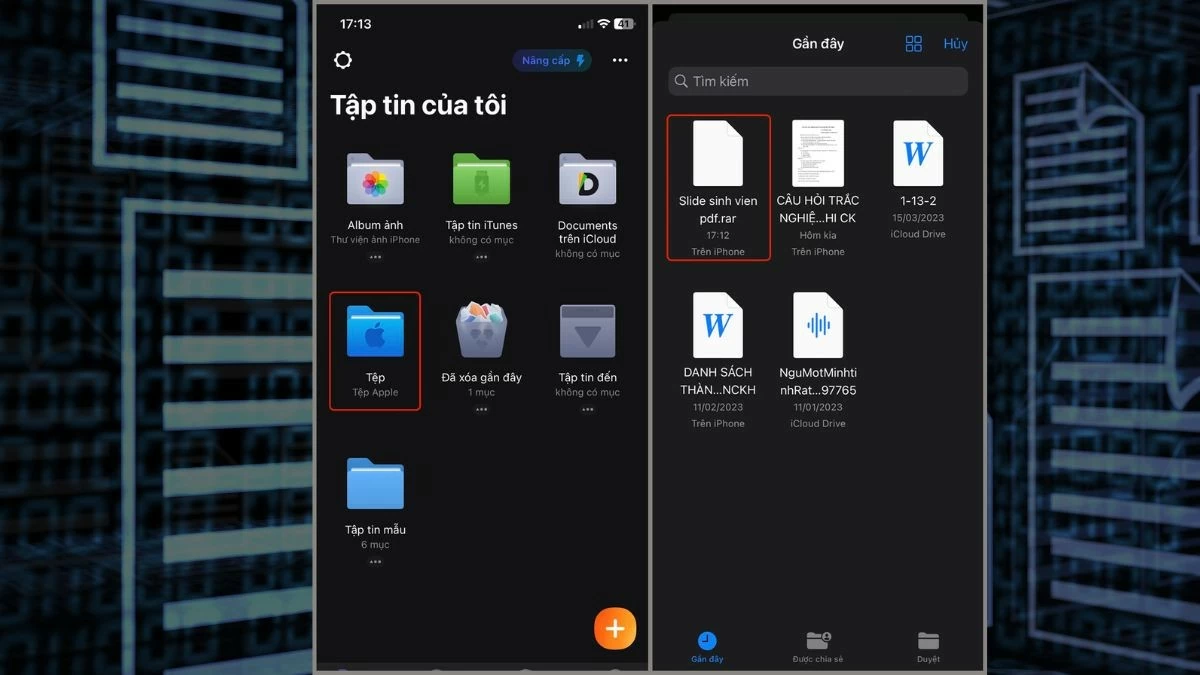 |
Step 2: Once you have located the RAR file you want to open, select it. You will see a series of options; just select "Unzip" to have the application automatically extract the file.
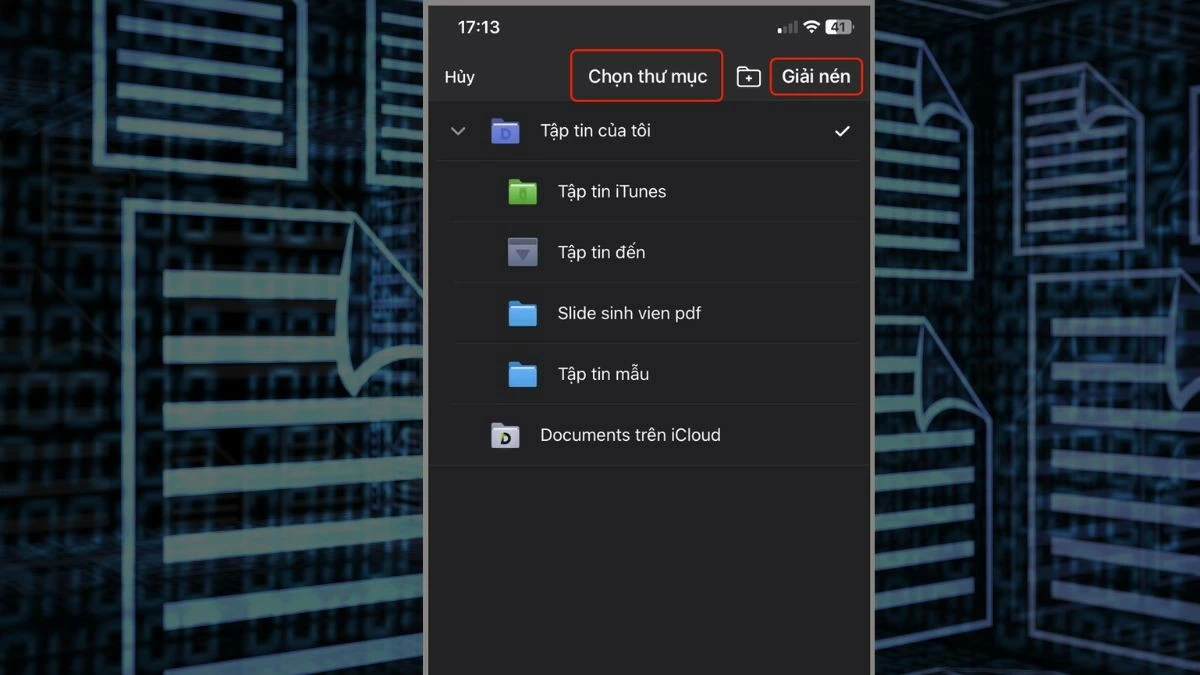 |
Step 3 : After selecting "Unzip", the application will automatically unzip and display the opened files right on the iPhone screen.
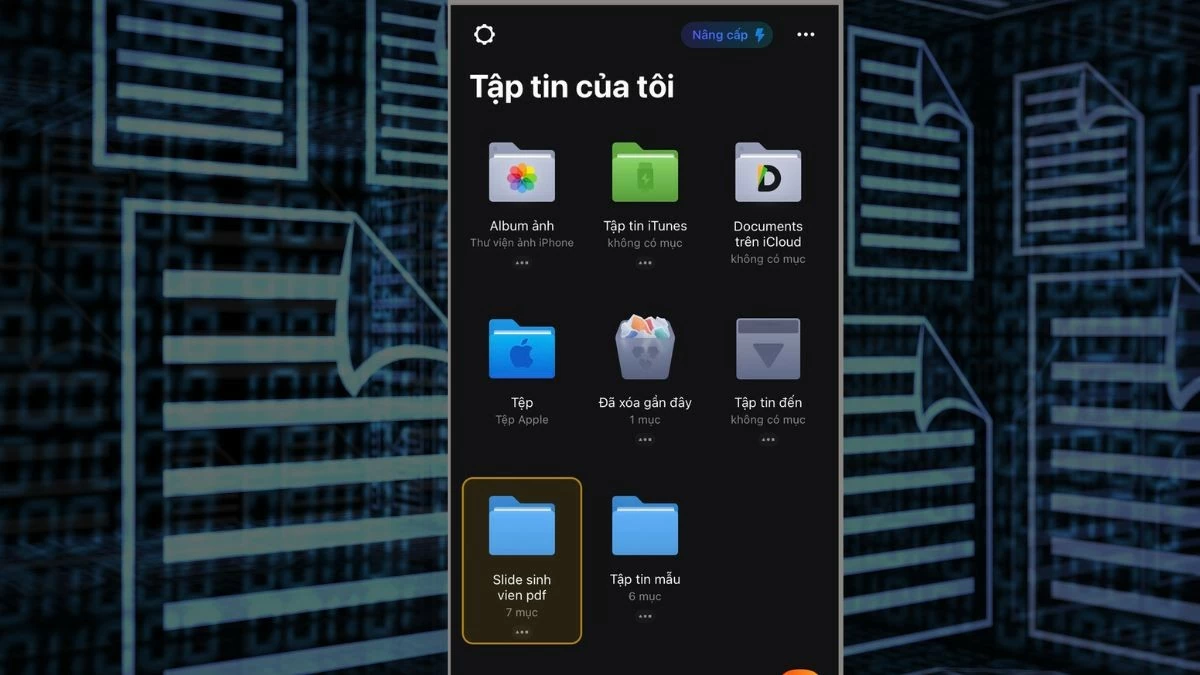 |
Note : The unpacking instructions are for reference only for the current version of the application. The interface and features may change in different updates.
How to use iZip or WinZip to open RAR files on iPhone
Another app to open RAR files on iPhone is iZip. Once you have installed the app, you can follow the steps below to open the file safely. Here is a detailed guide on how to open RAR files on iPhone using iZip or WinZip, it's very simple:
Step 1: First, install iZip and open the app to complete the launch process. You will be taken to the main interface with the app's options and features. Tap on "Files" to access your folder and file system. Then, select the RAR file you need to open.
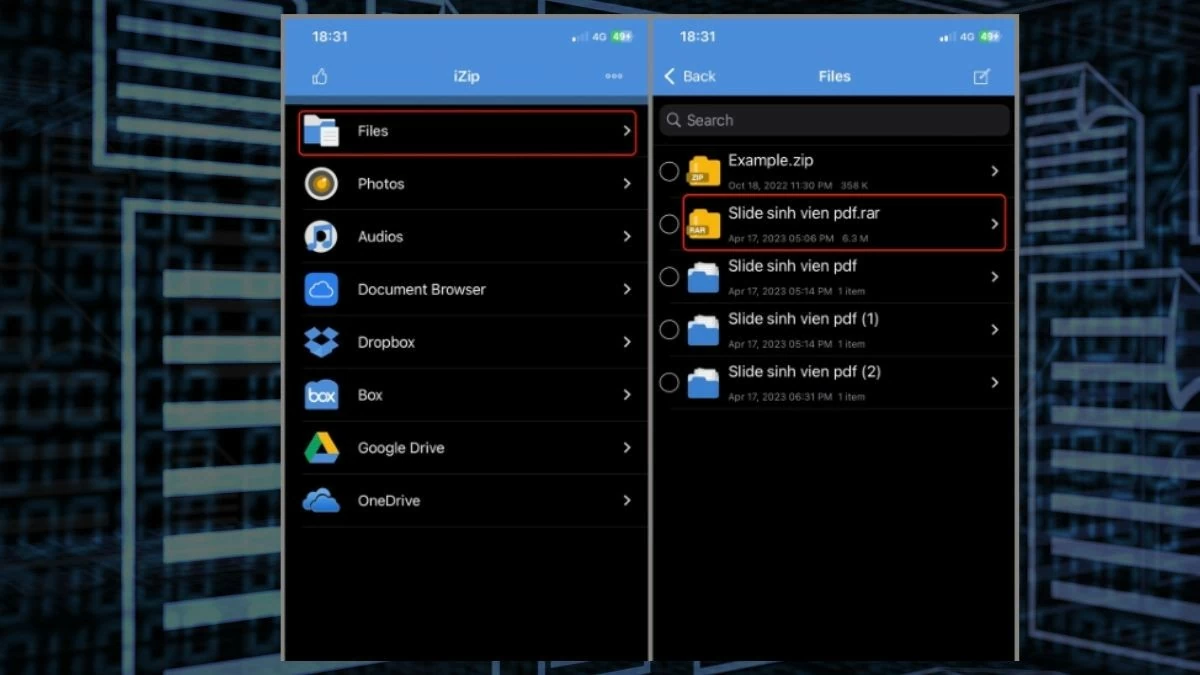 |
Step 2: After selecting the RAR file, you will see the message "Would you like to unzip all files?" and will ask if you want to unzip all files immediately. Click "OK" to continue.
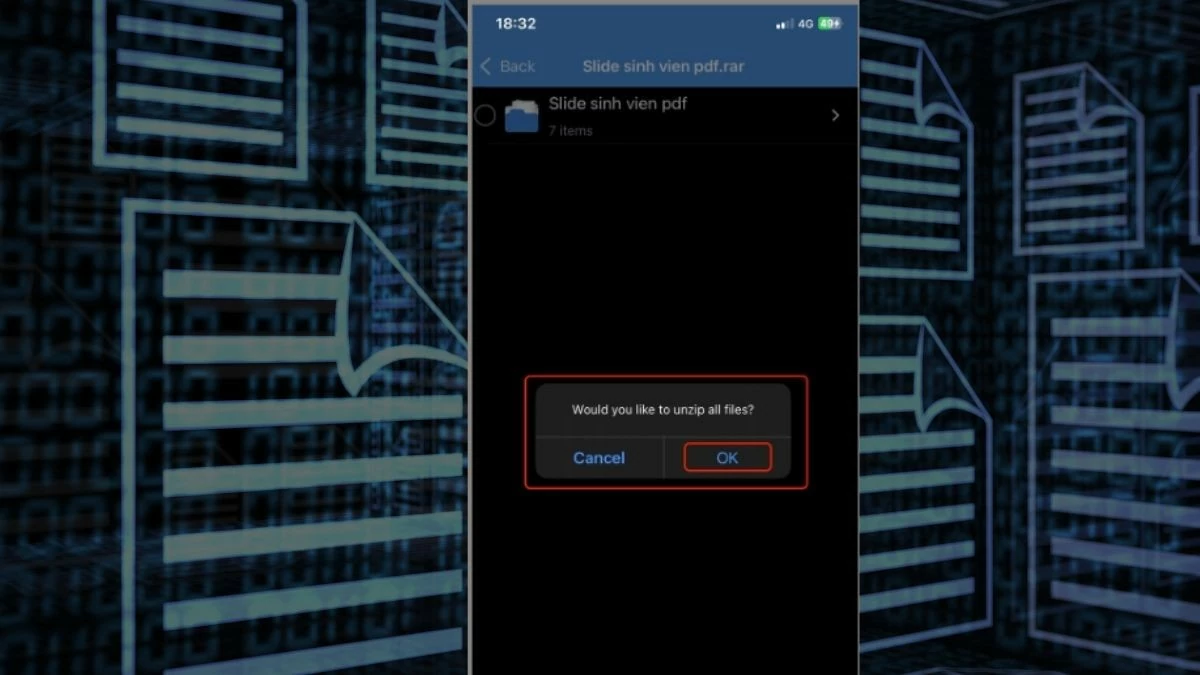 |
Step 3 : The application will immediately unzip the file and go to the interface containing the files that have been opened on the iPhone. Here, you can easily access and use the unzipped files according to your needs.
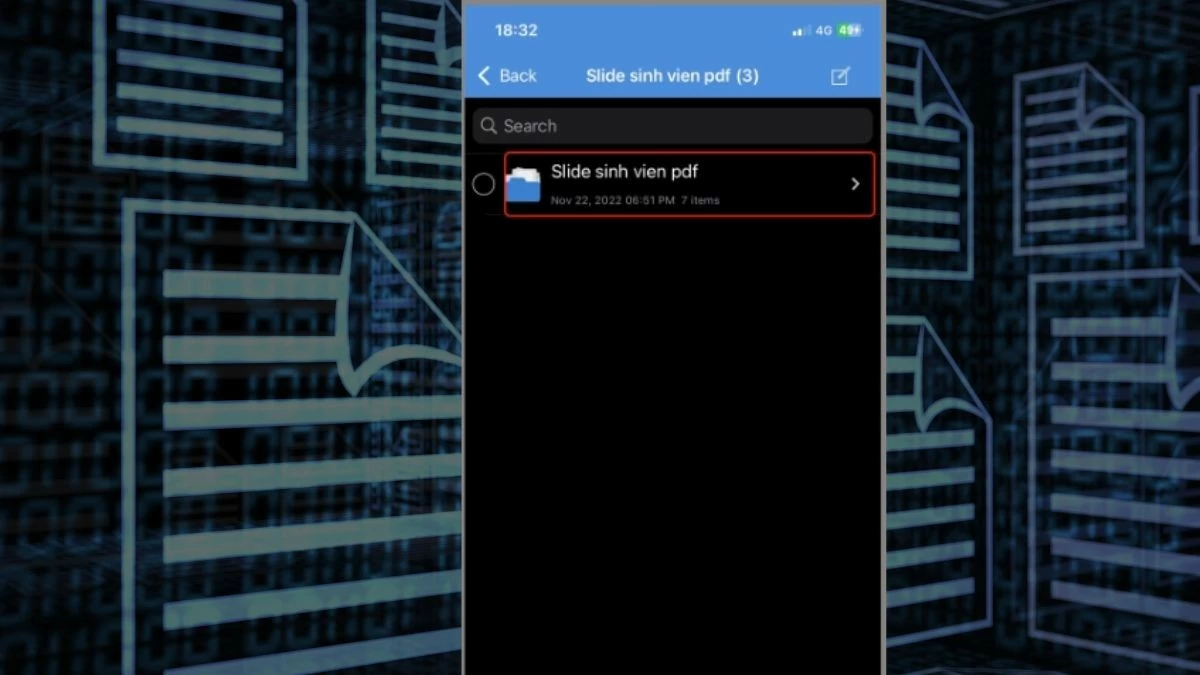 |
Note: The above instructions are only applicable to the current version of the application and are for reference only. The interface and features may change in different updates.
With this guide on how to open RAR files on iPhone, you can handle and read most compressed file types. If you are still having trouble opening RAR files, check the source and size of the file as well as your device.
Source: https://baoquocte.vn/bat-mi-4-cach-mo-file-rar-tren-iphone-vo-cung-de-dang-va-hieu-qua-283668.html


![[Photo] 60th Anniversary of the Founding of the Vietnam Association of Photographic Artists](/_next/image?url=https%3A%2F%2Fvphoto.vietnam.vn%2Fthumb%2F1200x675%2Fvietnam%2Fresource%2FIMAGE%2F2025%2F12%2F05%2F1764935864512_a1-bnd-0841-9740-jpg.webp&w=3840&q=75)




![[Photo] National Assembly Chairman Tran Thanh Man attends the VinFuture 2025 Award Ceremony](/_next/image?url=https%3A%2F%2Fvphoto.vietnam.vn%2Fthumb%2F1200x675%2Fvietnam%2Fresource%2FIMAGE%2F2025%2F12%2F05%2F1764951162416_2628509768338816493-6995-jpg.webp&w=3840&q=75)









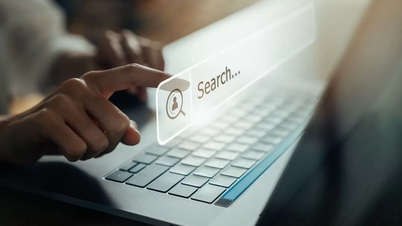



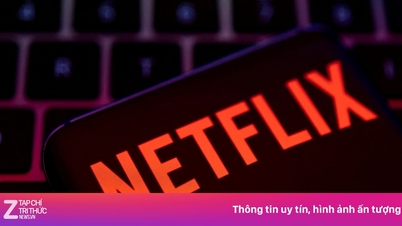

























































































Comment (0)